The Linksys WRT54G3G router is considered a wireless router because it offers WiFi connectivity. WiFi, or simply wireless, allows you to connect various devices to your router, such as wireless printers, smart televisions, and WiFi enabled smartphones.
Other Linksys WRT54G3G Guides
This is the wifi guide for the Linksys WRT54G3G. We also have the following guides for the same router:
- Linksys WRT54G3G - How to change the IP Address on a Linksys WRT54G3G router
- Linksys WRT54G3G - Linksys WRT54G3G User Manual
- Linksys WRT54G3G - Linksys WRT54G3G Login Instructions
- Linksys WRT54G3G - How to change the DNS settings on a Linksys WRT54G3G router
- Linksys WRT54G3G - How to Reset the Linksys WRT54G3G
- Linksys WRT54G3G - Information About the Linksys WRT54G3G Router
- Linksys WRT54G3G - Linksys WRT54G3G Screenshots
- Linksys WRT54G3G V2-VF - How to change the IP Address on a Linksys WRT54G3G router
- Linksys WRT54G3G V2-VF - Linksys WRT54G3G User Manual
- Linksys WRT54G3G V2-VF - Linksys WRT54G3G Login Instructions
- Linksys WRT54G3G V2-VF - How to change the DNS settings on a Linksys WRT54G3G router
- Linksys WRT54G3G V2-VF - Setup WiFi on the Linksys WRT54G3G
- Linksys WRT54G3G V2-VF - How to Reset the Linksys WRT54G3G
- Linksys WRT54G3G V2-VF - Information About the Linksys WRT54G3G Router
- Linksys WRT54G3G V2-VF - Linksys WRT54G3G Screenshots
WiFi Terms
Before we get started there is a little bit of background info that you should be familiar with.
Wireless Name
Your wireless network needs to have a name to uniquely identify it from other wireless networks. If you are not sure what this means we have a guide explaining what a wireless name is that you can read for more information.
Wireless Password
An important part of securing your wireless network is choosing a strong password.
Wireless Channel
Picking a WiFi channel is not always a simple task. Be sure to read about WiFi channels before making the choice.
Encryption
You should almost definitely pick WPA2 for your networks encryption. If you are unsure, be sure to read our WEP vs WPA guide first.
Login To The Linksys WRT54G3G
To get started configuring the Linksys WRT54G3G WiFi settings you need to login to your router. If you are already logged in you can skip this step.
To login to the Linksys WRT54G3G, follow our Linksys WRT54G3G Login Guide.
Find the WiFi Settings on the Linksys WRT54G3G
If you followed our login guide above then you should see this screen.
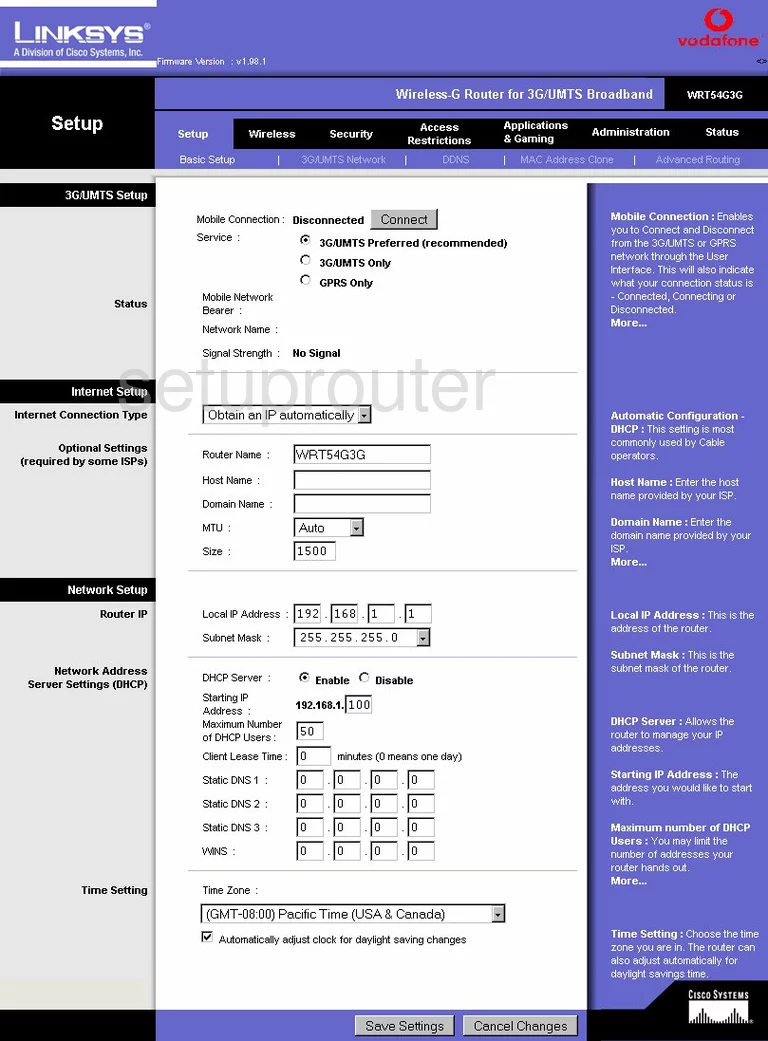
After you have logged into the Linksys WRT54G3G you are placed on the Basic Setup page. From there tick the link at the top of the page labeled Wireless.
Change the WiFi Settings on the Linksys WRT54G3G
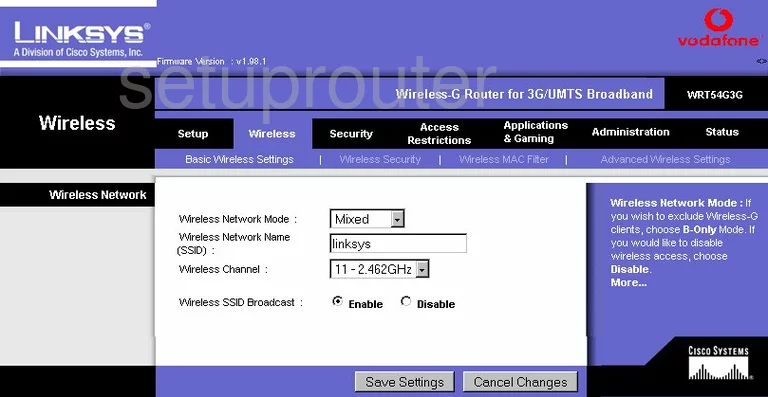
On this new page, use the box labeled Wireless Network Name (SSID) to enter a new name for your network. It doesn't matter what you enter here but we recommend staying away from personal data. Click this link to learn more.
Use the Wireless Channel drop down list to choose channel 1,6, or 11. Learn why in our WiFi Channels Guide.
Now click the Save Settings button near the bottom of the page. Then at the top of the page click Wireless Security.
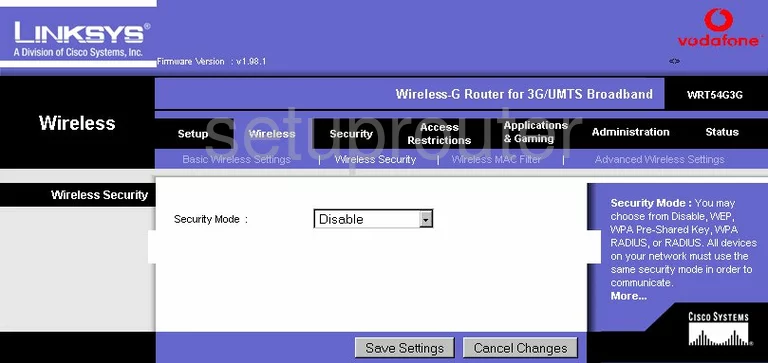
On this new page, use the Security Mode drop down list to choose the option of WPA2 Personal for the greatest security. Learn why in our WEP vs. WPA guide.
Below that is the WPA Algorithm. We recommend using the algorithm of AES.
In the WPA Shared Key box, enter a new password for your internet. It's important to change the default password because hackers know the defaults and try these first. We recommend creating a strong password of at least 14-20 characters. Try and use a mix of numbers, symbols, and letters here.
That's it, just click the Save Settings.
Possible Problems when Changing your WiFi Settings
After making these changes to your router you will almost definitely have to reconnect any previously connected devices. This is usually done at the device itself and not at your computer.
Other Linksys WRT54G3G Info
Don't forget about our other Linksys WRT54G3G info that you might be interested in.
This is the wifi guide for the Linksys WRT54G3G. We also have the following guides for the same router:
- Linksys WRT54G3G - How to change the IP Address on a Linksys WRT54G3G router
- Linksys WRT54G3G - Linksys WRT54G3G User Manual
- Linksys WRT54G3G - Linksys WRT54G3G Login Instructions
- Linksys WRT54G3G - How to change the DNS settings on a Linksys WRT54G3G router
- Linksys WRT54G3G - How to Reset the Linksys WRT54G3G
- Linksys WRT54G3G - Information About the Linksys WRT54G3G Router
- Linksys WRT54G3G - Linksys WRT54G3G Screenshots
- Linksys WRT54G3G V2-VF - How to change the IP Address on a Linksys WRT54G3G router
- Linksys WRT54G3G V2-VF - Linksys WRT54G3G User Manual
- Linksys WRT54G3G V2-VF - Linksys WRT54G3G Login Instructions
- Linksys WRT54G3G V2-VF - How to change the DNS settings on a Linksys WRT54G3G router
- Linksys WRT54G3G V2-VF - Setup WiFi on the Linksys WRT54G3G
- Linksys WRT54G3G V2-VF - How to Reset the Linksys WRT54G3G
- Linksys WRT54G3G V2-VF - Information About the Linksys WRT54G3G Router
- Linksys WRT54G3G V2-VF - Linksys WRT54G3G Screenshots