On this page I will be explaining how to reset the Linksys WRT54G3GV2-VF router back to the original factory defaults.
Please understand this is not the same thing as a reboot. When you reset a router you take all the settings and return them to factory defaults. All your personal data is lost. When you reboot a router you cycle the power to then unit only. No settings are lost.
Warning: Please understand that this guide is about how to reset the router not reboot it. I recommend making a list of all the settings you may lose during this reset. This list needs to include all settings you have changed such as:
- The router interface username and password.
- The wireless settings such as the SSID/network name and Internet password.
- Are you resetting a DSL router? You need to re-enter the Internet Service Provider (ISP) username and password. If you don't know what this is call your service provider for the details.
- What other settings have you changed in the past? Don't forget about port forwards, DNS settings and even IP address changes.
Other Linksys WRT54G3G Guides
This is the reset router guide for the Linksys WRT54G3G V2-VF. We also have the following guides for the same router:
- Linksys WRT54G3G - How to change the IP Address on a Linksys WRT54G3G router
- Linksys WRT54G3G - Linksys WRT54G3G User Manual
- Linksys WRT54G3G - Linksys WRT54G3G Login Instructions
- Linksys WRT54G3G - How to change the DNS settings on a Linksys WRT54G3G router
- Linksys WRT54G3G - Setup WiFi on the Linksys WRT54G3G
- Linksys WRT54G3G - How to Reset the Linksys WRT54G3G
- Linksys WRT54G3G - Information About the Linksys WRT54G3G Router
- Linksys WRT54G3G - Linksys WRT54G3G Screenshots
- Linksys WRT54G3G V2-VF - How to change the IP Address on a Linksys WRT54G3G router
- Linksys WRT54G3G V2-VF - Linksys WRT54G3G User Manual
- Linksys WRT54G3G V2-VF - Linksys WRT54G3G Login Instructions
- Linksys WRT54G3G V2-VF - How to change the DNS settings on a Linksys WRT54G3G router
- Linksys WRT54G3G V2-VF - Setup WiFi on the Linksys WRT54G3G
- Linksys WRT54G3G V2-VF - Information About the Linksys WRT54G3G Router
- Linksys WRT54G3G V2-VF - Linksys WRT54G3G Screenshots
Reset the Linksys WRT54G3G
Below is an image of the Linksys WRT54G3GV2-VF router back panel. The reset button is underneath the red security bracket. Remove this bracket before continuing.
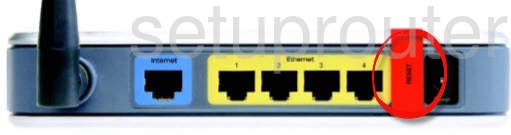
Now, while the router is plugged in and turned on take a straightened paperclip or similar object and press down on the reset button for about 10 seconds. If you don't hold the reset button down that long you may only reboot the router instead of resetting it like you wanted.
Warning: DO NOT unplug or turn off the router during the reset process. If you do you may permanently damage the router.
Don't forget a reset erases all your personal data! I strongly recommend exhausting your other methods of troubleshooting before you continue.
Login to the Linksys WRT54G3G
Following the reset you will need to login to your Linksys WRT54G3GV2-VF router by using the default login information. This includes the default IP address, password, and username. Not sure what these are? You can check them out in our Login Guide for the Linksys WRT54G3GV2-VF router.
Tip: Unable to login with the defaults? Try resetting the router again. This time make sure that you hold down the reset button for a little longer to make sure that it properly resets.
Change Your Password
Next you will want to change the Linksys WRT54G3GV2-VF router's password to something more secure than the default. Try to make your new password unique, be 14-20 characters long, and have it contain no personal information. If you need additional advice on making a password then visit our Choosing a Strong Password guide.
Tip: Worried about losing your password? Try writing it down on a piece of paper and attaching it to the underside of the router.
Setup WiFi on the Linksys WRT54G3GV2-VF
Finally it is time to start configuring the router's settings back to how you want them. Don't forget to also configure the WiFi settings. By doing this you will secure your wireless network. If you need help getting started then be sure to check out our WiFi Instructions for the Linksys WRT54G3GV2-VF router.
Linksys WRT54G3G Help
Be sure to check out our other Linksys WRT54G3G info that you might be interested in.
This is the reset router guide for the Linksys WRT54G3G V2-VF. We also have the following guides for the same router:
- Linksys WRT54G3G - How to change the IP Address on a Linksys WRT54G3G router
- Linksys WRT54G3G - Linksys WRT54G3G User Manual
- Linksys WRT54G3G - Linksys WRT54G3G Login Instructions
- Linksys WRT54G3G - How to change the DNS settings on a Linksys WRT54G3G router
- Linksys WRT54G3G - Setup WiFi on the Linksys WRT54G3G
- Linksys WRT54G3G - How to Reset the Linksys WRT54G3G
- Linksys WRT54G3G - Information About the Linksys WRT54G3G Router
- Linksys WRT54G3G - Linksys WRT54G3G Screenshots
- Linksys WRT54G3G V2-VF - How to change the IP Address on a Linksys WRT54G3G router
- Linksys WRT54G3G V2-VF - Linksys WRT54G3G User Manual
- Linksys WRT54G3G V2-VF - Linksys WRT54G3G Login Instructions
- Linksys WRT54G3G V2-VF - How to change the DNS settings on a Linksys WRT54G3G router
- Linksys WRT54G3G V2-VF - Setup WiFi on the Linksys WRT54G3G
- Linksys WRT54G3G V2-VF - Information About the Linksys WRT54G3G Router
- Linksys WRT54G3G V2-VF - Linksys WRT54G3G Screenshots