We have a collection of user-submitted screenshots to share.
If you would like to upload screenshots for us to use, please use our Router Screenshot Grabber, which is a free tool in Network Utilities. It makes the capture process easy and sends the screenshots to us automatically.
This is the screenshots guide for the Linksys WRT54GL. We also have the following guides for the same router:
- Linksys WRT54GL - How to change the IP Address on a Linksys WRT54GL router
- Linksys WRT54GL - Linksys WRT54GL User Manual
- Linksys WRT54GL - Linksys WRT54GL Login Instructions
- Linksys WRT54GL - How to change the DNS settings on a Linksys WRT54GL router
- Linksys WRT54GL - Setup WiFi on the Linksys WRT54GL
- Linksys WRT54GL - How to Reset the Linksys WRT54GL
- Linksys WRT54GL - Information About the Linksys WRT54GL Router
- Linksys WRT54GL v4.30 - How to change the IP Address on a Linksys WRT54GL router
- Linksys WRT54GL v4.30 - Linksys WRT54GL User Manual
- Linksys WRT54GL v4.30 - Linksys WRT54GL Login Instructions
- Linksys WRT54GL v4.30 - How to change the DNS settings on a Linksys WRT54GL router
- Linksys WRT54GL v4.30 - Setup WiFi on the Linksys WRT54GL
- Linksys WRT54GL v4.30 - How to Reset the Linksys WRT54GL
- Linksys WRT54GL v4.30 - Information About the Linksys WRT54GL Router
- Linksys WRT54GL v4.30 - Linksys WRT54GL Screenshots
All Linksys WRT54GL Screenshots
All screenshots below were captured from a Linksys WRT54GL router.
Linksys WRT54GL Dmz Screenshot
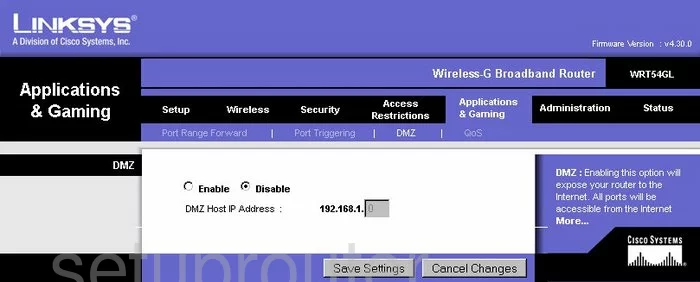
Linksys WRT54GL Firewall Screenshot
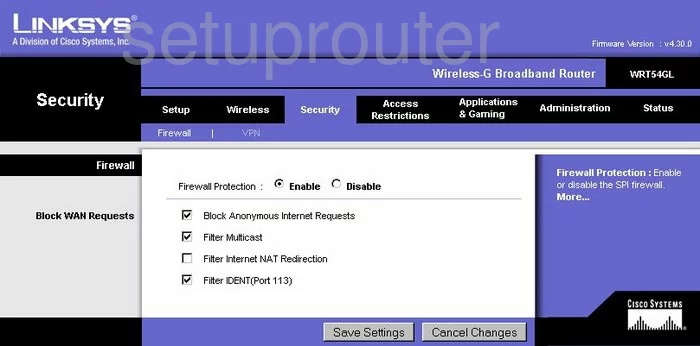
Linksys WRT54GL Dynamic Dns Screenshot
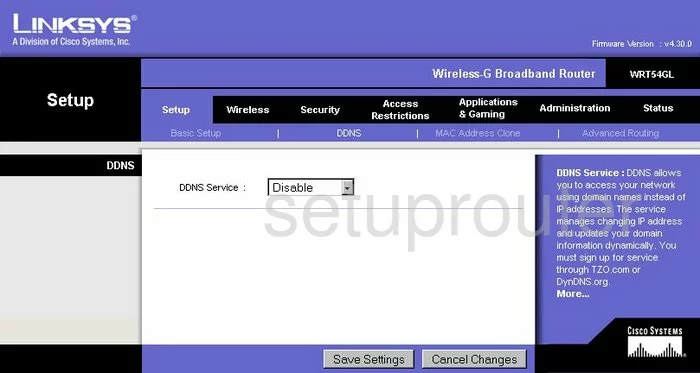
Linksys WRT54GL Wifi Security Screenshot
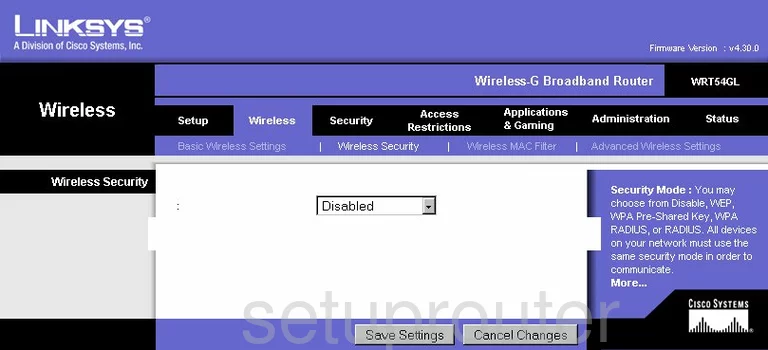
Linksys WRT54GL Diagnostics Screenshot
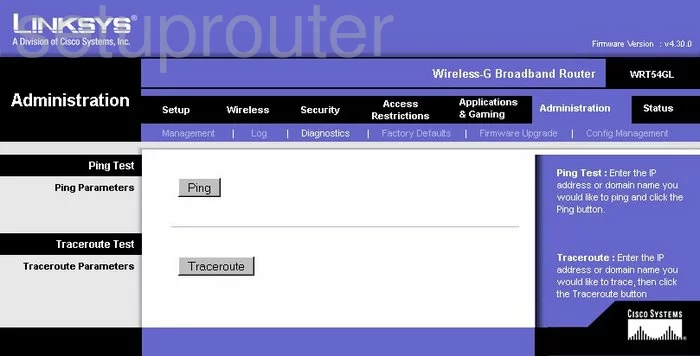
Linksys WRT54GL Log Screenshot
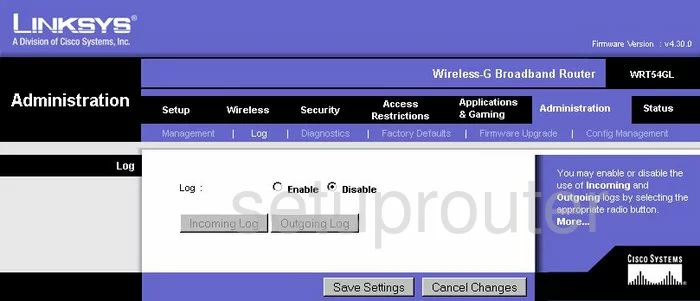
Linksys WRT54GL Port Triggering Screenshot
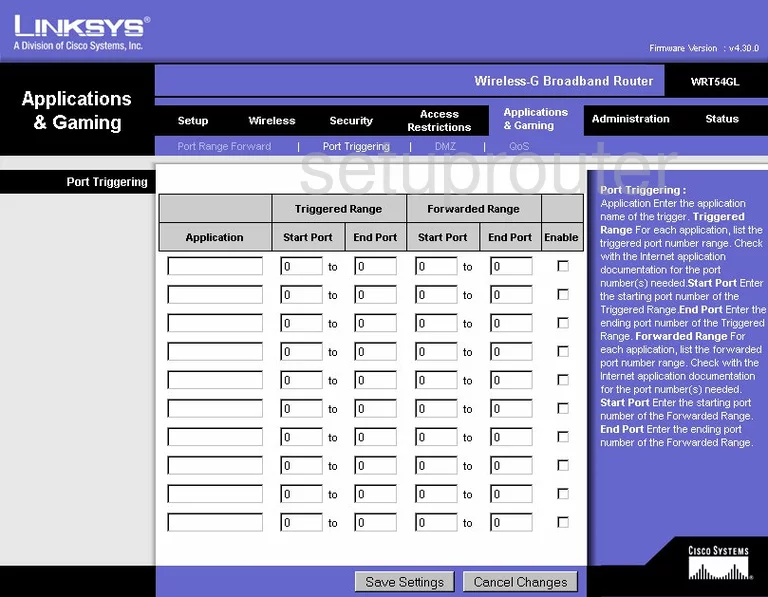
Linksys WRT54GL Qos Screenshot
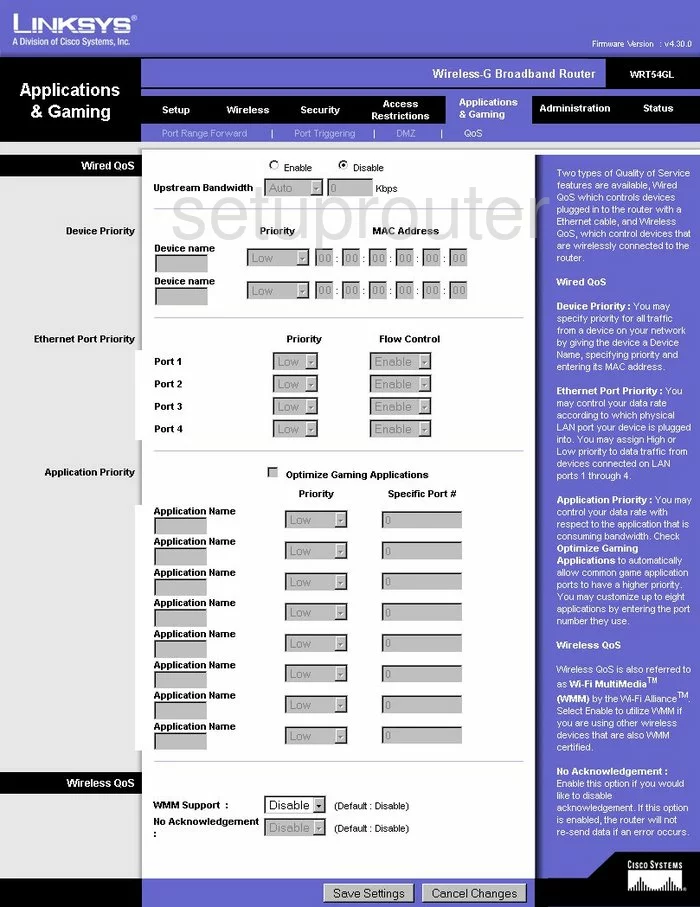
Linksys WRT54GL Wifi Advanced Screenshot
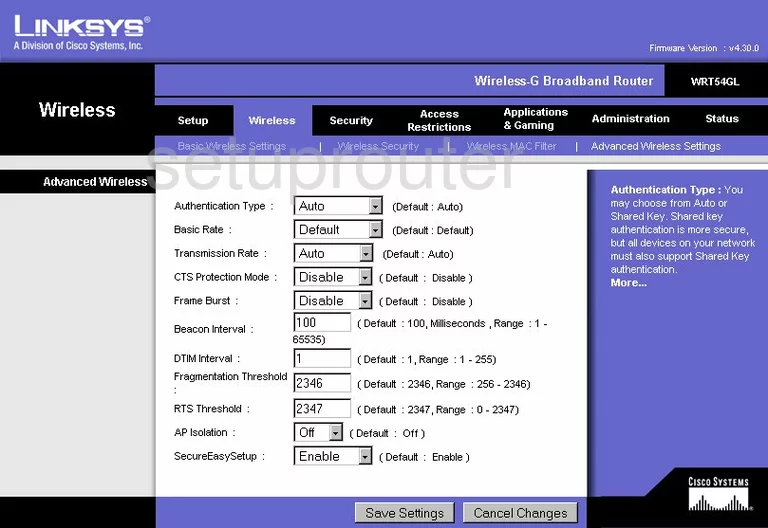
Linksys WRT54GL Reset Screenshot
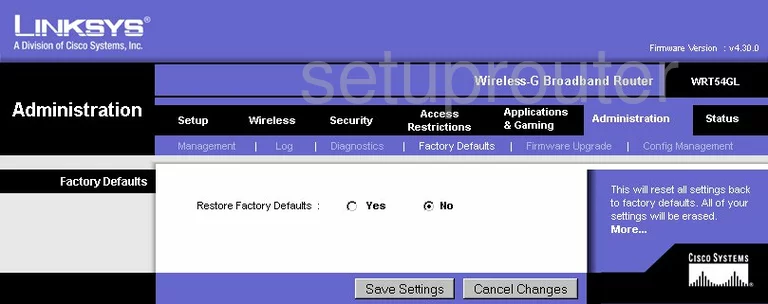
Linksys WRT54GL Setup Screenshot
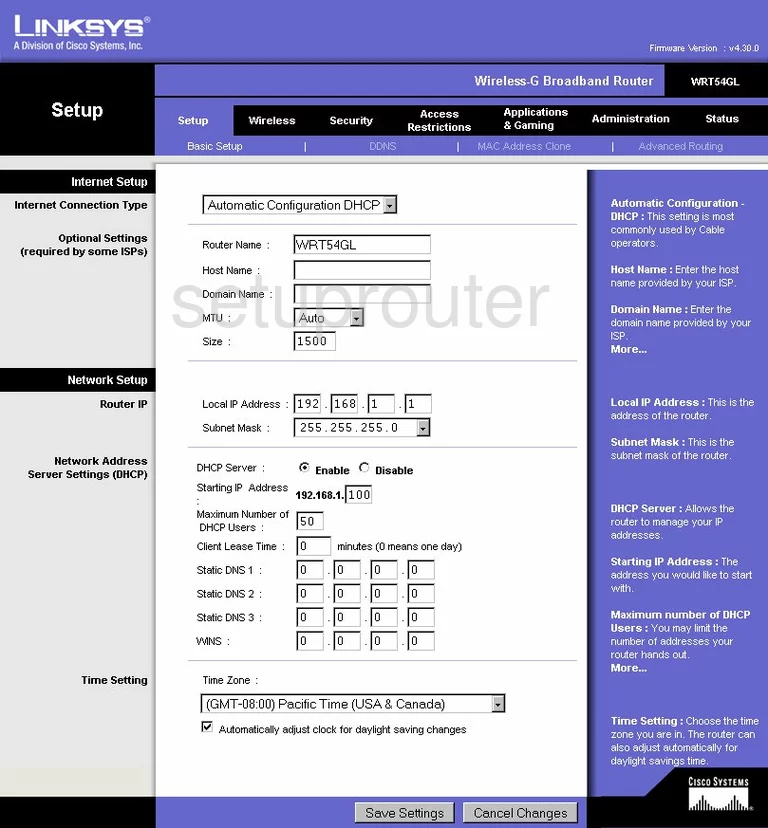
Linksys WRT54GL Password Screenshot
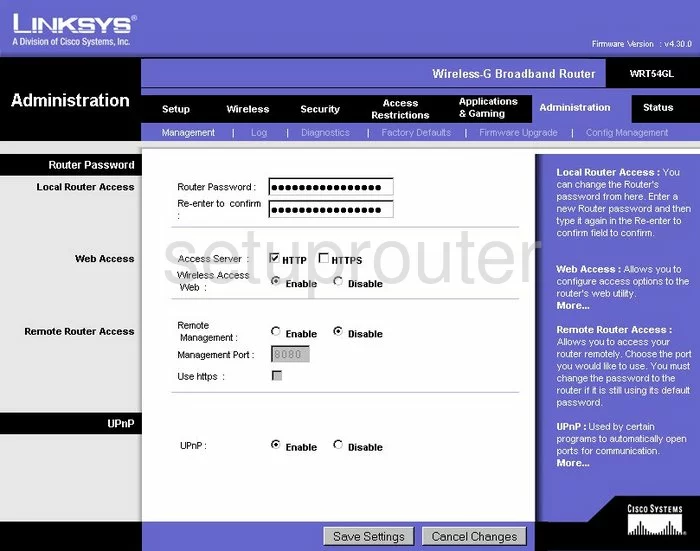
Linksys WRT54GL Mac Filter Screenshot
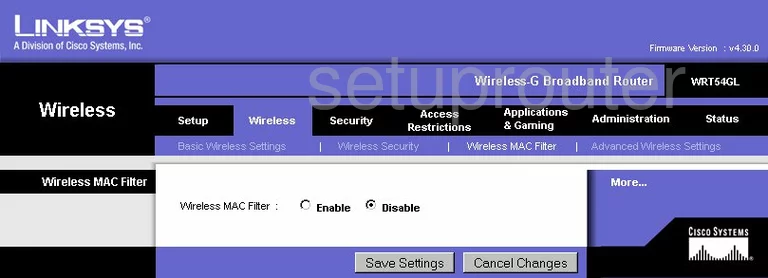
Linksys WRT54GL Lan Screenshot
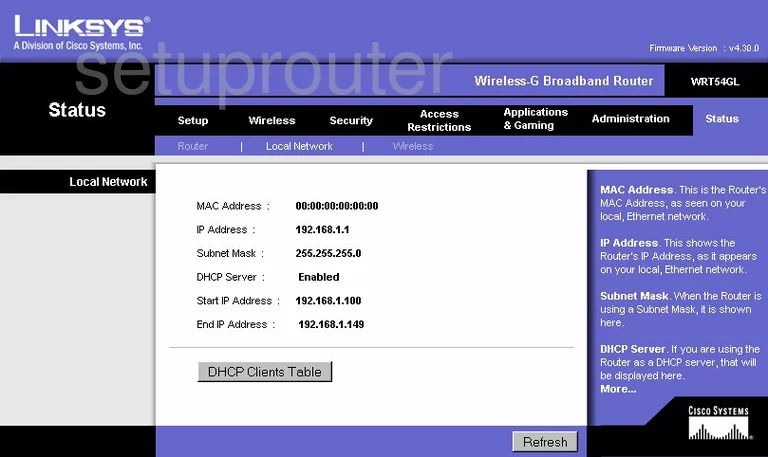
Linksys WRT54GL Routing Advanced Screenshot
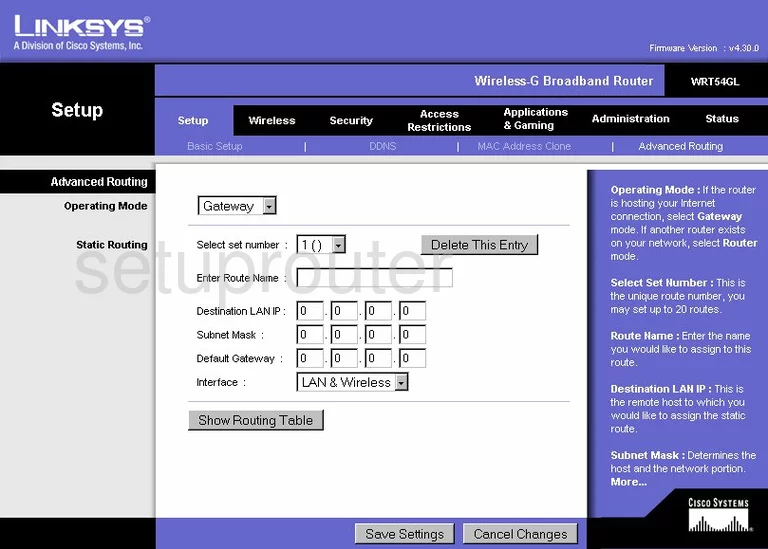
Linksys WRT54GL Mac Address Screenshot
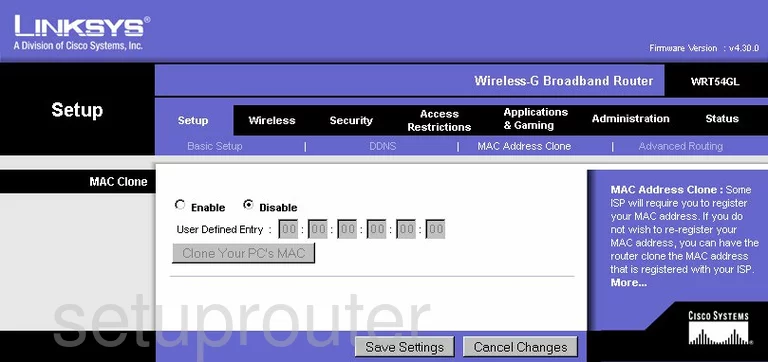
Linksys WRT54GL Wifi Setup Screenshot
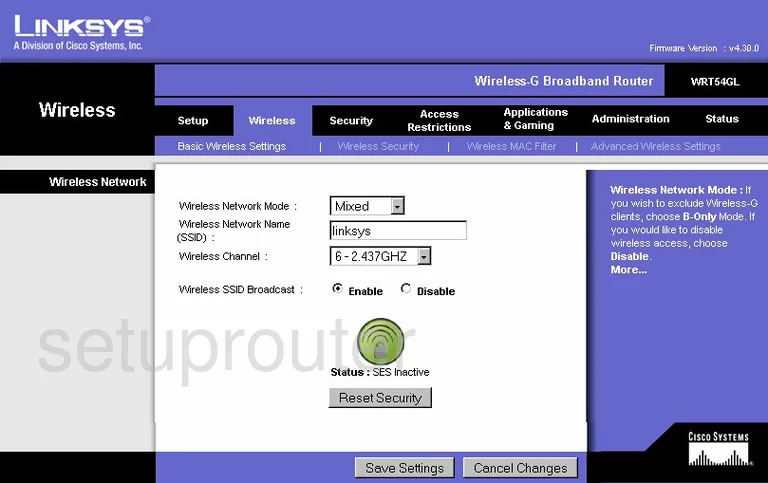
Linksys WRT54GL Firmware Screenshot
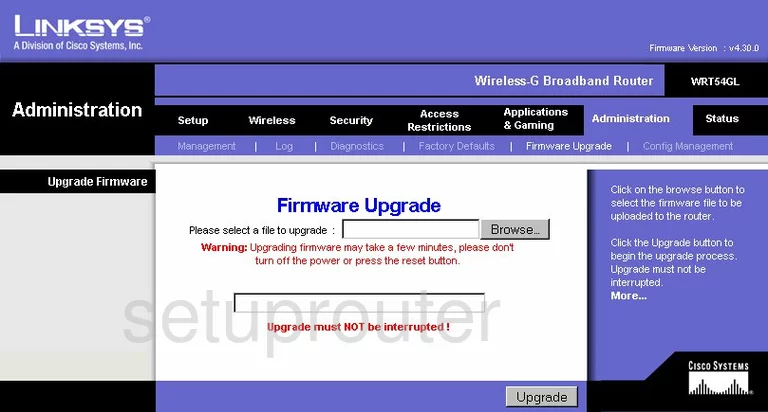
Linksys WRT54GL Status Screenshot
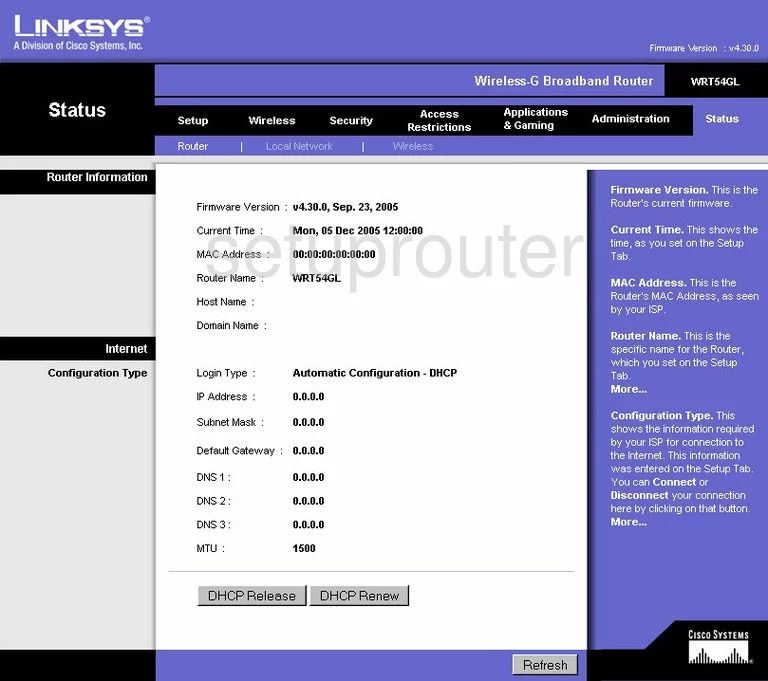
Linksys WRT54GL Wifi Status Screenshot
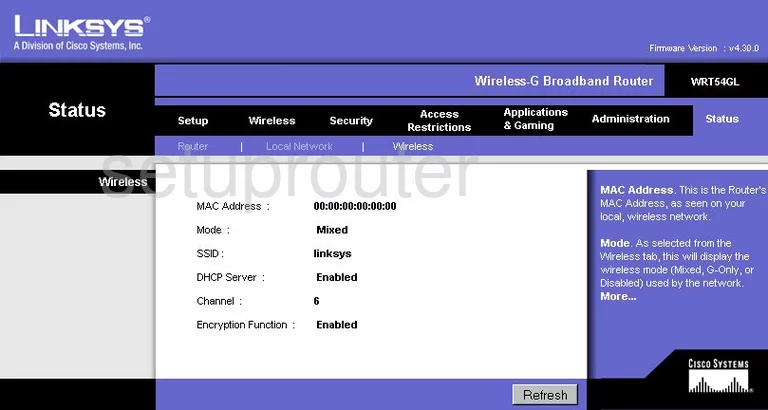
Linksys WRT54GL Access Control Screenshot
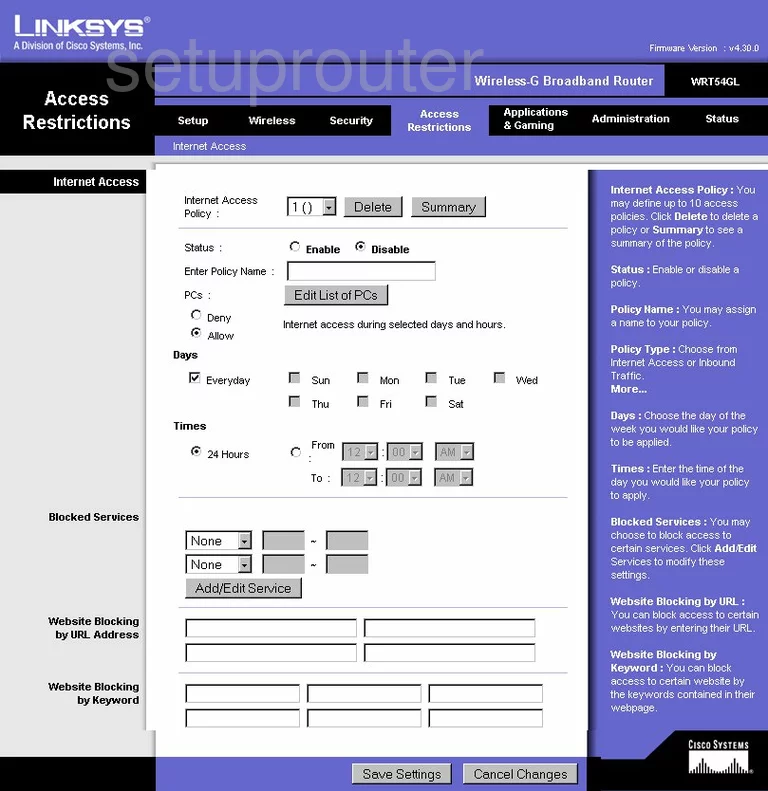
Linksys WRT54GL Vpn Screenshot
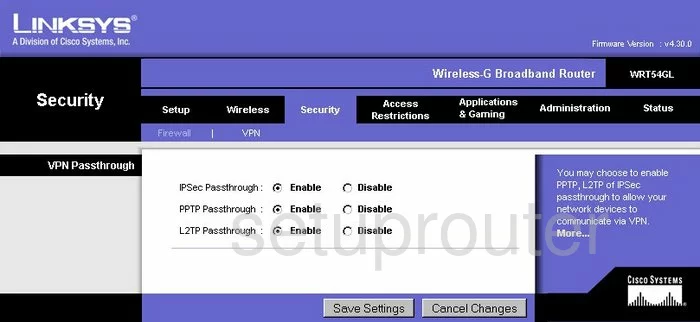
Linksys WRT54GL Backup Screenshot
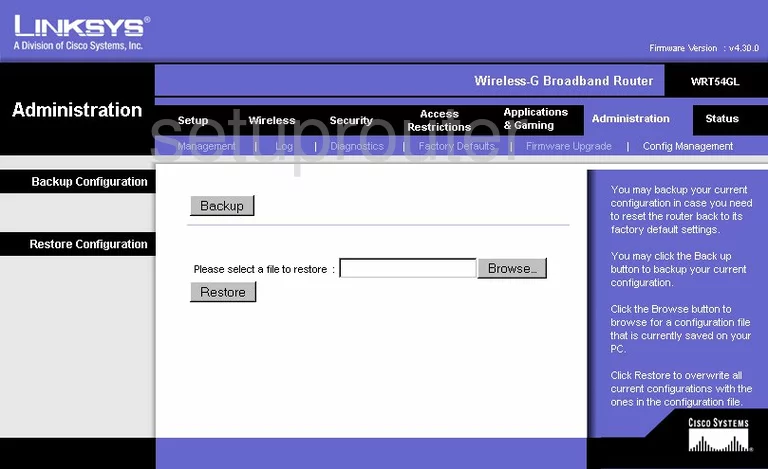
Linksys WRT54GL Port Forwarding Screenshot
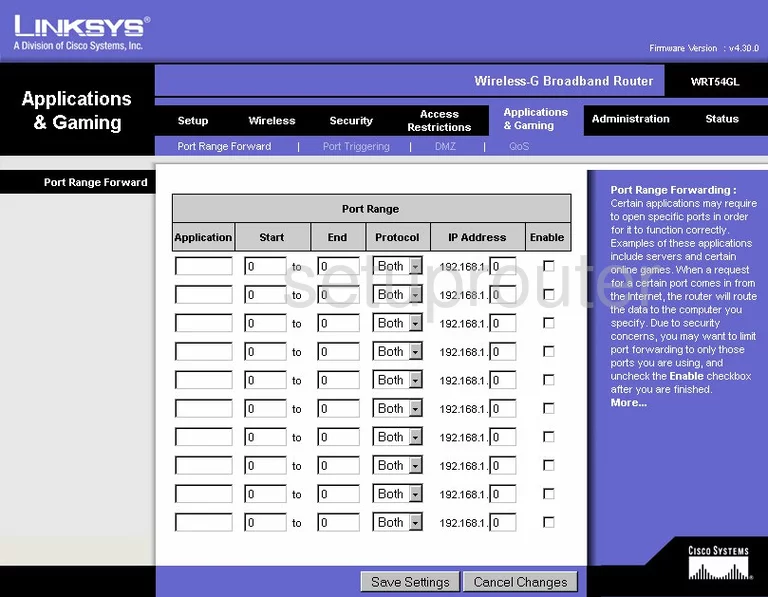
Linksys WRT54GL Device Image Screenshot

Linksys WRT54GL Reset Screenshot

This is the screenshots guide for the Linksys WRT54GL. We also have the following guides for the same router:
- Linksys WRT54GL - How to change the IP Address on a Linksys WRT54GL router
- Linksys WRT54GL - Linksys WRT54GL User Manual
- Linksys WRT54GL - Linksys WRT54GL Login Instructions
- Linksys WRT54GL - How to change the DNS settings on a Linksys WRT54GL router
- Linksys WRT54GL - Setup WiFi on the Linksys WRT54GL
- Linksys WRT54GL - How to Reset the Linksys WRT54GL
- Linksys WRT54GL - Information About the Linksys WRT54GL Router
- Linksys WRT54GL v4.30 - How to change the IP Address on a Linksys WRT54GL router
- Linksys WRT54GL v4.30 - Linksys WRT54GL User Manual
- Linksys WRT54GL v4.30 - Linksys WRT54GL Login Instructions
- Linksys WRT54GL v4.30 - How to change the DNS settings on a Linksys WRT54GL router
- Linksys WRT54GL v4.30 - Setup WiFi on the Linksys WRT54GL
- Linksys WRT54GL v4.30 - How to Reset the Linksys WRT54GL
- Linksys WRT54GL v4.30 - Information About the Linksys WRT54GL Router
- Linksys WRT54GL v4.30 - Linksys WRT54GL Screenshots