On this page I am explaining how to reset the Linksys WRT54GL-v4.30 router.
There is some confusion about what I mean when I use the term reset. Router manufacturers use the term reset to mean both a reset and a reboot. In this guide when I use the term reset I am referring to a full factory restore of all settings. All your personal data is lost in a reset. In this guide when I use the term reboot I am referring to cycle in the power to the unit. No settings are changed. To reboot your router you can simply unplug the power source, wait about 30 seconds, then plug it back in.
Warning: Resetting the Linksys WRT54GL-v4.30 router is a big step. You lose all settings you have changed in the past. I recommend making a list of all the settings you may of changed in the past. These include:
- The router's main username and password used to access the router interface.
- The WiFi settings such as the SSID and the Internet password.
- Are you planning on resetting a DSL router? If so you need to re-enter the Internet Service Provider (ISP) username and password. If you don't know these values you need to call your service provider.
- Other settings you may need to add to this list are port forwards, IP addresses, or maybe even parental controls.
Other Linksys WRT54GL Guides
This is the reset router guide for the Linksys WRT54GL v4.30. We also have the following guides for the same router:
- Linksys WRT54GL - How to change the IP Address on a Linksys WRT54GL router
- Linksys WRT54GL - Linksys WRT54GL User Manual
- Linksys WRT54GL - Linksys WRT54GL Login Instructions
- Linksys WRT54GL - How to change the DNS settings on a Linksys WRT54GL router
- Linksys WRT54GL - Setup WiFi on the Linksys WRT54GL
- Linksys WRT54GL - How to Reset the Linksys WRT54GL
- Linksys WRT54GL - Information About the Linksys WRT54GL Router
- Linksys WRT54GL - Linksys WRT54GL Screenshots
- Linksys WRT54GL v4.30 - How to change the IP Address on a Linksys WRT54GL router
- Linksys WRT54GL v4.30 - Linksys WRT54GL User Manual
- Linksys WRT54GL v4.30 - Linksys WRT54GL Login Instructions
- Linksys WRT54GL v4.30 - How to change the DNS settings on a Linksys WRT54GL router
- Linksys WRT54GL v4.30 - Setup WiFi on the Linksys WRT54GL
- Linksys WRT54GL v4.30 - Information About the Linksys WRT54GL Router
- Linksys WRT54GL v4.30 - Linksys WRT54GL Screenshots
Reset the Linksys WRT54GL
Below is an image of the back panel of the Linksys WRT54GL-v4.30 router. I have circled the reset button for you in red. Most reset buttons are recessed to avoid accidental resets.
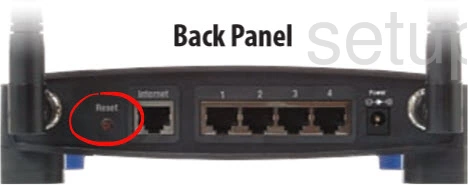
While the Linksys WRT54GL-v4.30 router is on, take a straightened paperclip and press down on the reset button for about 10 seconds to begin the reset process. If you don't hold the reset button down for long enough you might end up only rebooting the device instead of resetting it like you planned.
Warning: DO NOT unplug the router during the reset process. Doing so can cause permanent damage to the device.
Please remember a reset like this one erases every single setting you have ever changed in the past. I strongly recommend trying other methods of troubleshooting before you decide to reset the Linksys WRT54GL-v4.30 router.
Login to the Linksys WRT54GL
After the Linksys WRT54GL-v4.30 router has been reset you will need to login to it by using the default IP address, password, and username. If you need help logging into your router be sure to check out our Login Guide for the Linksys WRT54GL-v4.30 router.
Tip: Unable to login with the defaults? Try resetting the router again. Make sure that you hold down the reset button for a little longer this time to make sure that it properly resets.
Change Your Password
You should consider changing the password for your Linksys WRT54GL-v4.30 router as soon as possible. The default password is easy to guess which makes it not very secure. Try to make your new password 14-20 characters long. Visit our Choosing a Strong Password guide if you need any help making a secure password.
Tip: Want to avoid losing you password? Try writing it down on a note of some kind and attaching it to the bottom of the router.
Setup WiFi on the Linksys WRT54GL-v4.30
Now it is time to start re-configuring the router's settings back to how you like them. Make sure that you also configure the WiFi settings. By doing this you will be securing your wireless network. For an easy to follow guide on this process, follow our Linksys WRT54GL-v4.30 WiFi Instructions.
Linksys WRT54GL Help
Be sure to check out our other Linksys WRT54GL info that you might be interested in.
This is the reset router guide for the Linksys WRT54GL v4.30. We also have the following guides for the same router:
- Linksys WRT54GL - How to change the IP Address on a Linksys WRT54GL router
- Linksys WRT54GL - Linksys WRT54GL User Manual
- Linksys WRT54GL - Linksys WRT54GL Login Instructions
- Linksys WRT54GL - How to change the DNS settings on a Linksys WRT54GL router
- Linksys WRT54GL - Setup WiFi on the Linksys WRT54GL
- Linksys WRT54GL - How to Reset the Linksys WRT54GL
- Linksys WRT54GL - Information About the Linksys WRT54GL Router
- Linksys WRT54GL - Linksys WRT54GL Screenshots
- Linksys WRT54GL v4.30 - How to change the IP Address on a Linksys WRT54GL router
- Linksys WRT54GL v4.30 - Linksys WRT54GL User Manual
- Linksys WRT54GL v4.30 - Linksys WRT54GL Login Instructions
- Linksys WRT54GL v4.30 - How to change the DNS settings on a Linksys WRT54GL router
- Linksys WRT54GL v4.30 - Setup WiFi on the Linksys WRT54GL
- Linksys WRT54GL v4.30 - Information About the Linksys WRT54GL Router
- Linksys WRT54GL v4.30 - Linksys WRT54GL Screenshots