The Linksys WRT54GL router is considered a wireless router because it offers WiFi connectivity. WiFi, or simply wireless, allows you to connect various devices to your router, such as wireless printers, smart televisions, and WiFi enabled smartphones.
Other Linksys WRT54GL Guides
This is the wifi guide for the Linksys WRT54GL. We also have the following guides for the same router:
- Linksys WRT54GL - How to change the IP Address on a Linksys WRT54GL router
- Linksys WRT54GL - Linksys WRT54GL User Manual
- Linksys WRT54GL - Linksys WRT54GL Login Instructions
- Linksys WRT54GL - How to change the DNS settings on a Linksys WRT54GL router
- Linksys WRT54GL - How to Reset the Linksys WRT54GL
- Linksys WRT54GL - Information About the Linksys WRT54GL Router
- Linksys WRT54GL - Linksys WRT54GL Screenshots
- Linksys WRT54GL v4.30 - How to change the IP Address on a Linksys WRT54GL router
- Linksys WRT54GL v4.30 - Linksys WRT54GL User Manual
- Linksys WRT54GL v4.30 - Linksys WRT54GL Login Instructions
- Linksys WRT54GL v4.30 - How to change the DNS settings on a Linksys WRT54GL router
- Linksys WRT54GL v4.30 - Setup WiFi on the Linksys WRT54GL
- Linksys WRT54GL v4.30 - How to Reset the Linksys WRT54GL
- Linksys WRT54GL v4.30 - Information About the Linksys WRT54GL Router
- Linksys WRT54GL v4.30 - Linksys WRT54GL Screenshots
WiFi Terms
Before we get started there is a little bit of background info that you should be familiar with.
Wireless Name
Your wireless network needs to have a name to uniquely identify it from other wireless networks. If you are not sure what this means we have a guide explaining what a wireless name is that you can read for more information.
Wireless Password
An important part of securing your wireless network is choosing a strong password.
Wireless Channel
Picking a WiFi channel is not always a simple task. Be sure to read about WiFi channels before making the choice.
Encryption
You should almost definitely pick WPA2 for your networks encryption. If you are unsure, be sure to read our WEP vs WPA guide first.
Login To The Linksys WRT54GL
To get started configuring the Linksys WRT54GL WiFi settings you need to login to your router. If you are already logged in you can skip this step.
To login to the Linksys WRT54GL, follow our Linksys WRT54GL Login Guide.
Find the WiFi Settings on the Linksys WRT54GL
If you followed our login guide above then you should see this screen.
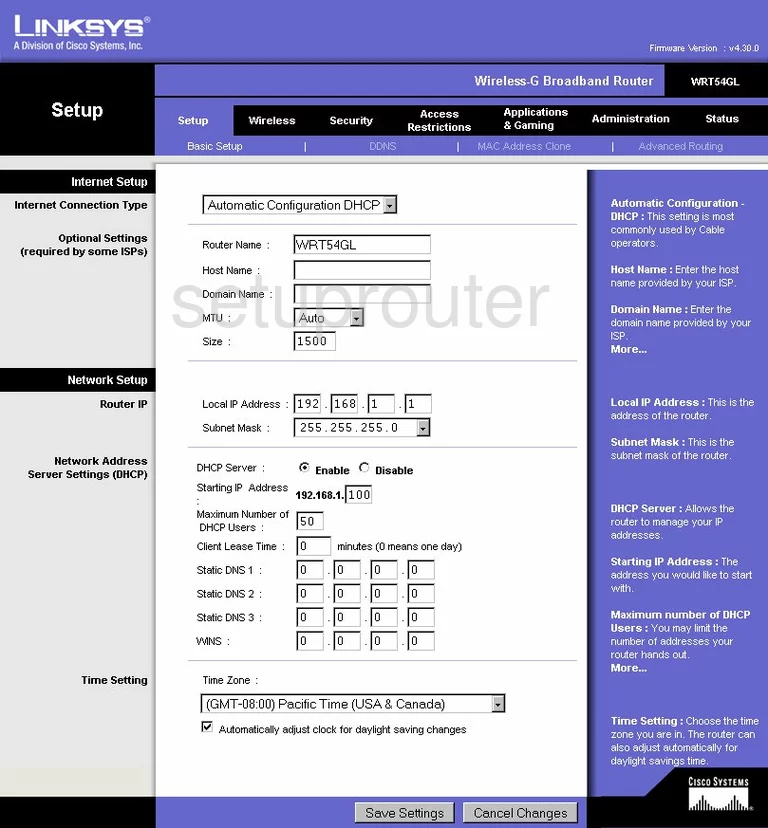
Starting on the Basic Setup page of the Linksys WRT54GL click the link titled Wireless at the top of the page.
Change the WiFi Settings on the Linksys WRT54GL
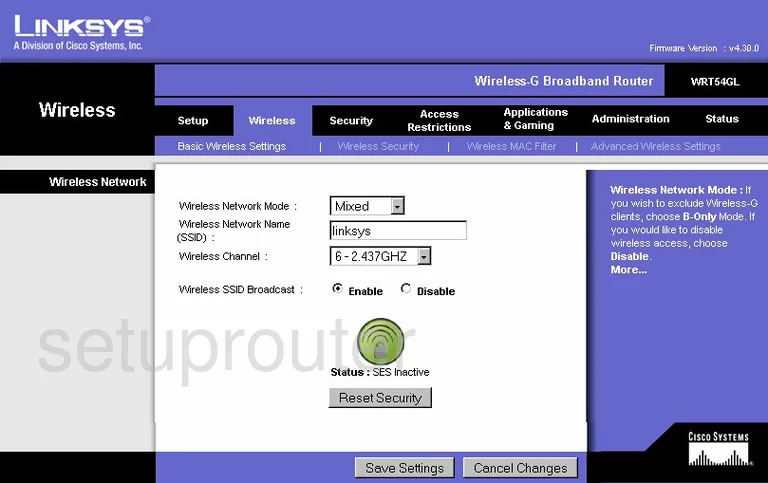
This takes you to the page you see here. First, use the Wireless Network Mode to choose the option of Mixed.
Next, use the Wireless Network Name (SSID) box to enter a new name for you network. This name acts as an identification name. It doesn't really matter what you enter here but we recommend avoiding personal information. Learn more in our guide called How to Change your Wireless Name.
After that is the Wireless Channel. This should be set to either 1,6, or 11. To learn more about this read our WiFi Channels Guide.
Do not change the green button labeled Status:SES Inactive. SES is similar to WPS. Read our What is WPS Guide for more information.
Tick the Save Settings button, then going back to the top of the page click Wireless Security.
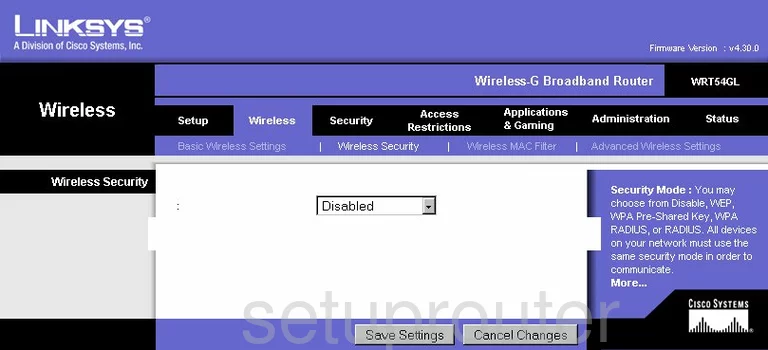
On this new page, use the Security Mode drop down list to pick WPA2 Personal. Learn why in our WEP vs. WPA guide.
Next is the WPA Algorithm. Our recommendation is AES.
The last thing you need to change is the WPA Shared Key. This is the password for your internet access. Create a strong random looking password. Try and use some symbols, numbers, and capital letters. Learn more in our Choosing a Strong Password Guide.
That's it, just click the Save Settings button.
Possible Problems when Changing your WiFi Settings
After making these changes to your router you will almost definitely have to reconnect any previously connected devices. This is usually done at the device itself and not at your computer.
Other Linksys WRT54GL Info
Don't forget about our other Linksys WRT54GL info that you might be interested in.
This is the wifi guide for the Linksys WRT54GL. We also have the following guides for the same router:
- Linksys WRT54GL - How to change the IP Address on a Linksys WRT54GL router
- Linksys WRT54GL - Linksys WRT54GL User Manual
- Linksys WRT54GL - Linksys WRT54GL Login Instructions
- Linksys WRT54GL - How to change the DNS settings on a Linksys WRT54GL router
- Linksys WRT54GL - How to Reset the Linksys WRT54GL
- Linksys WRT54GL - Information About the Linksys WRT54GL Router
- Linksys WRT54GL - Linksys WRT54GL Screenshots
- Linksys WRT54GL v4.30 - How to change the IP Address on a Linksys WRT54GL router
- Linksys WRT54GL v4.30 - Linksys WRT54GL User Manual
- Linksys WRT54GL v4.30 - Linksys WRT54GL Login Instructions
- Linksys WRT54GL v4.30 - How to change the DNS settings on a Linksys WRT54GL router
- Linksys WRT54GL v4.30 - Setup WiFi on the Linksys WRT54GL
- Linksys WRT54GL v4.30 - How to Reset the Linksys WRT54GL
- Linksys WRT54GL v4.30 - Information About the Linksys WRT54GL Router
- Linksys WRT54GL v4.30 - Linksys WRT54GL Screenshots