All of the screenshots below were submitted to this site by our users.
If you would like to share screenshots for us to use, please use our Router Screenshot Grabber, which is a free tool in Network Utilities. It makes the capture process easy and sends the screenshots to us automatically.
This is the screenshots guide for the Netcomm 3G9WB. We also have the following guides for the same router:
- Netcomm 3G9WB - How to change the IP Address on a Netcomm 3G9WB router
- Netcomm 3G9WB - Netcomm 3G9WB User Manual
- Netcomm 3G9WB - Netcomm 3G9WB Login Instructions
- Netcomm 3G9WB - How to change the DNS settings on a Netcomm 3G9WB router
- Netcomm 3G9WB - Setup WiFi on the Netcomm 3G9WB
- Netcomm 3G9WB - Reset the Netcomm 3G9WB
- Netcomm 3G9WB - Information About the Netcomm 3G9WB Router
All Netcomm 3G9WB Screenshots
All screenshots below were captured from a Netcomm 3G9WB router.
Netcomm 3G9WB Port Forwarding Screenshot
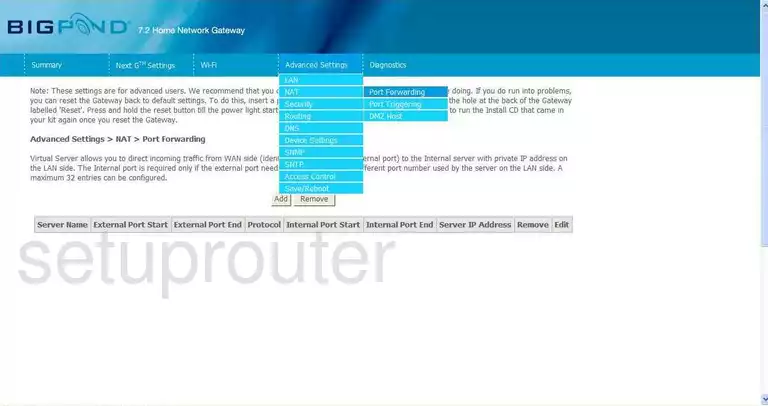
Netcomm 3G9WB Dynamic Dns Screenshot
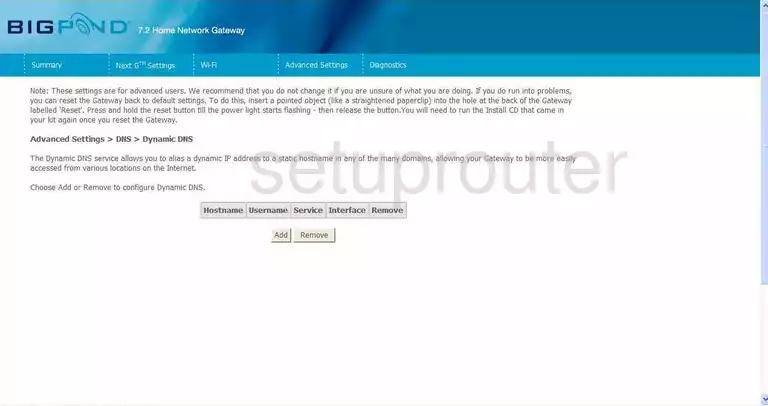
Netcomm 3G9WB Diagnostics Screenshot
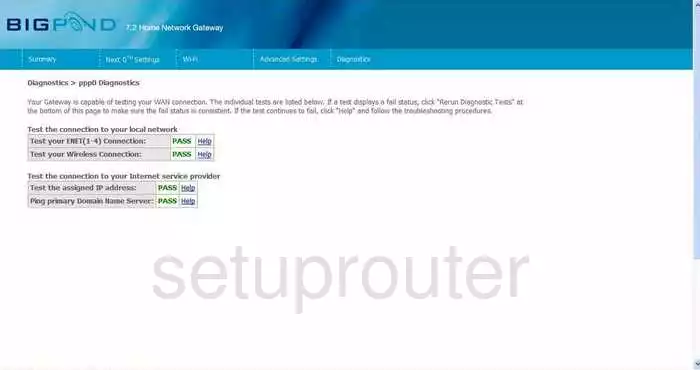
Netcomm 3G9WB Log Screenshot
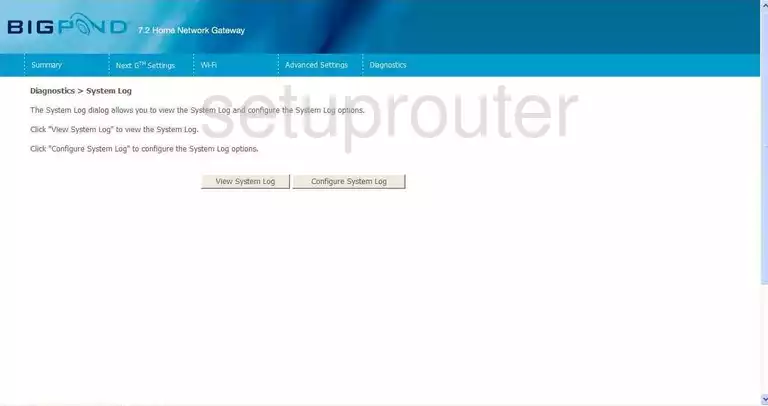
Netcomm 3G9WB Port Triggering Screenshot
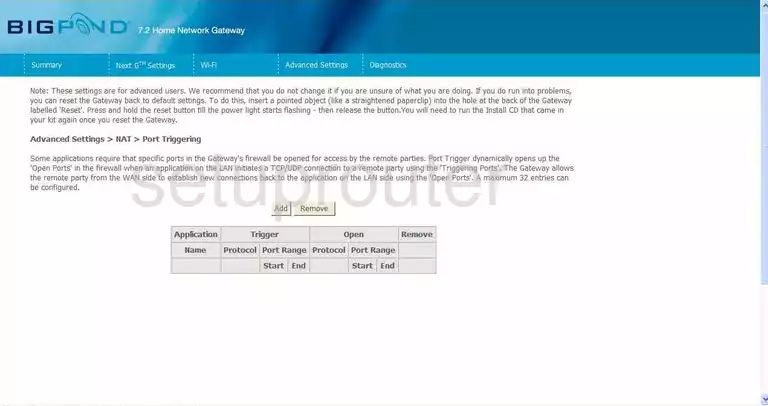
Netcomm 3G9WB Setup Screenshot
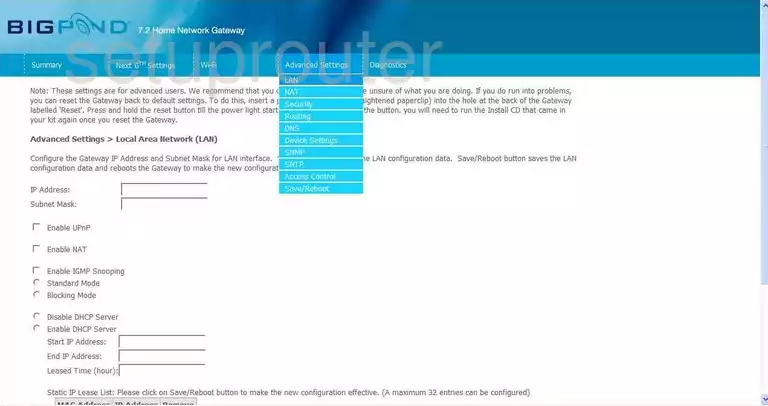
Netcomm 3G9WB Dmz Screenshot
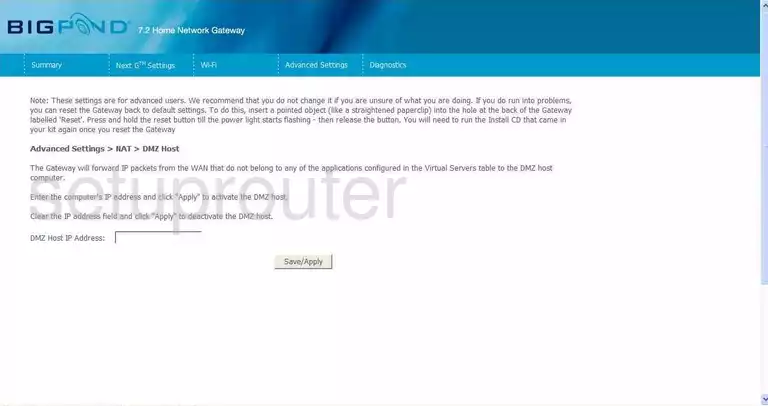
Netcomm 3G9WB Dns Screenshot
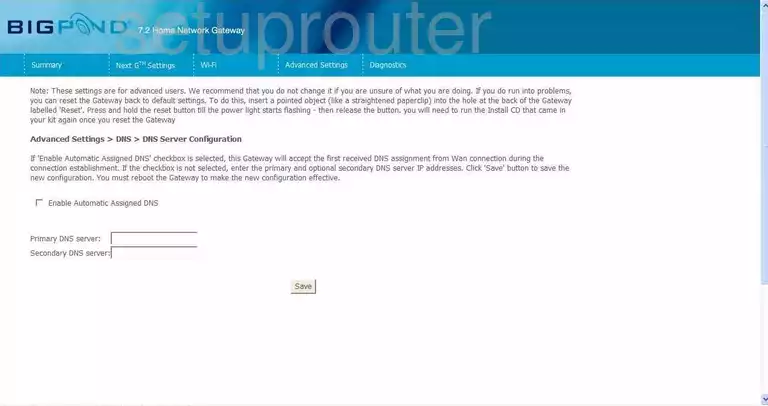
Netcomm 3G9WB Ping Screenshot
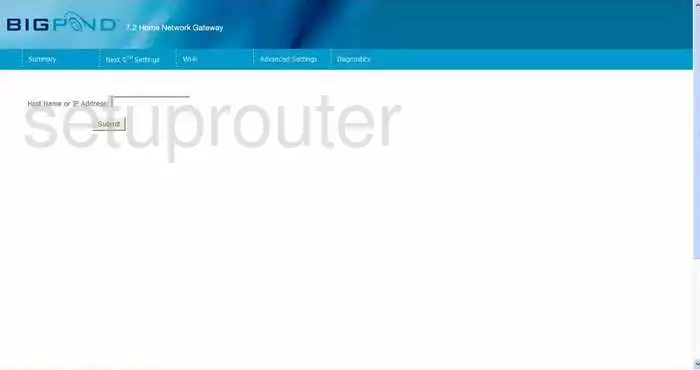
Netcomm 3G9WB Reboot Screenshot
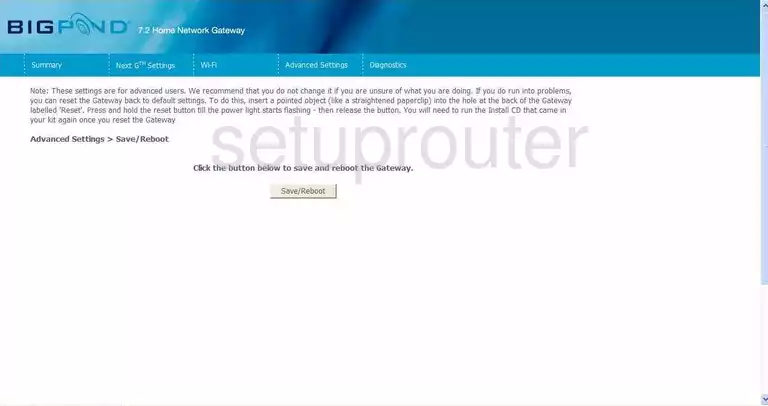
Netcomm 3G9WB Time Setup Screenshot
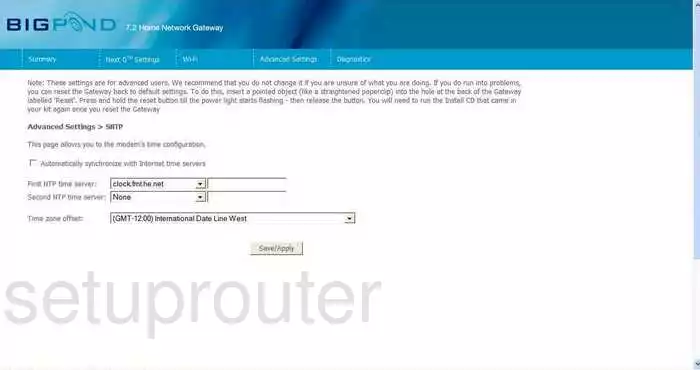
Netcomm 3G9WB Routing Screenshot
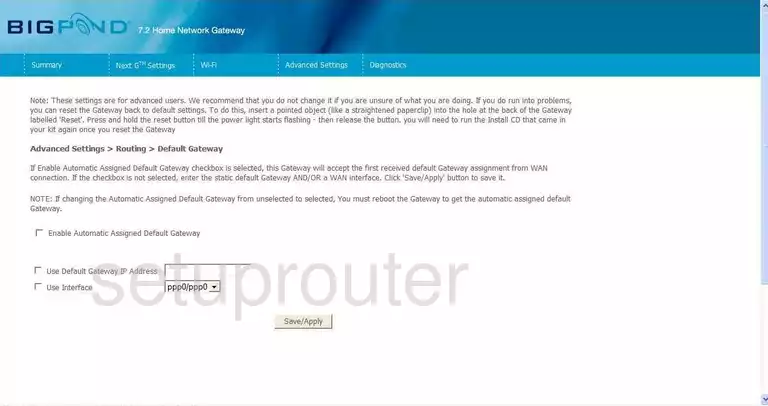
Netcomm 3G9WB Log Screenshot
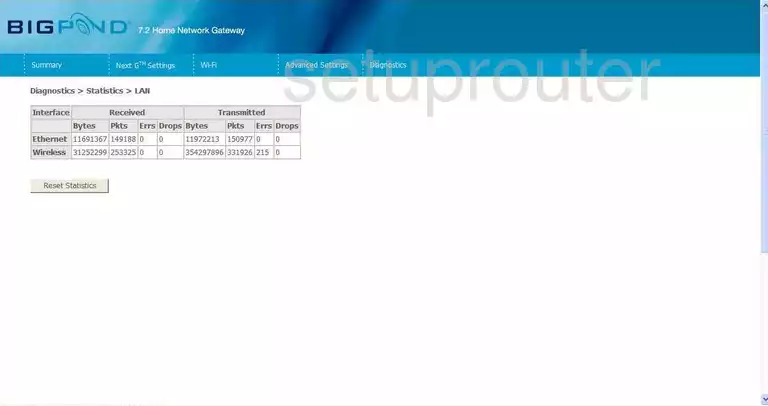
Netcomm 3G9WB Status Screenshot
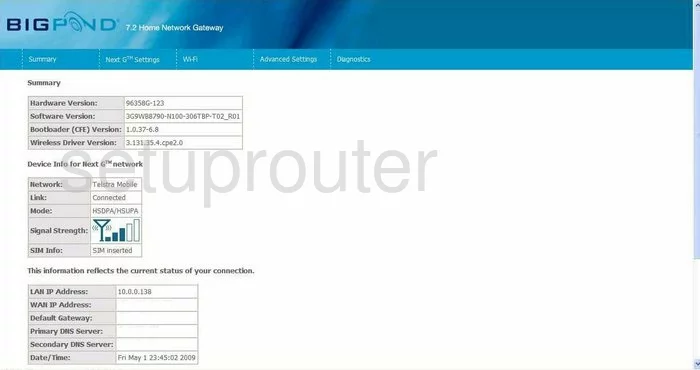
Netcomm 3G9WB Routing Screenshot
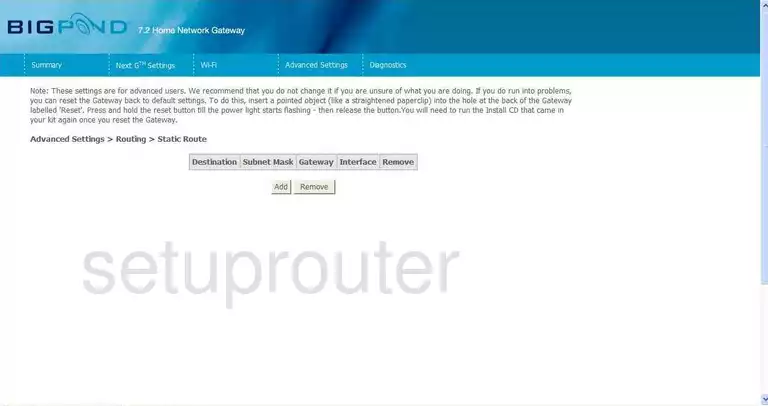
Netcomm 3G9WB Access Control Screenshot
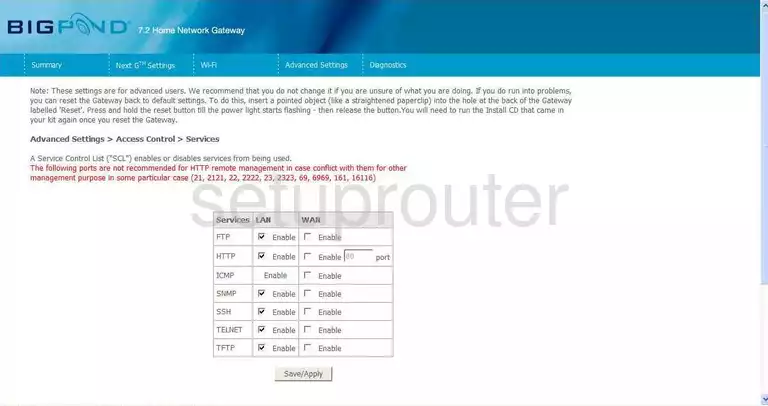
Netcomm 3G9WB Access Control Screenshot
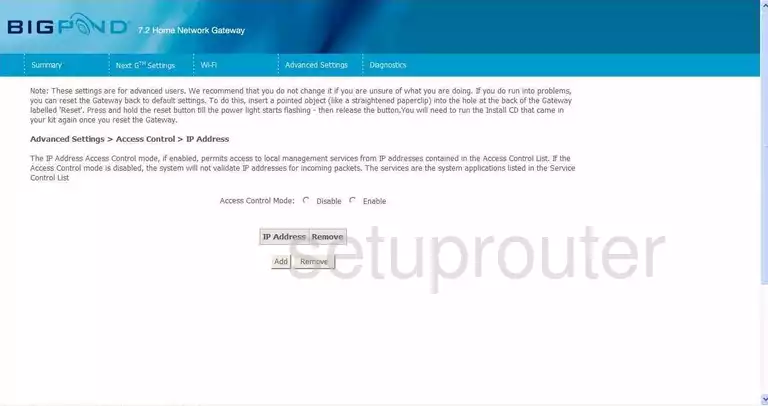
Netcomm 3G9WB Password Screenshot
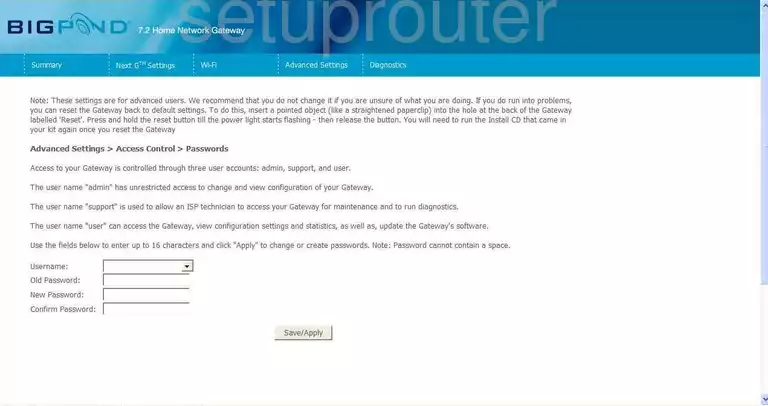
Netcomm 3G9WB Port Forwarding Screenshot
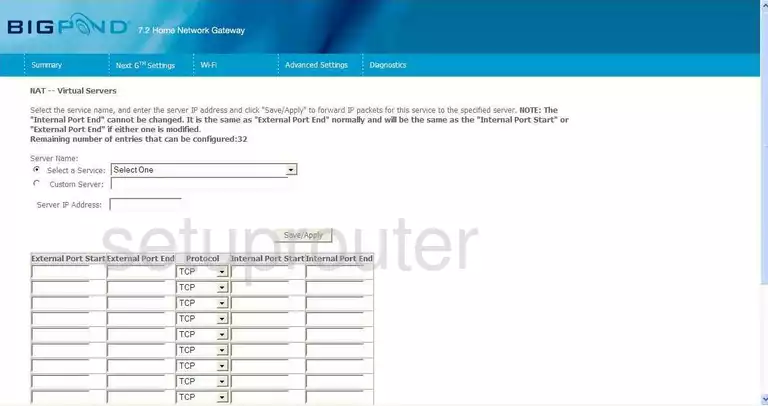
Netcomm 3G9WB Dhcp Screenshot
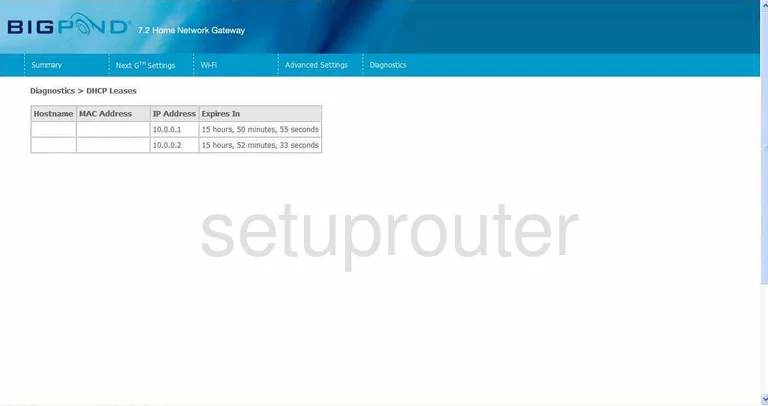
Netcomm 3G9WB Ip Filter Screenshot
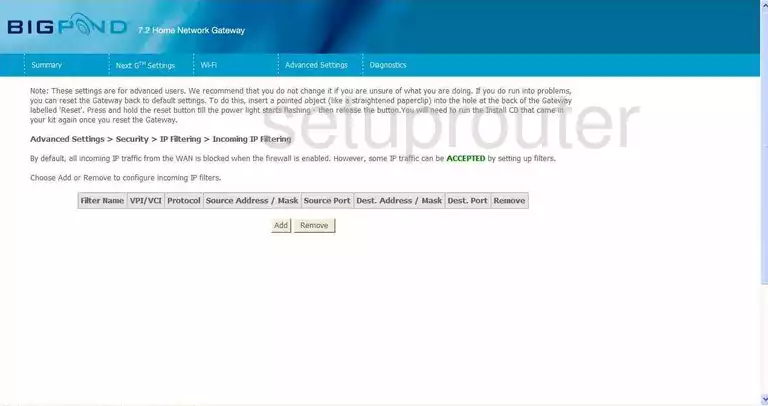
Netcomm 3G9WB Ip Filter Screenshot
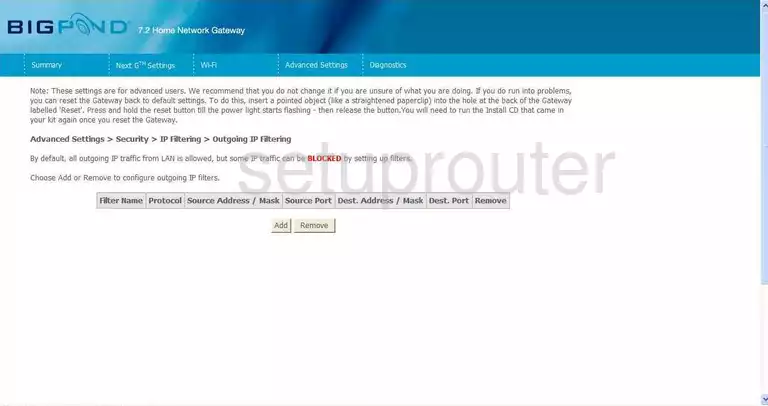
Netcomm 3G9WB Firmware Screenshot
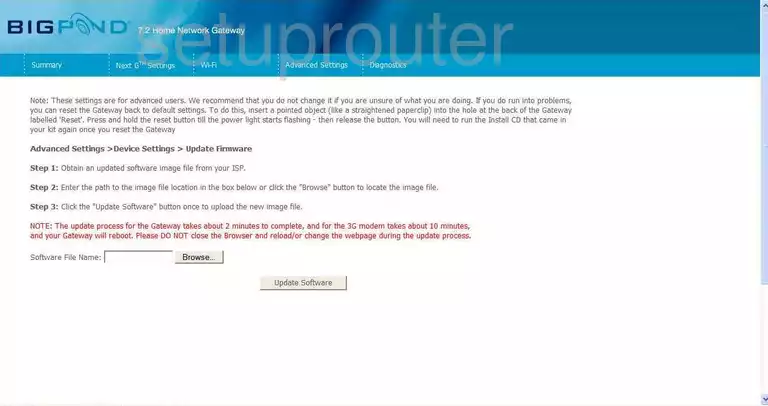
Netcomm 3G9WB Snmp Screenshot
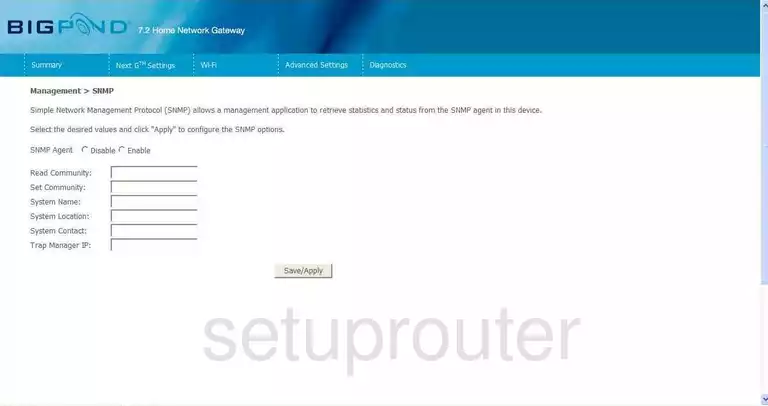
Netcomm 3G9WB Mac Filter Screenshot
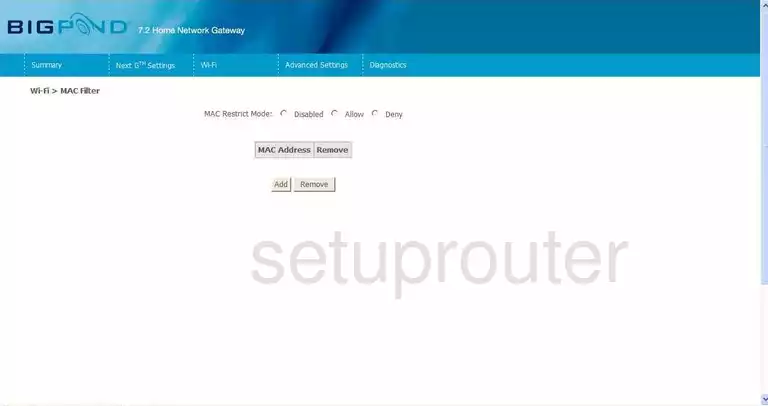
Netcomm 3G9WB Traffic Statistics Screenshot
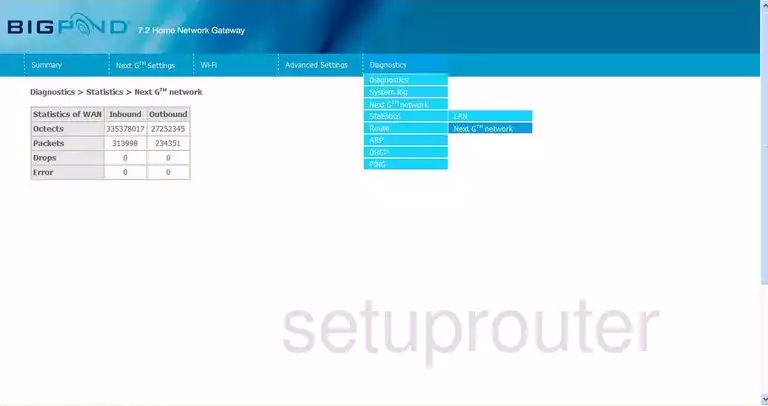
Netcomm 3G9WB Access Control Screenshot
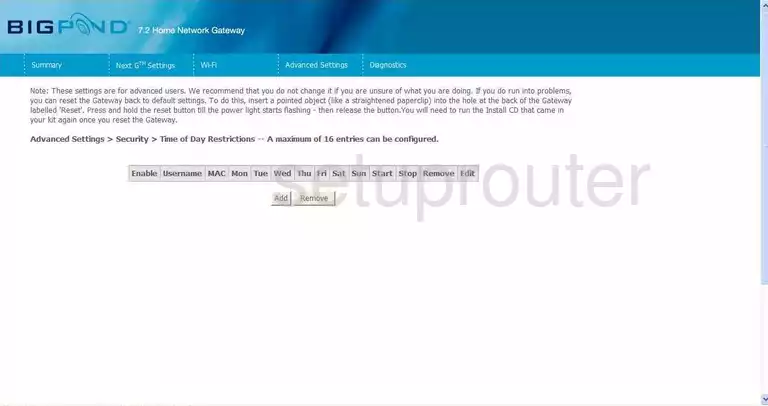
Netcomm 3G9WB General Screenshot
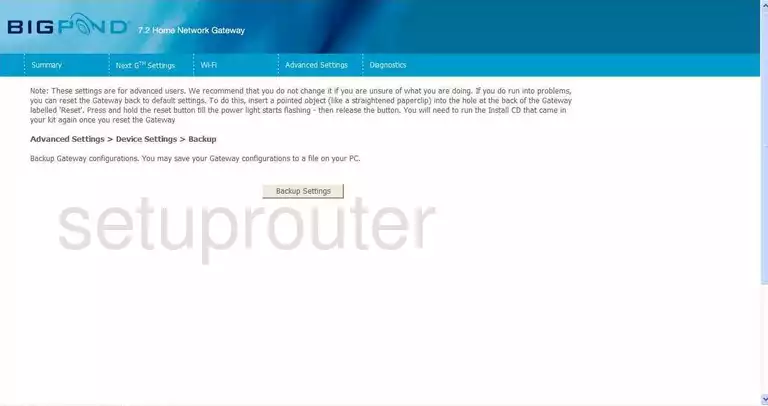
Netcomm 3G9WB General Screenshot
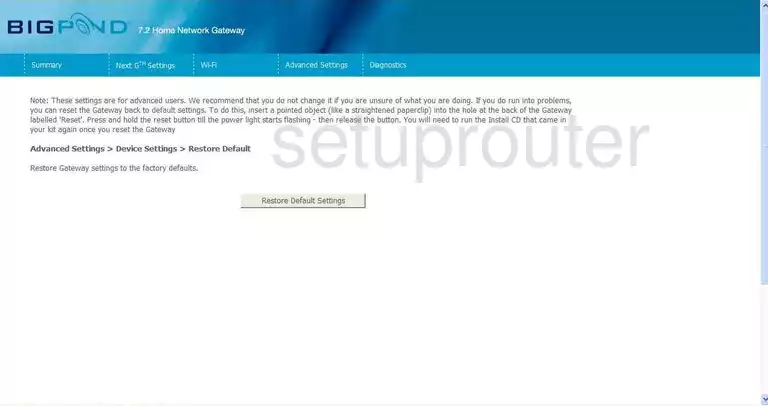
Netcomm 3G9WB General Screenshot
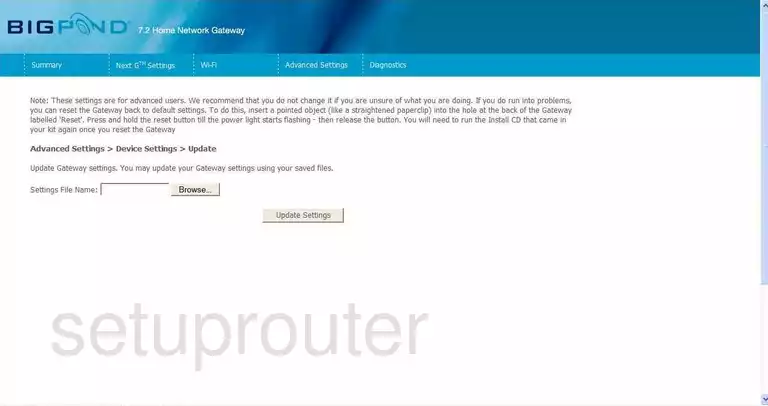
Netcomm 3G9WB General Screenshot
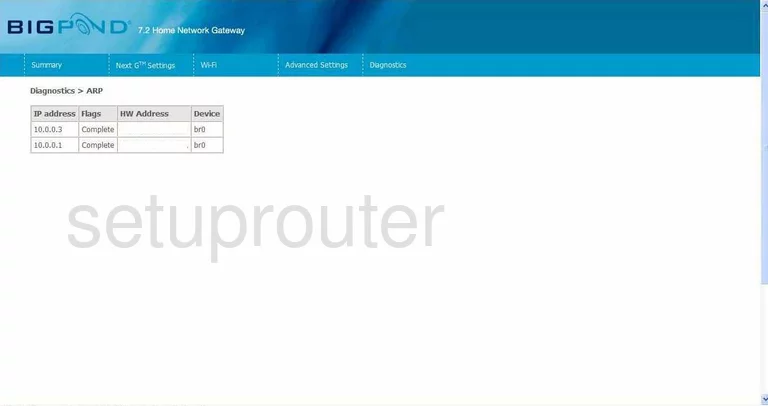
Netcomm 3G9WB General Screenshot
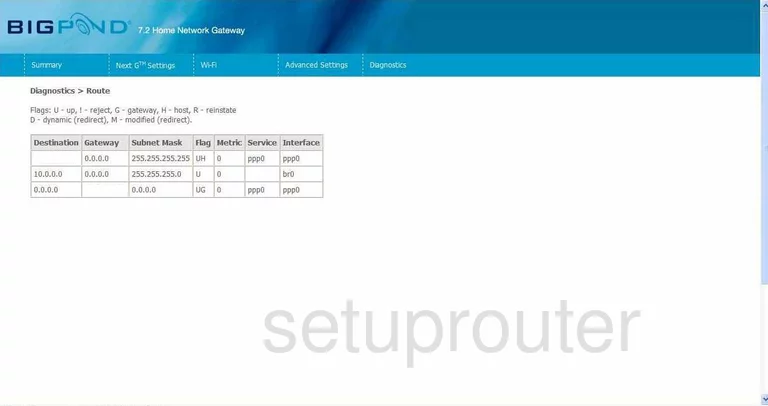
Netcomm 3G9WB General Screenshot
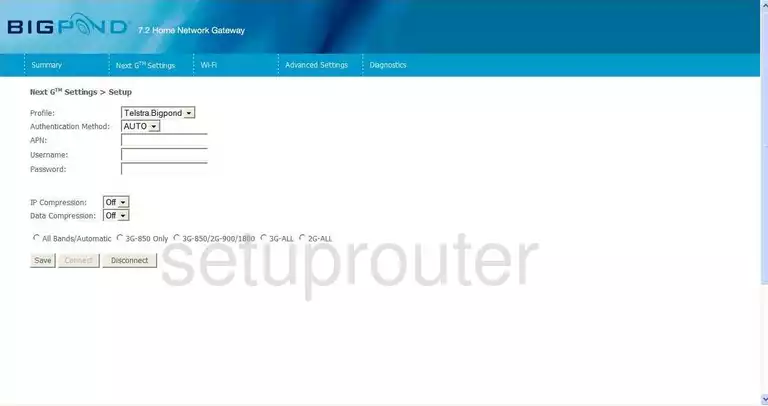
Netcomm 3G9WB General Screenshot
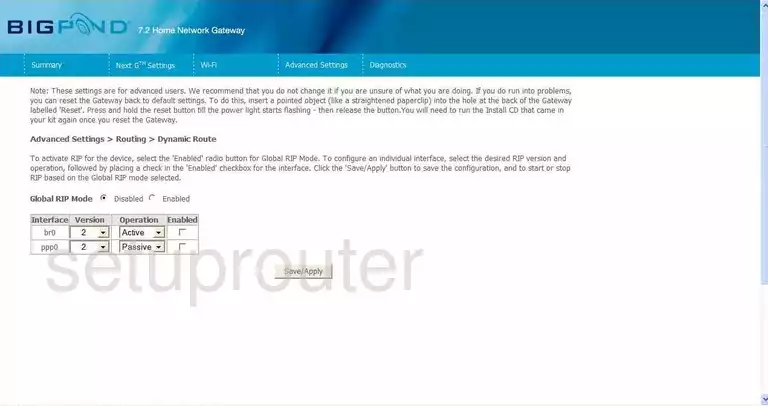
Netcomm 3G9WB Wireless Bridge Screenshot
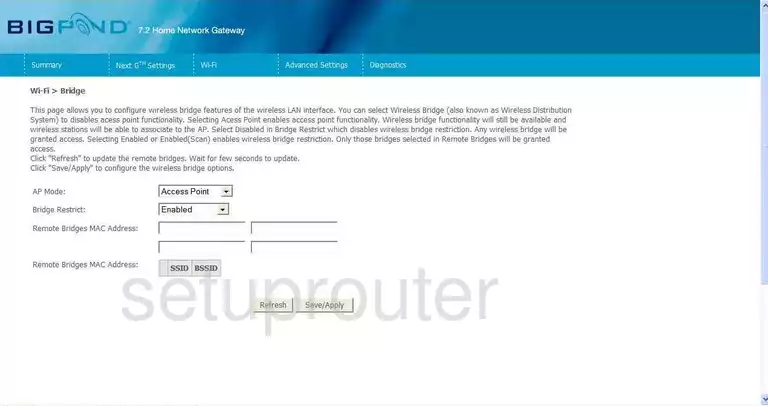
Netcomm 3G9WB Wifi Channel Screenshot
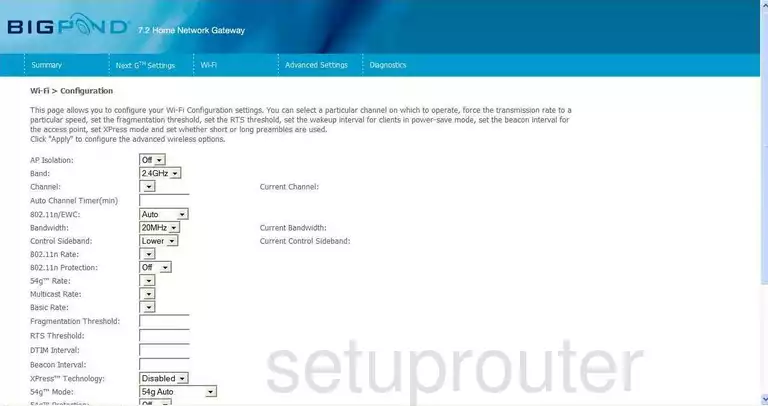
Netcomm 3G9WB Wifi Security Screenshot
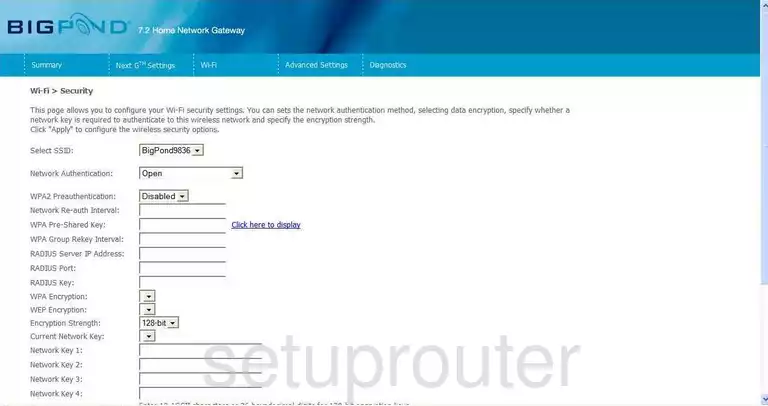
Netcomm 3G9WB Wifi Setup Screenshot
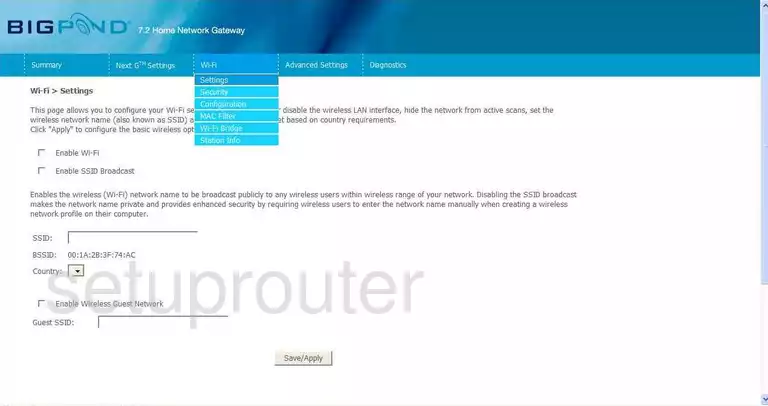
Netcomm 3G9WB General Screenshot
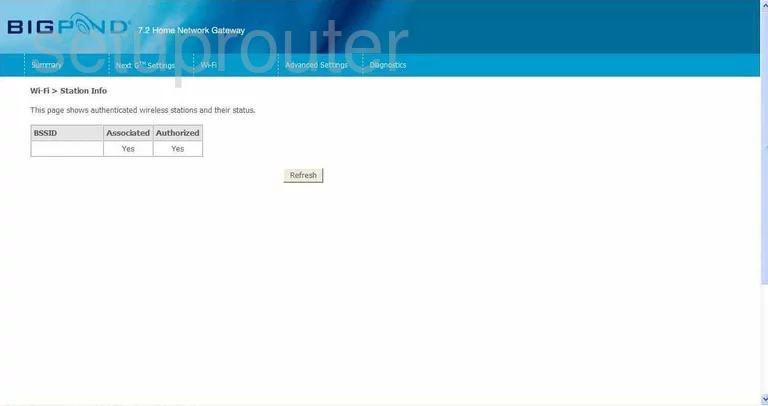
Netcomm 3G9WB Device Image Screenshot

This is the screenshots guide for the Netcomm 3G9WB. We also have the following guides for the same router:
- Netcomm 3G9WB - How to change the IP Address on a Netcomm 3G9WB router
- Netcomm 3G9WB - Netcomm 3G9WB User Manual
- Netcomm 3G9WB - Netcomm 3G9WB Login Instructions
- Netcomm 3G9WB - How to change the DNS settings on a Netcomm 3G9WB router
- Netcomm 3G9WB - Setup WiFi on the Netcomm 3G9WB
- Netcomm 3G9WB - Reset the Netcomm 3G9WB
- Netcomm 3G9WB - Information About the Netcomm 3G9WB Router