The Netcomm 3G9WB router is considered a wireless router because it offers WiFi connectivity. WiFi, or simply wireless, allows you to connect various devices to your router, such as wireless printers, smart televisions, and WiFi enabled smartphones.
Other Netcomm 3G9WB Guides
This is the wifi guide for the Netcomm 3G9WB. We also have the following guides for the same router:
- Netcomm 3G9WB - How to change the IP Address on a Netcomm 3G9WB router
- Netcomm 3G9WB - Netcomm 3G9WB User Manual
- Netcomm 3G9WB - Netcomm 3G9WB Login Instructions
- Netcomm 3G9WB - How to change the DNS settings on a Netcomm 3G9WB router
- Netcomm 3G9WB - Reset the Netcomm 3G9WB
- Netcomm 3G9WB - Information About the Netcomm 3G9WB Router
- Netcomm 3G9WB - Netcomm 3G9WB Screenshots
WiFi Terms
Before we get started there is a little bit of background info that you should be familiar with.
Wireless Name
Your wireless network needs to have a name to uniquely identify it from other wireless networks. If you are not sure what this means we have a guide explaining what a wireless name is that you can read for more information.
Wireless Password
An important part of securing your wireless network is choosing a strong password.
Wireless Channel
Picking a WiFi channel is not always a simple task. Be sure to read about WiFi channels before making the choice.
Encryption
You should almost definitely pick WPA2 for your networks encryption. If you are unsure, be sure to read our WEP vs WPA guide first.
Login To The Netcomm 3G9WB
To get started configuring the Netcomm 3G9WB WiFi settings you need to login to your router. If you are already logged in you can skip this step.
To login to the Netcomm 3G9WB, follow our Netcomm 3G9WB Login Guide.
Find the WiFi Settings on the Netcomm 3G9WB
If you followed our login guide above then you should see this screen.
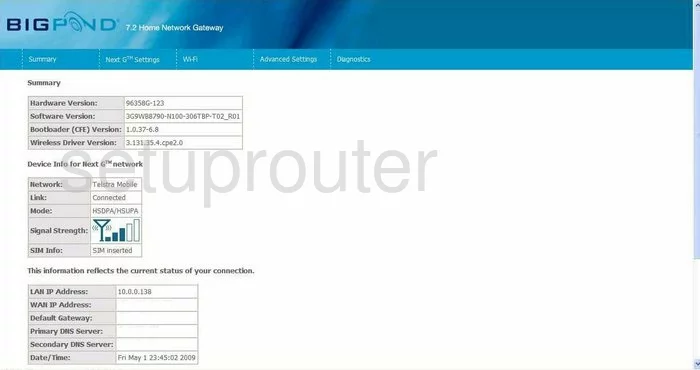
When you are logged into the NetComm 3G9WB you begin on the Summary page of the router. From there you need to click Wi-Fi. This opens a blue drop down menu, pick Settings from here.
Change the WiFi Settings on the Netcomm 3G9WB
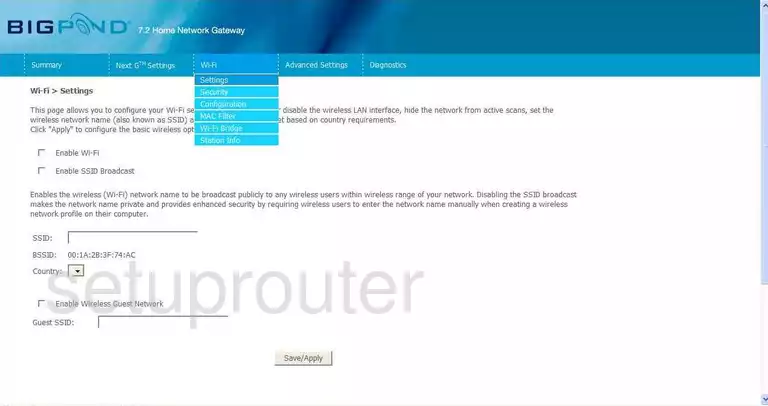
You should now be on the Wi-Fi > Settings page. About half way down the page find the SSID. Use this box to enter a new name for your network. Type in anything you like here but avoid personal information for your personal security. Click this link to learn more about this topic.
Click Save/Apply once this is done.
Then go back to the top of the page and open the blue Wi-Fi menu. Choose the option of Configuration.
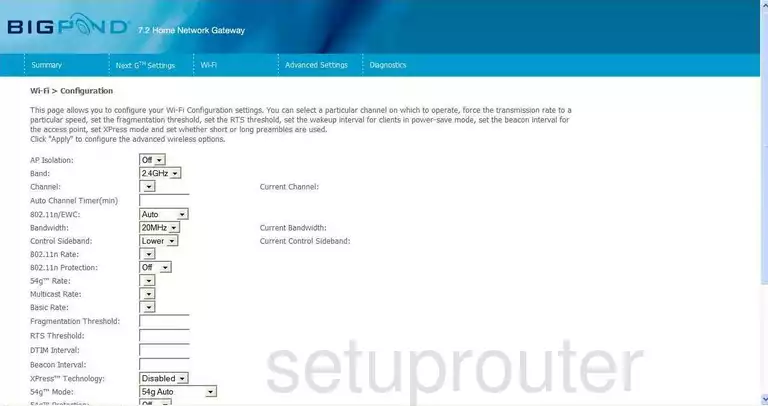
On this page, find the drop down list titled Channel. Be sure that you are using channels 1,6, or 11. These three channels don't overlap one another which causes interference. Learn more about WiFi Channels in our guide.
That's it for this page, just scroll down to the bottom of the page and click Save/Apply.
Now go back to the top of the page and click Wi-Fi opening up the blue menu. Pick the link titled Security.
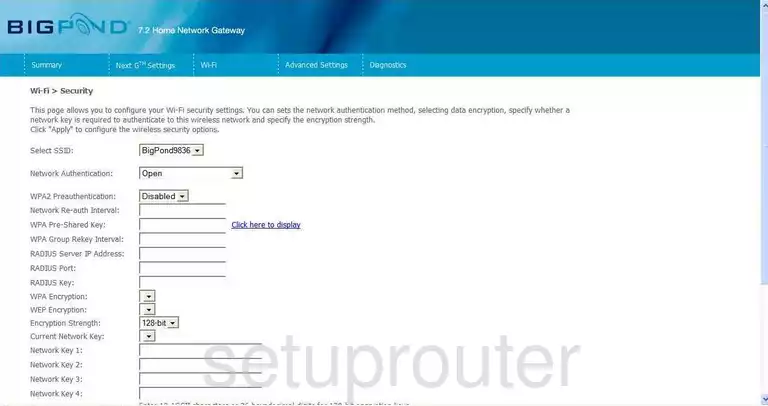
This directs you to a page titled Wi-Fi > Security.
The first setting is titled Select SSID. Open this list and choose the SSID you just created.
The second setting is called Network Authentication. This is the security you will be using for your network. The most secure option here is WPA2-PSK. Learn more about your different options in our WEP vs. WPA guide.
Next find the setting titled WPA Pre-Shared Key and enter the password you want to use for your local network. This password should be as strong as possible to deter network intrusion. We recommend a minimum of 14-20 characters. It is also a good idea to use not only letters but symbols and numbers as well. Learn more in our Choosing a Strong Password Guide.
There is one other setting that you can change if you want. It is titled WPA Encryption. There are two main choices, TKIP and AES. The most secure encryption available today is AES.
That's it, don't make any other changes on this page, just click the Save/Apply button before you exit.
Possible Problems when Changing your WiFi Settings
After making these changes to your router you will almost definitely have to reconnect any previously connected devices. This is usually done at the device itself and not at your computer.
Other Netcomm 3G9WB Info
Don't forget about our other Netcomm 3G9WB info that you might be interested in.
This is the wifi guide for the Netcomm 3G9WB. We also have the following guides for the same router:
- Netcomm 3G9WB - How to change the IP Address on a Netcomm 3G9WB router
- Netcomm 3G9WB - Netcomm 3G9WB User Manual
- Netcomm 3G9WB - Netcomm 3G9WB Login Instructions
- Netcomm 3G9WB - How to change the DNS settings on a Netcomm 3G9WB router
- Netcomm 3G9WB - Reset the Netcomm 3G9WB
- Netcomm 3G9WB - Information About the Netcomm 3G9WB Router
- Netcomm 3G9WB - Netcomm 3G9WB Screenshots