These screenshots were submitted by our users.
When you want to share screenshots for us to use, please use our Router Screenshot Grabber, which is a free tool in Network Utilities. It makes the capture process easy and sends the screenshots to us automatically.
This is the screenshots guide for the Netgear D6200 v1.1.00.07_1.00.07. We also have the following guides for the same router:
- Netgear D6200 v1.1.00.07_1.00.07 - Netgear D6200 User Manual
- Netgear D6200 v1.1.00.07_1.00.07 - Netgear D6200 Login Instructions
- Netgear D6200 v1.1.00.07_1.00.07 - How to change the IP Address on a Netgear D6200 router
- Netgear D6200 v1.1.00.07_1.00.07 - How to change the DNS settings on a Netgear D6200 router
- Netgear D6200 v1.1.00.07_1.00.07 - Setup WiFi on the Netgear D6200
- Netgear D6200 v1.1.00.07_1.00.07 - Information About the Netgear D6200 Router
- Netgear D6200 v1.1.00.07_1.00.07 - Reset the Netgear D6200
All Netgear D6200 Screenshots
All screenshots below were captured from a Netgear D6200 router.
Netgear D6200 Device Image Screenshot

Netgear D6200 Dsl Screenshot
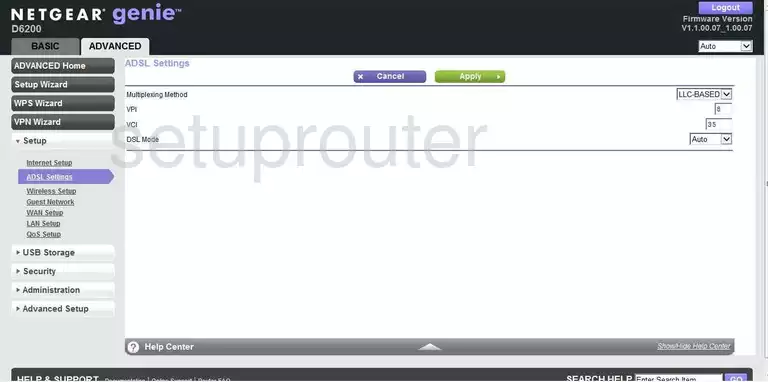
Netgear D6200 Status Screenshot
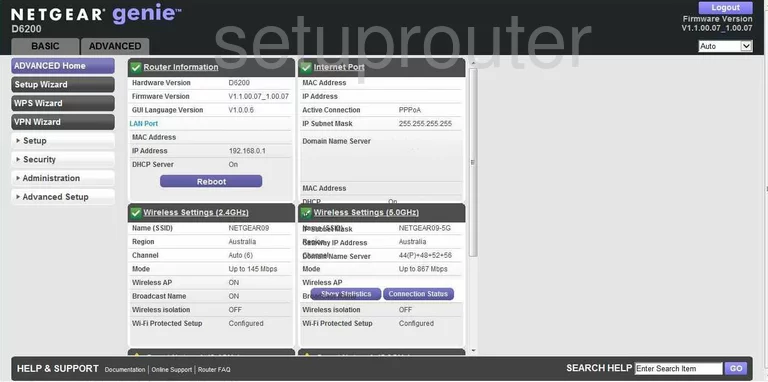
Netgear D6200 Wifi Advanced Screenshot
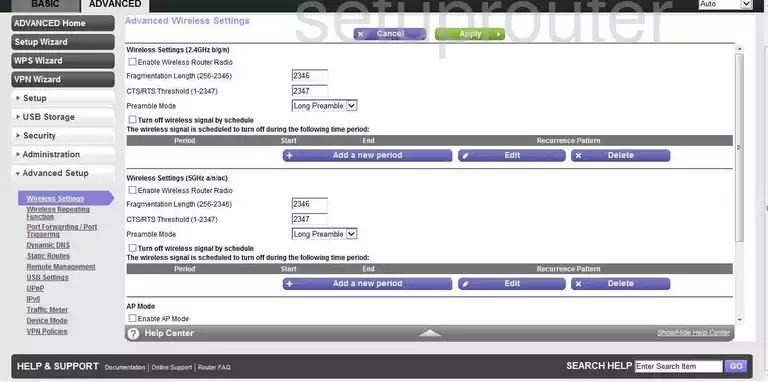
Netgear D6200 Attached Devices Screenshot
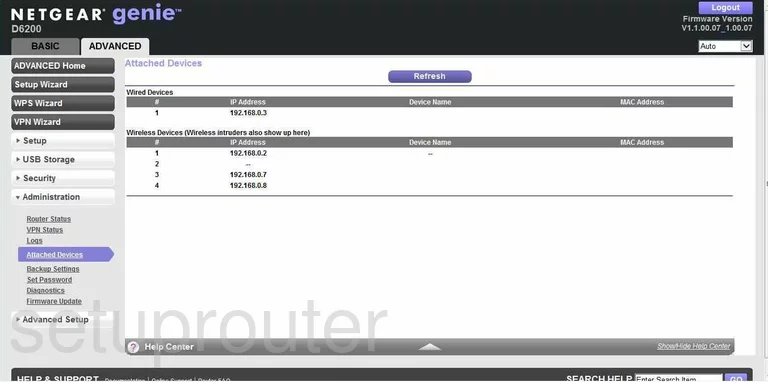
Netgear D6200 Backup Screenshot
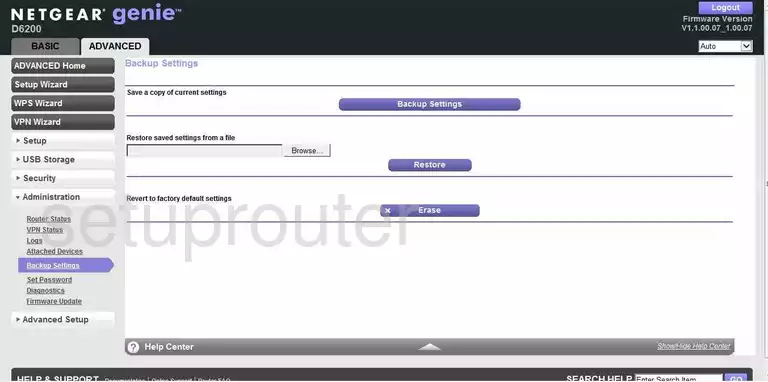
Netgear D6200 Attached Devices Screenshot
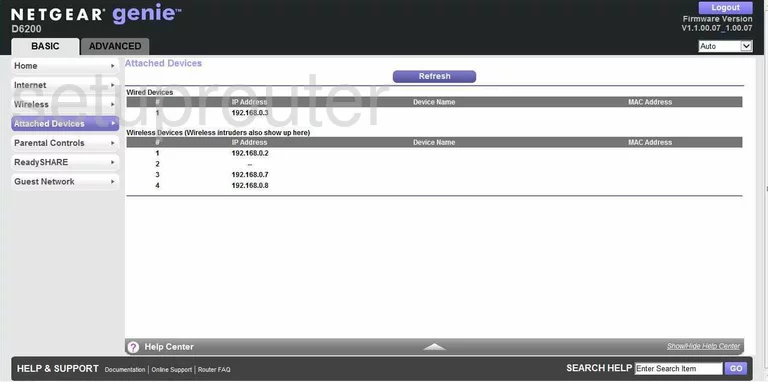
Netgear D6200 Wifi Guest Screenshot
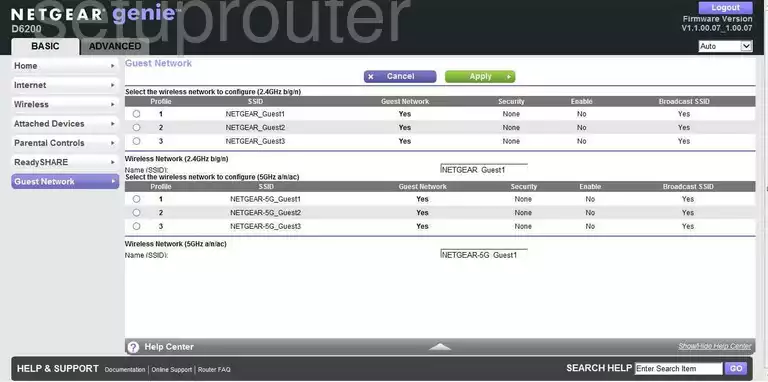
Netgear D6200 Wan Screenshot
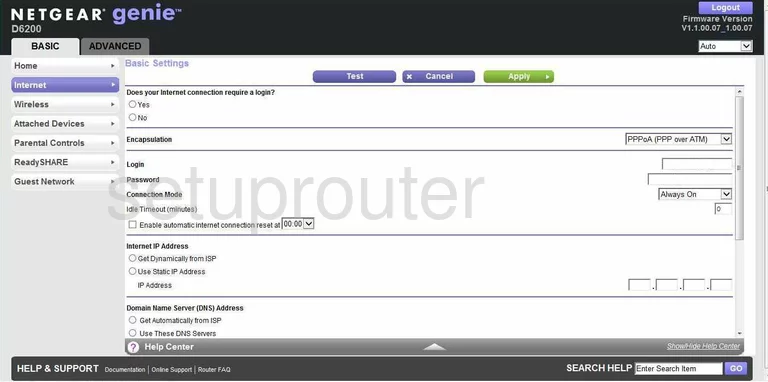
Netgear D6200 Usb Screenshot
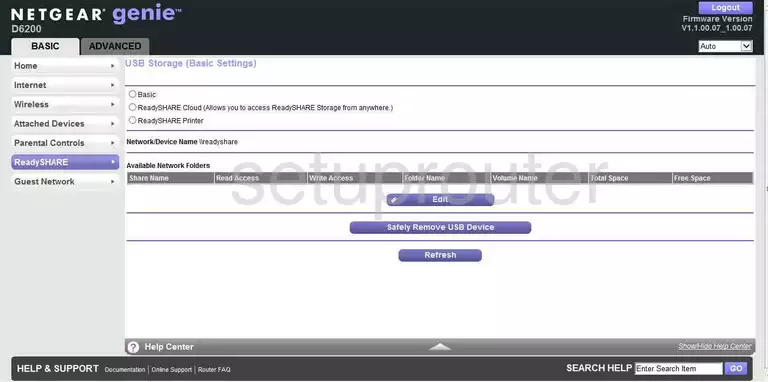
Netgear D6200 Wifi Setup Screenshot
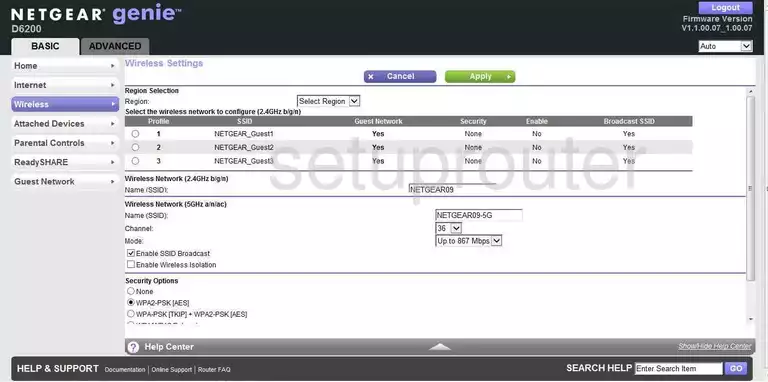
Netgear D6200 Status Screenshot
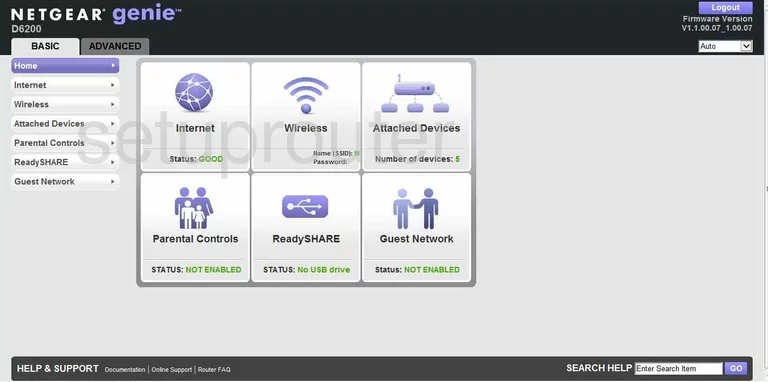
Netgear D6200 Access Control Screenshot
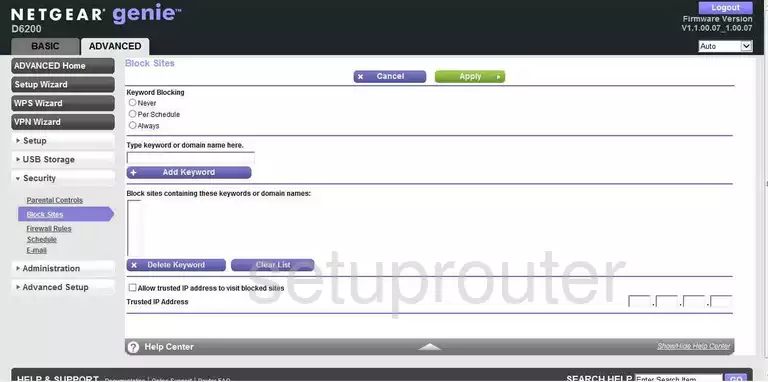
Netgear D6200 General Screenshot
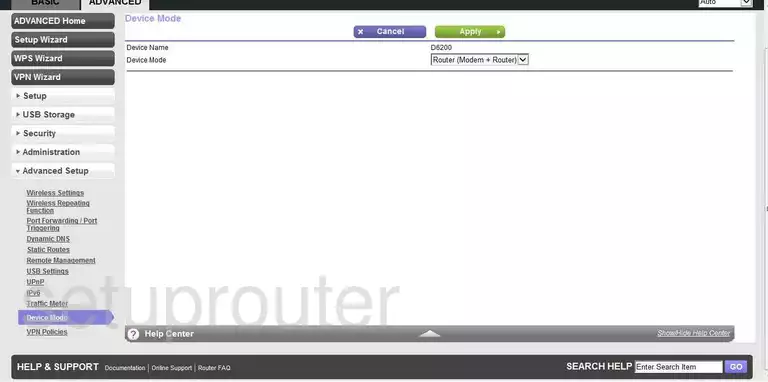
Netgear D6200 Diagnostics Screenshot
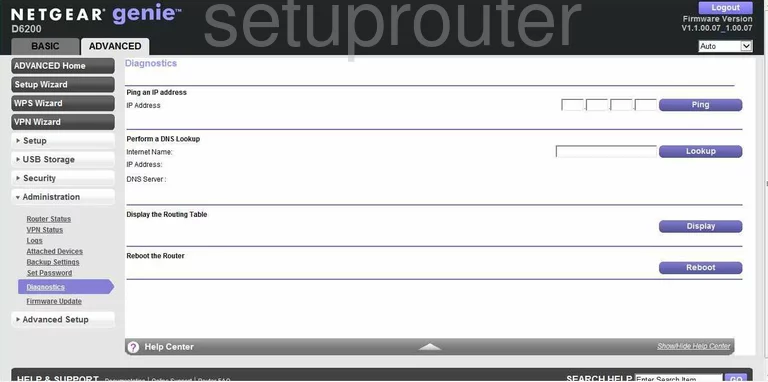
Netgear D6200 Dynamic Dns Screenshot
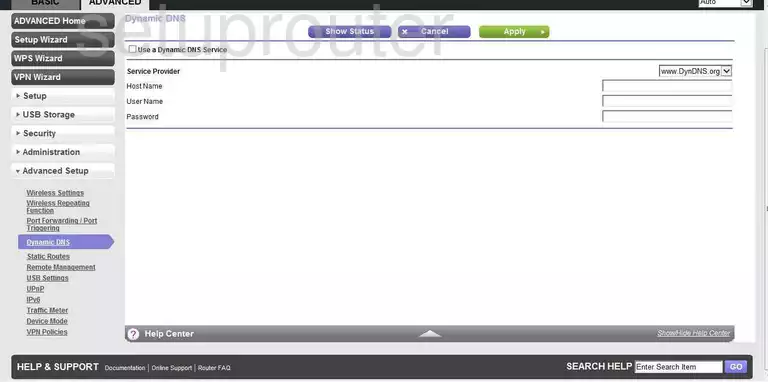
Netgear D6200 Email Screenshot
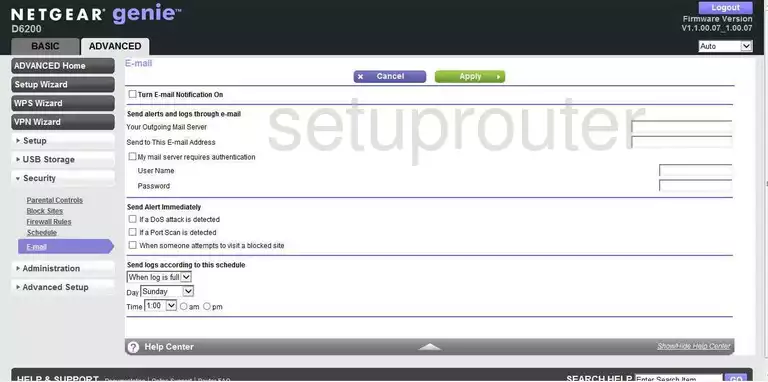
Netgear D6200 Firewall Screenshot
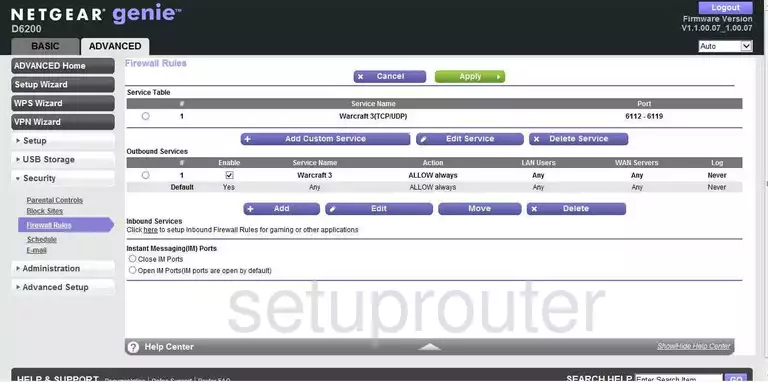
Netgear D6200 Firmware Screenshot
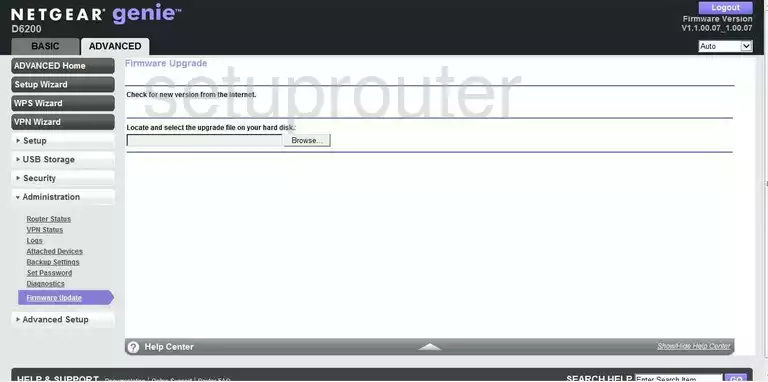
Netgear D6200 Wifi Guest Screenshot
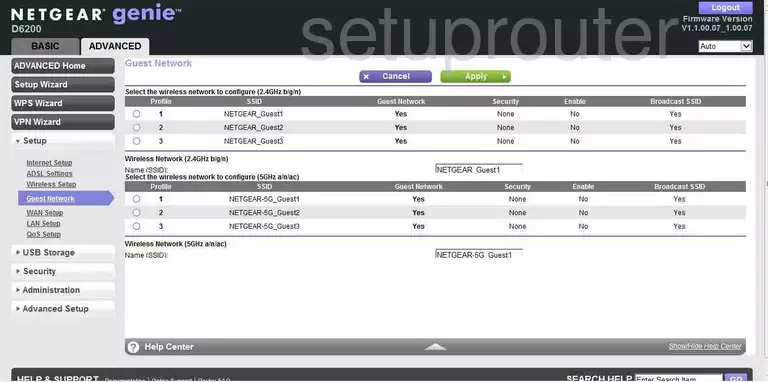
Netgear D6200 Wan Screenshot
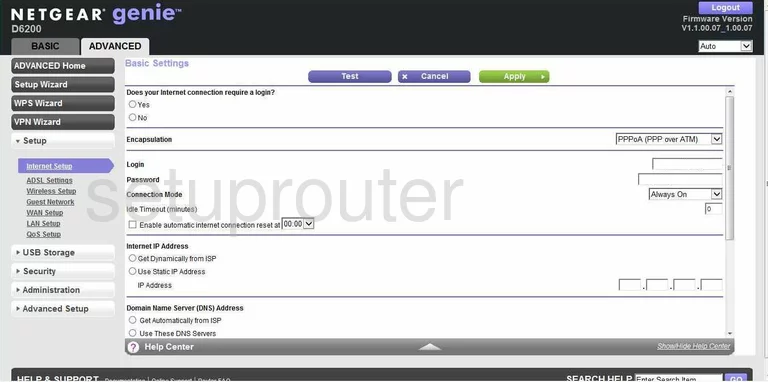
Netgear D6200 Ipv6 Screenshot
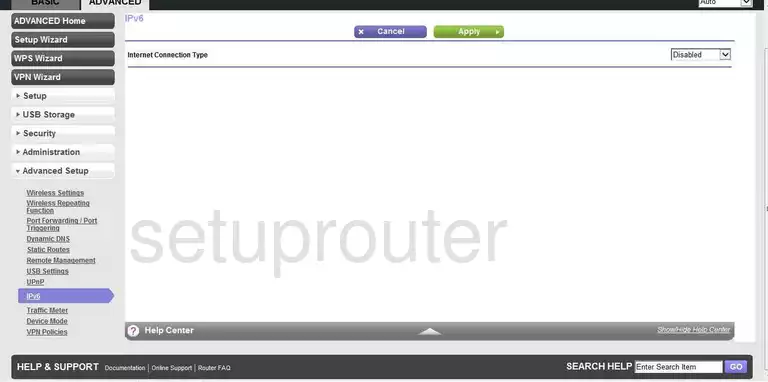
Netgear D6200 Setup Screenshot
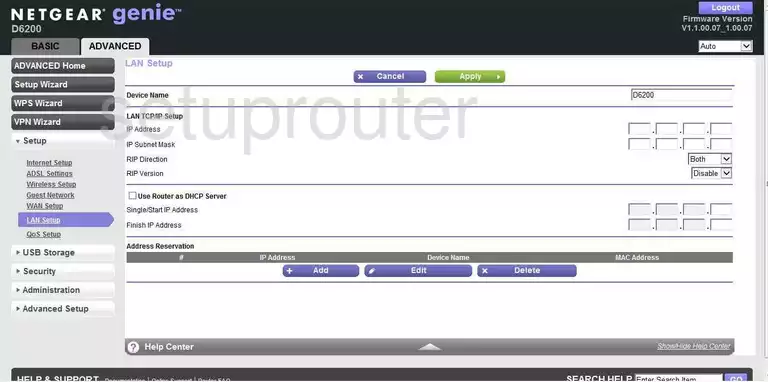
Netgear D6200 Log Screenshot
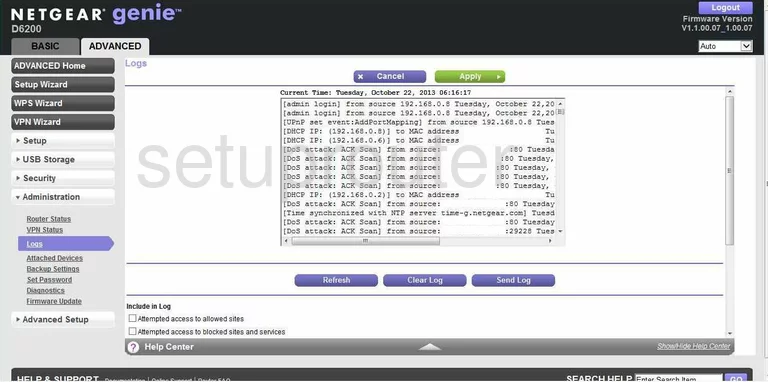
Netgear D6200 Usb Screenshot
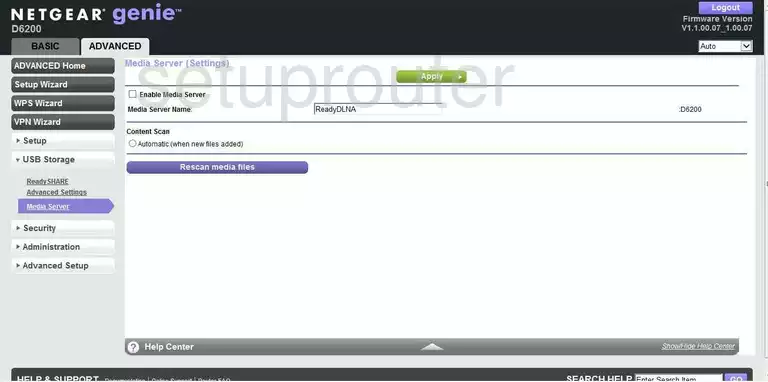
Netgear D6200 Port Forwarding Screenshot
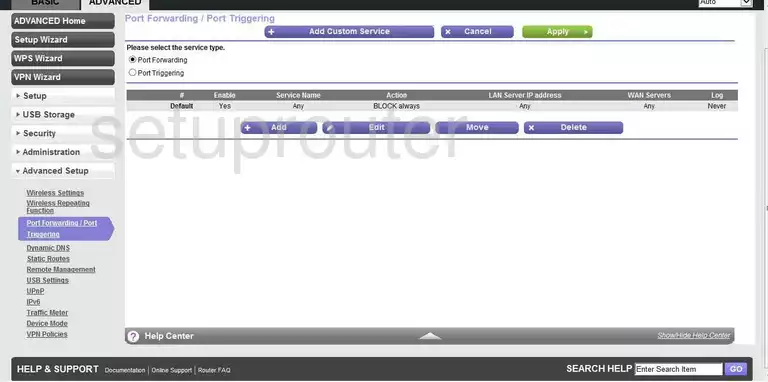
Netgear D6200 Qos Screenshot
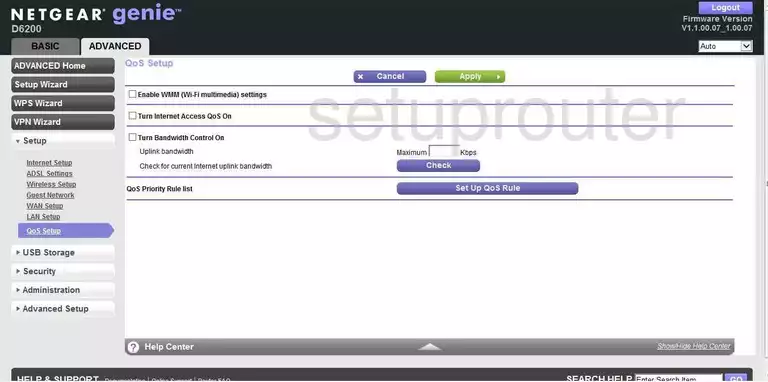
Netgear D6200 Remote Management Screenshot
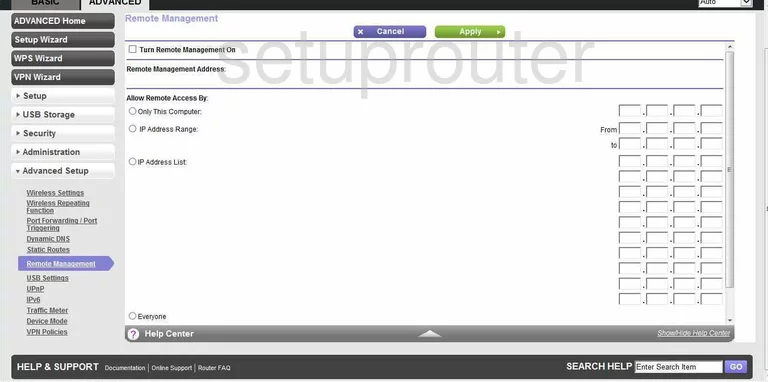
Netgear D6200 Status Screenshot
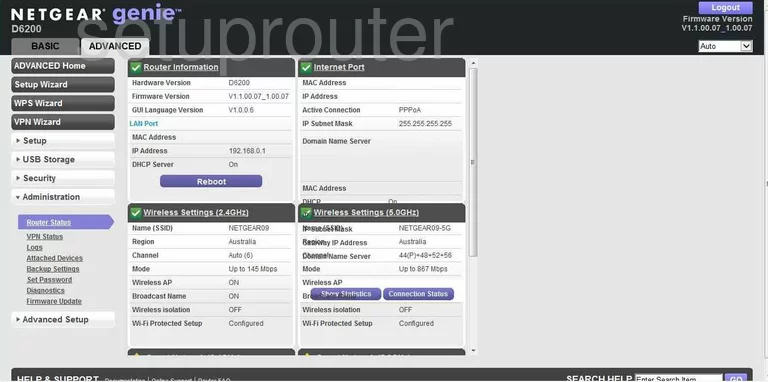
Netgear D6200 Schedule Screenshot
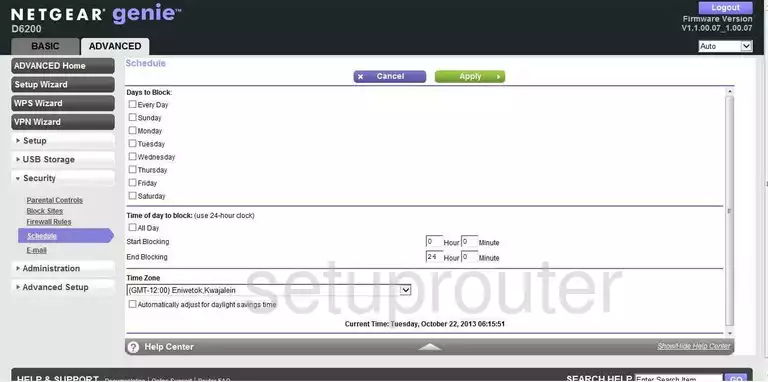
Netgear D6200 Password Screenshot
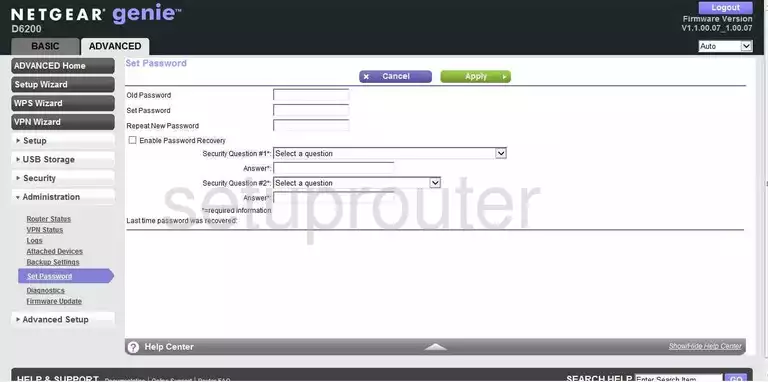
Netgear D6200 Setup Screenshot
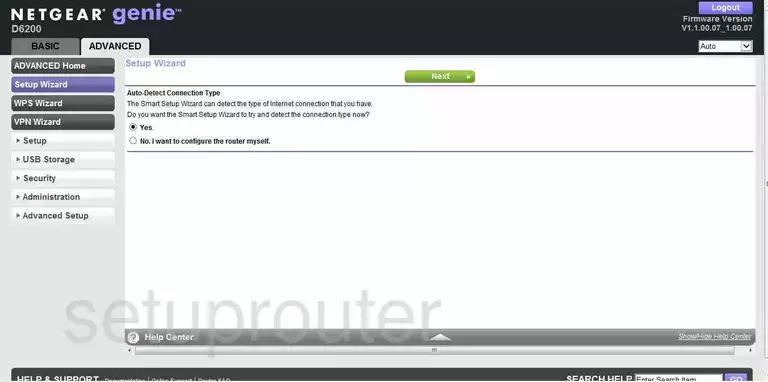
Netgear D6200 Routing Screenshot
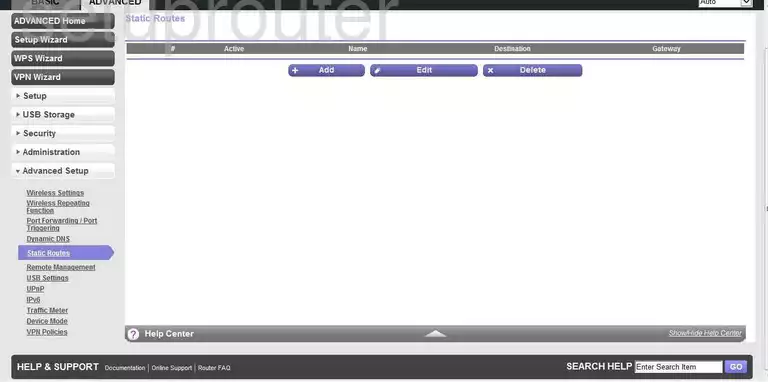
Netgear D6200 Access Control Screenshot
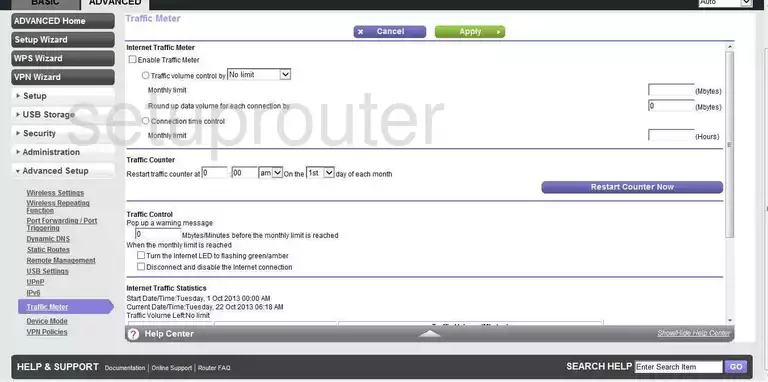
Netgear D6200 Upnp Screenshot
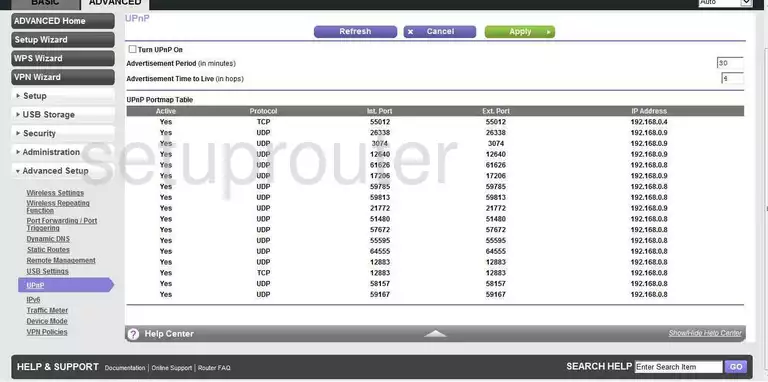
Netgear D6200 Usb Screenshot
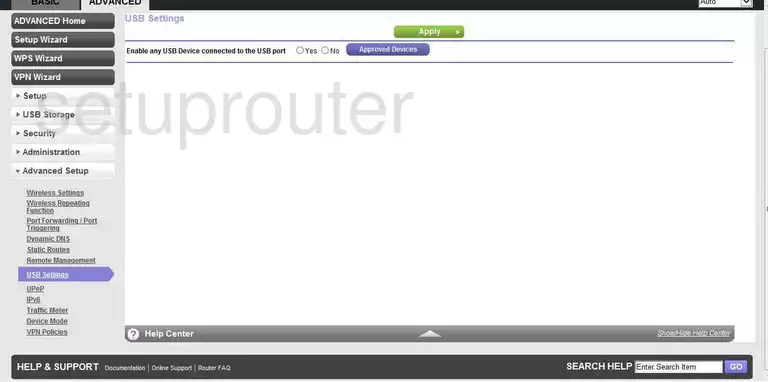
Netgear D6200 Usb Screenshot
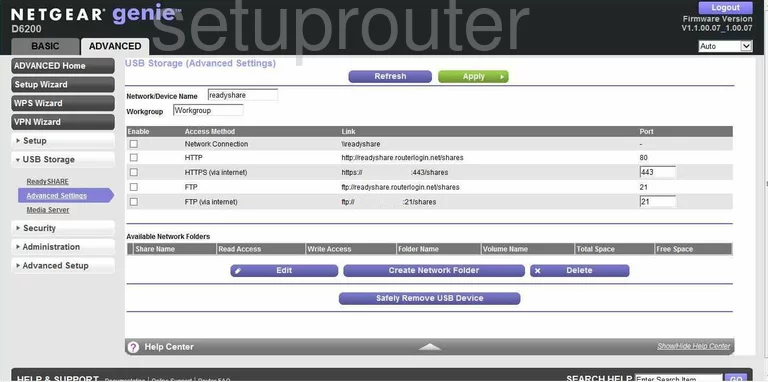
Netgear D6200 Usb Screenshot
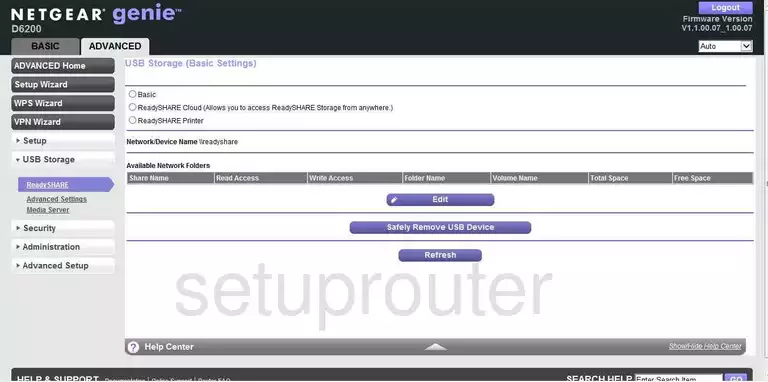
Netgear D6200 Vpn Screenshot
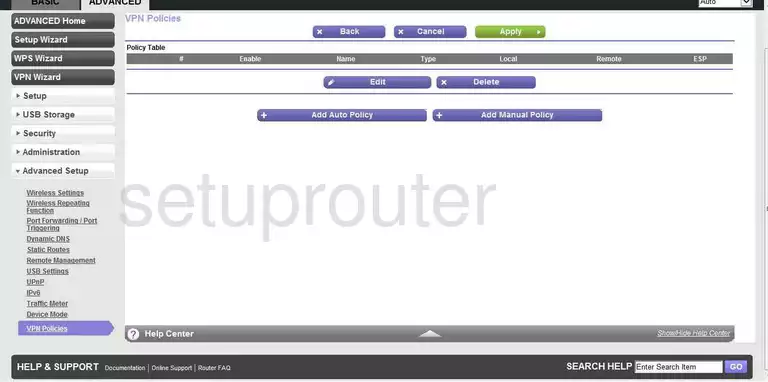
Netgear D6200 Vpn Screenshot
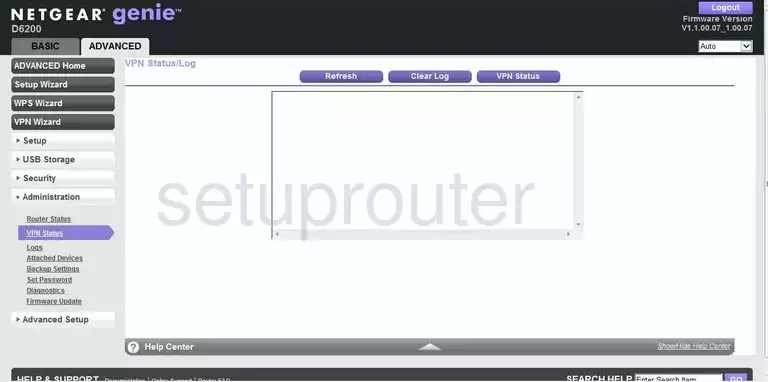
Netgear D6200 Vpn Screenshot
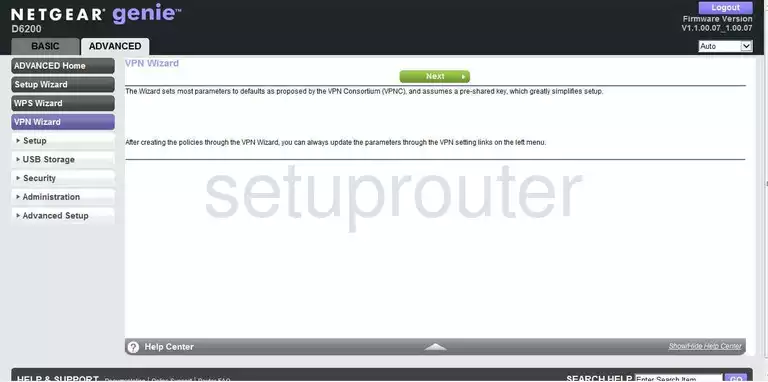
Netgear D6200 Wan Screenshot
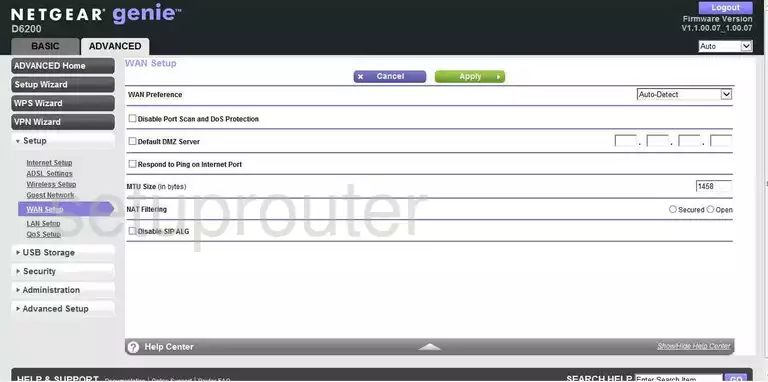
Netgear D6200 Wifi Setup Screenshot
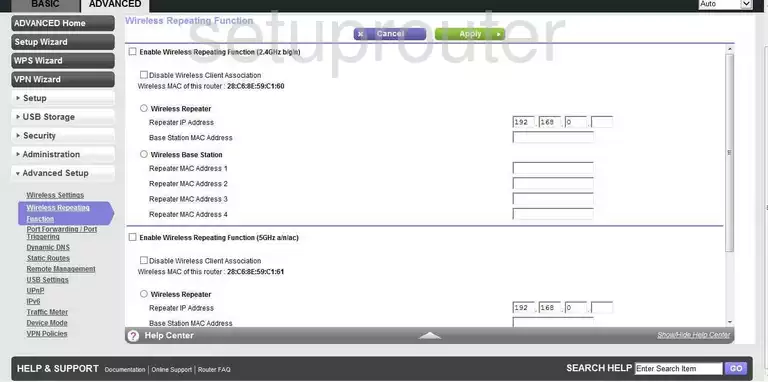
Netgear D6200 Wifi Status Screenshot
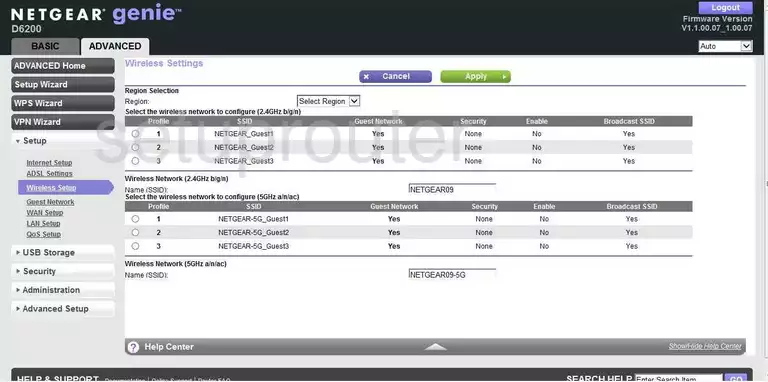
Netgear D6200 Wifi Wps Screenshot
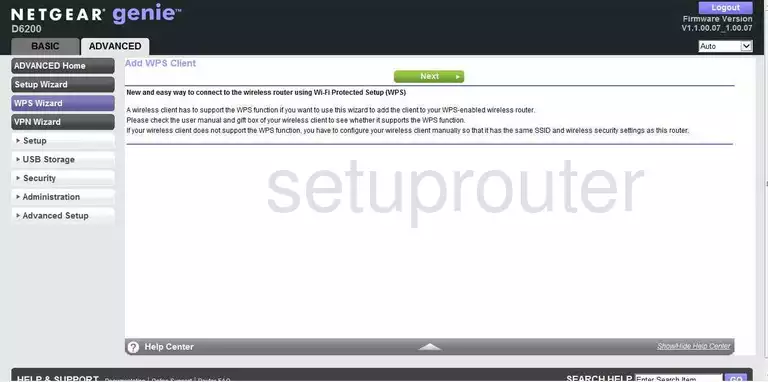
This is the screenshots guide for the Netgear D6200 v1.1.00.07_1.00.07. We also have the following guides for the same router:
- Netgear D6200 v1.1.00.07_1.00.07 - Netgear D6200 User Manual
- Netgear D6200 v1.1.00.07_1.00.07 - Netgear D6200 Login Instructions
- Netgear D6200 v1.1.00.07_1.00.07 - How to change the IP Address on a Netgear D6200 router
- Netgear D6200 v1.1.00.07_1.00.07 - How to change the DNS settings on a Netgear D6200 router
- Netgear D6200 v1.1.00.07_1.00.07 - Setup WiFi on the Netgear D6200
- Netgear D6200 v1.1.00.07_1.00.07 - Information About the Netgear D6200 Router
- Netgear D6200 v1.1.00.07_1.00.07 - Reset the Netgear D6200