The Netgear D6200 router is considered a wireless router because it offers WiFi connectivity. WiFi, or simply wireless, allows you to connect various devices to your router, such as wireless printers, smart televisions, and WiFi enabled smartphones.
Other Netgear D6200 Guides
This is the wifi guide for the Netgear D6200 v1.1.00.07_1.00.07. We also have the following guides for the same router:
- Netgear D6200 v1.1.00.07_1.00.07 - Netgear D6200 User Manual
- Netgear D6200 v1.1.00.07_1.00.07 - Netgear D6200 Login Instructions
- Netgear D6200 v1.1.00.07_1.00.07 - How to change the IP Address on a Netgear D6200 router
- Netgear D6200 v1.1.00.07_1.00.07 - How to change the DNS settings on a Netgear D6200 router
- Netgear D6200 v1.1.00.07_1.00.07 - Netgear D6200 Screenshots
- Netgear D6200 v1.1.00.07_1.00.07 - Information About the Netgear D6200 Router
- Netgear D6200 v1.1.00.07_1.00.07 - Reset the Netgear D6200
WiFi Terms
Before we get started there is a little bit of background info that you should be familiar with.
Wireless Name
Your wireless network needs to have a name to uniquely identify it from other wireless networks. If you are not sure what this means we have a guide explaining what a wireless name is that you can read for more information.
Wireless Password
An important part of securing your wireless network is choosing a strong password.
Wireless Channel
Picking a WiFi channel is not always a simple task. Be sure to read about WiFi channels before making the choice.
Encryption
You should almost definitely pick WPA2 for your networks encryption. If you are unsure, be sure to read our WEP vs WPA guide first.
Login To The Netgear D6200
To get started configuring the Netgear D6200 WiFi settings you need to login to your router. If you are already logged in you can skip this step.
To login to the Netgear D6200, follow our Netgear D6200 Login Guide.
Find the WiFi Settings on the Netgear D6200
If you followed our login guide above then you should see this screen.
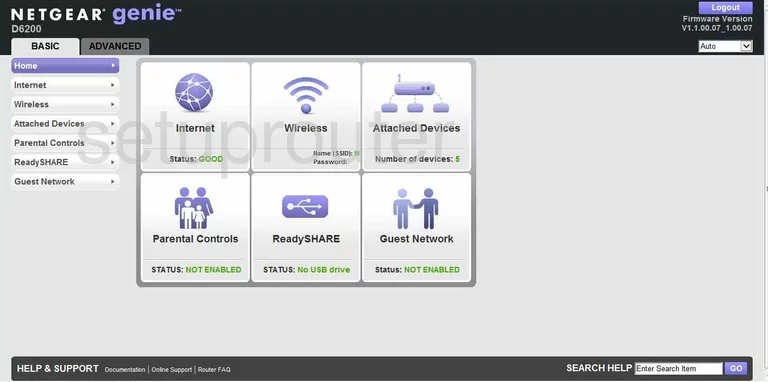
This WiFi guide begins on the Basic Home page of the Netgear D6200 router. To change your wireless settings, click the option in the left sidebar labeled Wireless.
Change the WiFi Settings on the Netgear D6200
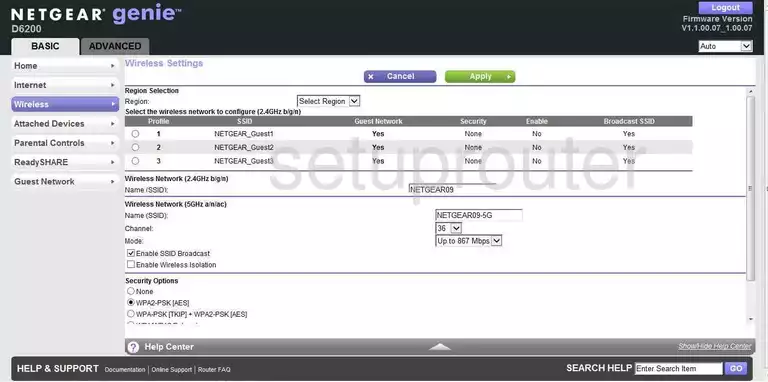
On this new page, find the box labeled Name(SSID) and enter a new one for your network. While it doesn't matter what you enter here, we recommend avoiding personal information. To learn more, read our Wireless Names Guide.
Just below that is the Channel. Use channels 1,6, or 11. If you want to know why these three channels are the only ones you should use, read our guide titled WiFi Channels.
Now find the Security Options section on this page. For the best security, we strongly recommend that you use WPA2-PSK [AES]. To learn more, read our WEP vs. WPA Guide.
The final setting that should be changed is titled Passphrase. This is the password you use to access your network. It is also used in the encryption process and should be strong. We recommend a minimum of 14-20 characters and at least one number, symbol, and capital letter. Learn more in our Choosing a Strong Password Guide.
That's it all that is left is to click the Apply button at the top of the page.
Possible Problems when Changing your WiFi Settings
After making these changes to your router you will almost definitely have to reconnect any previously connected devices. This is usually done at the device itself and not at your computer.
Other Netgear D6200 Info
Don't forget about our other Netgear D6200 info that you might be interested in.
This is the wifi guide for the Netgear D6200 v1.1.00.07_1.00.07. We also have the following guides for the same router:
- Netgear D6200 v1.1.00.07_1.00.07 - Netgear D6200 User Manual
- Netgear D6200 v1.1.00.07_1.00.07 - Netgear D6200 Login Instructions
- Netgear D6200 v1.1.00.07_1.00.07 - How to change the IP Address on a Netgear D6200 router
- Netgear D6200 v1.1.00.07_1.00.07 - How to change the DNS settings on a Netgear D6200 router
- Netgear D6200 v1.1.00.07_1.00.07 - Netgear D6200 Screenshots
- Netgear D6200 v1.1.00.07_1.00.07 - Information About the Netgear D6200 Router
- Netgear D6200 v1.1.00.07_1.00.07 - Reset the Netgear D6200