This guide shows you exactly how to login to the Netgear Nighthawk R7900P router.
Other Netgear Nighthawk R7900P Guides
This is the login guide for the Netgear Nighthawk R7900P v1.4.1.30_1.2.26. We also have the following guides for the same router:
Find Your Netgear Nighthawk R7900P Router IP Address
The first thing that we need to know in order to login to the Netgear Nighthawk R7900P router is it's internal IP address.
| Known Nighthawk R7900P IP Addresses |
|---|
| 192.168.1.1 |
| http://www.routerlogin.net/ |
| http://www.routerlogin.com/ |
Choose an IP address from the list above and then follow the rest of this guide.
If you do not find your router's interface later in this guide, then try a different IP address. Keep trying different IP addresses until you find your router. It should be completely harmless to try different IP addresses.
If you try all of the above IP addresses and still cannot find your router, then you can try one of the following steps:
- Follow our guide called Find Your Router's Internal IP Address.
- Download and install our free Router Detector software.
The next step is to try logging in to your router.
Login to the Netgear Nighthawk R7900P Router
The Netgear Nighthawk R7900P is managed through a web-based interface. You need to use a web browser to manage it, such as Chrome, Edge, or Firefox.
Enter Netgear Nighthawk R7900P Internal IP Address
Either copy/paste or type the internal IP address of your Netgear Nighthawk R7900P router into the address bar of your web browser. The address bar looks like this:

Press the Enter key on your keyboard. You will see a window asking for your Netgear Nighthawk R7900P password.
Netgear Nighthawk R7900P Default Username and Password
In order to login to your Netgear Nighthawk R7900P you are going to need to know your username and password. It's possible that the router's password is still set to the factory default. Try all of the Netgear Nighthawk R7900P factory default usernames and passwords below.
| Netgear Nighthawk R7900P Default Usernames and Passwords | |
|---|---|
| Username | Password |
| admin | password |
Enter your username and password in the dialog box that pops up. Keep trying them all until you get logged in.

Netgear Nighthawk R7900P Home Screen
You should now see the Netgear Nighthawk R7900P home Screen, which looks similar to this:
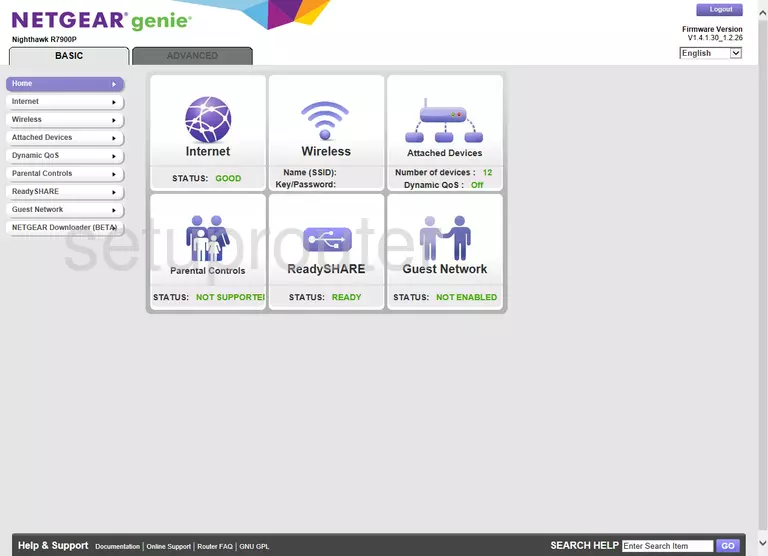
When you see this screen, then you are logged in to your Netgear Nighthawk R7900P router. You are now ready to follow one of our other guides.
Solutions To Netgear Nighthawk R7900P Login Problems
If you cannot get logged in to your router, here a few possible solutions you can try.
Netgear Nighthawk R7900P Password Doesn't Work
Perhaps your router's default password is different than what we have listed here. It doesn't hurt to try all of the other known Netgear passwords. Here is our list of all Netgear Passwords.
Forgot Password to Netgear Nighthawk R7900P Router
If your ISP provided your router, then you may have to call them and ask them if they know how to login to your router. Sometimes they will have your password on file.
How to Reset the Netgear Nighthawk R7900P Router To Default Settings
The last option when you are unable to get logged in to your router is to reset it to the factory defaults. For help resetting your router, follow our How To Reset your Router guide.
Other Netgear Nighthawk R7900P Guides
Here are some of our other Netgear Nighthawk R7900P info that you might be interested in.
This is the login guide for the Netgear Nighthawk R7900P v1.4.1.30_1.2.26. We also have the following guides for the same router: