If you need to login to the Netgear Nighthawk R7900P router, then this guide shows you how.
Other Netgear Nighthawk R7900P Guides
This is the login guide for the Netgear Nighthawk R7900P v1.4.4.94_1.3.56. We also have the following guides for the same router:
- Netgear Nighthawk R7900P v1.4.1.30_1.2.26 - Netgear Nighthawk R7900P Screenshots
- Netgear Nighthawk R7900P v1.4.1.30_1.2.26 - Information About the Netgear Nighthawk R7900P Router
- Netgear Nighthawk R7900P v1.4.1.30_1.2.26 - Reset the Netgear Nighthawk R7900P
- Netgear Nighthawk R7900P v1.4.1.30_1.2.26 - Login to the Netgear Nighthawk R7900P
Find Your Netgear Nighthawk R7900P Router IP Address
We need to find your Netgear Nighthawk R7900P router's internal IP address before we can log in to it.
| Known Nighthawk R7900P IP Addresses |
|---|
| 192.168.1.1 |
| http://www.routerlogin.net/ |
| http://www.routerlogin.com/ |
You may have to try using a few different IP addresses from the list above. Just pick one and then follow the rest of this guide.
If you do not find your router's interface later in this guide, then try a different IP address. Keep trying different IP addresses until you find your router. I will not hurt anything to try different IP addresses.
If you try all of the above IP addresses and still cannot find your router, then you can try one of the following steps:
- Follow our Find Your Router's Internal IP Address guide.
- Use our free Router Detector software.
After you find your router's internal IP Address, it is time to try logging in to it.
Login to the Netgear Nighthawk R7900P Router
The Netgear Nighthawk R7900P router has a web-based interface. In order to log in to it, you need to use a web browser, such as Chrome, Firefox, or Edge.
Enter Netgear Nighthawk R7900P Internal IP Address
Type the internal IP address that you picked above in the address bar of your web browser. The address bar will look like this:

Press the Enter key on your keyboard. A window will show asking for your Netgear Nighthawk R7900P password.
Netgear Nighthawk R7900P Default Username and Password
You must know your Netgear Nighthawk R7900P username and password in order to log in. If you are not sure what the username and password are, then perhaps they are still set to the factory defaults. All of the default usernames and passwords for the Netgear Nighthawk R7900P are listed below.
| Netgear Nighthawk R7900P Default Usernames and Passwords | |
|---|---|
| Username | Password |
| admin | password |
Put your username and password in the appropriate boxes. You can try them all.

Netgear Nighthawk R7900P Home Screen
After you get logged in you should see the Netgear Nighthawk R7900P home screen, which looks like this:
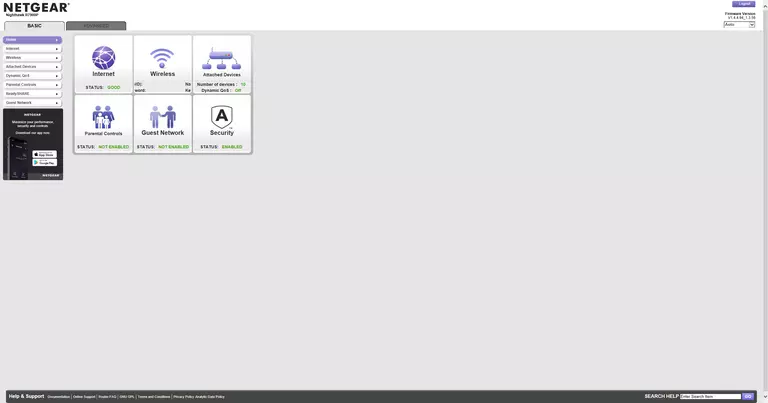
If you see this screen, then good job, you are now logged in to your Netgear Nighthawk R7900P router. You are ready to follow any of our other guides for this router.
Solutions To Netgear Nighthawk R7900P Login Problems
If you are having problems getting logged in to your router, here are a few ideas for you to try.
Netgear Nighthawk R7900P Password Doesn't Work
Perhaps your router's default password is different than what we have listed here. Be sure to try other Netgear passwords. Here is our list of all Netgear Passwords.
Forgot Password to Netgear Nighthawk R7900P Router
If you are using an ISP provided router, then you may need to call their support desk and ask for your login information. Most of the time they will have it on file for you.
How to Reset the Netgear Nighthawk R7900P Router To Default Settings
If you still cannot get logged in, then you are probably going to have to reset your router to its default settings. Our How To Reset your Router guide can help you reset your router to factory defaults.
Other Netgear Nighthawk R7900P Guides
Here are some of our other Netgear Nighthawk R7900P info that you might be interested in.
This is the login guide for the Netgear Nighthawk R7900P v1.4.4.94_1.3.56. We also have the following guides for the same router:
- Netgear Nighthawk R7900P v1.4.1.30_1.2.26 - Netgear Nighthawk R7900P Screenshots
- Netgear Nighthawk R7900P v1.4.1.30_1.2.26 - Information About the Netgear Nighthawk R7900P Router
- Netgear Nighthawk R7900P v1.4.1.30_1.2.26 - Reset the Netgear Nighthawk R7900P
- Netgear Nighthawk R7900P v1.4.1.30_1.2.26 - Login to the Netgear Nighthawk R7900P