Here are instructions for logging in to the Netgear VersaLink-B90-75025-15 router.
Other Netgear VersaLink-B90-75025-15 Guides
This is the login guide for the Netgear VersaLink-B90-75025-15. We also have the following guides for the same router:
- Netgear VersaLink-B90-75025-15 - Setup WiFi on the Netgear VersaLink-B90-75025-15
- Netgear VersaLink-B90-75025-15 - Netgear VersaLink-B90-75025-15 Screenshots
- Netgear VersaLink-B90-75025-15 - Information About the Netgear VersaLink-B90-75025-15 Router
- Netgear VersaLink-B90-75025-15 - Reset the Netgear VersaLink-B90-75025-15
Find Your Netgear VersaLink-B90-75025-15 Router IP Address
We need to find your Netgear VersaLink-B90-75025-15 router's internal IP address before we can log in to it.
| Known VersaLink-B90-75025-15 IP Addresses |
|---|
| 192.168.1.1 |
Choose an IP address from the list above and then follow the rest of this guide.
If later on in this guide you do not find your router using the IP address that you pick, then you can try different IP addresses until you get logged in. It should be completely harmless to try different IP addresses.
If, after trying all of the above IP addresses, you still cannot find your router, then try the following:
- Follow our guide called Find Your Router's Internal IP Address.
- Use our free software called Router Detector.
Once you have the internal IP Address of your router, you can log in to it.
Login to the Netgear VersaLink-B90-75025-15 Router
The Netgear VersaLink-B90-75025-15 router has a web-based interface. You can manage it by using a web browser such as Chrome, Firefox, or Edge.
Enter Netgear VersaLink-B90-75025-15 Internal IP Address
Type the internal IP address that you picked above in the address bar of your web browser. The address bar will look like this:

Press the Enter key on your keyboard. A window will show asking for your Netgear VersaLink-B90-75025-15 password.
Netgear VersaLink-B90-75025-15 Default Username and Password
In order to login to your Netgear VersaLink-B90-75025-15 you are going to need to know your username and password. If you are not sure what the username and password are, then perhaps they are still set to the factory defaults. Try all of the Netgear VersaLink-B90-75025-15 factory default usernames and passwords below.
| Netgear VersaLink-B90-75025-15 Default Usernames and Passwords | |
|---|---|
| Username | Password |
| admin | unknown |
Enter your username and password in the dialog box that pops up. Keep trying them all until you get logged in.
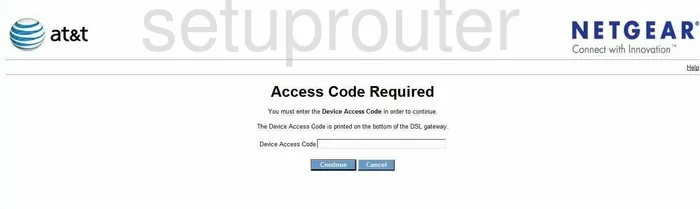
Netgear VersaLink-B90-75025-15 Home Screen
You should now see the Netgear VersaLink-B90-75025-15 home Screen, which looks similar to this:
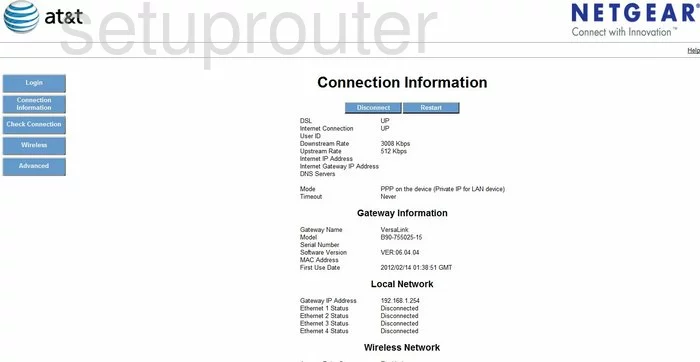
If you see this screen, then good job, you are now logged in to your Netgear VersaLink-B90-75025-15 router. You are ready to follow any of our other guides for this router.
Solutions To Netgear VersaLink-B90-75025-15 Login Problems
If you cannot get logged in to your router, here a few possible solutions you can try.
Netgear VersaLink-B90-75025-15 Password Doesn't Work
It's possible that your router's factory default password is different than what we have listed. You should try other Netgear passwords. Here is our list of all Netgear Passwords.
Forgot Password to Netgear VersaLink-B90-75025-15 Router
If your ISP provided your router, then you may have to call them and ask them if they know how to login to your router. Sometimes they will have your password on file.
How to Reset the Netgear VersaLink-B90-75025-15 Router To Default Settings
Your last option when you are unable to get logged in is to reset your router to factory default settings. As a last resort, you can reset your router to factory defaults.
Other Netgear VersaLink-B90-75025-15 Guides
Here are some of our other Netgear VersaLink-B90-75025-15 info that you might be interested in.
This is the login guide for the Netgear VersaLink-B90-75025-15. We also have the following guides for the same router:
- Netgear VersaLink-B90-75025-15 - Setup WiFi on the Netgear VersaLink-B90-75025-15
- Netgear VersaLink-B90-75025-15 - Netgear VersaLink-B90-75025-15 Screenshots
- Netgear VersaLink-B90-75025-15 - Information About the Netgear VersaLink-B90-75025-15 Router
- Netgear VersaLink-B90-75025-15 - Reset the Netgear VersaLink-B90-75025-15