The Netgear VersaLink-B90-75025-15 router is considered a wireless router because it offers WiFi connectivity. WiFi, or simply wireless, allows you to connect various devices to your router, such as wireless printers, smart televisions, and WiFi enabled smartphones.
Other Netgear VersaLink-B90-75025-15 Guides
This is the wifi guide for the Netgear VersaLink-B90-75025-15. We also have the following guides for the same router:
- Netgear VersaLink-B90-75025-15 - Netgear VersaLink-B90-75025-15 Login Instructions
- Netgear VersaLink-B90-75025-15 - Netgear VersaLink-B90-75025-15 Screenshots
- Netgear VersaLink-B90-75025-15 - Information About the Netgear VersaLink-B90-75025-15 Router
- Netgear VersaLink-B90-75025-15 - Reset the Netgear VersaLink-B90-75025-15
WiFi Terms
Before we get started there is a little bit of background info that you should be familiar with.
Wireless Name
Your wireless network needs to have a name to uniquely identify it from other wireless networks. If you are not sure what this means we have a guide explaining what a wireless name is that you can read for more information.
Wireless Password
An important part of securing your wireless network is choosing a strong password.
Wireless Channel
Picking a WiFi channel is not always a simple task. Be sure to read about WiFi channels before making the choice.
Encryption
You should almost definitely pick WPA2 for your networks encryption. If you are unsure, be sure to read our WEP vs WPA guide first.
Login To The Netgear VersaLink-B90-75025-15
To get started configuring the Netgear VersaLink-B90-75025-15 WiFi settings you need to login to your router. If you are already logged in you can skip this step.
To login to the Netgear VersaLink-B90-75025-15, follow our Netgear VersaLink-B90-75025-15 Login Guide.
Find the WiFi Settings on the Netgear VersaLink-B90-75025-15
If you followed our login guide above then you should see this screen.
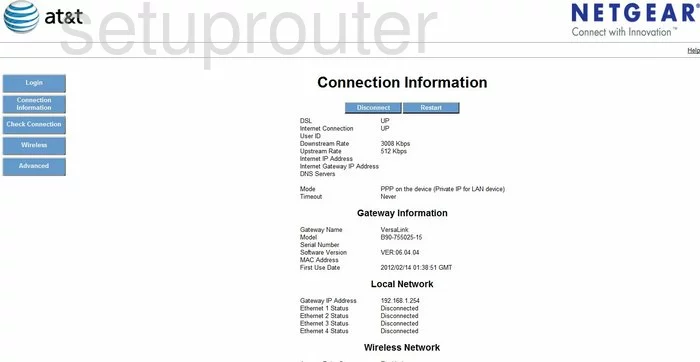
We begin on the Connection Information page of the Netgear VersaLink-B90-75025-15. From here, click the Wireless button on the left hand side of the page. If this does not take you to the Wireless Setup page, click Setup beneath the wireless option.
Change the WiFi Settings on the Netgear VersaLink-B90-75025-15
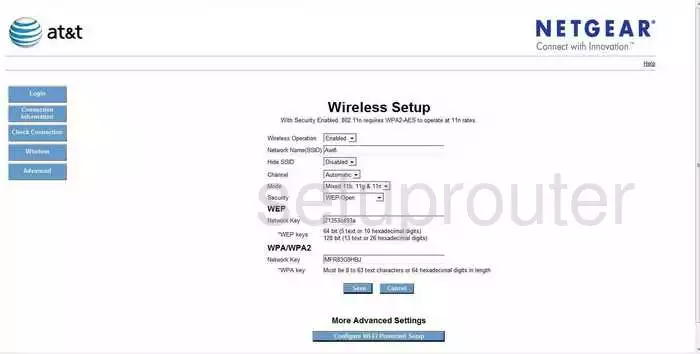
You should now be on the page you see above.
First, set your Network Name (SSID). It doesn't really matter what you put here, but we suggest not using any personal information. For more information, check out our Wireless Names Guide.
Next, you need to check your Channel. Everybody should be on channels 1, 6, or 11. If you want to know why this is important, click this link.
After that, you need to make sure your Security is set to WPA2-PSK(AES). We recommend this option because it is the strongest security available for this router. For more information, check out our guide.
Lastly, be sure to set the Network Key. This is your network password. There are two options here. Make sure to set the WPA/WPA2 Network Key. To learn more about setting a strong password, take a look at our Choosing a Strong Password Guide.
Be sure to click Save when you're happy with the changes. Congratulations! You're done.
Possible Problems when Changing your WiFi Settings
After making these changes to your router you will almost definitely have to reconnect any previously connected devices. This is usually done at the device itself and not at your computer.
Other Netgear VersaLink-B90-75025-15 Info
Don't forget about our other Netgear VersaLink-B90-75025-15 info that you might be interested in.
This is the wifi guide for the Netgear VersaLink-B90-75025-15. We also have the following guides for the same router:
- Netgear VersaLink-B90-75025-15 - Netgear VersaLink-B90-75025-15 Login Instructions
- Netgear VersaLink-B90-75025-15 - Netgear VersaLink-B90-75025-15 Screenshots
- Netgear VersaLink-B90-75025-15 - Information About the Netgear VersaLink-B90-75025-15 Router
- Netgear VersaLink-B90-75025-15 - Reset the Netgear VersaLink-B90-75025-15