These are user-submitted screenshots.
If you would like to upload screenshots for us to use, please use our Router Screenshot Grabber, which is a free tool in Network Utilities. It makes the capture process easy and sends the screenshots to us automatically.
This is the screenshots guide for the Netgear VersaLink-B90-75025-15. We also have the following guides for the same router:
- Netgear VersaLink-B90-75025-15 - Netgear VersaLink-B90-75025-15 Login Instructions
- Netgear VersaLink-B90-75025-15 - Setup WiFi on the Netgear VersaLink-B90-75025-15
- Netgear VersaLink-B90-75025-15 - Information About the Netgear VersaLink-B90-75025-15 Router
- Netgear VersaLink-B90-75025-15 - Reset the Netgear VersaLink-B90-75025-15
All Netgear VersaLink-B90-75025-15 Screenshots
All screenshots below were captured from a Netgear VersaLink-B90-75025-15 router.
Netgear VersaLink-B90-75025-15 Schedule Screenshot
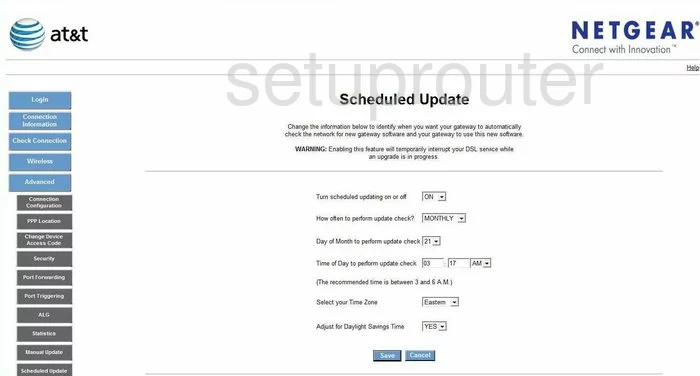
Netgear VersaLink-B90-75025-15 Reset Screenshot
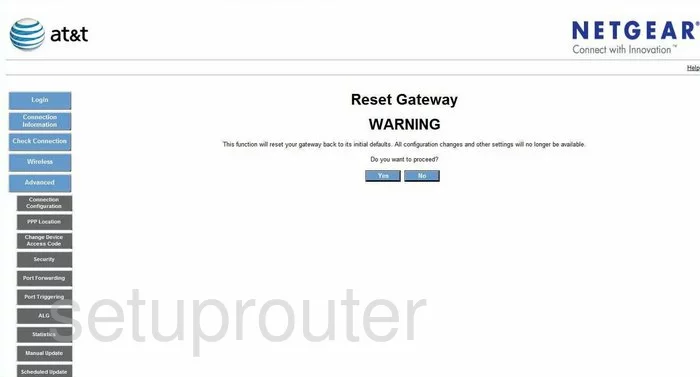
Netgear VersaLink-B90-75025-15 General Screenshot
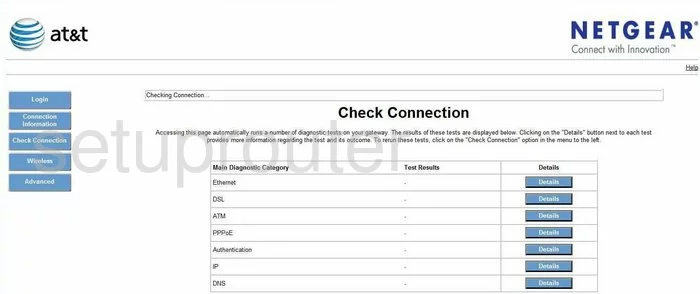
Netgear VersaLink-B90-75025-15 General Screenshot
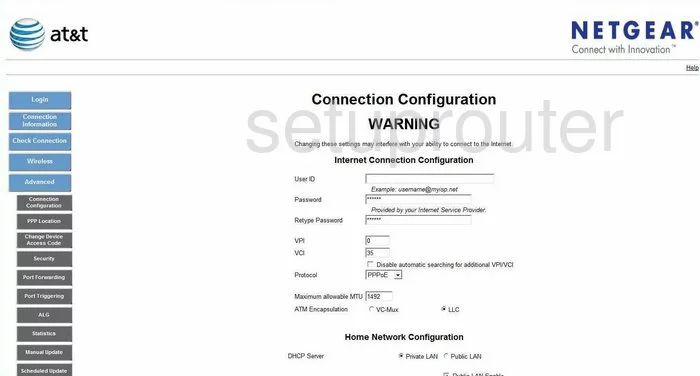
Netgear VersaLink-B90-75025-15 Status Screenshot
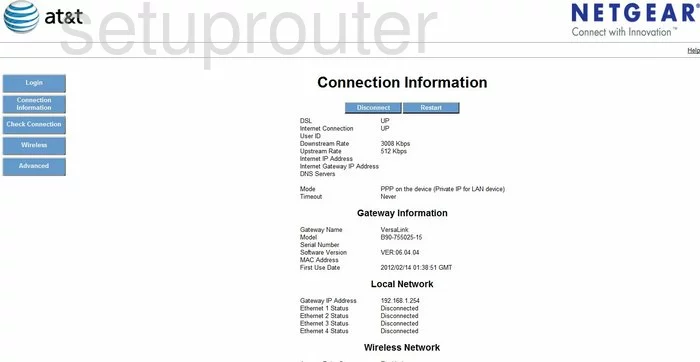
Netgear VersaLink-B90-75025-15 General Screenshot
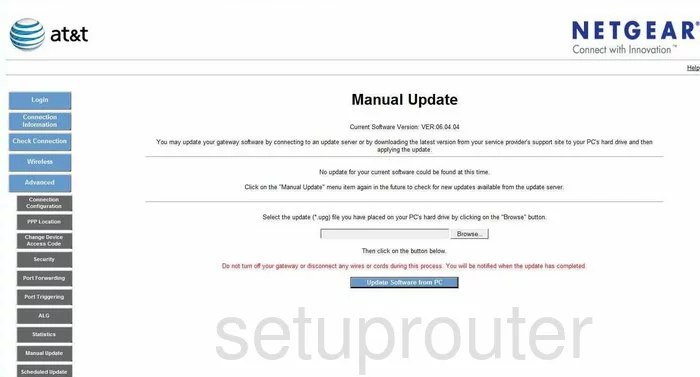
Netgear VersaLink-B90-75025-15 General Screenshot
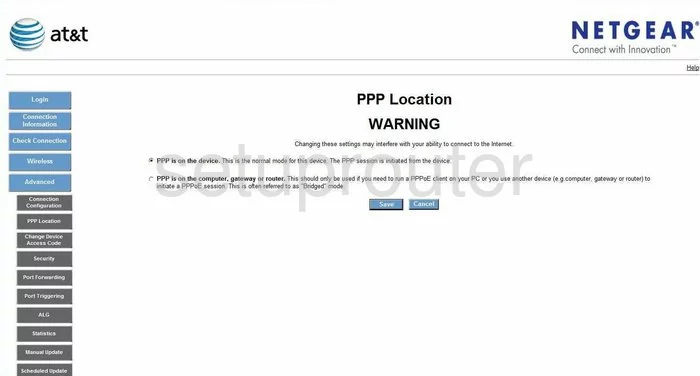
Netgear VersaLink-B90-75025-15 General Screenshot
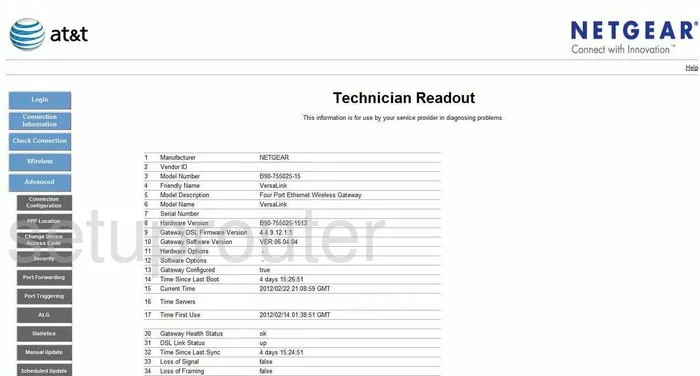
Netgear VersaLink-B90-75025-15 General Screenshot
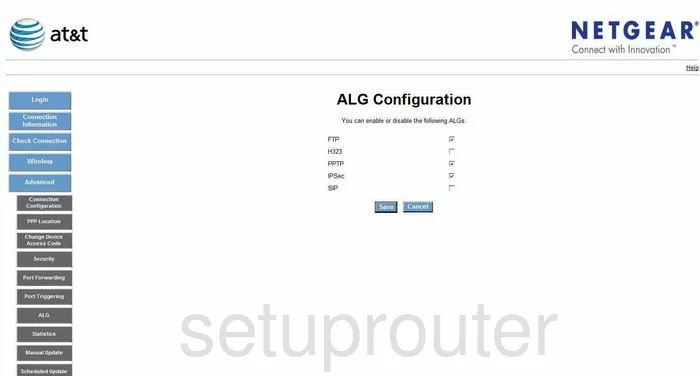
Netgear VersaLink-B90-75025-15 Log Screenshot
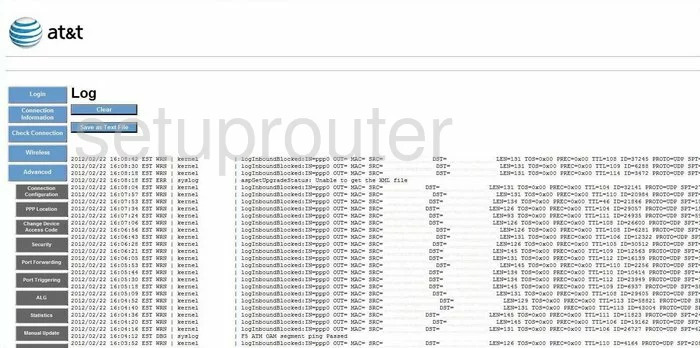
Netgear VersaLink-B90-75025-15 Login Screenshot
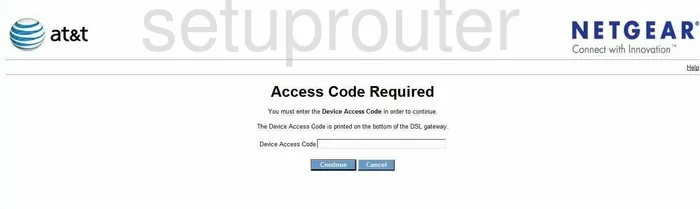
Netgear VersaLink-B90-75025-15 Port Forwarding Screenshot
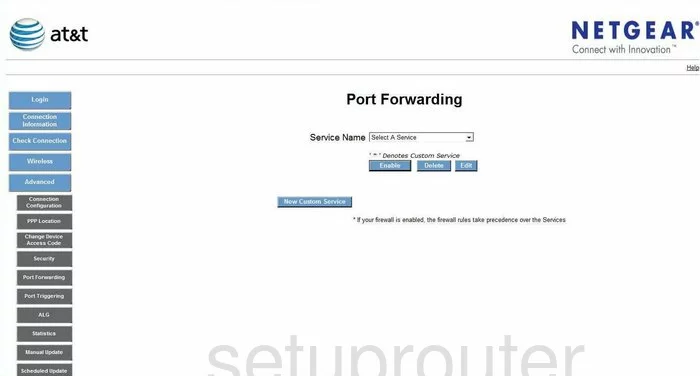
Netgear VersaLink-B90-75025-15 Port Triggering Screenshot
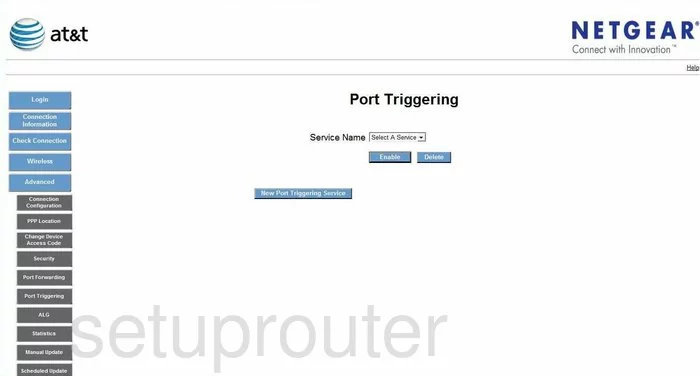
Netgear VersaLink-B90-75025-15 Security Screenshot
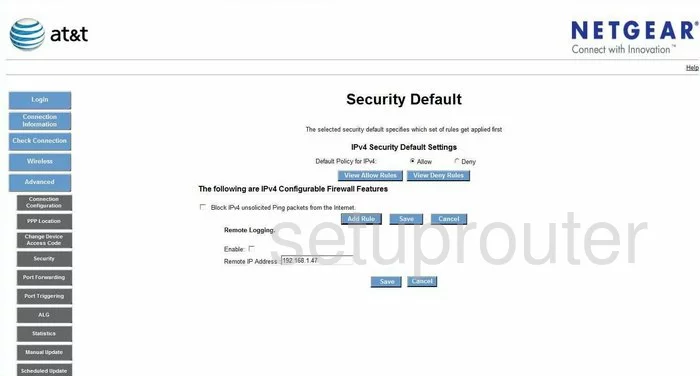
Netgear VersaLink-B90-75025-15 Traffic Statistics Screenshot
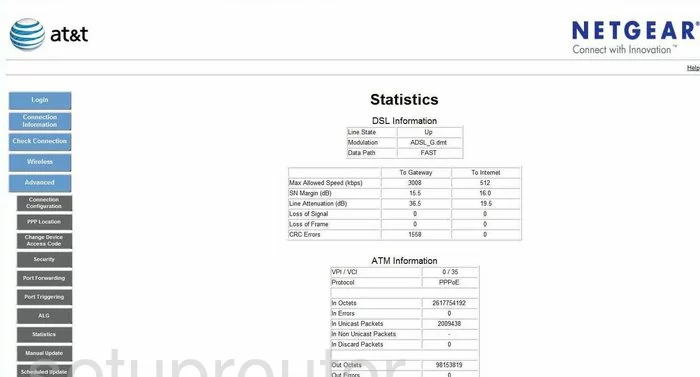
Netgear VersaLink-B90-75025-15 Wifi Setup Screenshot
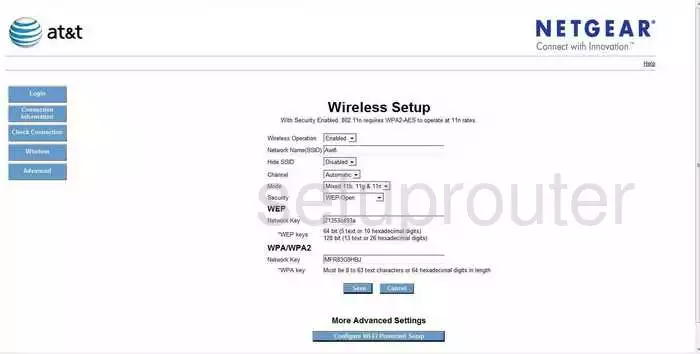
Netgear VersaLink-B90-75025-15 Device Image Screenshot

This is the screenshots guide for the Netgear VersaLink-B90-75025-15. We also have the following guides for the same router:
- Netgear VersaLink-B90-75025-15 - Netgear VersaLink-B90-75025-15 Login Instructions
- Netgear VersaLink-B90-75025-15 - Setup WiFi on the Netgear VersaLink-B90-75025-15
- Netgear VersaLink-B90-75025-15 - Information About the Netgear VersaLink-B90-75025-15 Router
- Netgear VersaLink-B90-75025-15 - Reset the Netgear VersaLink-B90-75025-15