Thank you to the users of this site who have submitted the screenshots below.
If you would like to submit screenshots for us to use, please use our Router Screenshot Grabber, which is a free tool in Network Utilities. It makes the capture process easy and sends the screenshots to us automatically.
This is the screenshots guide for the Netgear VMDG485 v1. We also have the following guides for the same router:
- Netgear VMDG485 Virgin Media - Netgear VMDG485 User Manual
- Netgear VMDG485 Virgin Media - How to change the IP Address on a Netgear VMDG485 router
- Netgear VMDG485 Virgin Media - Netgear VMDG485 Login Instructions
- Netgear VMDG485 Virgin Media - Setup WiFi on the Netgear VMDG485
- Netgear VMDG485 Virgin Media - Information About the Netgear VMDG485 Router
- Netgear VMDG485 Virgin Media - Netgear VMDG485 Screenshots
- Netgear VMDG485 Virgin Media - Reset the Netgear VMDG485
- Netgear VMDG485 v1 - Reset the Netgear VMDG485
- Netgear VMDG485 v1 - Netgear VMDG485 User Manual
- Netgear VMDG485 v1 - Netgear VMDG485 Login Instructions
- Netgear VMDG485 v1 - How to change the IP Address on a Netgear VMDG485 router
- Netgear VMDG485 v1 - Setup WiFi on the Netgear VMDG485
- Netgear VMDG485 v1 - Information About the Netgear VMDG485 Router
All Netgear VMDG485 Screenshots
All screenshots below were captured from a Netgear VMDG485 router.
Netgear VMDG485 Port Forwarding Screenshot
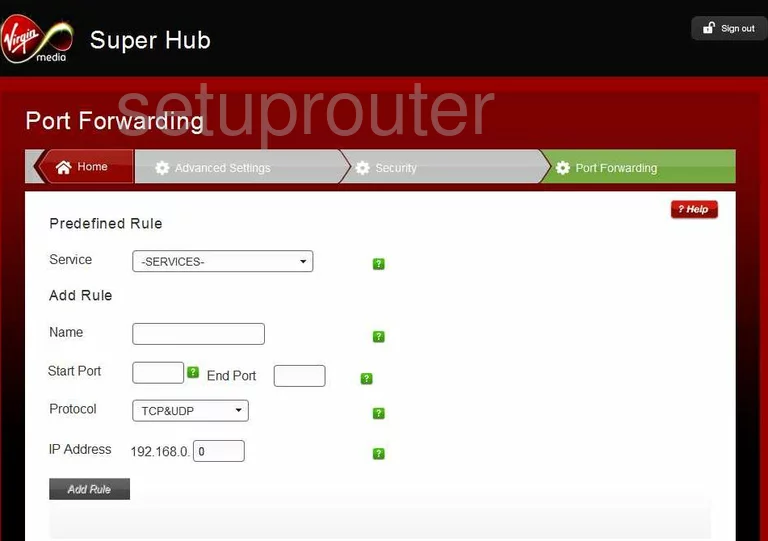
Netgear VMDG485 Dmz Screenshot
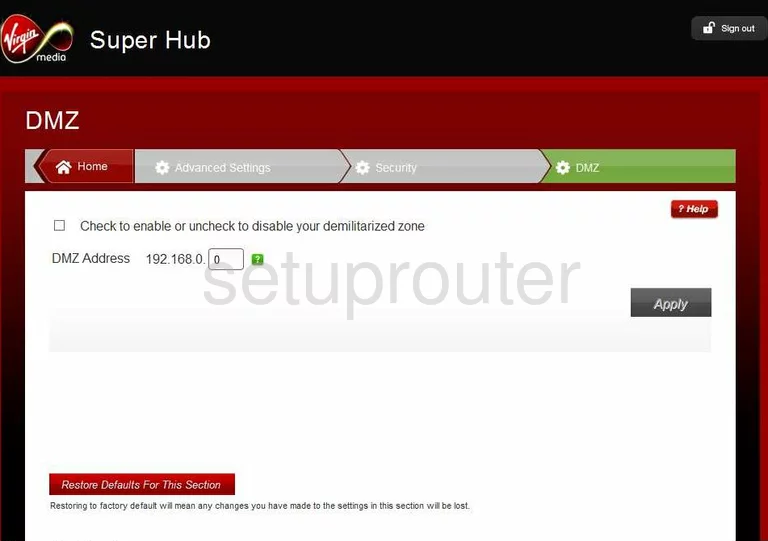
Netgear VMDG485 Firewall Screenshot
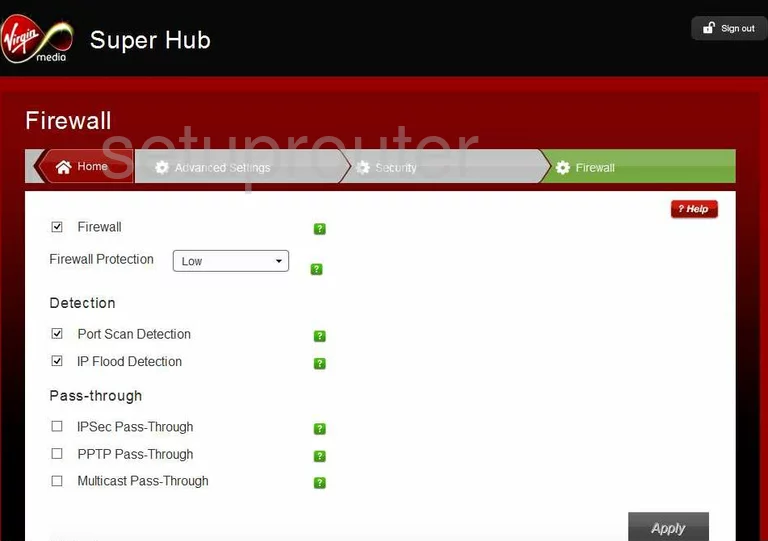
Netgear VMDG485 Login Screenshot
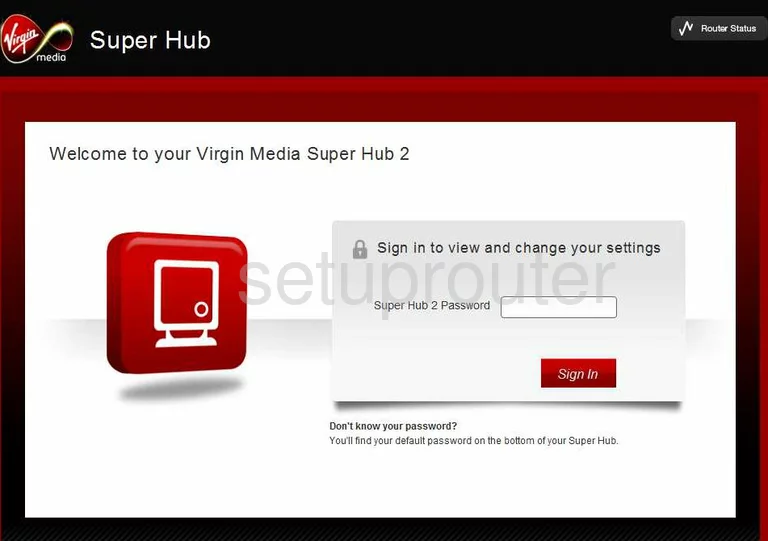
Netgear VMDG485 Upnp Screenshot
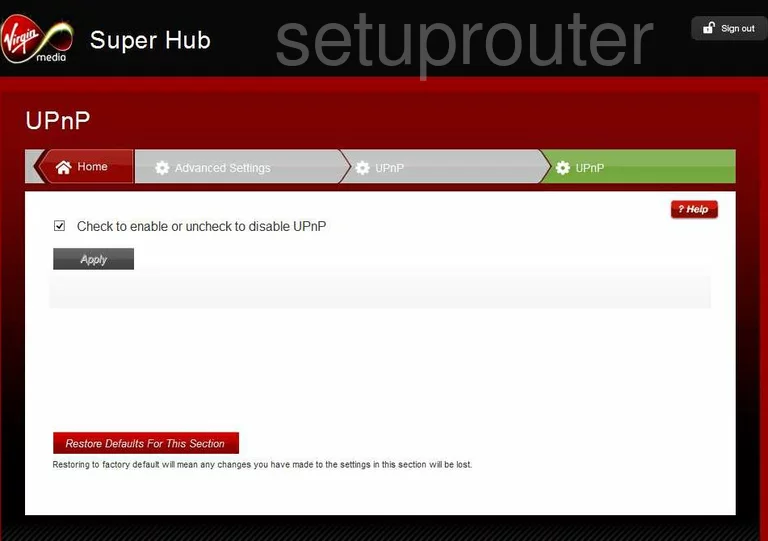
Netgear VMDG485 Status Screenshot
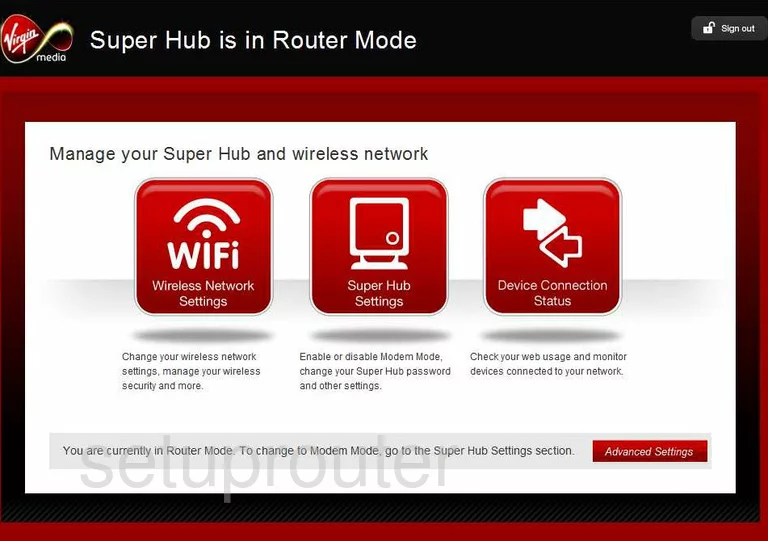
Netgear VMDG485 Port Triggering Screenshot
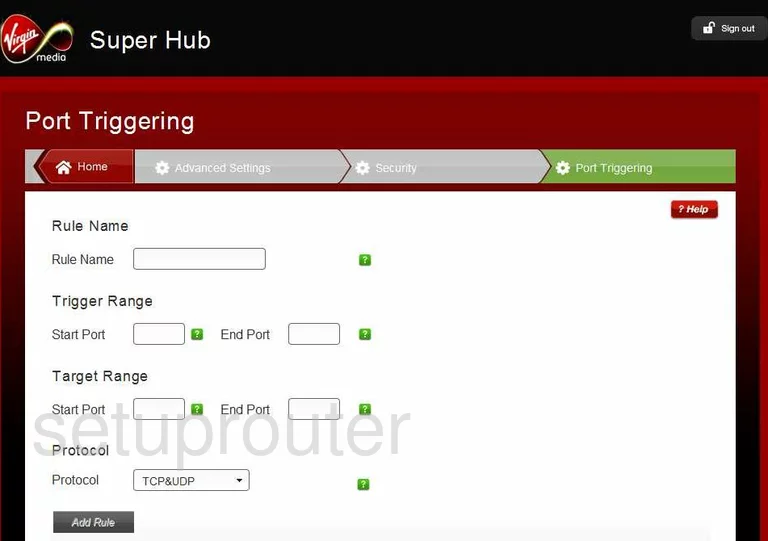
Netgear VMDG485 Backup Screenshot
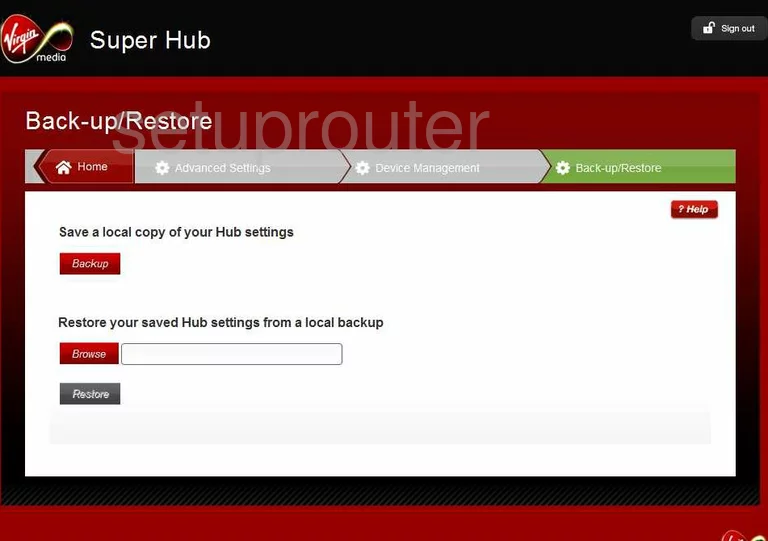
Netgear VMDG485 Mac Filter Screenshot
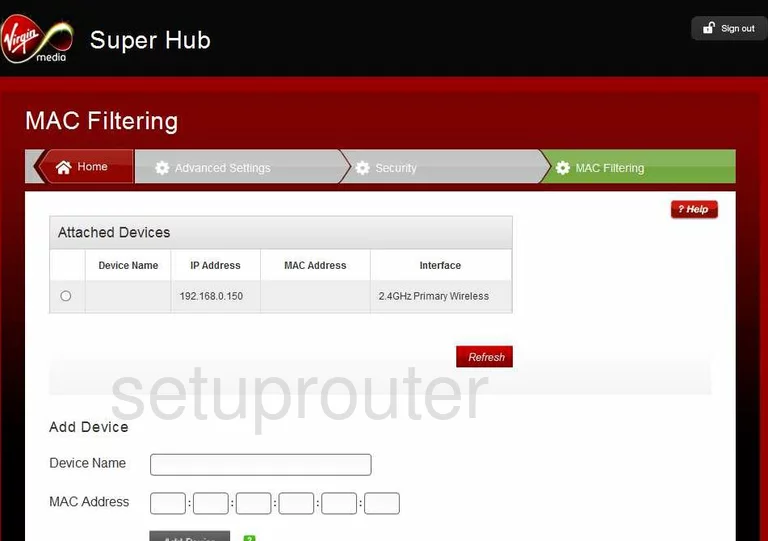
Netgear VMDG485 Ip Filter Screenshot
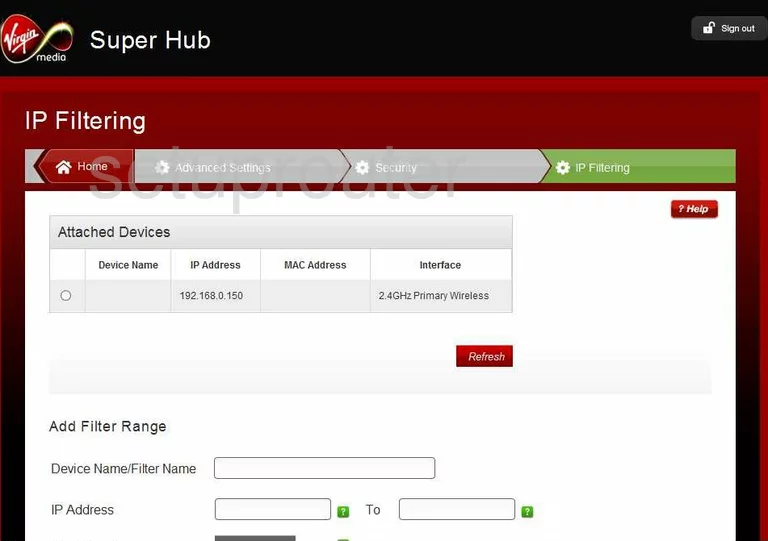
Netgear VMDG485 Setup Screenshot
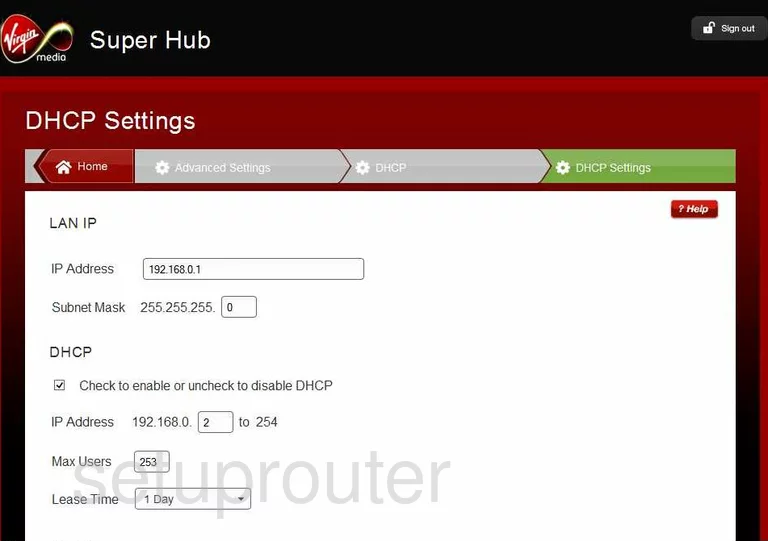
Netgear VMDG485 General Screenshot
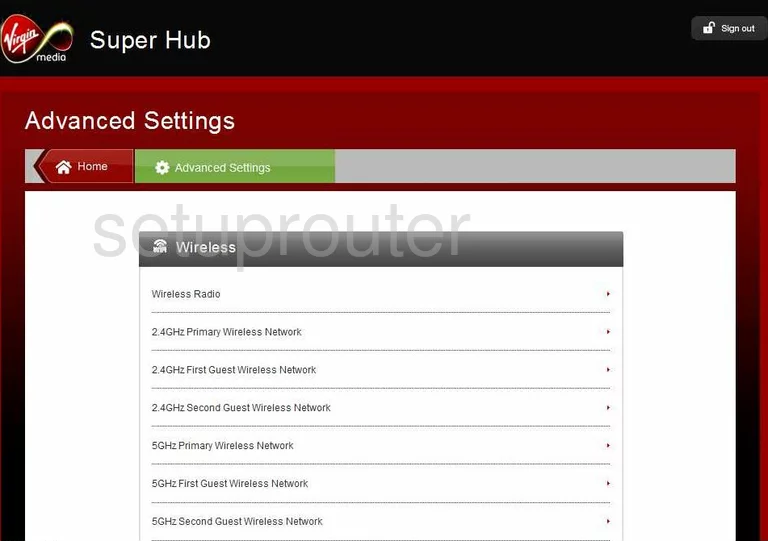
Netgear VMDG485 Ping Screenshot
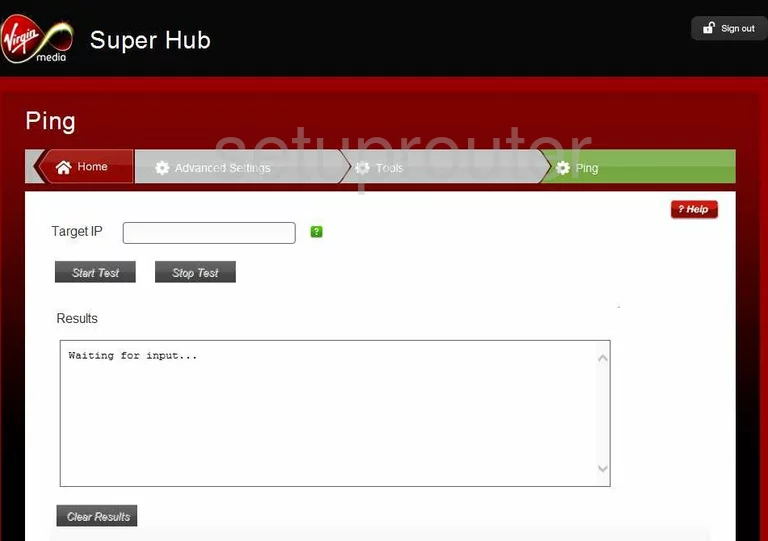
Netgear VMDG485 Status Screenshot
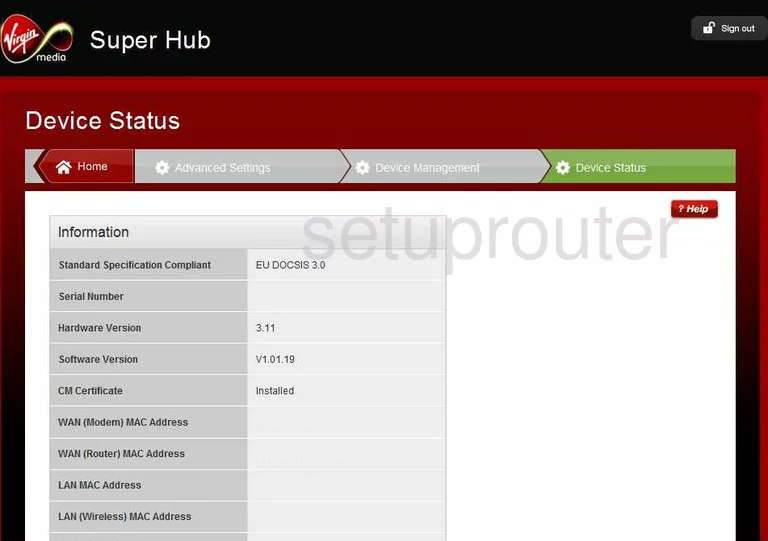
Netgear VMDG485 General Screenshot
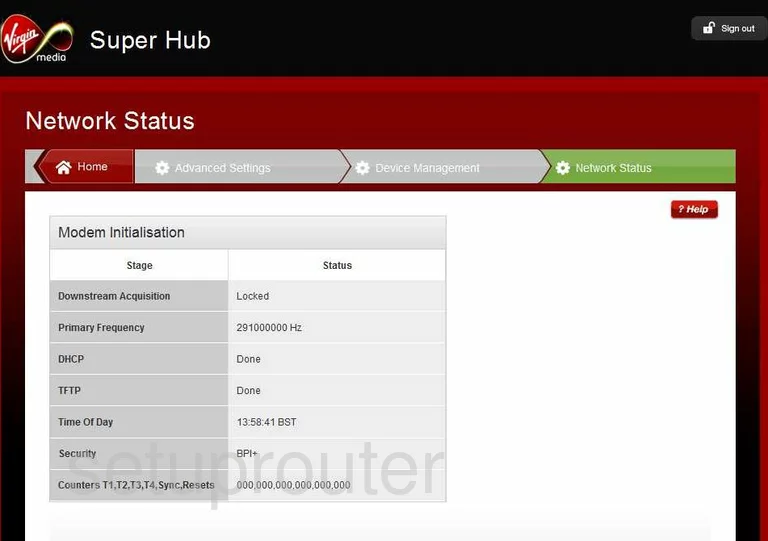
Netgear VMDG485 Log Screenshot
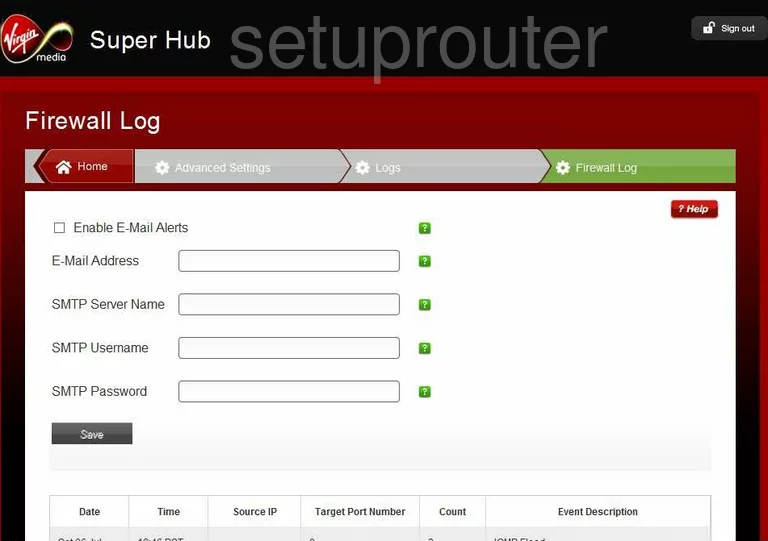
Netgear VMDG485 Port Filter Screenshot
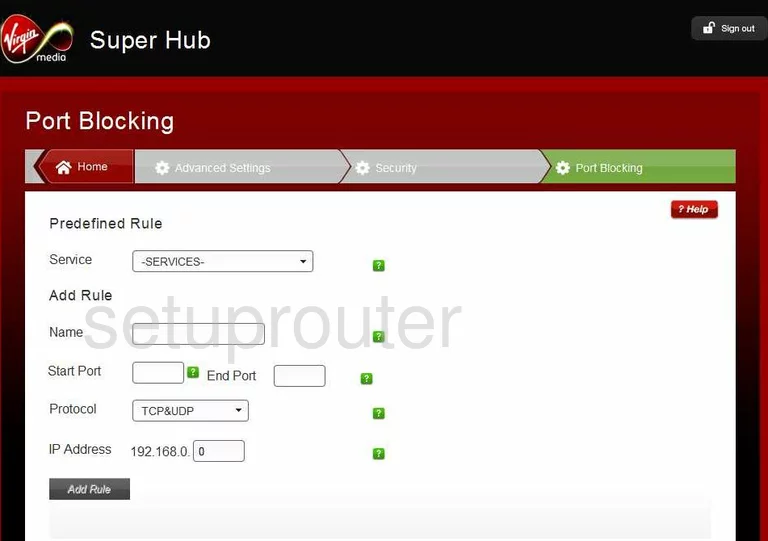
Netgear VMDG485 Wifi Setup Screenshot
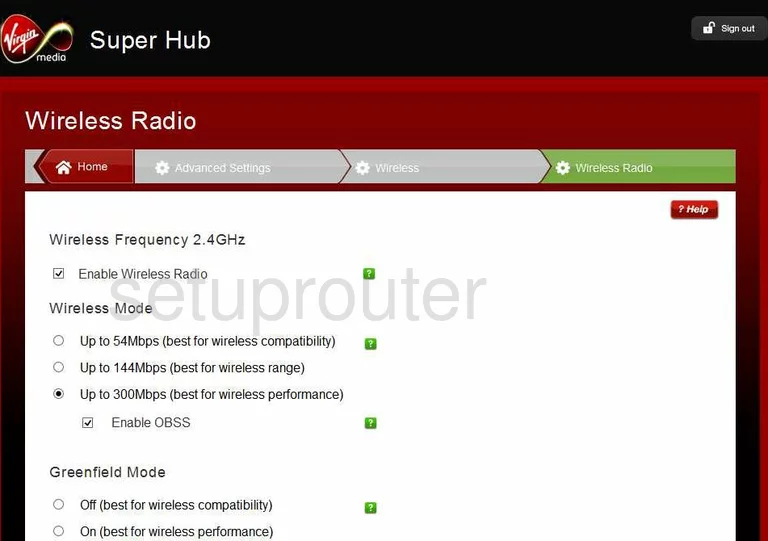
Netgear VMDG485 Wifi Setup Screenshot
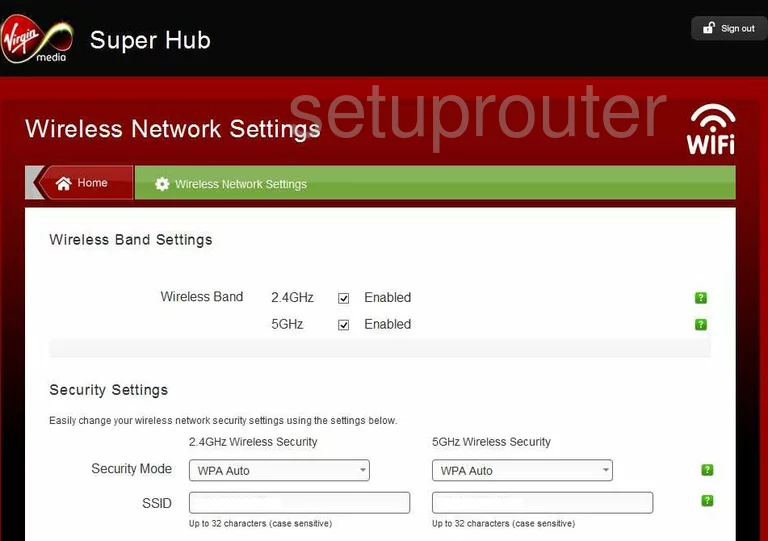
Netgear VMDG485 Dhcp Screenshot
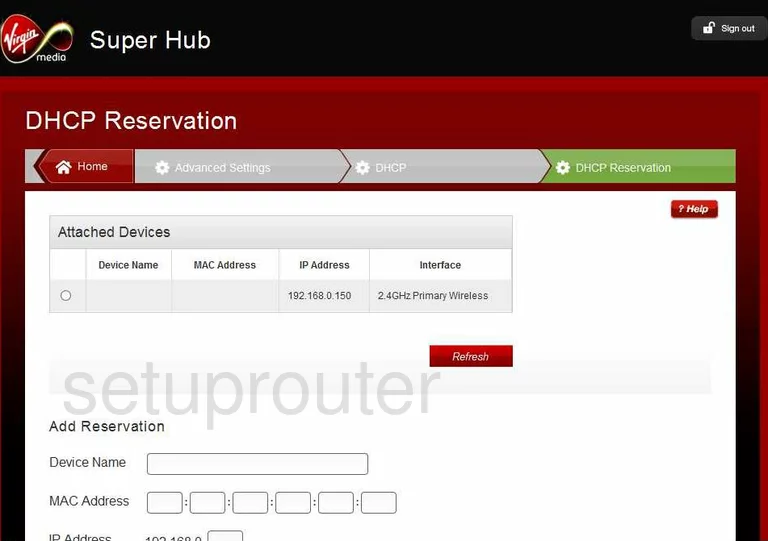
Netgear VMDG485 Wifi Setup Screenshot

Netgear VMDG485 Wifi Setup Screenshot
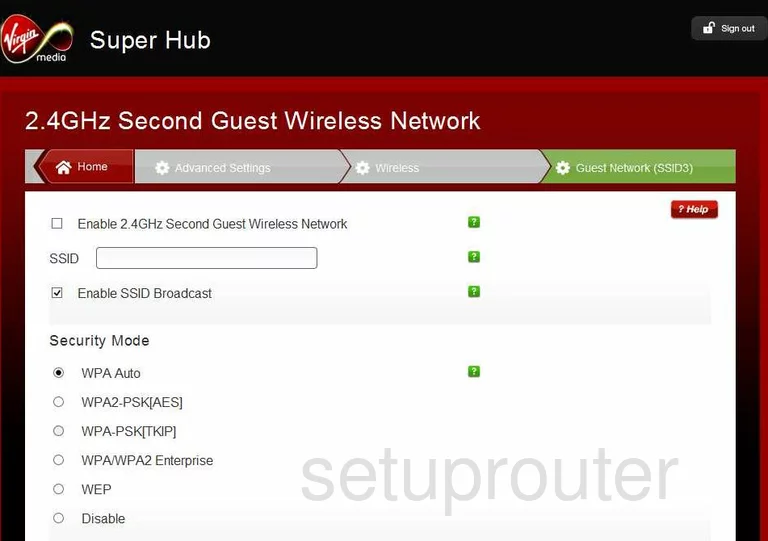
Netgear VMDG485 Wifi Setup Screenshot

Netgear VMDG485 Wifi Setup Screenshot
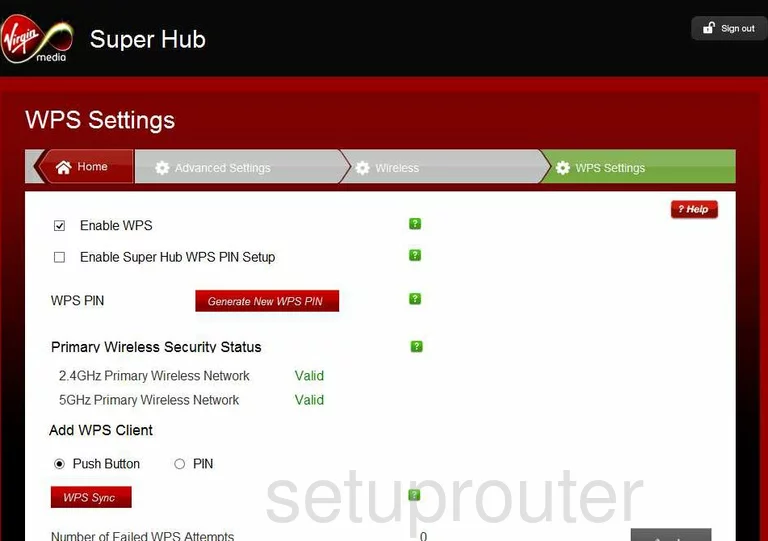
Netgear VMDG485 Trace Route Screenshot
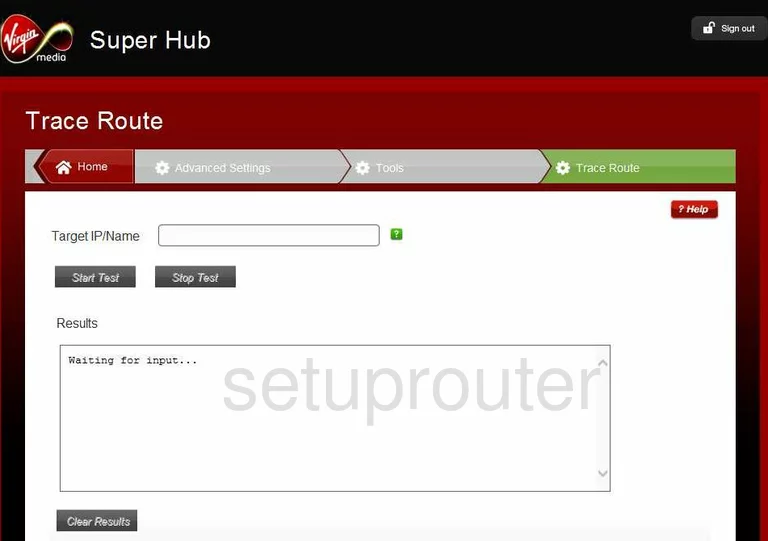
Netgear VMDG485 Reset Screenshot
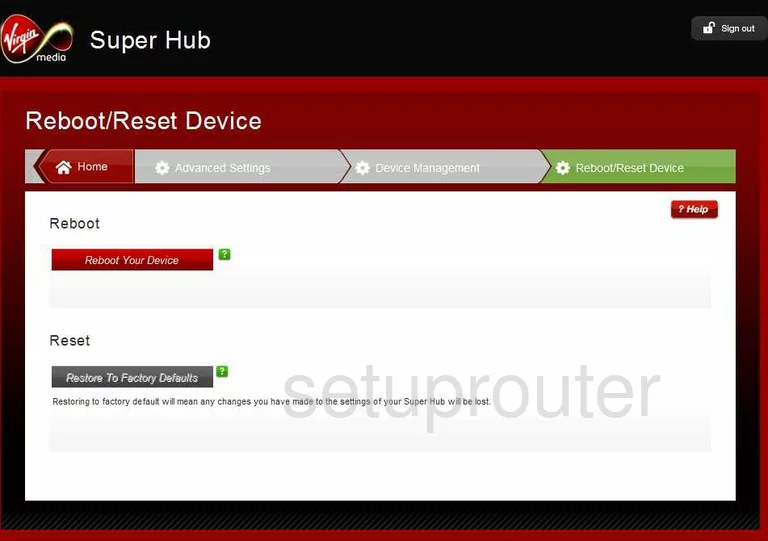
Netgear VMDG485 Log Screenshot
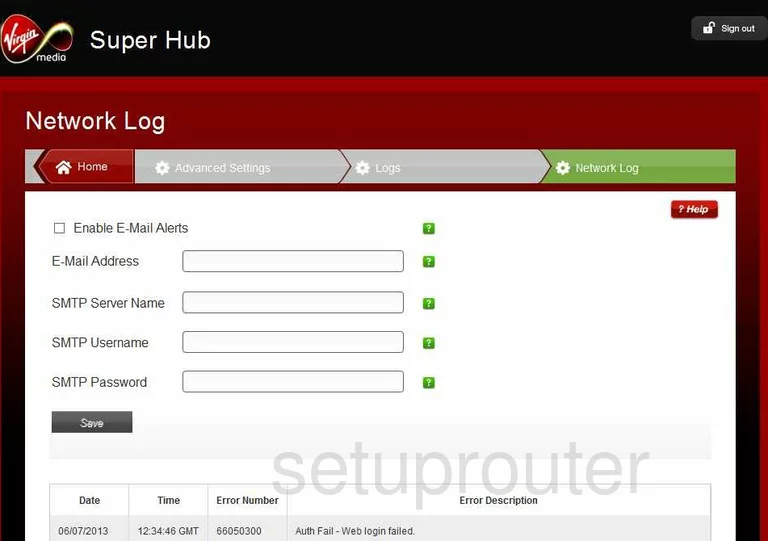
Netgear VMDG485 General Screenshot
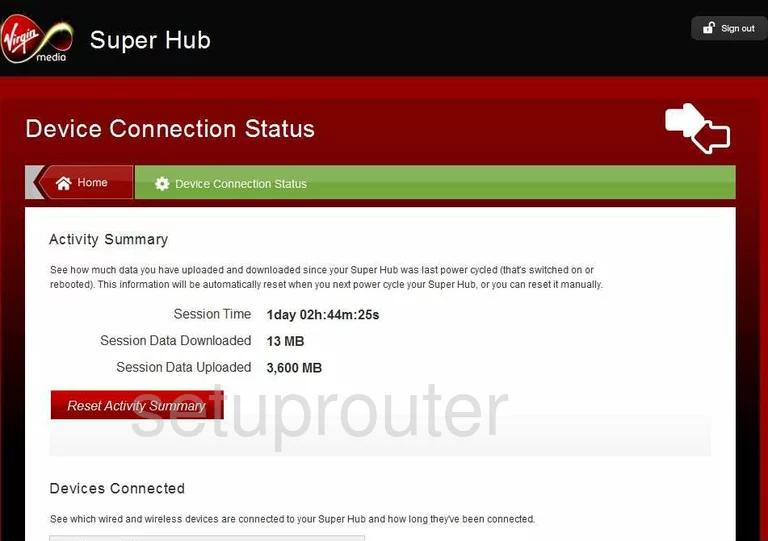
Netgear VMDG485 General Screenshot
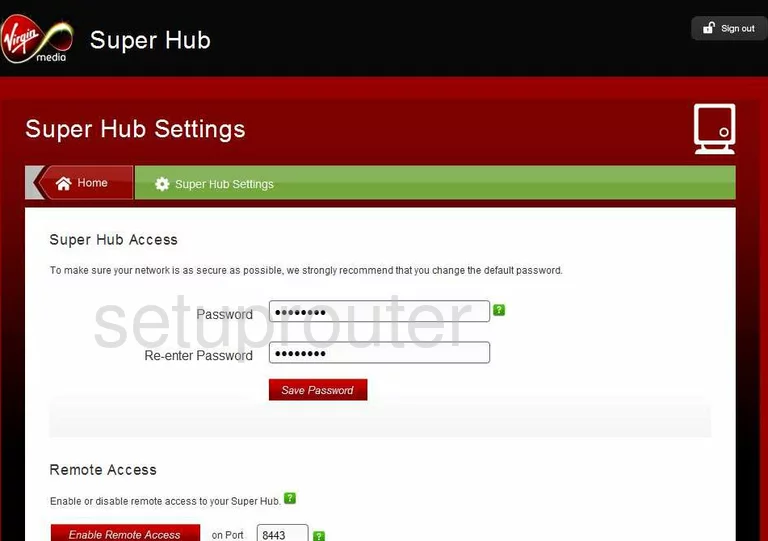
Netgear VMDG485 General Screenshot
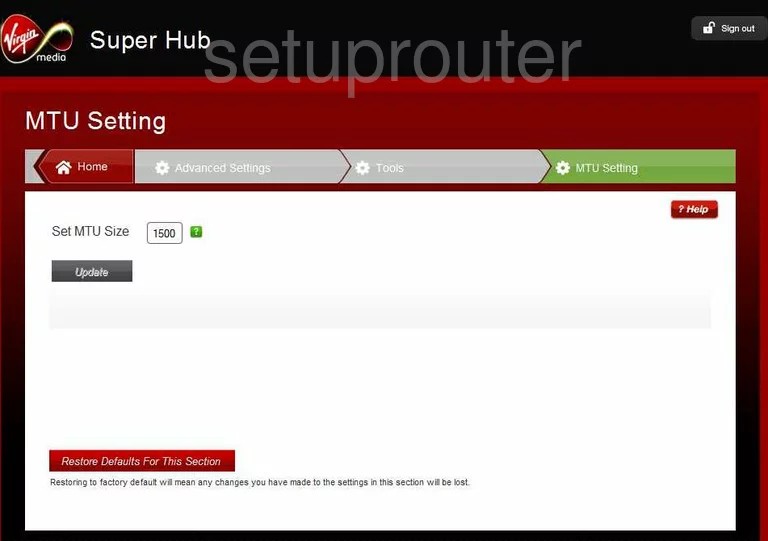
Netgear VMDG485 General Screenshot
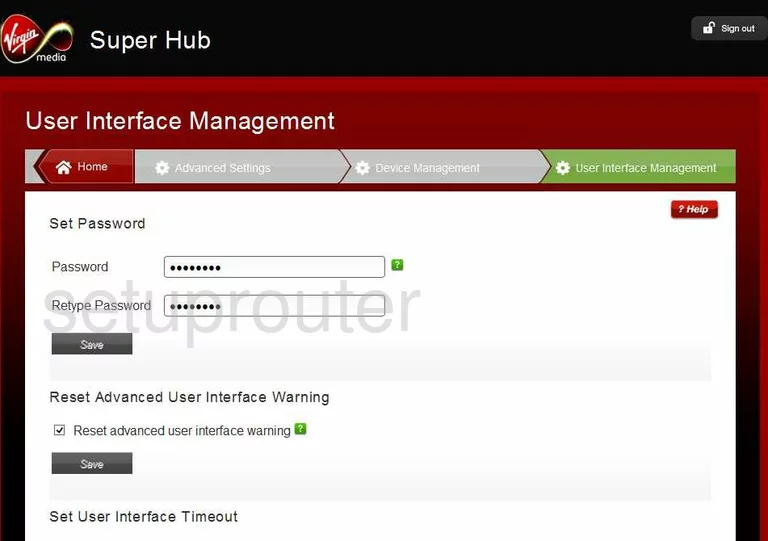
Netgear VMDG485 Device Image Screenshot

This is the screenshots guide for the Netgear VMDG485 v1. We also have the following guides for the same router:
- Netgear VMDG485 Virgin Media - Netgear VMDG485 User Manual
- Netgear VMDG485 Virgin Media - How to change the IP Address on a Netgear VMDG485 router
- Netgear VMDG485 Virgin Media - Netgear VMDG485 Login Instructions
- Netgear VMDG485 Virgin Media - Setup WiFi on the Netgear VMDG485
- Netgear VMDG485 Virgin Media - Information About the Netgear VMDG485 Router
- Netgear VMDG485 Virgin Media - Netgear VMDG485 Screenshots
- Netgear VMDG485 Virgin Media - Reset the Netgear VMDG485
- Netgear VMDG485 v1 - Reset the Netgear VMDG485
- Netgear VMDG485 v1 - Netgear VMDG485 User Manual
- Netgear VMDG485 v1 - Netgear VMDG485 Login Instructions
- Netgear VMDG485 v1 - How to change the IP Address on a Netgear VMDG485 router
- Netgear VMDG485 v1 - Setup WiFi on the Netgear VMDG485
- Netgear VMDG485 v1 - Information About the Netgear VMDG485 Router