The Netgear VMDG485 router is considered a wireless router because it offers WiFi connectivity. WiFi, or simply wireless, allows you to connect various devices to your router, such as wireless printers, smart televisions, and WiFi enabled smartphones.
Other Netgear VMDG485 Guides
This is the wifi guide for the Netgear VMDG485 Virgin Media. We also have the following guides for the same router:
- Netgear VMDG485 Virgin Media - Netgear VMDG485 User Manual
- Netgear VMDG485 Virgin Media - How to change the IP Address on a Netgear VMDG485 router
- Netgear VMDG485 Virgin Media - Netgear VMDG485 Login Instructions
- Netgear VMDG485 Virgin Media - Information About the Netgear VMDG485 Router
- Netgear VMDG485 Virgin Media - Netgear VMDG485 Screenshots
- Netgear VMDG485 Virgin Media - Reset the Netgear VMDG485
- Netgear VMDG485 v1 - Reset the Netgear VMDG485
- Netgear VMDG485 v1 - Netgear VMDG485 User Manual
- Netgear VMDG485 v1 - Netgear VMDG485 Login Instructions
- Netgear VMDG485 v1 - How to change the IP Address on a Netgear VMDG485 router
- Netgear VMDG485 v1 - Setup WiFi on the Netgear VMDG485
- Netgear VMDG485 v1 - Information About the Netgear VMDG485 Router
- Netgear VMDG485 v1 - Netgear VMDG485 Screenshots
WiFi Terms
Before we get started there is a little bit of background info that you should be familiar with.
Wireless Name
Your wireless network needs to have a name to uniquely identify it from other wireless networks. If you are not sure what this means we have a guide explaining what a wireless name is that you can read for more information.
Wireless Password
An important part of securing your wireless network is choosing a strong password.
Wireless Channel
Picking a WiFi channel is not always a simple task. Be sure to read about WiFi channels before making the choice.
Encryption
You should almost definitely pick WPA2 for your networks encryption. If you are unsure, be sure to read our WEP vs WPA guide first.
Login To The Netgear VMDG485
To get started configuring the Netgear VMDG485 WiFi settings you need to login to your router. If you are already logged in you can skip this step.
To login to the Netgear VMDG485, follow our Netgear VMDG485 Login Guide.
Find the WiFi Settings on the Netgear VMDG485
If you followed our login guide above then you should see this screen.
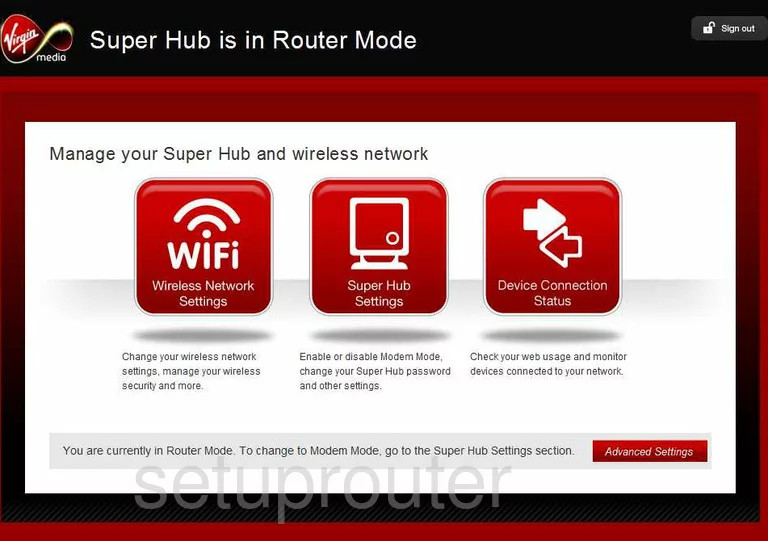
This wireless guide begins on the Device Status page of the Virgin-Media Netgear-VMDG485 router. Click the link of Advanced Settings in the lower right corner of the page. Once you have done this you need to locate and click the option of Wireless, then Primary Network (SSID1).
Change the WiFi Settings on the Netgear VMDG485
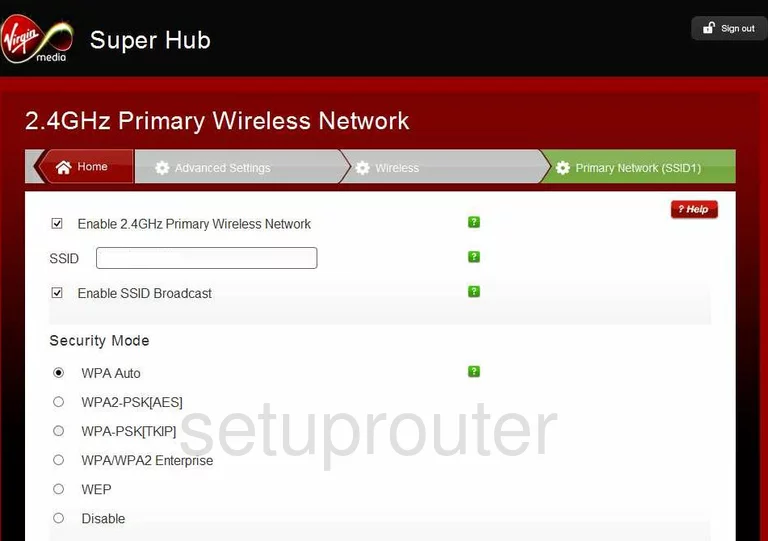
You are then taken to a page very similar to the one you see here titled 2.4GHz Primary Wireless Network.
In the space titled SSID enter a new name for your network ID. This name can be just about anything you like as long as you can remember it. Our only suggestion is to avoid personal information. Take a look at our Wireless Name Guide for more on the subject.
The second thing to do on this page is to check your Security Mode. For maximum security it should be set to WPA2-PSK[AES]. To learn what you different options are, check out this guide.
Next is the Passphrase. This is the password for your internet. It's a good idea to make this password as strong as you can. We recommend a minimum of 14 to 20 characters. If you need more help in creating a strong password check out this Password guide.
Nothing else needs to be changed on this page, just click the Apply button to save your changes.
Possible Problems when Changing your WiFi Settings
After making these changes to your router you will almost definitely have to reconnect any previously connected devices. This is usually done at the device itself and not at your computer.
Other Netgear VMDG485 Info
Don't forget about our other Netgear VMDG485 info that you might be interested in.
This is the wifi guide for the Netgear VMDG485 Virgin Media. We also have the following guides for the same router:
- Netgear VMDG485 Virgin Media - Netgear VMDG485 User Manual
- Netgear VMDG485 Virgin Media - How to change the IP Address on a Netgear VMDG485 router
- Netgear VMDG485 Virgin Media - Netgear VMDG485 Login Instructions
- Netgear VMDG485 Virgin Media - Information About the Netgear VMDG485 Router
- Netgear VMDG485 Virgin Media - Netgear VMDG485 Screenshots
- Netgear VMDG485 Virgin Media - Reset the Netgear VMDG485
- Netgear VMDG485 v1 - Reset the Netgear VMDG485
- Netgear VMDG485 v1 - Netgear VMDG485 User Manual
- Netgear VMDG485 v1 - Netgear VMDG485 Login Instructions
- Netgear VMDG485 v1 - How to change the IP Address on a Netgear VMDG485 router
- Netgear VMDG485 v1 - Setup WiFi on the Netgear VMDG485
- Netgear VMDG485 v1 - Information About the Netgear VMDG485 Router
- Netgear VMDG485 v1 - Netgear VMDG485 Screenshots