The Netgear VMDG485 router is considered a wireless router because it offers WiFi connectivity. WiFi, or simply wireless, allows you to connect various devices to your router, such as wireless printers, smart televisions, and WiFi enabled smartphones.
Other Netgear VMDG485 Guides
This is the wifi guide for the Netgear VMDG485 v1. We also have the following guides for the same router:
- Netgear VMDG485 Virgin Media - Netgear VMDG485 User Manual
- Netgear VMDG485 Virgin Media - How to change the IP Address on a Netgear VMDG485 router
- Netgear VMDG485 Virgin Media - Netgear VMDG485 Login Instructions
- Netgear VMDG485 Virgin Media - Setup WiFi on the Netgear VMDG485
- Netgear VMDG485 Virgin Media - Information About the Netgear VMDG485 Router
- Netgear VMDG485 Virgin Media - Netgear VMDG485 Screenshots
- Netgear VMDG485 Virgin Media - Reset the Netgear VMDG485
- Netgear VMDG485 v1 - Reset the Netgear VMDG485
- Netgear VMDG485 v1 - Netgear VMDG485 User Manual
- Netgear VMDG485 v1 - Netgear VMDG485 Login Instructions
- Netgear VMDG485 v1 - How to change the IP Address on a Netgear VMDG485 router
- Netgear VMDG485 v1 - Information About the Netgear VMDG485 Router
- Netgear VMDG485 v1 - Netgear VMDG485 Screenshots
WiFi Terms
Before we get started there is a little bit of background info that you should be familiar with.
Wireless Name
Your wireless network needs to have a name to uniquely identify it from other wireless networks. If you are not sure what this means we have a guide explaining what a wireless name is that you can read for more information.
Wireless Password
An important part of securing your wireless network is choosing a strong password.
Wireless Channel
Picking a WiFi channel is not always a simple task. Be sure to read about WiFi channels before making the choice.
Encryption
You should almost definitely pick WPA2 for your networks encryption. If you are unsure, be sure to read our WEP vs WPA guide first.
Login To The Netgear VMDG485
To get started configuring the Netgear VMDG485 WiFi settings you need to login to your router. If you are already logged in you can skip this step.
To login to the Netgear VMDG485, follow our Netgear VMDG485 Login Guide.
Find the WiFi Settings on the Netgear VMDG485
If you followed our login guide above then you should see this screen.
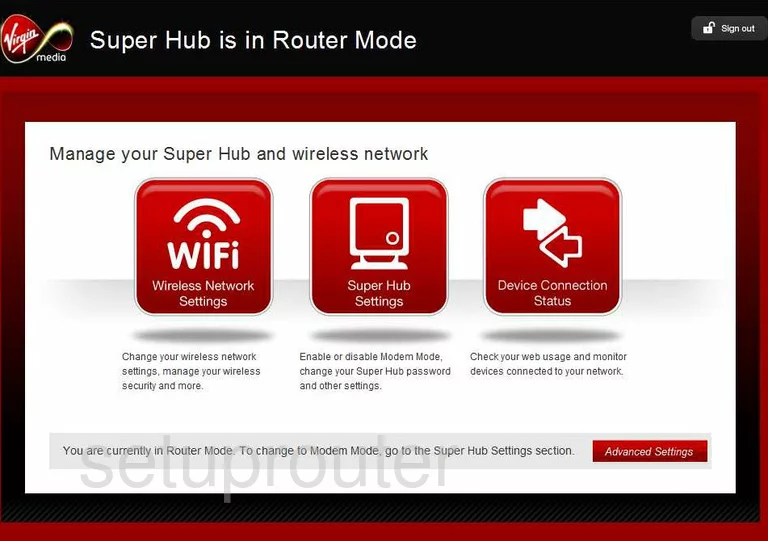
Starting on the Home page of the Netgear VMDG485 router click the Advanced Settings link in the lower right corner of the page.
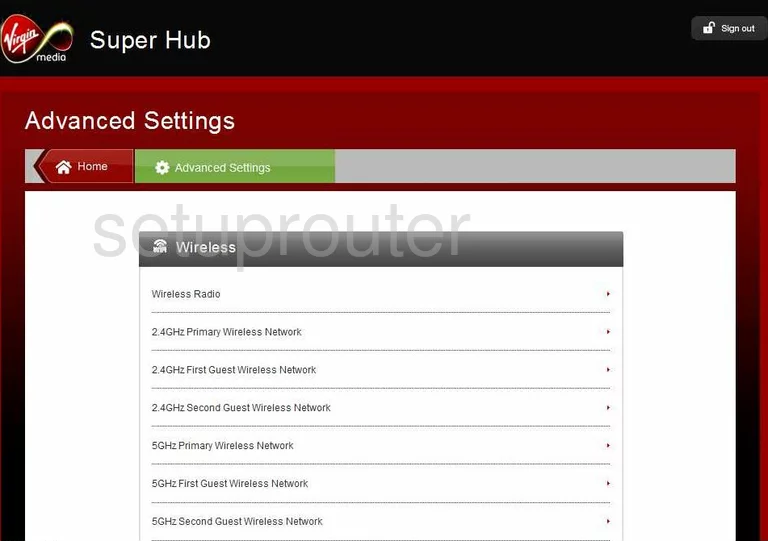
Choose the option of Wireless Radio, under the heading of Wireless.
Change the WiFi Settings on the Netgear VMDG485
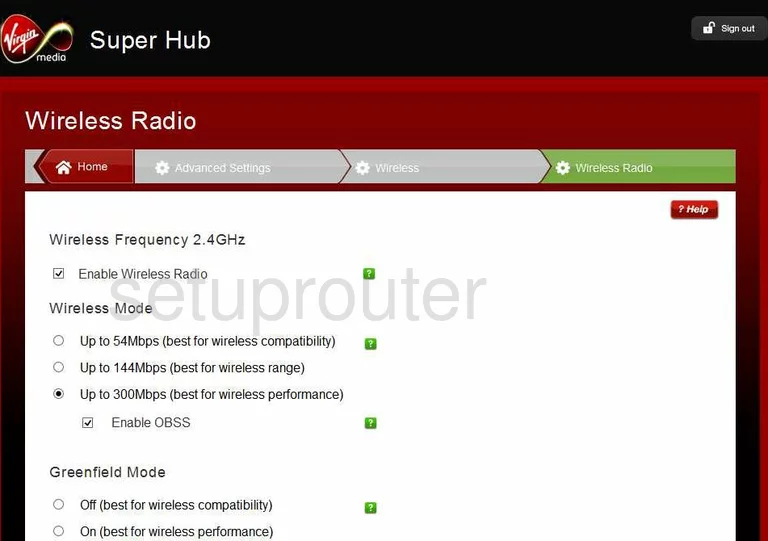
Under the main heading of Wireless Frequency 2.4GHz, scroll down until you see the Channel. Be sure you are on channel 1,6, or 11. To learn why you should only use these three channels, read our WiFi Channels Guide.
Now click the Apply button at the bottom of this page.
Click the Advanced Settings option at the top of the page to go back to the Advanced Settings page. Then click the new option of 2.4GHz Primary Wireless Network.

On this new page, use the SSID box to enter a new network name for your internet connection. It doesn't matter what you enter here but we recommend avoiding personal information. To learn more about this topic, read our Wireless Names Guide.
Below that is the Security Mode. The best choice for home networks is WPA2-PSK [AES]. If you want to learn what this is and why it is the best option for your home network, read our WEP vs. WPA Guide.
The last setting that needs to be changed is titled Passphrase. This is the password you use to gain access to your network. We recommend a minimum of 14-20 characters and at least one symbol, number, and capital letter. Learn great ways to make passwords memorable and strong in our Choosing a Strong Password Guide.
That's it, your network is now more secure. Don't forget to click the Apply button before you exit.
Possible Problems when Changing your WiFi Settings
After making these changes to your router you will almost definitely have to reconnect any previously connected devices. This is usually done at the device itself and not at your computer.
Other Netgear VMDG485 Info
Don't forget about our other Netgear VMDG485 info that you might be interested in.
This is the wifi guide for the Netgear VMDG485 v1. We also have the following guides for the same router:
- Netgear VMDG485 Virgin Media - Netgear VMDG485 User Manual
- Netgear VMDG485 Virgin Media - How to change the IP Address on a Netgear VMDG485 router
- Netgear VMDG485 Virgin Media - Netgear VMDG485 Login Instructions
- Netgear VMDG485 Virgin Media - Setup WiFi on the Netgear VMDG485
- Netgear VMDG485 Virgin Media - Information About the Netgear VMDG485 Router
- Netgear VMDG485 Virgin Media - Netgear VMDG485 Screenshots
- Netgear VMDG485 Virgin Media - Reset the Netgear VMDG485
- Netgear VMDG485 v1 - Reset the Netgear VMDG485
- Netgear VMDG485 v1 - Netgear VMDG485 User Manual
- Netgear VMDG485 v1 - Netgear VMDG485 Login Instructions
- Netgear VMDG485 v1 - How to change the IP Address on a Netgear VMDG485 router
- Netgear VMDG485 v1 - Information About the Netgear VMDG485 Router
- Netgear VMDG485 v1 - Netgear VMDG485 Screenshots