We have a collection of user-submitted screenshots to share.
Please feel free to share screenshots with us using our Router Screenshot Grabber, which is a free tool in Network Utilities. It makes the capture process easy and sends the screenshots to us automatically.
This is the screenshots guide for the Netgear WNR1000v3 Genie. We also have the following guides for the same router:
- Netgear WNR1000v3 Genie - Reset the Netgear WNR1000v3 Genie
- Netgear WNR1000v3 Genie - How to change the IP Address on a Netgear WNR1000v3 Genie router
- Netgear WNR1000v3 Genie - Netgear WNR1000v3 Genie Login Instructions
- Netgear WNR1000v3 Genie - Netgear WNR1000v3 Genie User Manual
- Netgear WNR1000v3 Genie - Setup WiFi on the Netgear WNR1000v3 Genie
- Netgear WNR1000v3 Genie - Information About the Netgear WNR1000v3 Genie Router
All Netgear WNR1000v3 Genie Screenshots
All screenshots below were captured from a Netgear WNR1000v3 Genie router.
Netgear WNR1000v3 Genie Wifi Wps Screenshot
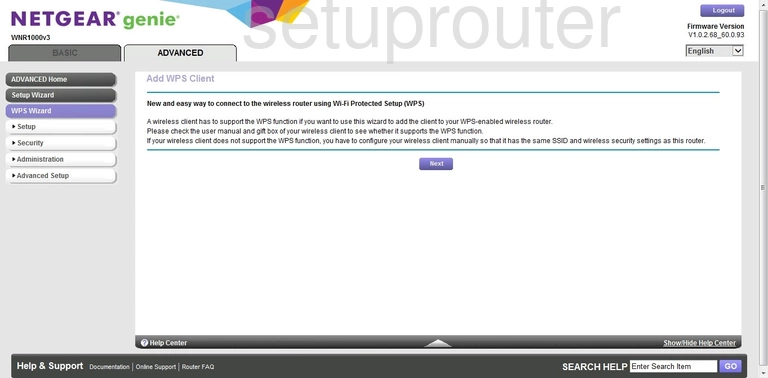
Netgear WNR1000v3 Genie Wifi Setup Screenshot
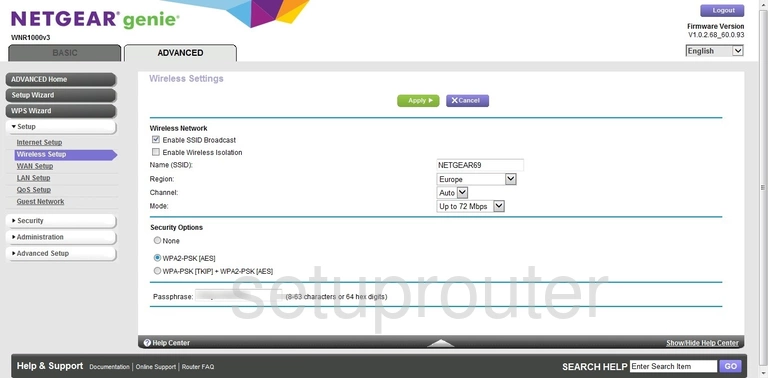
Netgear WNR1000v3 Genie Wifi Setup Screenshot
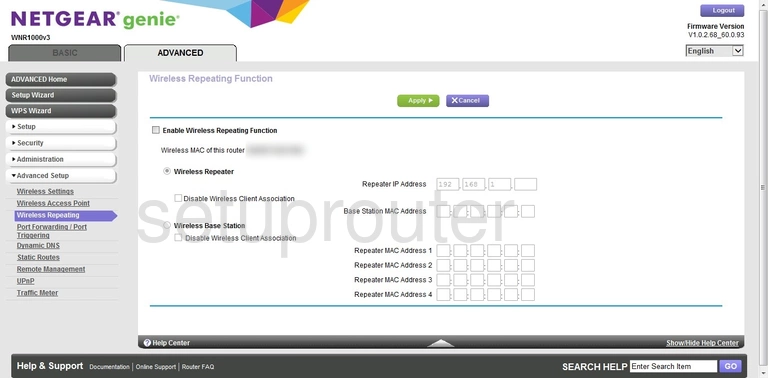
Netgear WNR1000v3 Genie Wifi Access Point Screenshot
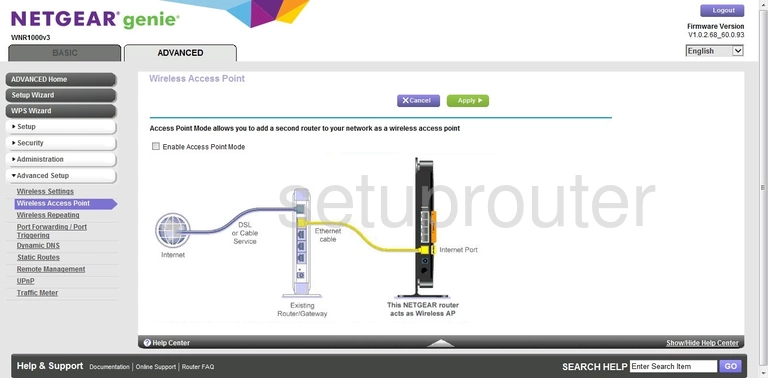
Netgear WNR1000v3 Genie Wan Screenshot
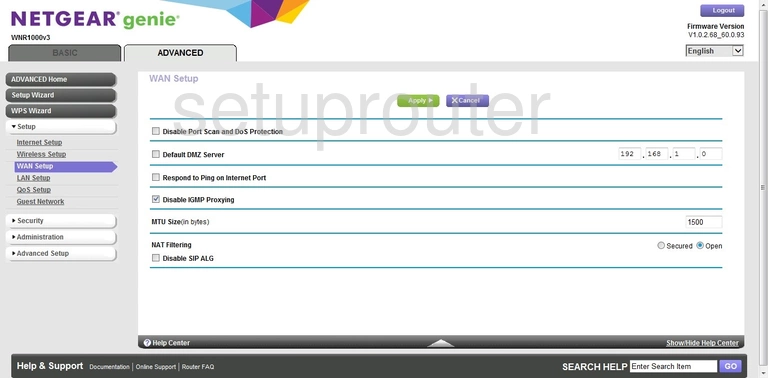
Netgear WNR1000v3 Genie Upnp Screenshot
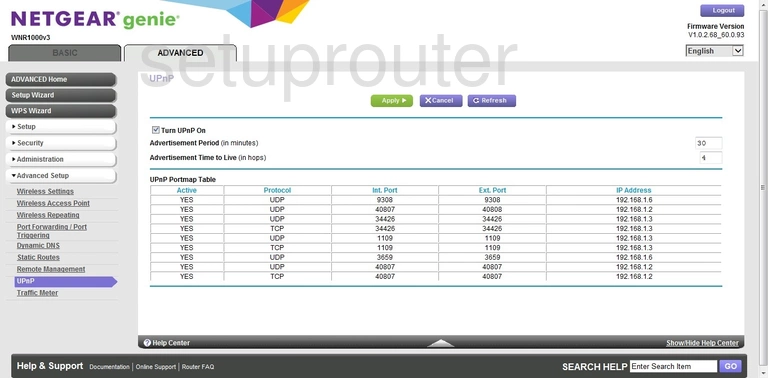
Netgear WNR1000v3 Genie Access Control Screenshot
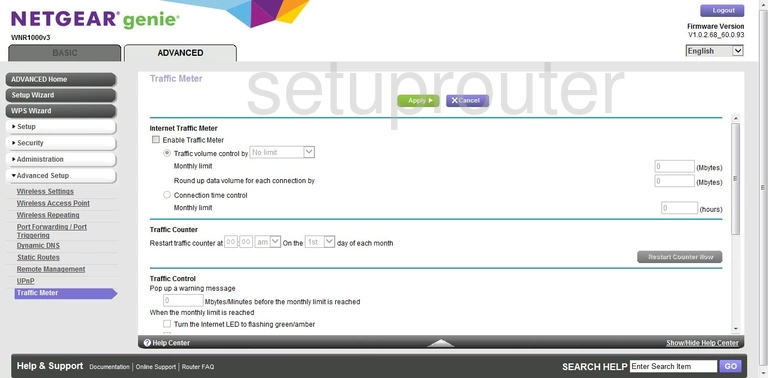
Netgear WNR1000v3 Genie Routing Screenshot
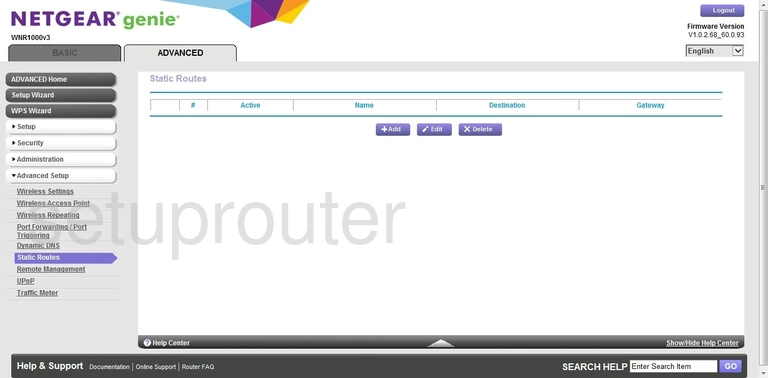
Netgear WNR1000v3 Genie Setup Screenshot
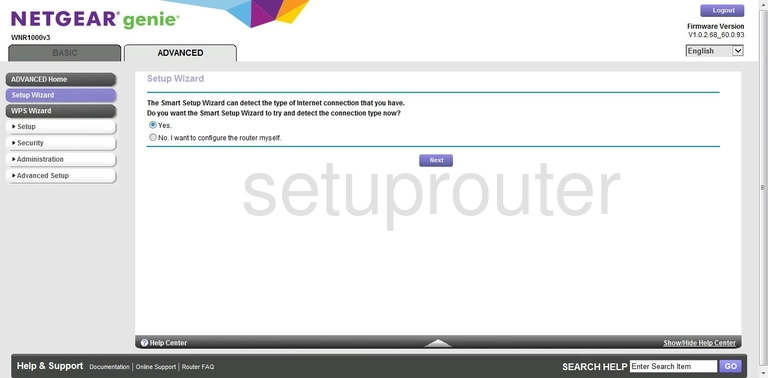
Netgear WNR1000v3 Genie Password Screenshot
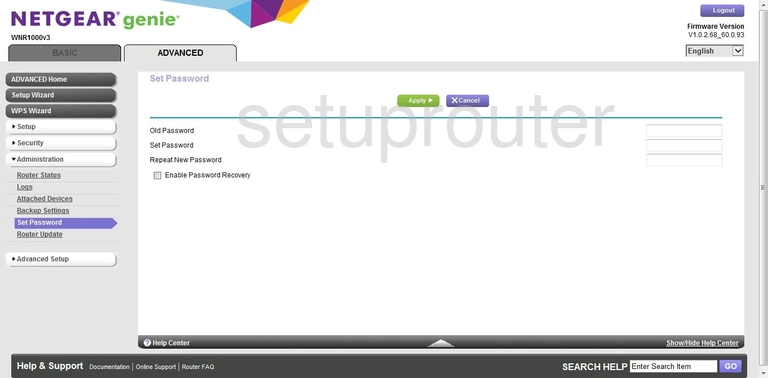
Netgear WNR1000v3 Genie Schedule Screenshot
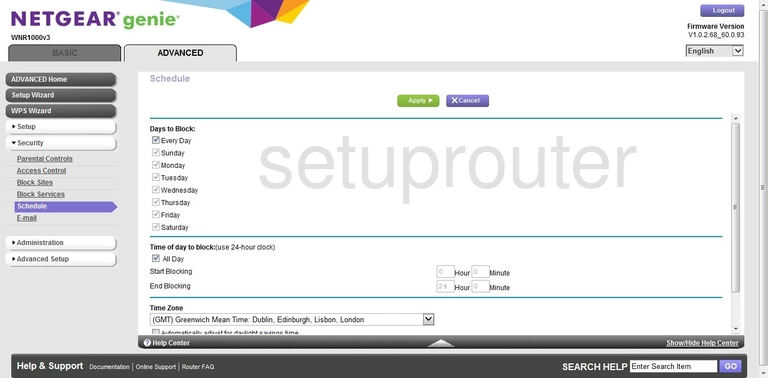
Netgear WNR1000v3 Genie Firmware Screenshot
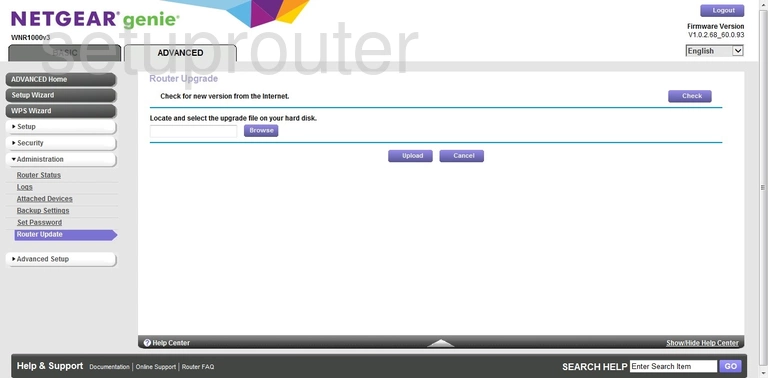
Netgear WNR1000v3 Genie Status Screenshot
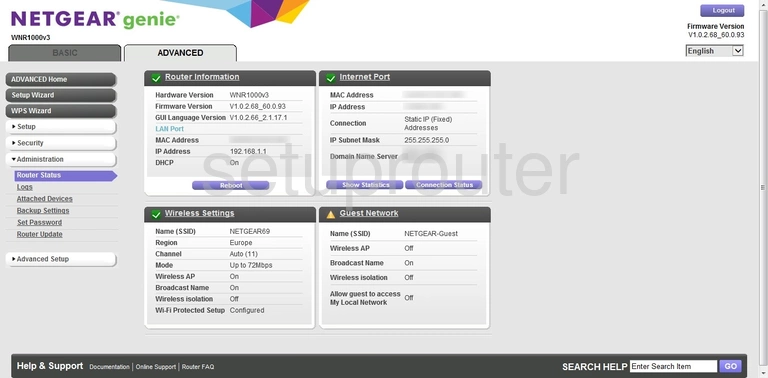
Netgear WNR1000v3 Genie Remote Management Screenshot
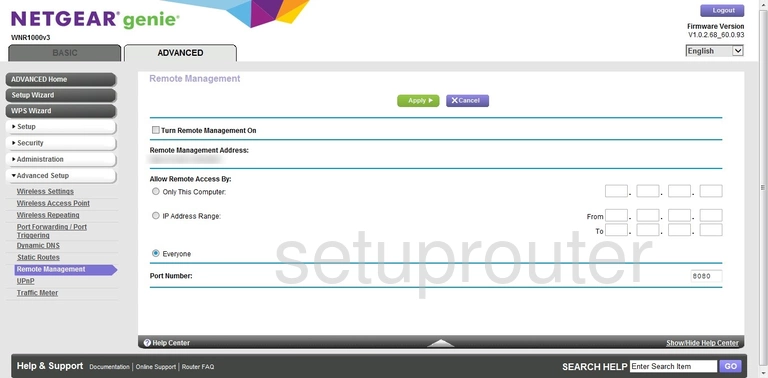
Netgear WNR1000v3 Genie Qos Screenshot
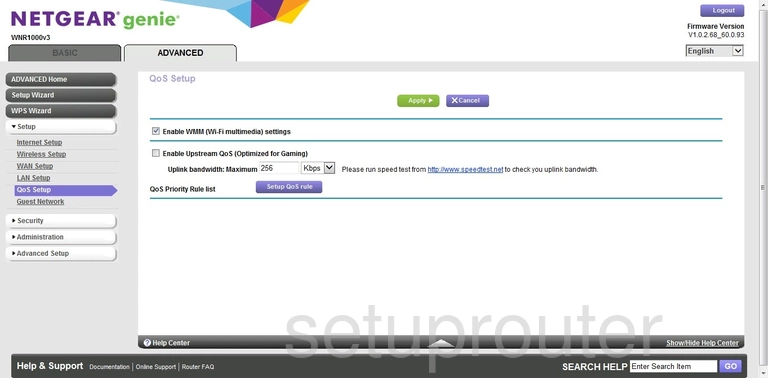
Netgear WNR1000v3 Genie Port Forwarding Screenshot
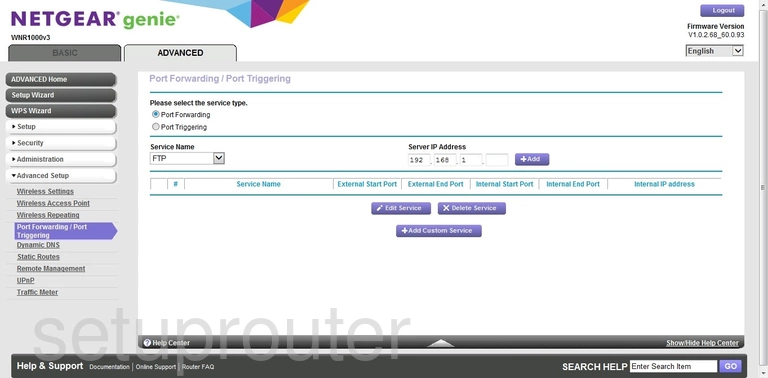
Netgear WNR1000v3 Genie Log Screenshot
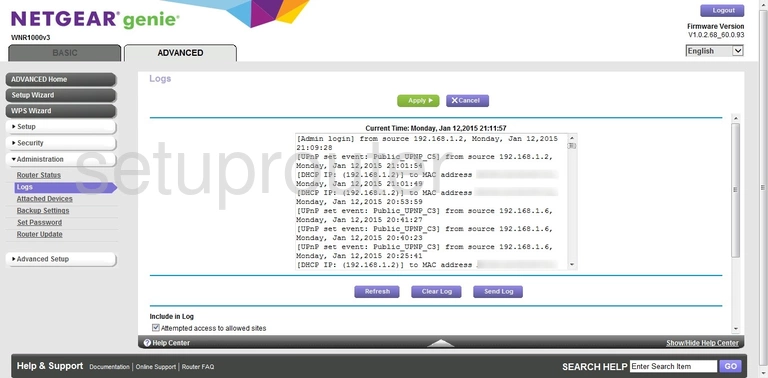
Netgear WNR1000v3 Genie Lan Screenshot
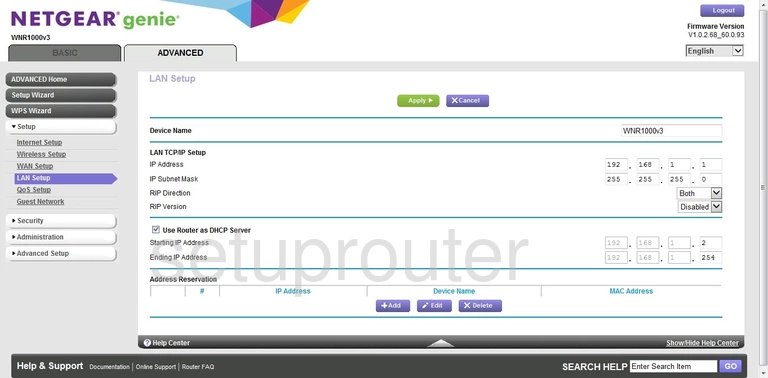
Netgear WNR1000v3 Genie Static External Ip Screenshot
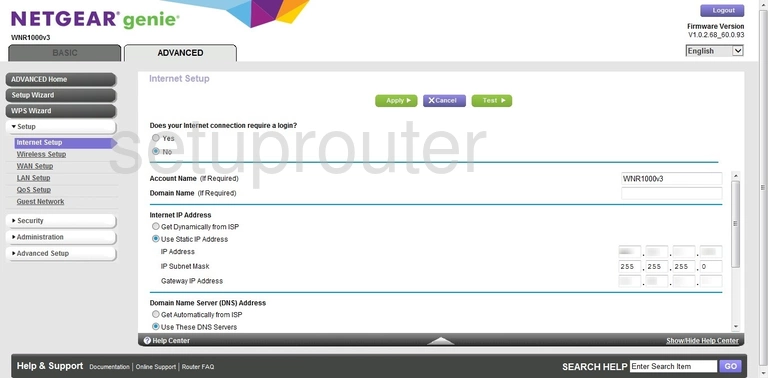
Netgear WNR1000v3 Genie Wifi Guest Screenshot
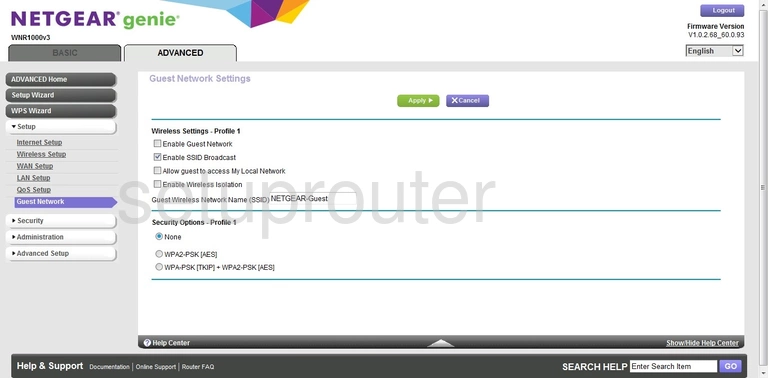
Netgear WNR1000v3 Genie Email Screenshot
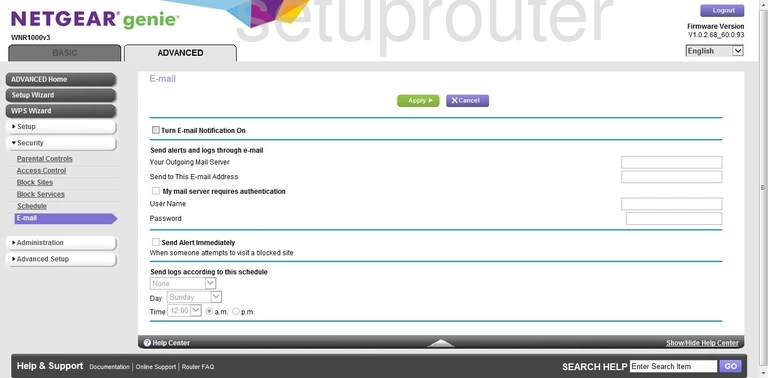
Netgear WNR1000v3 Genie Dynamic Dns Screenshot
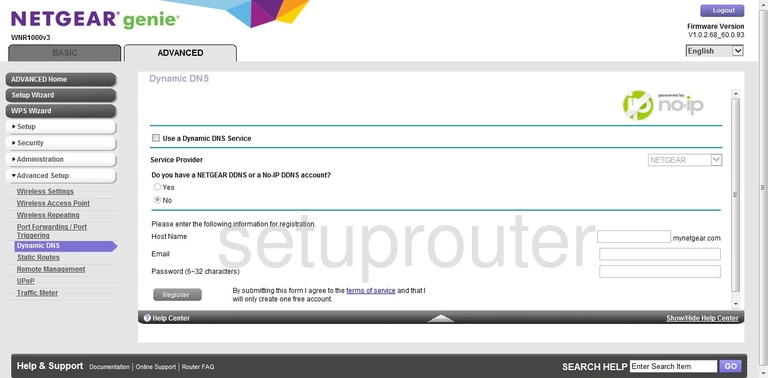
Netgear WNR1000v3 Genie Url Filter Screenshot
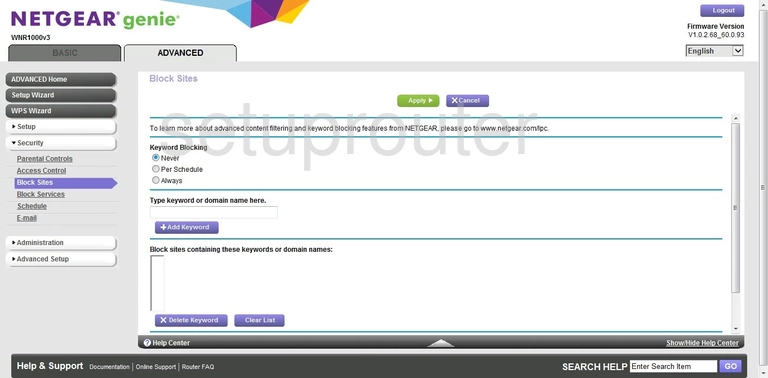
Netgear WNR1000v3 Genie Access Control Screenshot
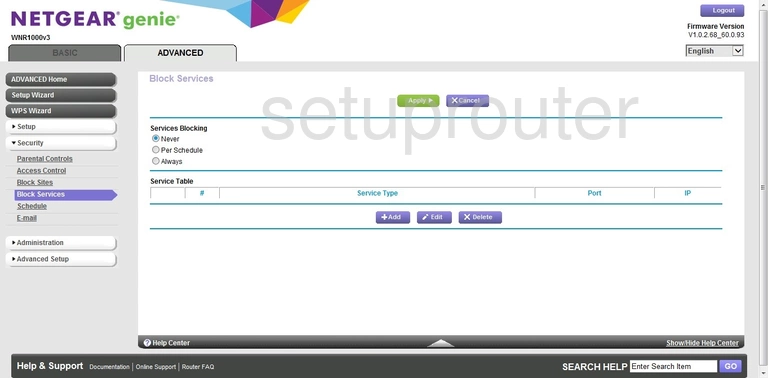
Netgear WNR1000v3 Genie Wifi Setup Screenshot
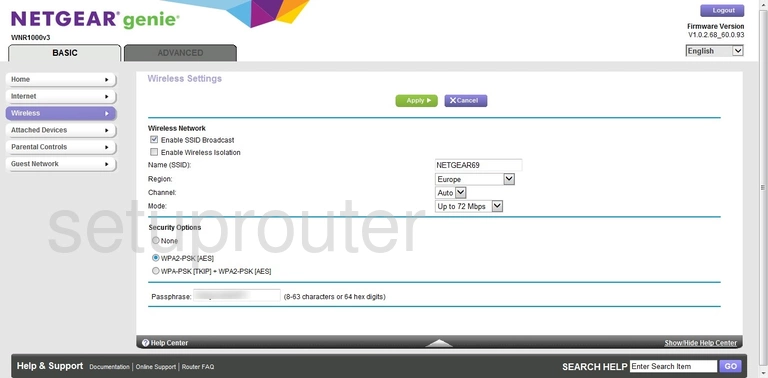
Netgear WNR1000v3 Genie Static External Ip Screenshot
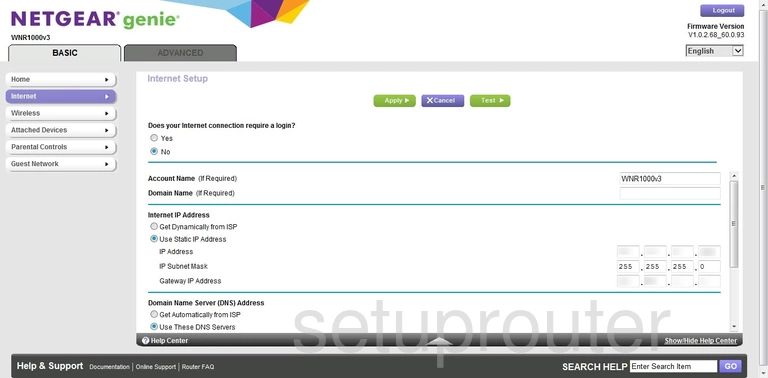
Netgear WNR1000v3 Genie Setup Screenshot
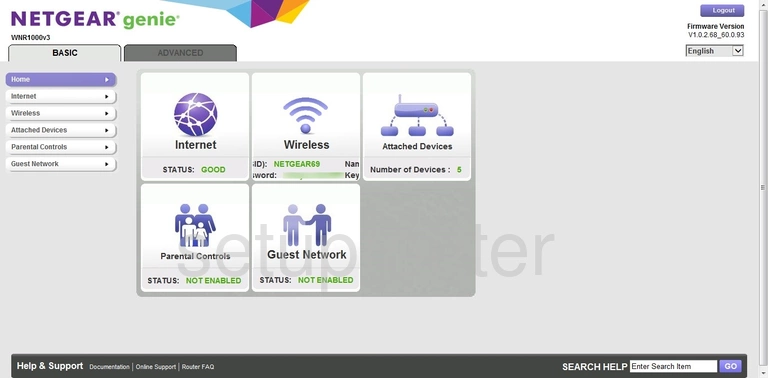
Netgear WNR1000v3 Genie Wifi Guest Screenshot
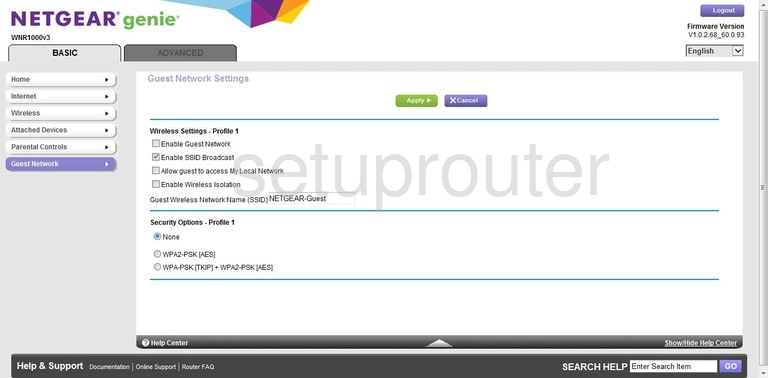
Netgear WNR1000v3 Genie Attached Devices Screenshot
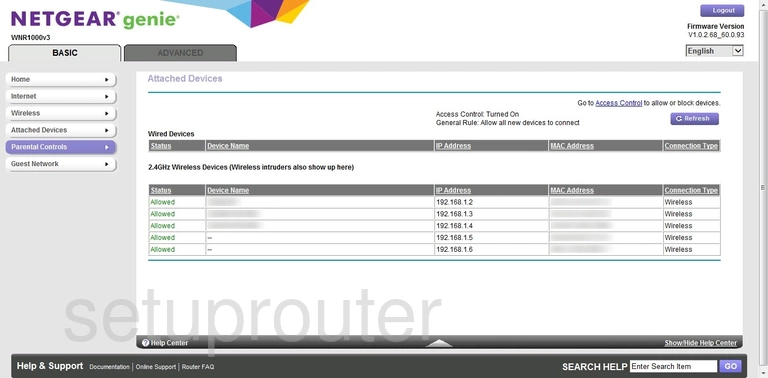
Netgear WNR1000v3 Genie Backup Screenshot
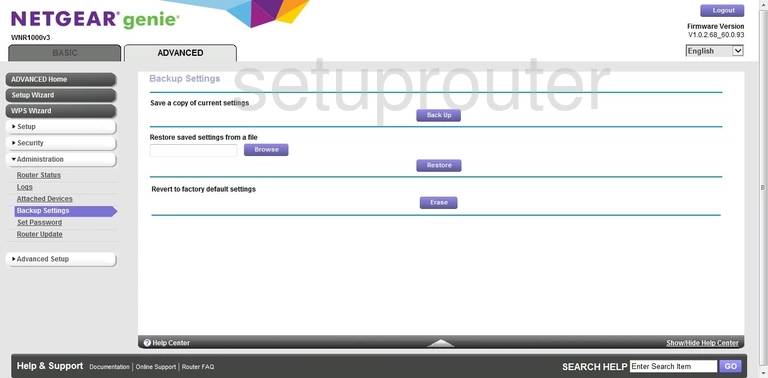
Netgear WNR1000v3 Genie Attached Devices Screenshot
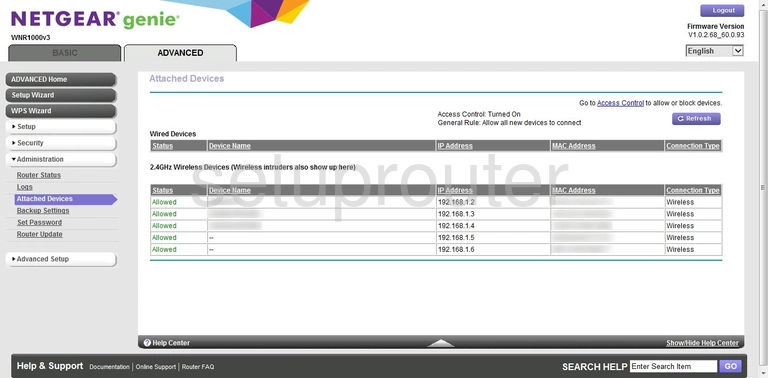
Netgear WNR1000v3 Genie Wifi Advanced Screenshot
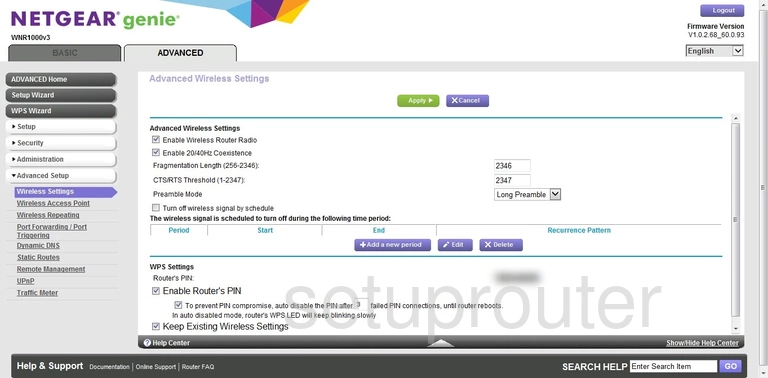
Netgear WNR1000v3 Genie Status Screenshot
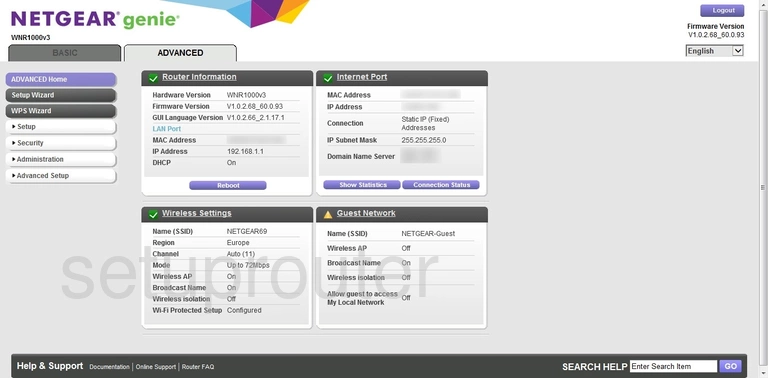
Netgear WNR1000v3 Genie Access Control Screenshot

Netgear WNR1000v3 Genie Device Image Screenshot

This is the screenshots guide for the Netgear WNR1000v3 Genie. We also have the following guides for the same router:
- Netgear WNR1000v3 Genie - Reset the Netgear WNR1000v3 Genie
- Netgear WNR1000v3 Genie - How to change the IP Address on a Netgear WNR1000v3 Genie router
- Netgear WNR1000v3 Genie - Netgear WNR1000v3 Genie Login Instructions
- Netgear WNR1000v3 Genie - Netgear WNR1000v3 Genie User Manual
- Netgear WNR1000v3 Genie - Setup WiFi on the Netgear WNR1000v3 Genie
- Netgear WNR1000v3 Genie - Information About the Netgear WNR1000v3 Genie Router