All of the screenshots below were submitted to this site by our users.
If you would like to submit screenshots for us to use, please use our Router Screenshot Grabber, which is a free tool in Network Utilities. It makes the capture process easy and sends the screenshots to us automatically.
This is the screenshots guide for the Netgear WNR3500 v2. We also have the following guides for the same router:
- Netgear WNR3500 - How to change the IP Address on a Netgear WNR3500 router
- Netgear WNR3500 - Netgear WNR3500 User Manual
- Netgear WNR3500 - Netgear WNR3500 Login Instructions
- Netgear WNR3500 - How to change the DNS settings on a Netgear WNR3500 router
- Netgear WNR3500 - Setup WiFi on the Netgear WNR3500
- Netgear WNR3500 - Information About the Netgear WNR3500 Router
- Netgear WNR3500 - Netgear WNR3500 Screenshots
- Netgear WNR3500 - Reset the Netgear WNR3500
- Netgear WNR3500 v2 - How to change the IP Address on a Netgear WNR3500 router
- Netgear WNR3500 v2 - Netgear WNR3500 User Manual
- Netgear WNR3500 v2 - Netgear WNR3500 Login Instructions
- Netgear WNR3500 v2 - How to change the DNS settings on a Netgear WNR3500 router
- Netgear WNR3500 v2 - Setup WiFi on the Netgear WNR3500
- Netgear WNR3500 v2 - Information About the Netgear WNR3500 Router
- Netgear WNR3500 v2 - Reset the Netgear WNR3500
All Netgear WNR3500 Screenshots
All screenshots below were captured from a Netgear WNR3500 router.
Netgear WNR3500 Dynamic Dns Screenshot
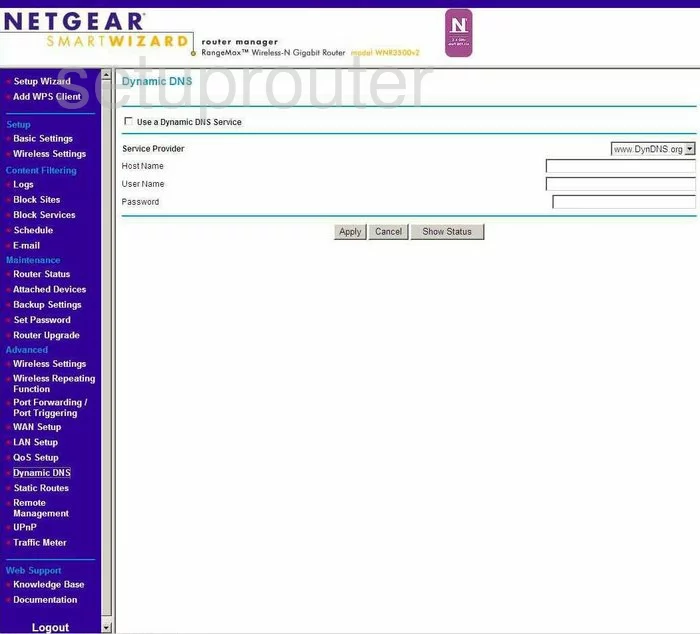
Netgear WNR3500 Upnp Screenshot
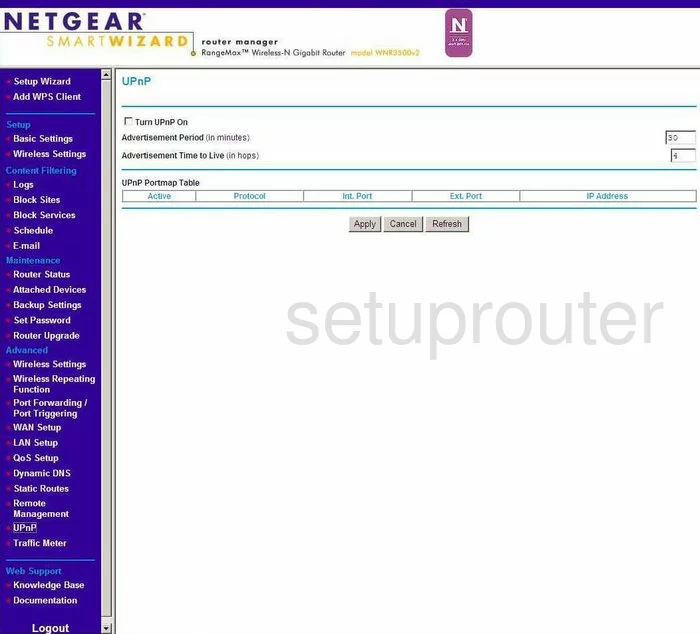
Netgear WNR3500 Wifi Setup Screenshot
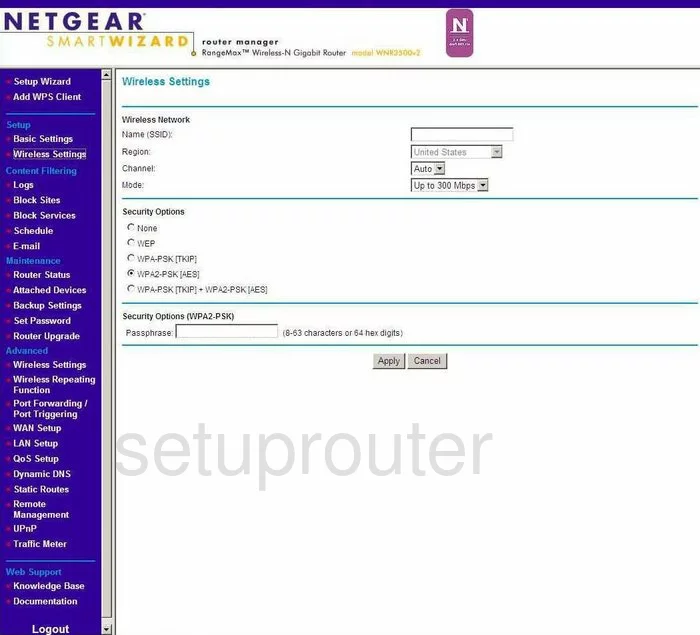
Netgear WNR3500 Remote Management Screenshot
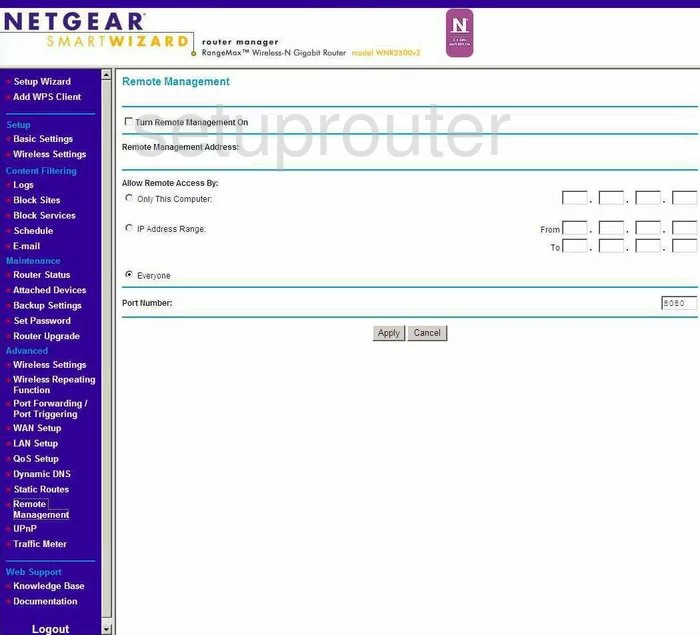
Netgear WNR3500 Setup Screenshot
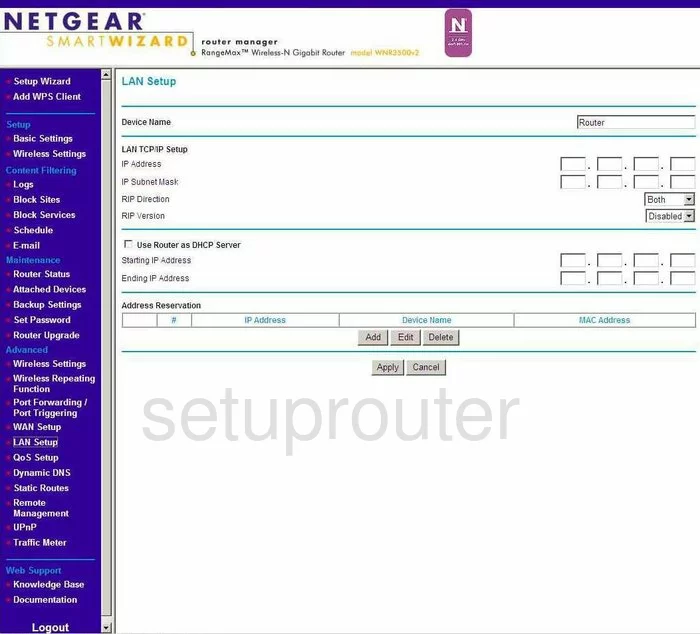
Netgear WNR3500 Log Screenshot
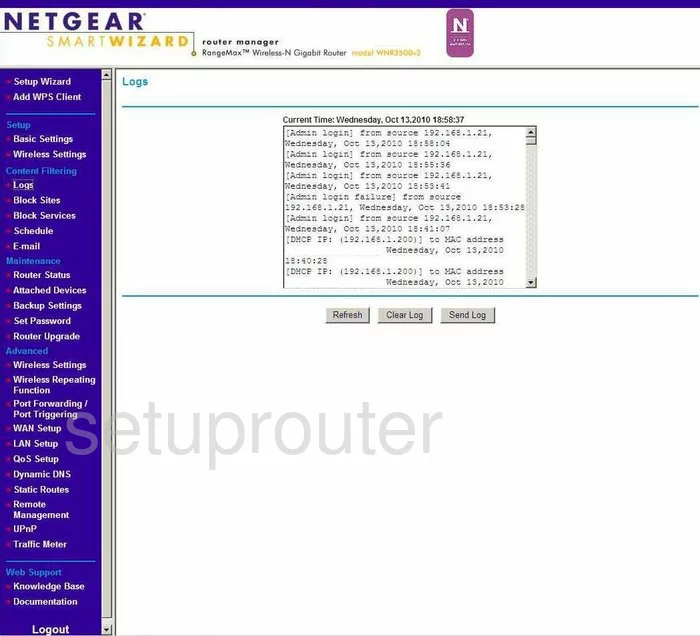
Netgear WNR3500 Wan Screenshot
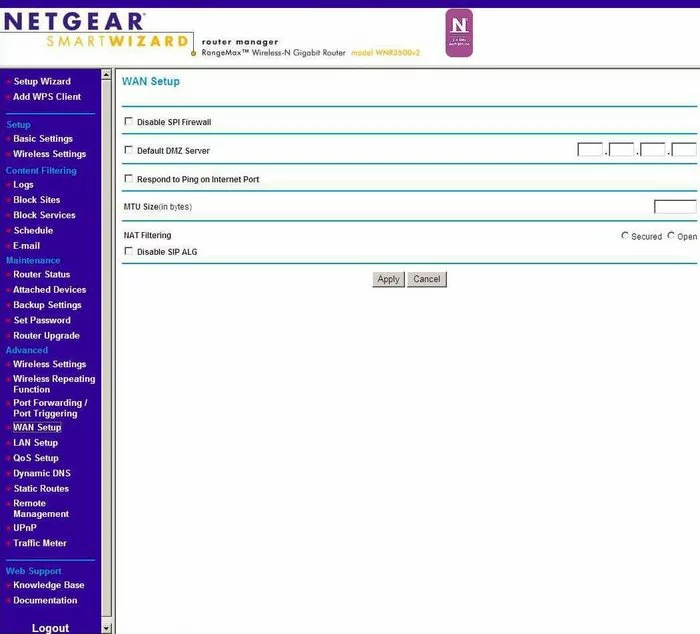
Netgear WNR3500 Status Screenshot
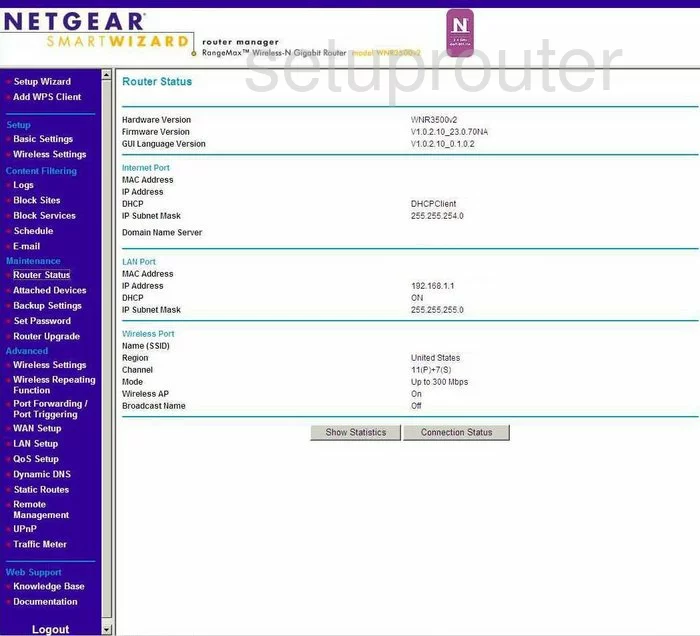
Netgear WNR3500 Schedule Screenshot
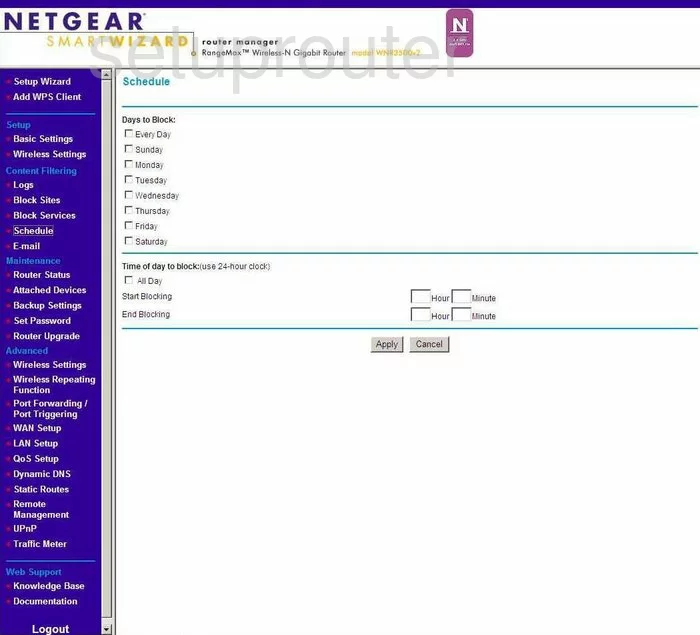
Netgear WNR3500 Status Screenshot
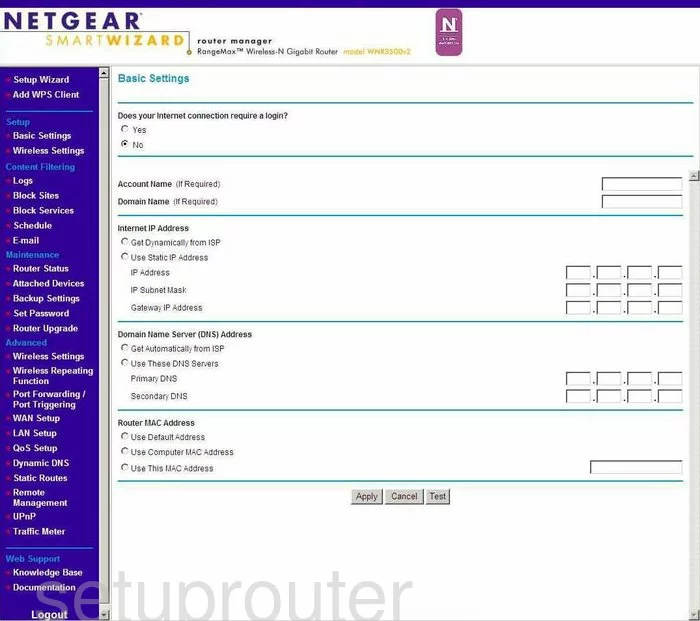
Netgear WNR3500 Password Screenshot
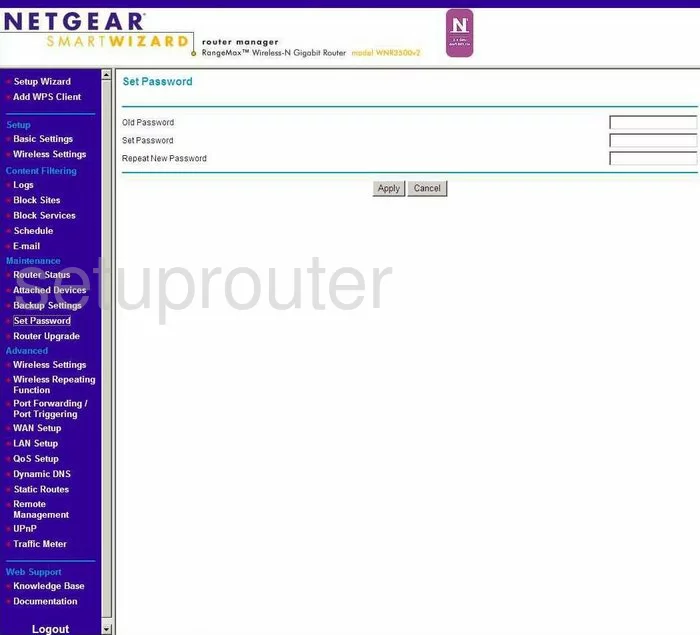
Netgear WNR3500 Block Screenshot
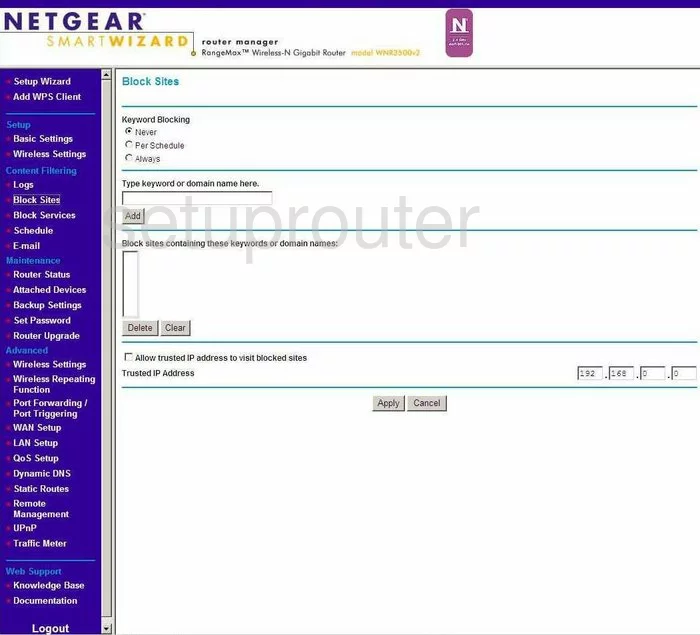
Netgear WNR3500 Backup Screenshot
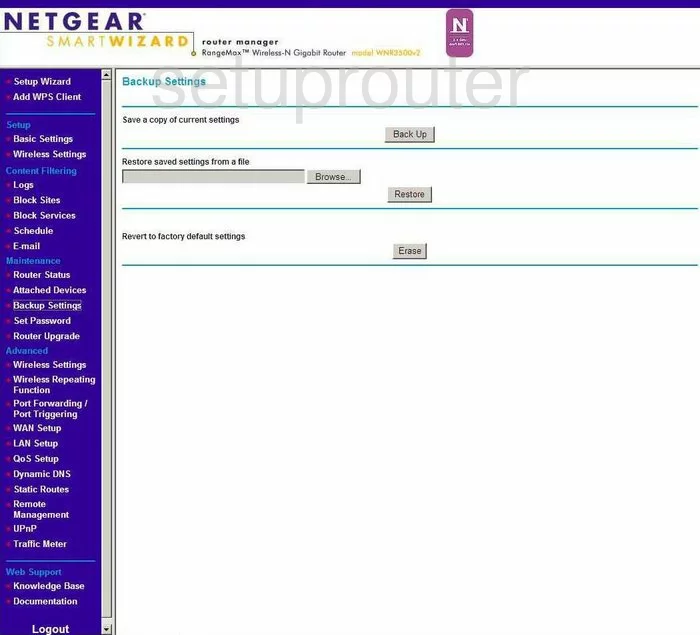
Netgear WNR3500 Routing Screenshot
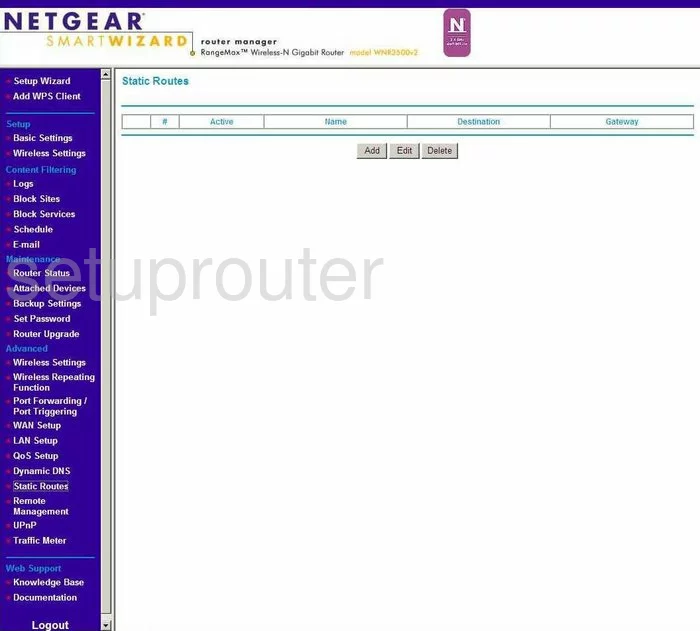
Netgear WNR3500 Log Screenshot
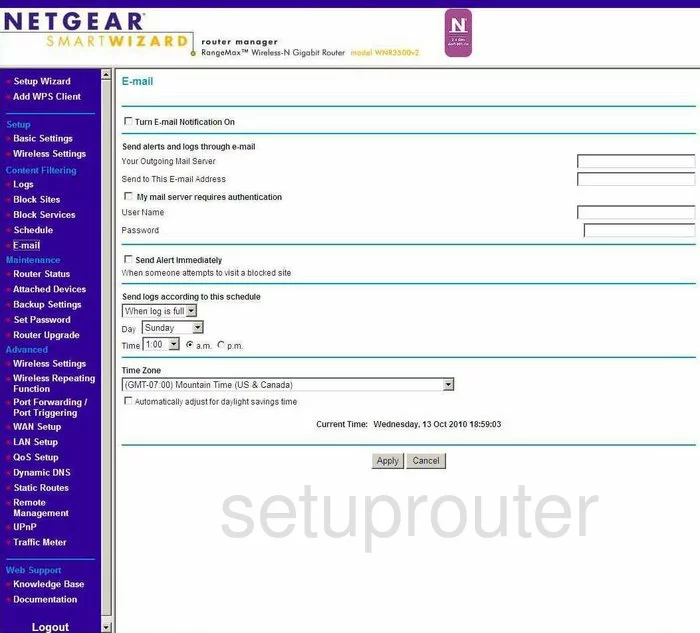
Netgear WNR3500 Attached Devices Screenshot

Netgear WNR3500 Firmware Screenshot
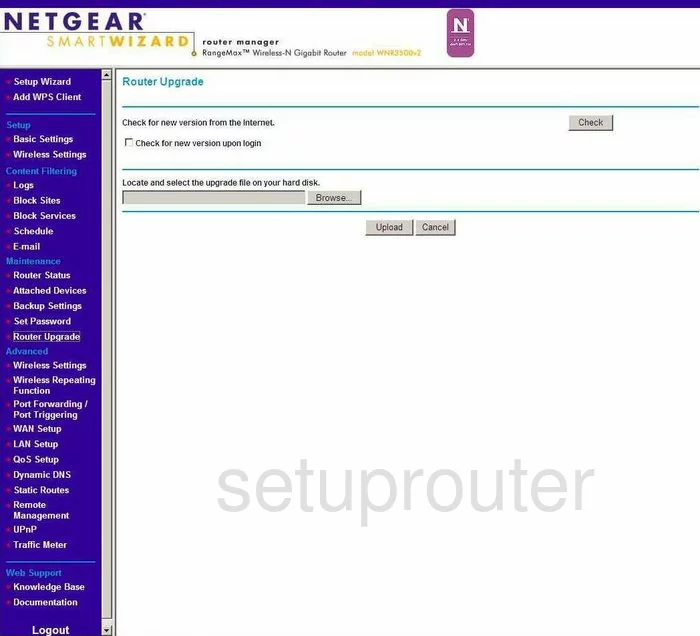
Netgear WNR3500 Block Screenshot
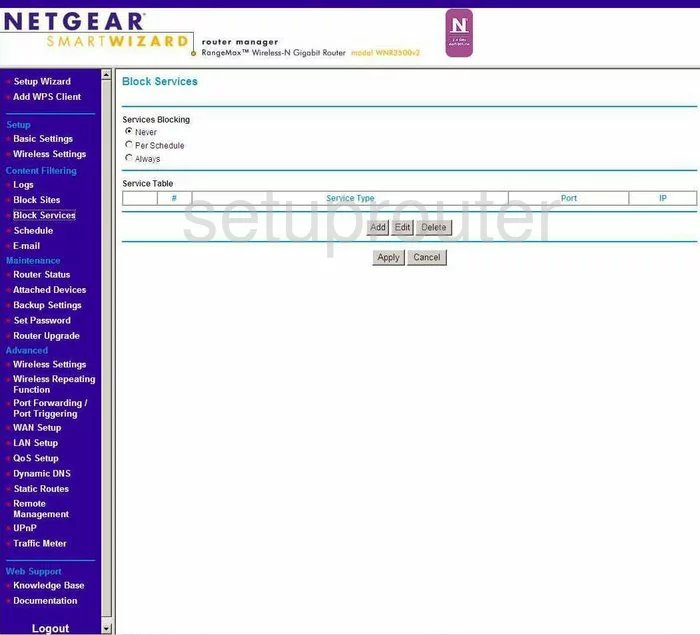
Netgear WNR3500 Qos Screenshot
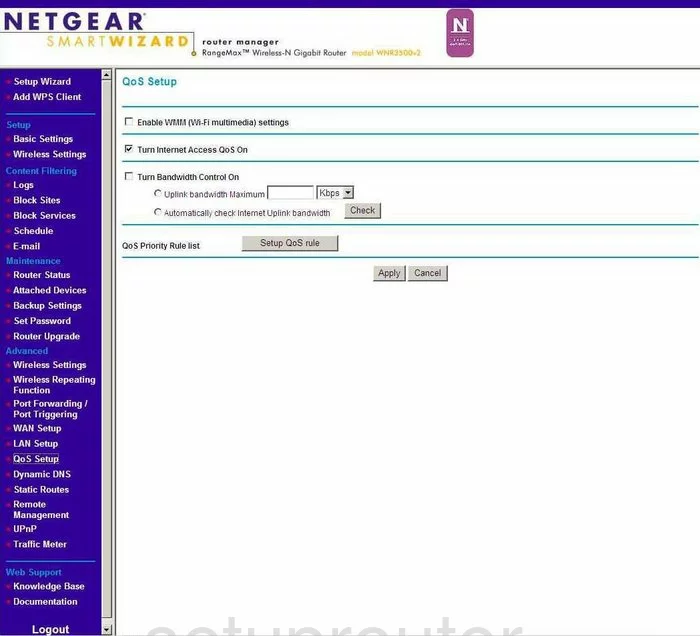
Netgear WNR3500 Traffic Statistics Screenshot
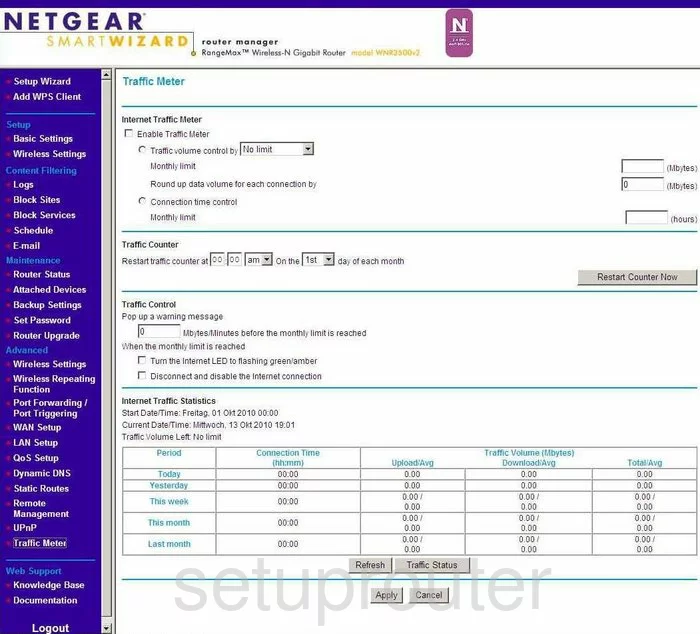
Netgear WNR3500 Port Forwarding Screenshot
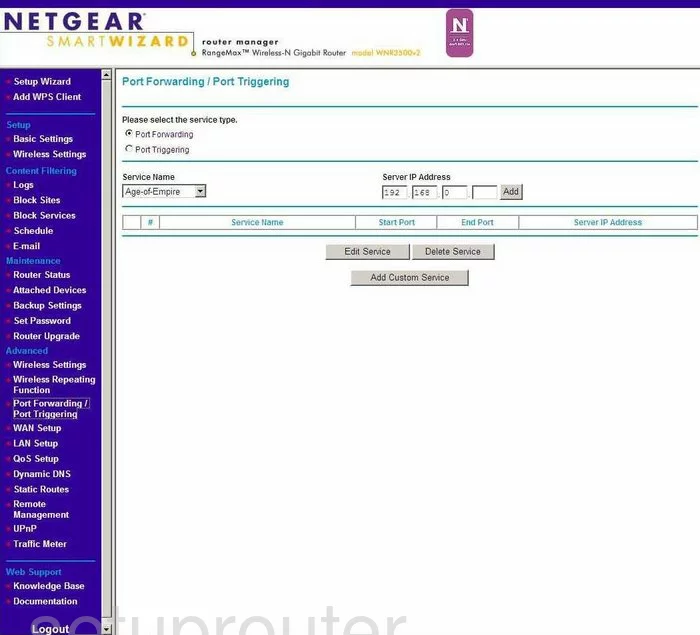
Netgear WNR3500 Device Image Screenshot

This is the screenshots guide for the Netgear WNR3500 v2. We also have the following guides for the same router:
- Netgear WNR3500 - How to change the IP Address on a Netgear WNR3500 router
- Netgear WNR3500 - Netgear WNR3500 User Manual
- Netgear WNR3500 - Netgear WNR3500 Login Instructions
- Netgear WNR3500 - How to change the DNS settings on a Netgear WNR3500 router
- Netgear WNR3500 - Setup WiFi on the Netgear WNR3500
- Netgear WNR3500 - Information About the Netgear WNR3500 Router
- Netgear WNR3500 - Netgear WNR3500 Screenshots
- Netgear WNR3500 - Reset the Netgear WNR3500
- Netgear WNR3500 v2 - How to change the IP Address on a Netgear WNR3500 router
- Netgear WNR3500 v2 - Netgear WNR3500 User Manual
- Netgear WNR3500 v2 - Netgear WNR3500 Login Instructions
- Netgear WNR3500 v2 - How to change the DNS settings on a Netgear WNR3500 router
- Netgear WNR3500 v2 - Setup WiFi on the Netgear WNR3500
- Netgear WNR3500 v2 - Information About the Netgear WNR3500 Router
- Netgear WNR3500 v2 - Reset the Netgear WNR3500