The NetMaster CBW-560 router is considered a wireless router because it offers WiFi connectivity. WiFi, or simply wireless, allows you to connect various devices to your router, such as wireless printers, smart televisions, and WiFi enabled smartphones.
Other NetMaster CBW-560 Guides
This is the wifi guide for the NetMaster CBW-560. We also have the following guides for the same router:
- NetMaster CBW-560 - How to change the IP Address on a NetMaster CBW-560 router
- NetMaster CBW-560 - NetMaster CBW-560 User Manual
- NetMaster CBW-560 - NetMaster CBW-560 Login Instructions
- NetMaster CBW-560 - Information About the NetMaster CBW-560 Router
- NetMaster CBW-560 - NetMaster CBW-560 Screenshots
- NetMaster CBW-560 - Reset the NetMaster CBW-560
WiFi Terms
Before we get started there is a little bit of background info that you should be familiar with.
Wireless Name
Your wireless network needs to have a name to uniquely identify it from other wireless networks. If you are not sure what this means we have a guide explaining what a wireless name is that you can read for more information.
Wireless Password
An important part of securing your wireless network is choosing a strong password.
Wireless Channel
Picking a WiFi channel is not always a simple task. Be sure to read about WiFi channels before making the choice.
Encryption
You should almost definitely pick WPA2 for your networks encryption. If you are unsure, be sure to read our WEP vs WPA guide first.
Login To The NetMaster CBW-560
To get started configuring the NetMaster CBW-560 WiFi settings you need to login to your router. If you are already logged in you can skip this step.
To login to the NetMaster CBW-560, follow our NetMaster CBW-560 Login Guide.
Find the WiFi Settings on the NetMaster CBW-560
If you followed our login guide above then you should see this screen.
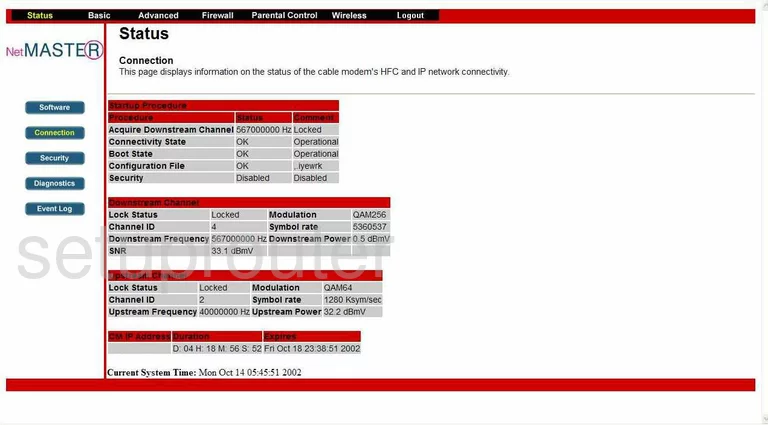
This WiFi guide begins on Status Connection page of the NetMaster CBW-560. To setup the wireless, click the option at the top of the page, in black, labeled Wireless.
This takes you to a new page with a list of options in the left sidebar. Choose the option in the left sidebar labeled Basic if you are not already there.
Change the WiFi Settings on the NetMaster CBW-560
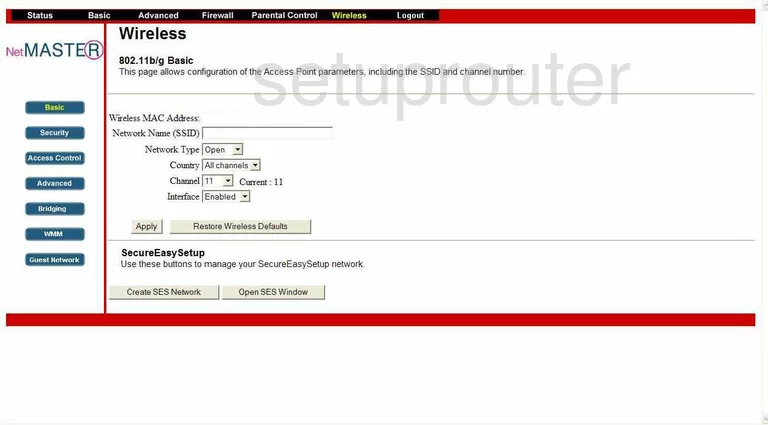
On this new page, the first setting to change is titled Network Name (SSID). This is the network ID and should be unique to you. It doesn't really matter what you enter here but we recommend avoiding personal information. Take a look at our How to Change your Wireless Name guide for more information.
Now find the Channel and make sure you are using channels 1,6, or 11. To learn more, read our WiFi Channels Guide.
That's all you should do on this page. Click the Apply button to save your changes.
Back in the left sidebar, click the option of Security.
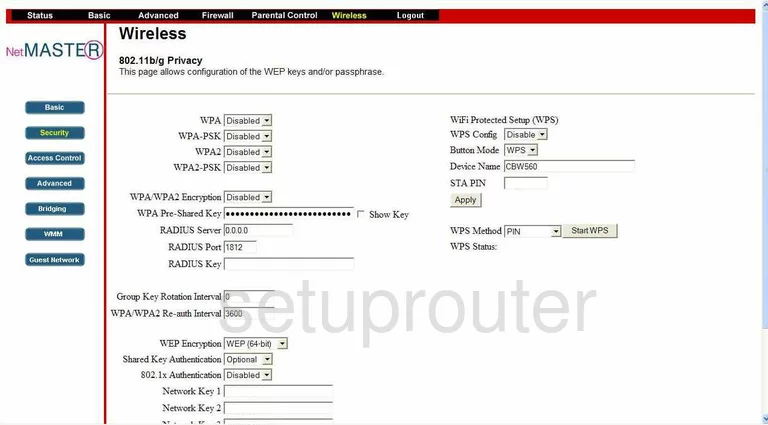
Once on this new page, you need to choose the correct option for your network. There are four different choices here. We recommend Enabling the WPA2 option. To learn more about this, read our WEP vs. WPA Guide.
To the right of that is a section on WiFi Protected Setup(WPS). Do not use WPS, this is a very insecure option for connecting to your network. Read our What is WPS Guide for more information. Make sure WPS is Disabled.
Next, locate the WPA Pre-Shared Key. This is the network password you use to access your local network. It's a good idea to use a minimum of 14-20 characters with at least one symbol, number, and capital letter. Click this link to learn more about passwords.
That's it, don't make any other changes, just click the Apply button before you exit.
Possible Problems when Changing your WiFi Settings
After making these changes to your router you will almost definitely have to reconnect any previously connected devices. This is usually done at the device itself and not at your computer.
Other NetMaster CBW-560 Info
Don't forget about our other NetMaster CBW-560 info that you might be interested in.
This is the wifi guide for the NetMaster CBW-560. We also have the following guides for the same router:
- NetMaster CBW-560 - How to change the IP Address on a NetMaster CBW-560 router
- NetMaster CBW-560 - NetMaster CBW-560 User Manual
- NetMaster CBW-560 - NetMaster CBW-560 Login Instructions
- NetMaster CBW-560 - Information About the NetMaster CBW-560 Router
- NetMaster CBW-560 - NetMaster CBW-560 Screenshots
- NetMaster CBW-560 - Reset the NetMaster CBW-560