This is our collection of screenshots that have been submitted to this site by our users.
Please feel free to share screenshots with us using our Router Screenshot Grabber, which is a free tool in Network Utilities. It makes the capture process easy and sends the screenshots to us automatically.
This is the screenshots guide for the Pace Plc 4111N-030.We also have the following guides for the same router:
- Pace Plc 4111N-030 - Reset the Pace Plc 4111N-030
- Pace Plc 4111N-030 - How to change the IP Address on a Pace Plc 4111N-030 router
- Pace Plc 4111N-030 - Pace Plc 4111N-030 Login Instructions
- Pace Plc 4111N-030 - How to change the DNS settings on a Pace Plc 4111N-030 router
- Pace Plc 4111N-030 - Setup WiFi on the Pace Plc 4111N-030
- Pace Plc 4111N-030 - Information About the Pace Plc 4111N-030 Router
All Pace Plc 4111N-030 Screenshots
All screenshots below were captured from a Pace Plc 4111N-030 router.
Pace Plc 4111N-030 Dmz Screenshot
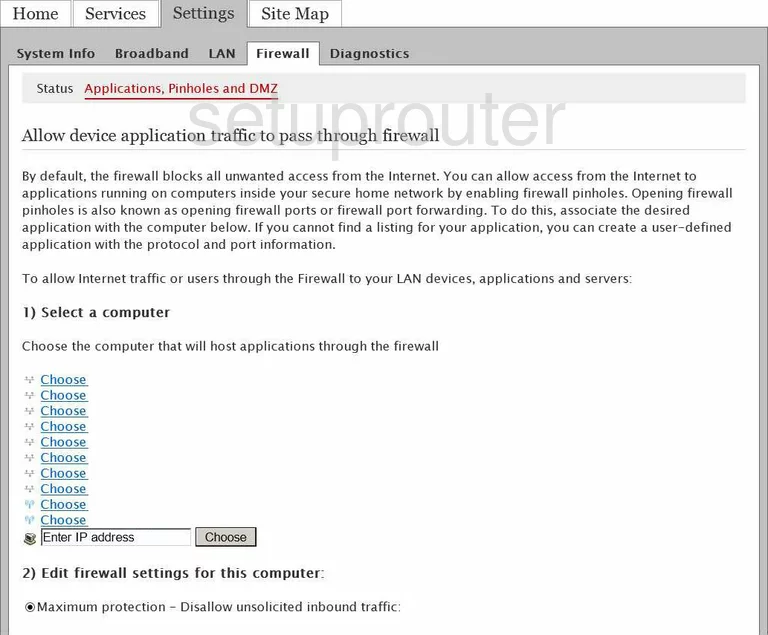
Pace Plc 4111N-030 Ipv6 Screenshot
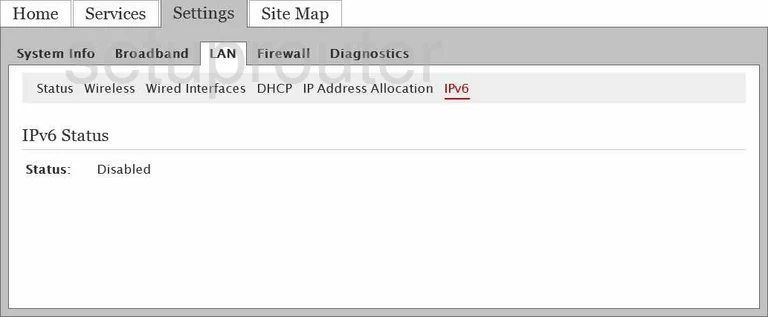
Pace Plc 4111N-030 Lan Screenshot
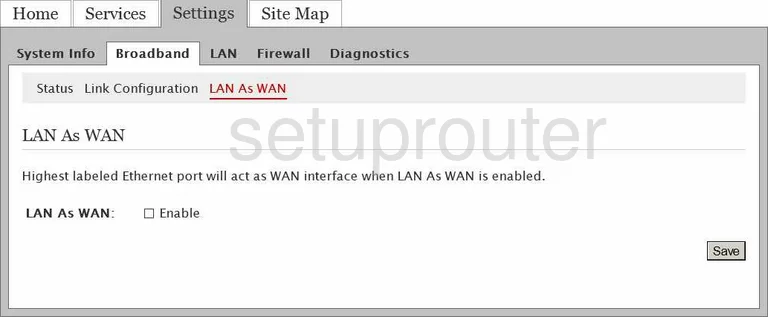
Pace Plc 4111N-030 General Screenshot
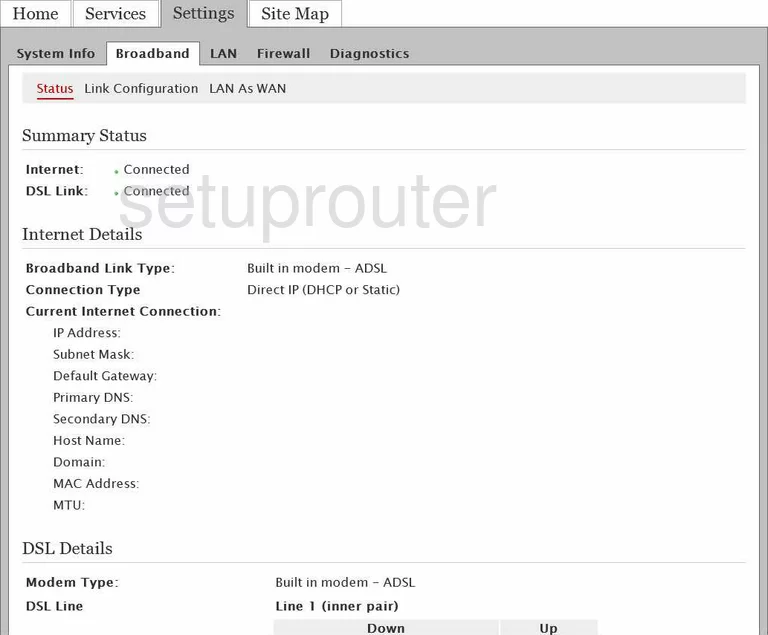
Pace Plc 4111N-030 General Screenshot
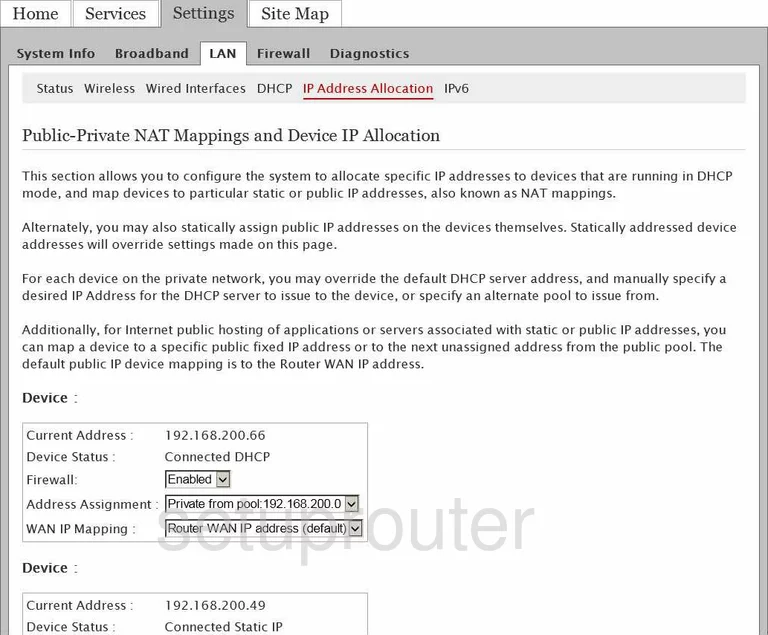
Pace Plc 4111N-030 General Screenshot
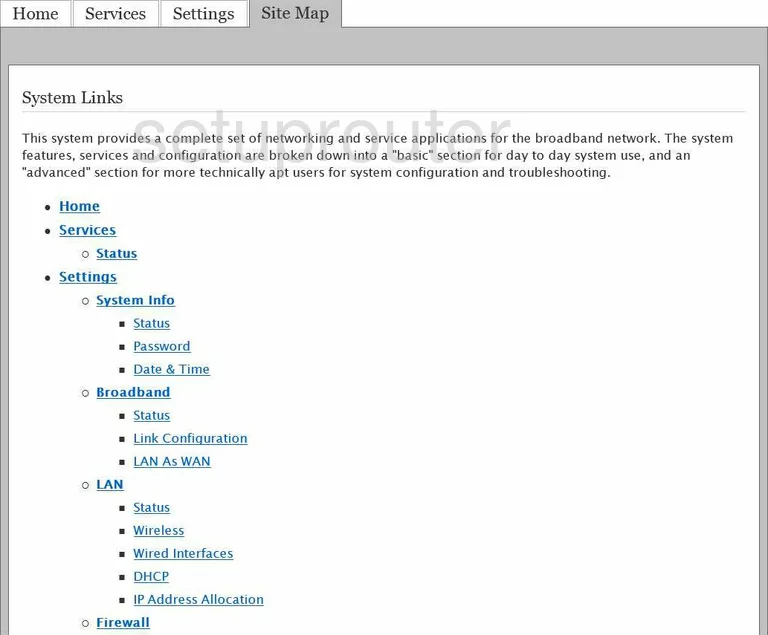
Pace Plc 4111N-030 General Screenshot
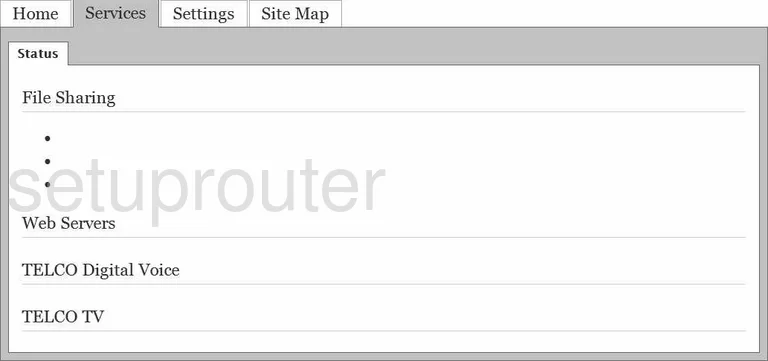
Pace Plc 4111N-030 General Screenshot
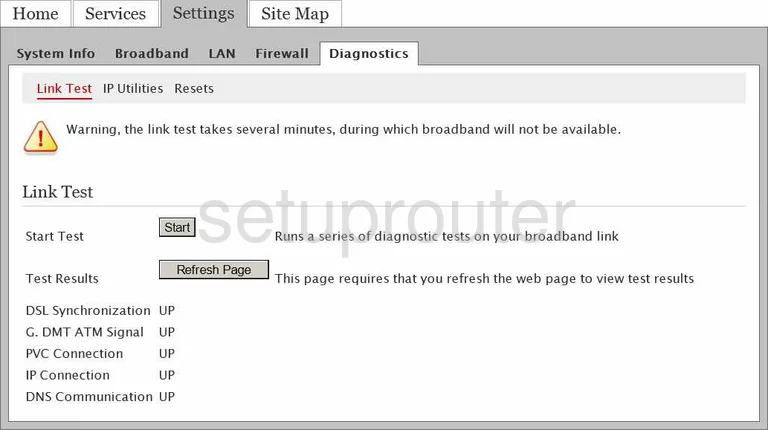
Pace Plc 4111N-030 General Screenshot
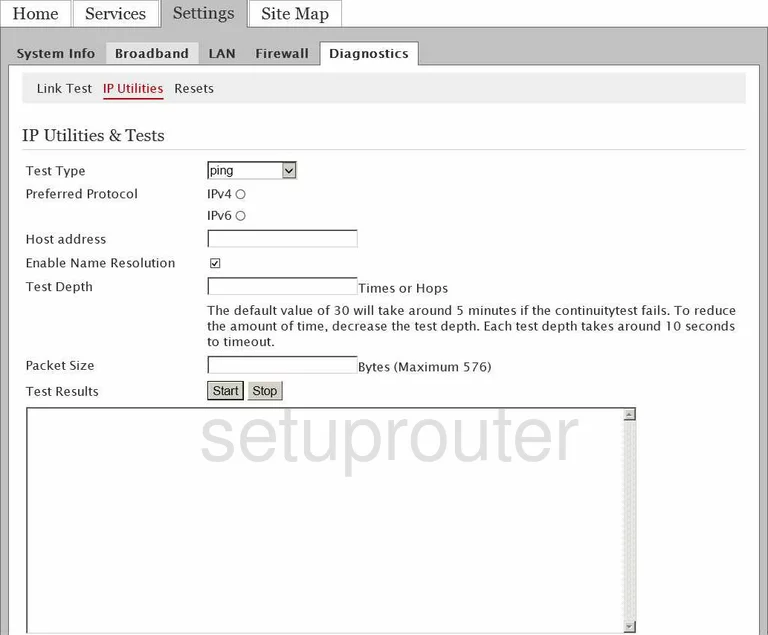
Pace Plc 4111N-030 General Screenshot
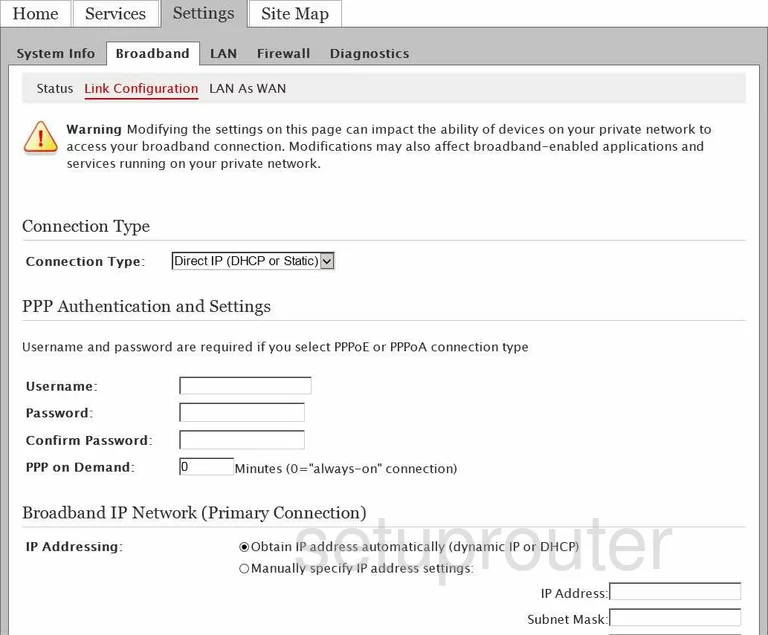
Pace Plc 4111N-030 General Screenshot
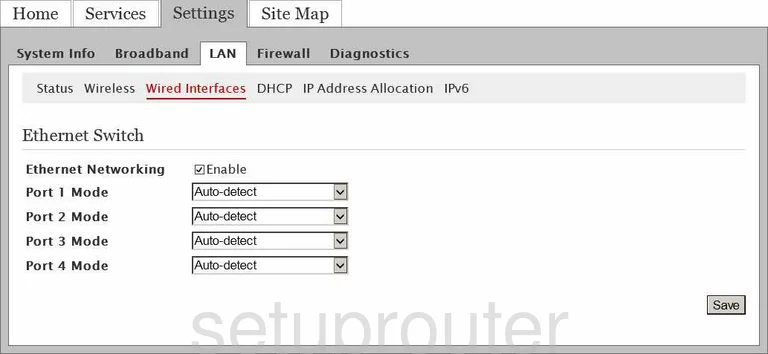
Pace Plc 4111N-030 Setup Screenshot
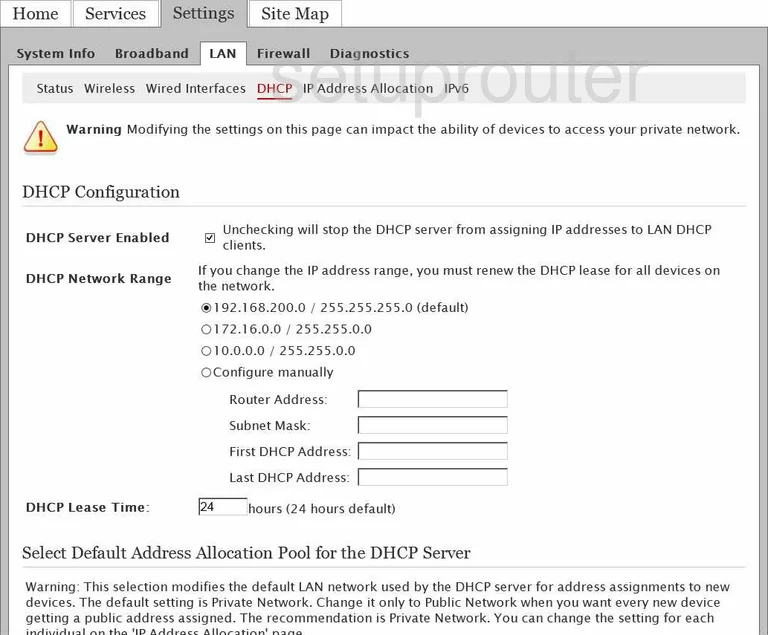
Pace Plc 4111N-030 Time Setup Screenshot

Pace Plc 4111N-030 Firewall Screenshot
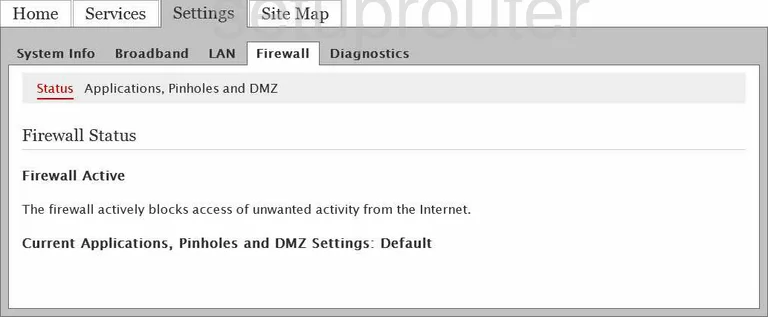
Pace Plc 4111N-030 Status Screenshot
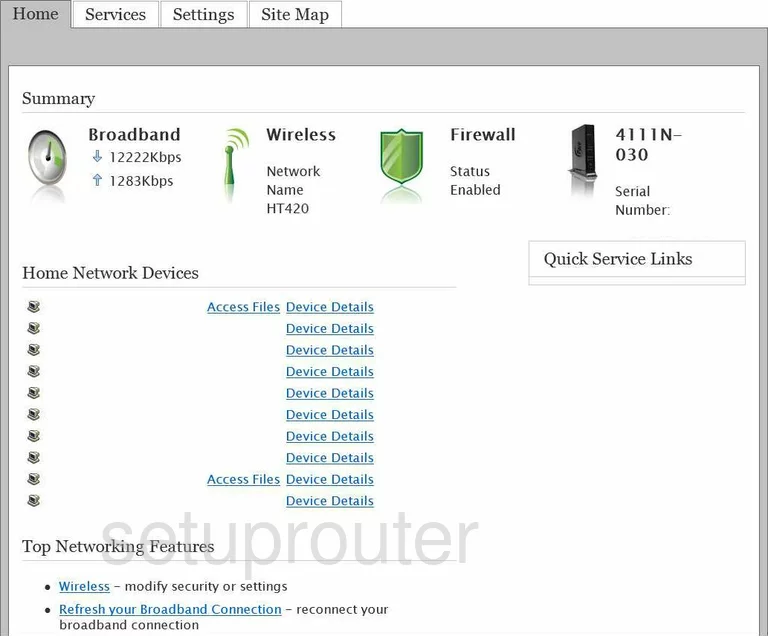
Pace Plc 4111N-030 Lan Status Screenshot
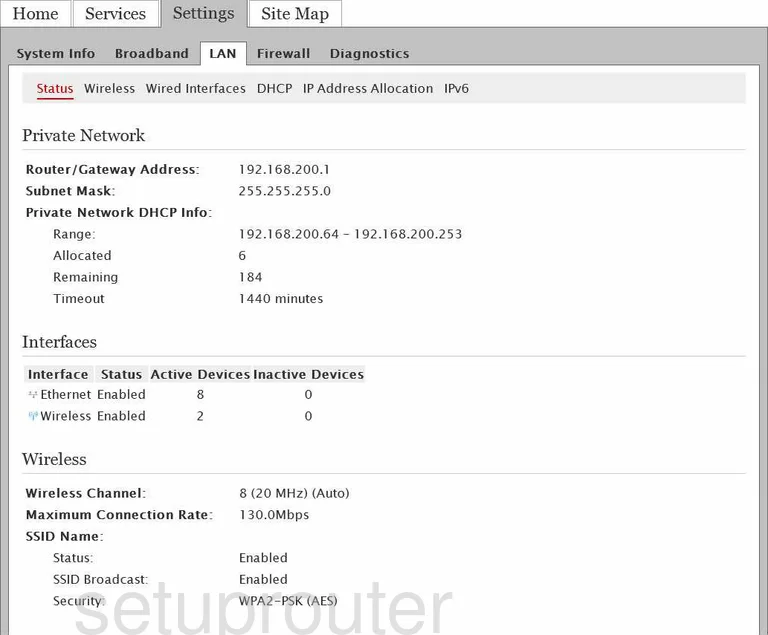
Pace Plc 4111N-030 Login Screenshot
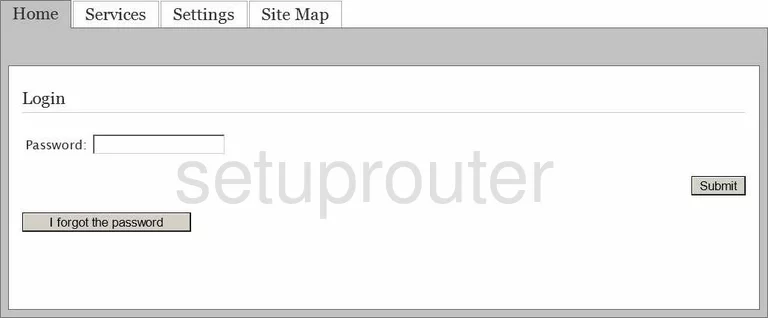
Pace Plc 4111N-030 Status Screenshot
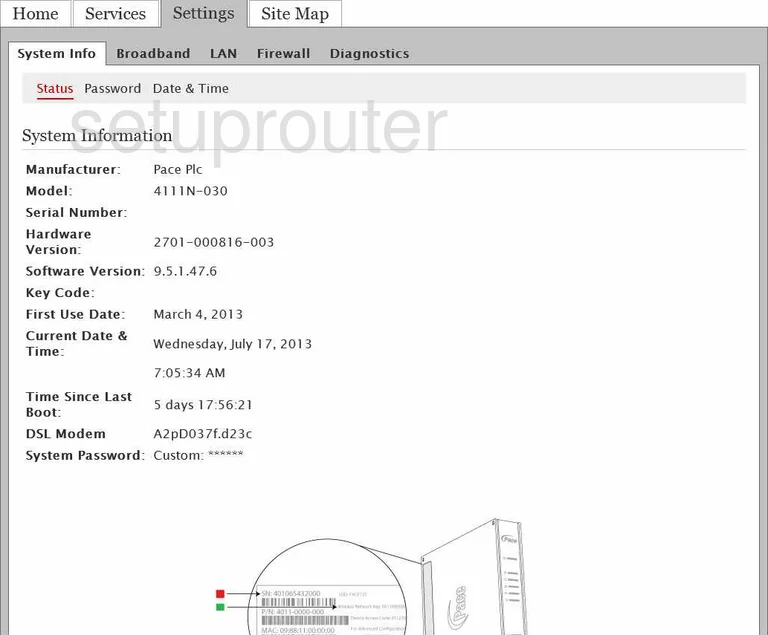
Pace Plc 4111N-030 Wifi Setup Screenshot
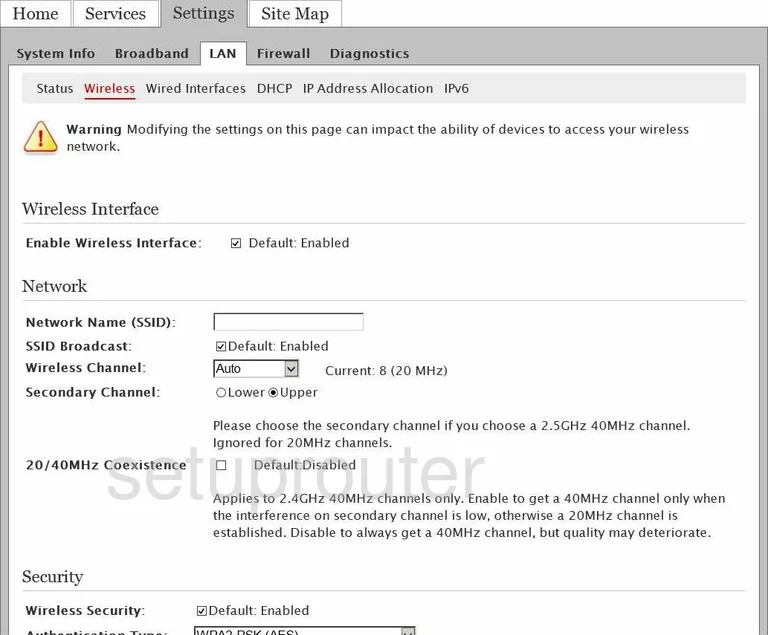
Pace Plc 4111N-030 Device Image Screenshot

This is the screenshots guide for the Pace Plc 4111N-030.We also have the following guides for the same router:
- Pace Plc 4111N-030 - Reset the Pace Plc 4111N-030
- Pace Plc 4111N-030 - How to change the IP Address on a Pace Plc 4111N-030 router
- Pace Plc 4111N-030 - Pace Plc 4111N-030 Login Instructions
- Pace Plc 4111N-030 - How to change the DNS settings on a Pace Plc 4111N-030 router
- Pace Plc 4111N-030 - Setup WiFi on the Pace Plc 4111N-030
- Pace Plc 4111N-030 - Information About the Pace Plc 4111N-030 Router