These screenshots were submitted by our users.
When you want to share screenshots for us to use, please use our Router Screenshot Grabber, which is a free tool in Network Utilities. It makes the capture process easy and sends the screenshots to us automatically.
This is the screenshots guide for the Quicktel QAR367E4W.We also have the following guides for the same router:
- Quicktel QAR367E4W - Reset the Quicktel QAR367E4W
- Quicktel QAR367E4W - How to change the IP Address on a Quicktel QAR367E4W router
- Quicktel QAR367E4W - Quicktel QAR367E4W Login Instructions
- Quicktel QAR367E4W - Quicktel QAR367E4W User Manual
- Quicktel QAR367E4W - How to change the DNS settings on a Quicktel QAR367E4W router
- Quicktel QAR367E4W - Setup WiFi on the Quicktel QAR367E4W
- Quicktel QAR367E4W - Information About the Quicktel QAR367E4W Router
All Quicktel QAR367E4W Screenshots
All screenshots below were captured from a Quicktel QAR367E4W router.
Quicktel QAR367E4W Dynamic Dns Screenshot
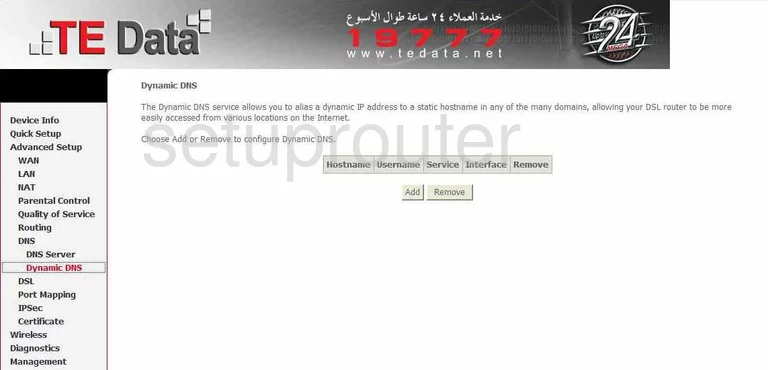
Quicktel QAR367E4W Diagnostics Screenshot
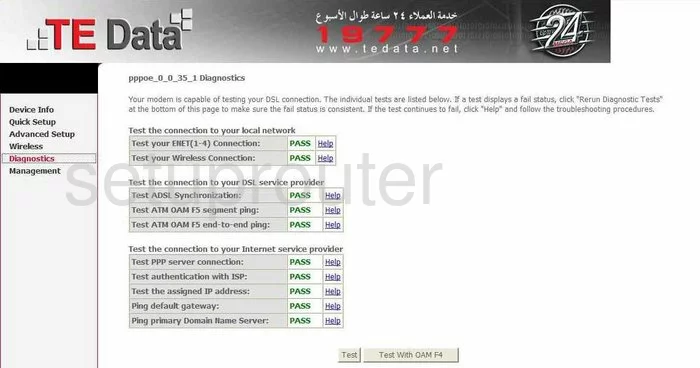
Quicktel QAR367E4W Log Screenshot
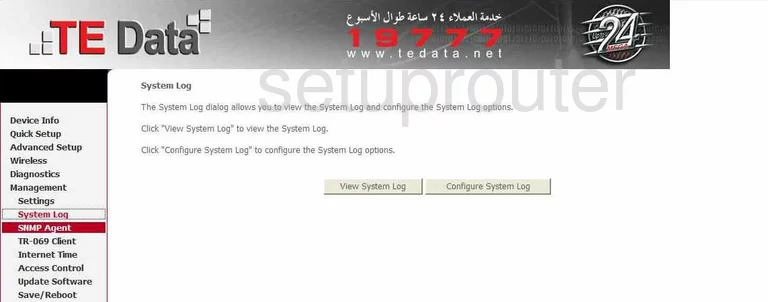
Quicktel QAR367E4W Setup Screenshot
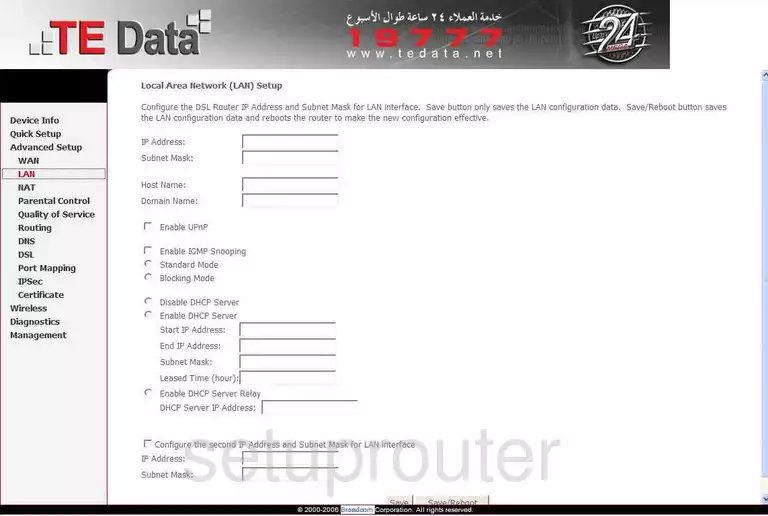
Quicktel QAR367E4W Wan Screenshot
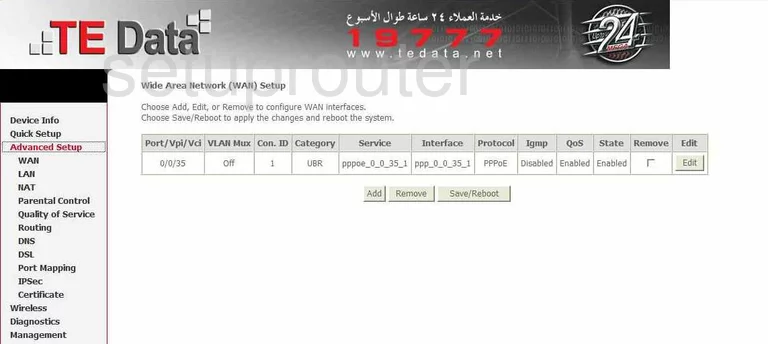
Quicktel QAR367E4W Status Screenshot
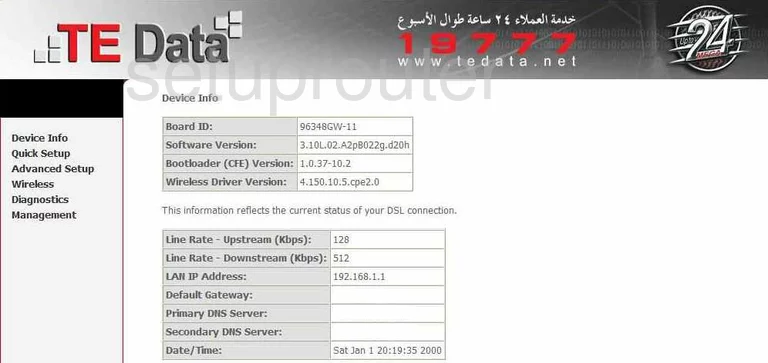
Quicktel QAR367E4W Time Setup Screenshot
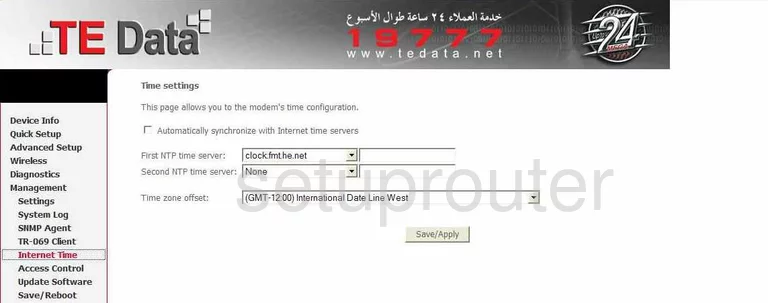
Quicktel QAR367E4W Setup Screenshot
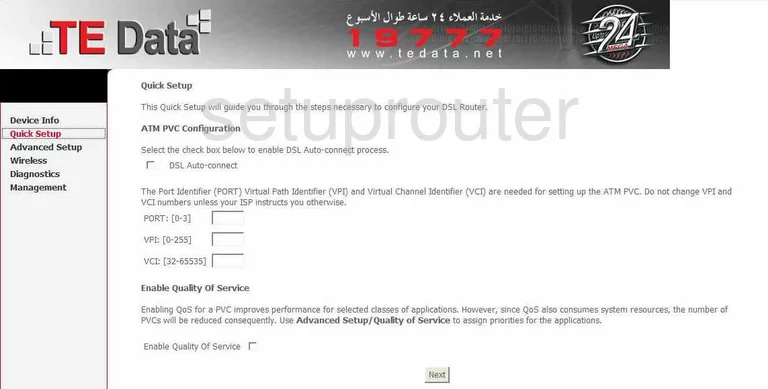
Quicktel QAR367E4W Port Mapping Screenshot
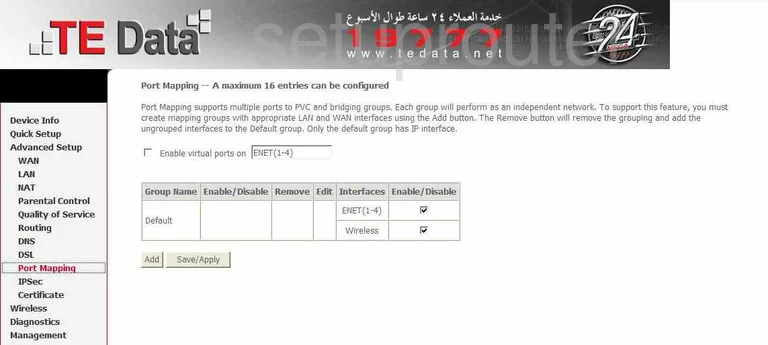
Quicktel QAR367E4W Alg Screenshot
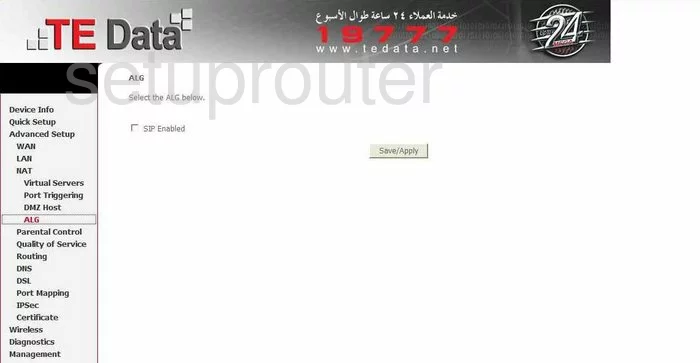
Quicktel QAR367E4W Dsl Screenshot
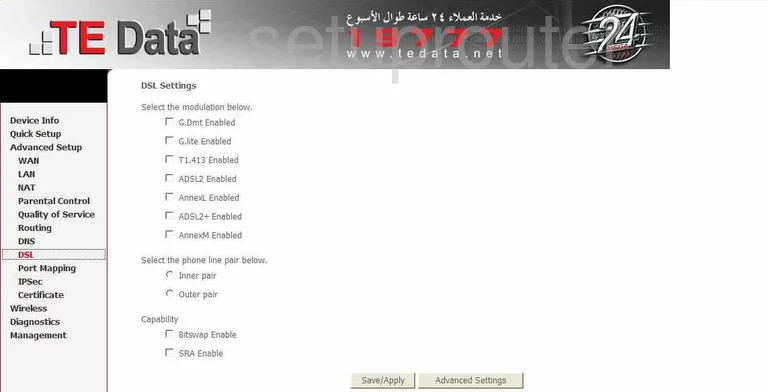
Quicktel QAR367E4W Wan Screenshot
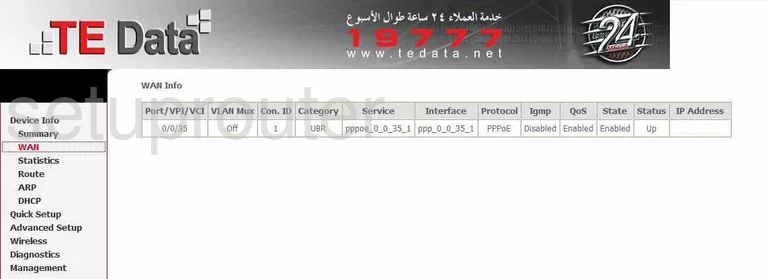
Quicktel QAR367E4W Dns Screenshot
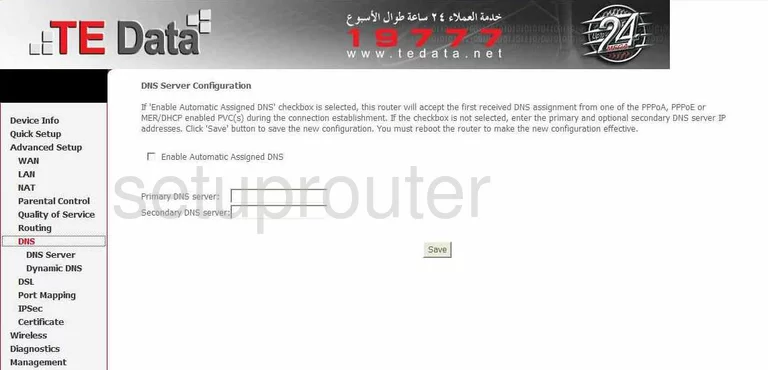
Quicktel QAR367E4W Qos Screenshot
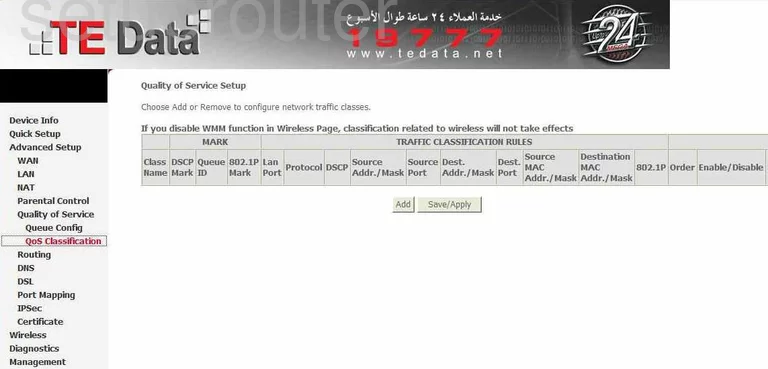
Quicktel QAR367E4W Reboot Screenshot
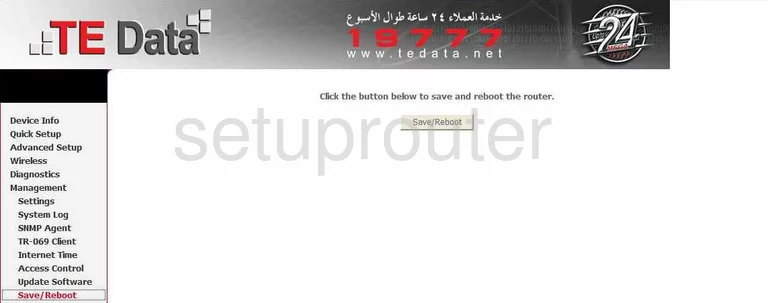
Quicktel QAR367E4W Wifi Security Screenshot
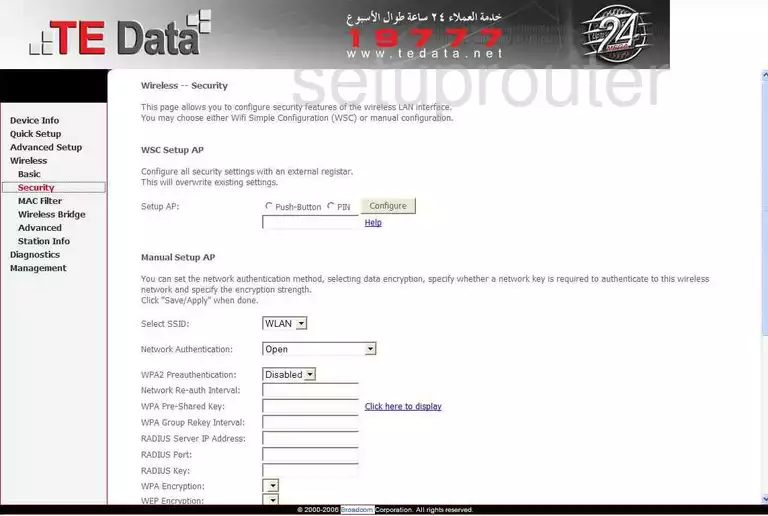
Quicktel QAR367E4W Wifi Advanced Screenshot
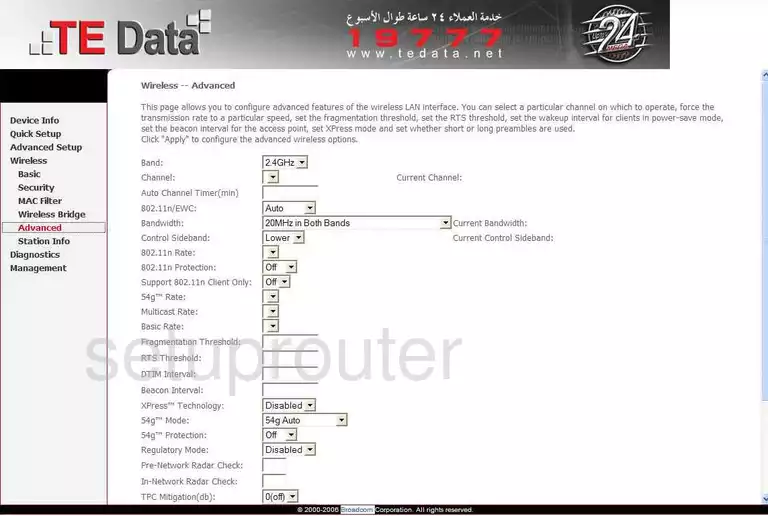
Quicktel QAR367E4W Routing Screenshot
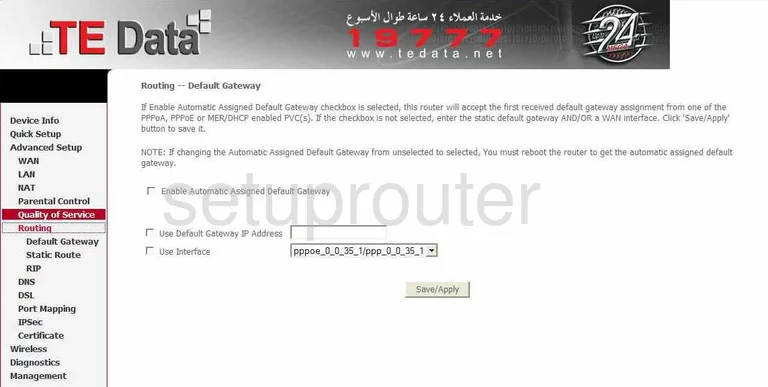
Quicktel QAR367E4W Log Screenshot
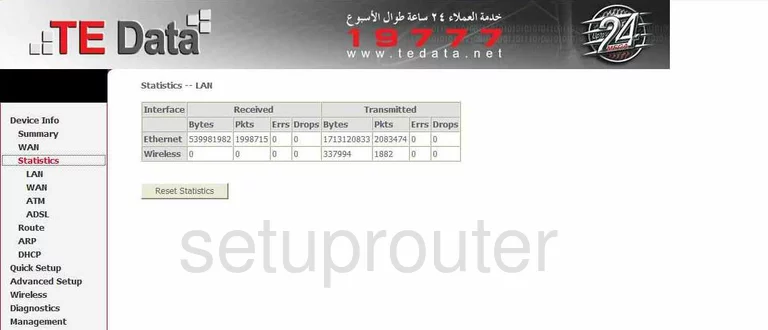
Quicktel QAR367E4W Routing Screenshot
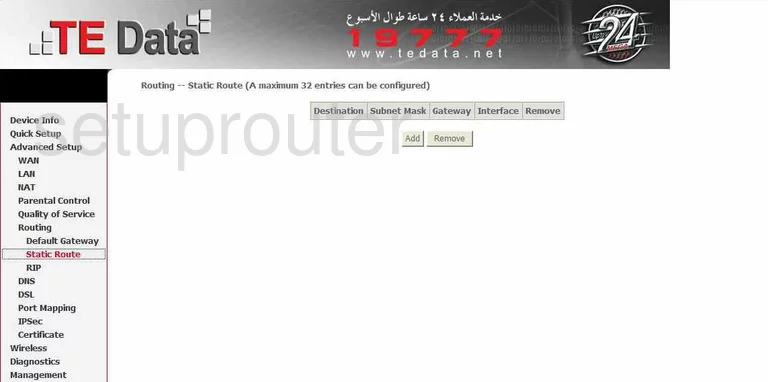
Quicktel QAR367E4W Wifi Setup Screenshot
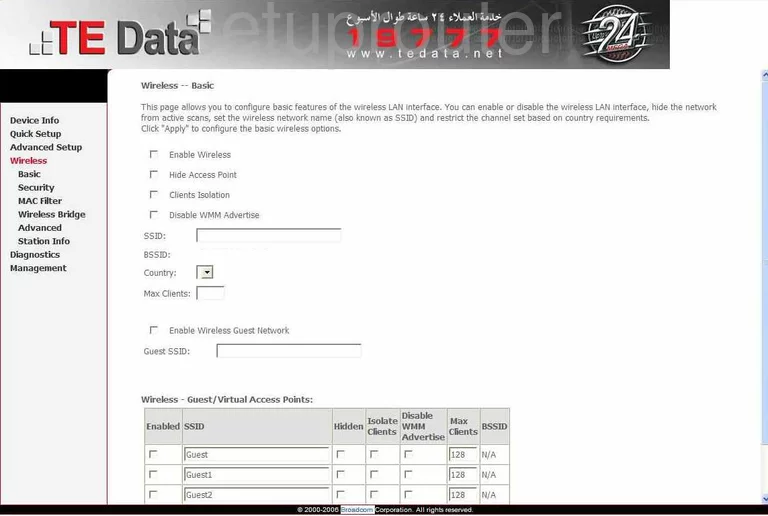
Quicktel QAR367E4W Routing Screenshot

Quicktel QAR367E4W Traffic Statistics Screenshot
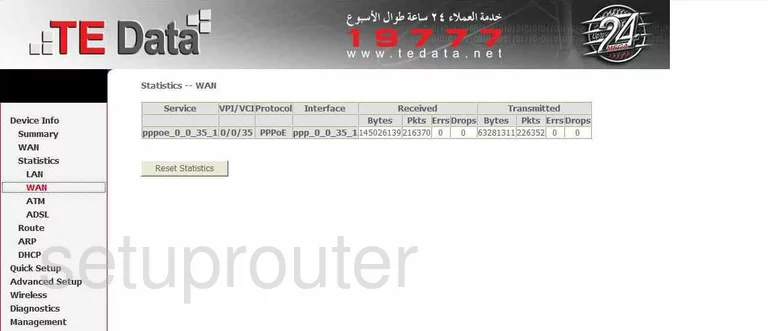
Quicktel QAR367E4W Traffic Statistics Screenshot
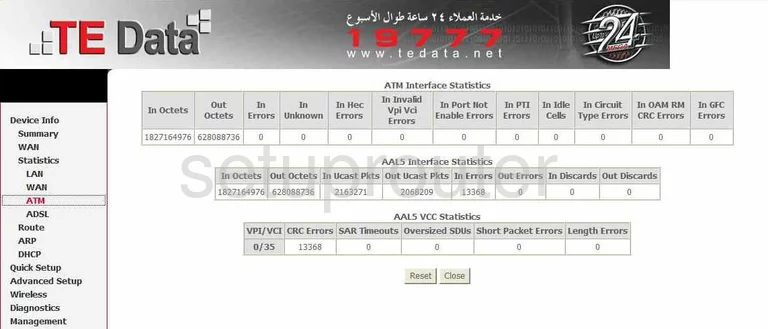
Quicktel QAR367E4W Arp Table Screenshot
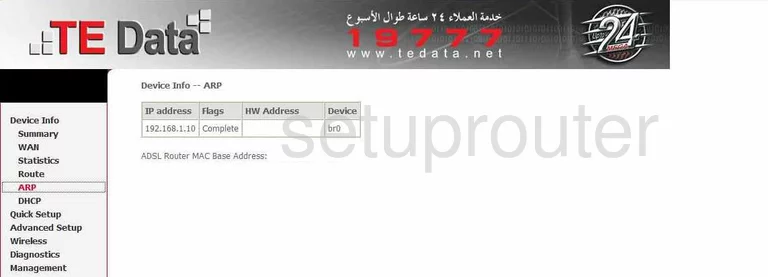
Quicktel QAR367E4W Access Control Screenshot
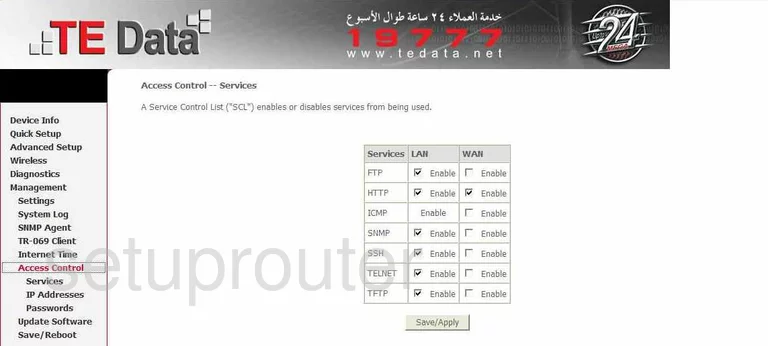
Quicktel QAR367E4W Qos Screenshot
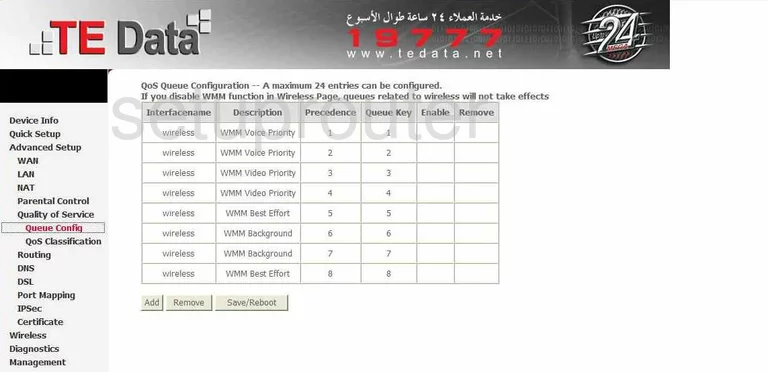
Quicktel QAR367E4W Wifi Access Point Screenshot
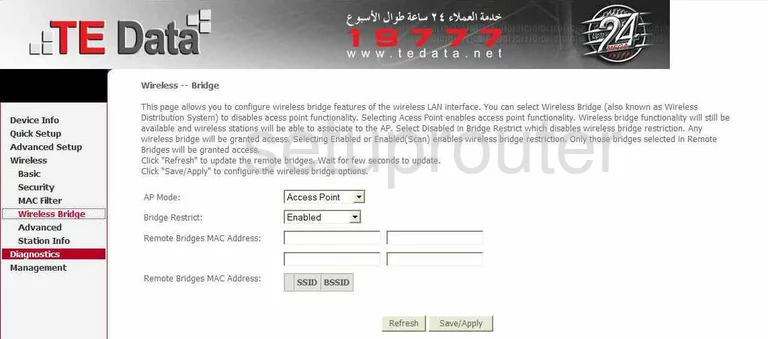
Quicktel QAR367E4W Routing Screenshot
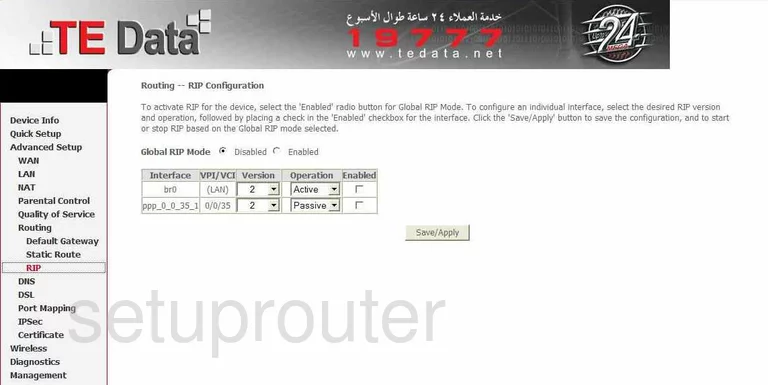
Quicktel QAR367E4W Firmware Screenshot
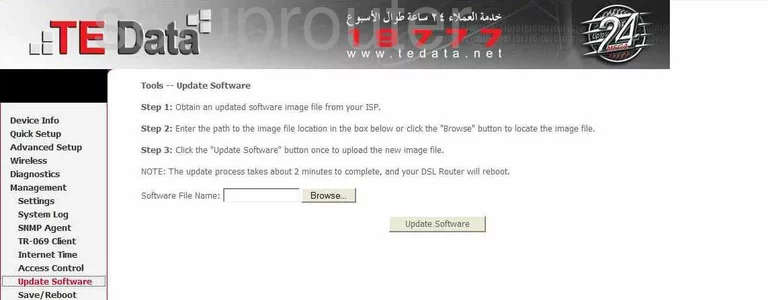
Quicktel QAR367E4W Access Control Screenshot
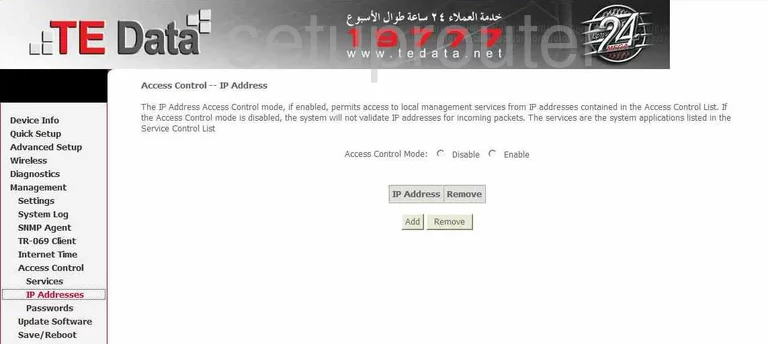
Quicktel QAR367E4W Dhcp Client Screenshot
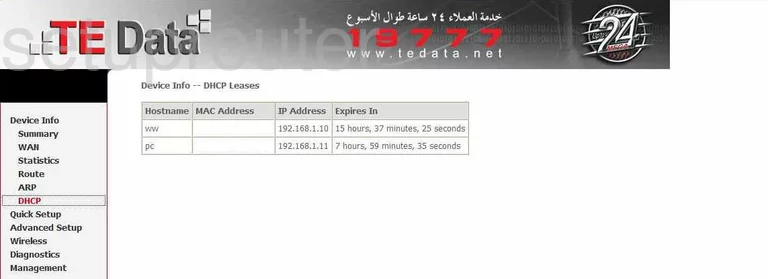
Quicktel QAR367E4W Reset Screenshot
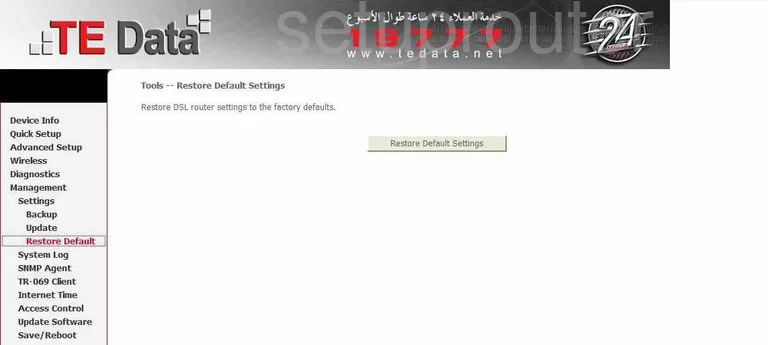
Quicktel QAR367E4W Traffic Statistics Screenshot
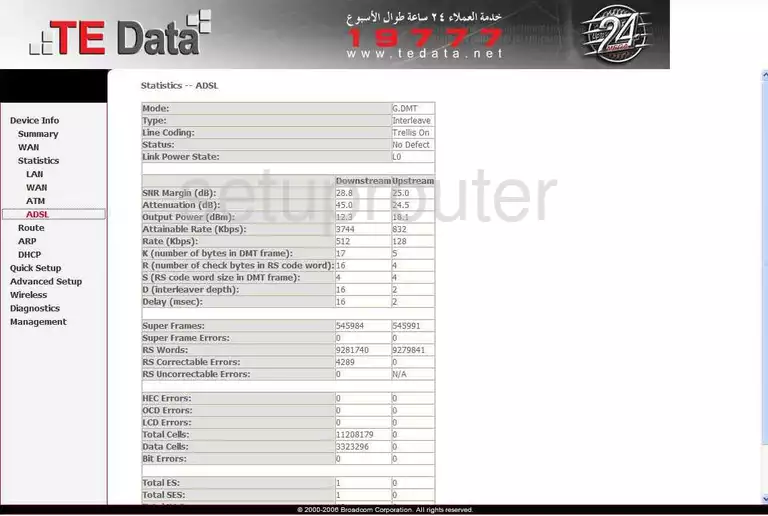
Quicktel QAR367E4W Password Screenshot
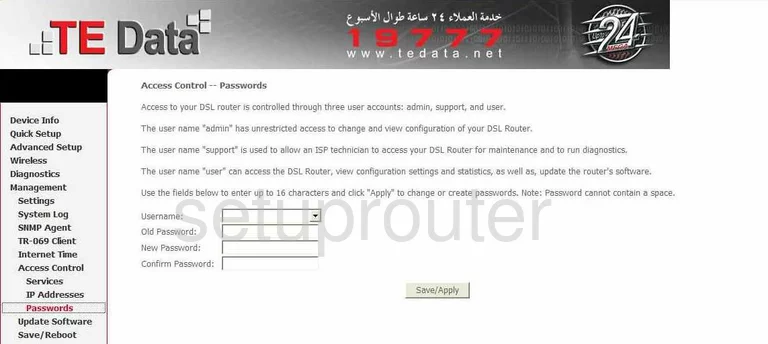
Quicktel QAR367E4W Backup Screenshot
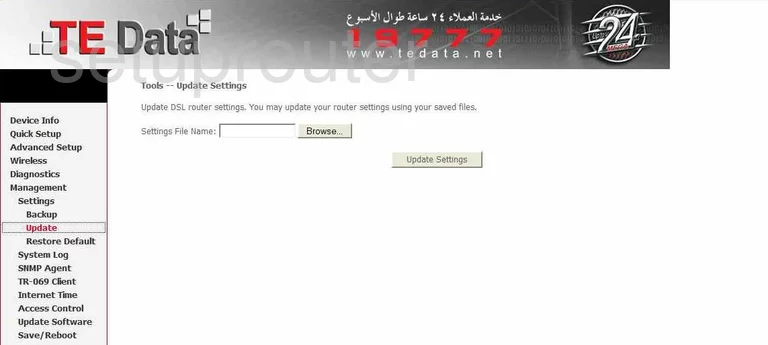
Quicktel QAR367E4W Mac Filter Screenshot
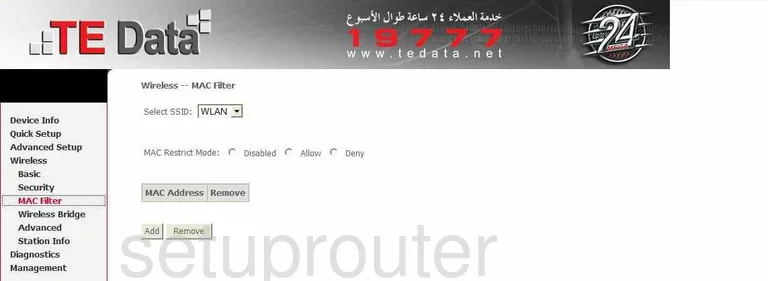
Quicktel QAR367E4W Certificates Screenshot
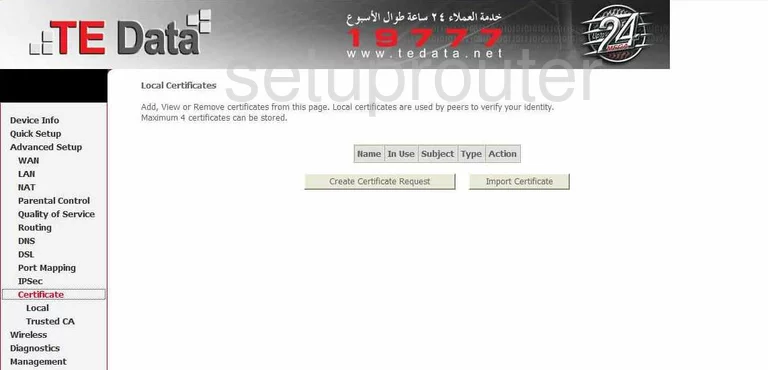
Quicktel QAR367E4W Qos Screenshot
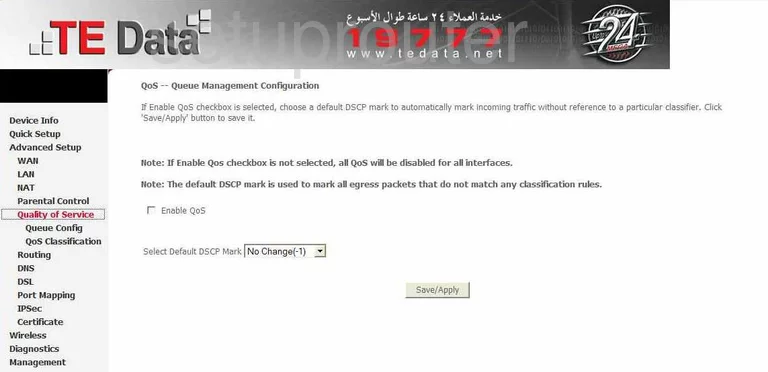
Quicktel QAR367E4W Dmz Screenshot
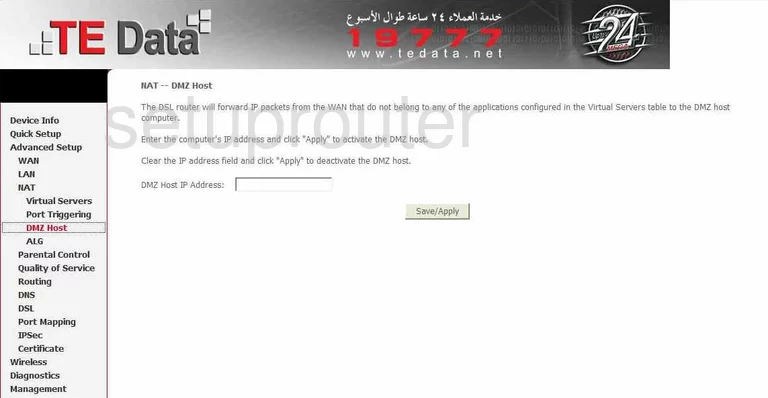
Quicktel QAR367E4W Port Triggering Screenshot
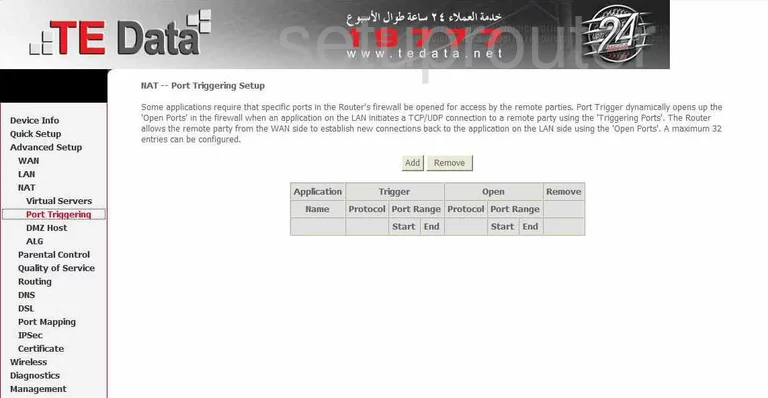
Quicktel QAR367E4W Certificates Screenshot
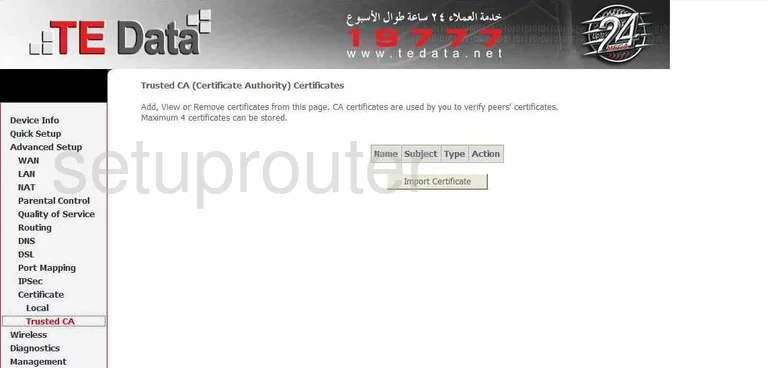
Quicktel QAR367E4W Access Control Screenshot
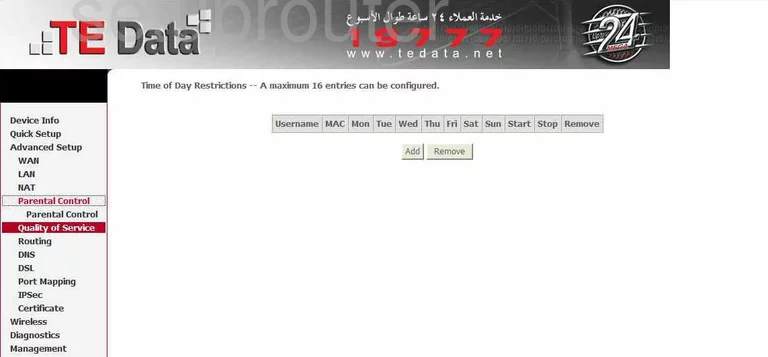
Quicktel QAR367E4W Snmp Screenshot
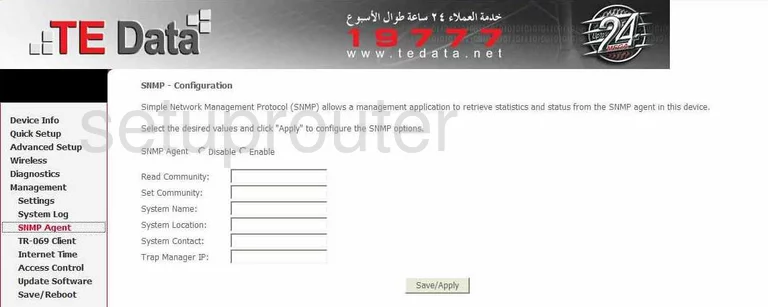
Quicktel QAR367E4W Nat Screenshot
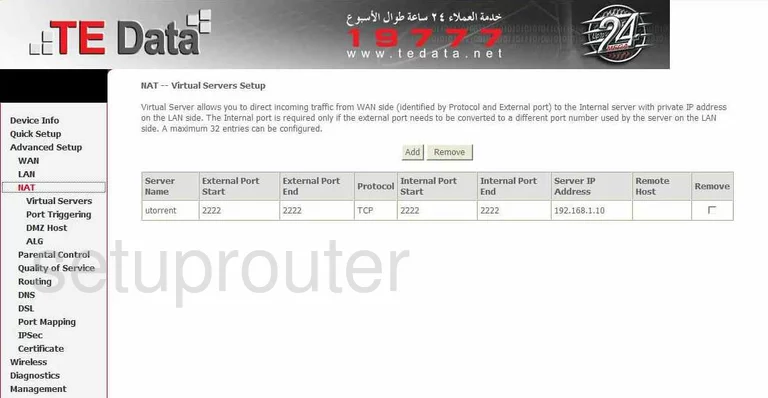
Quicktel QAR367E4W Wifi Setup Screenshot
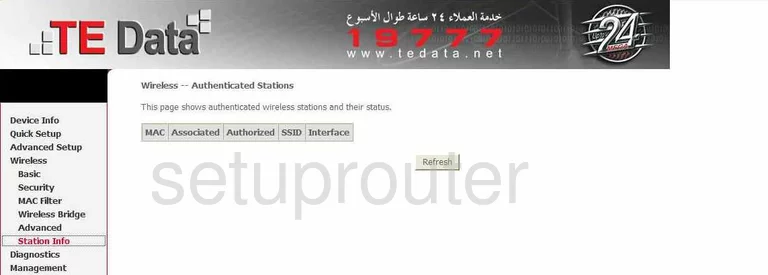
Quicktel QAR367E4W General Screenshot
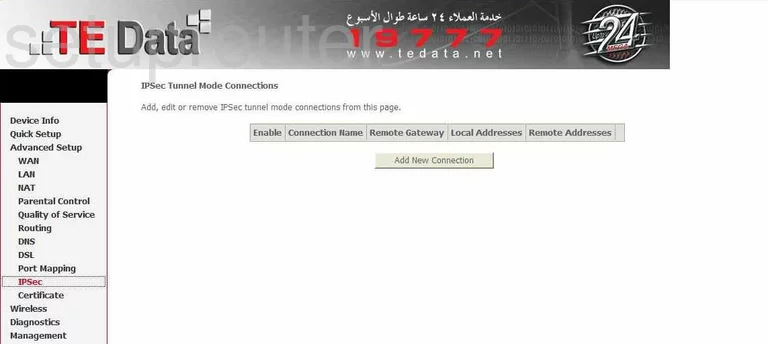
Quicktel QAR367E4W General Screenshot
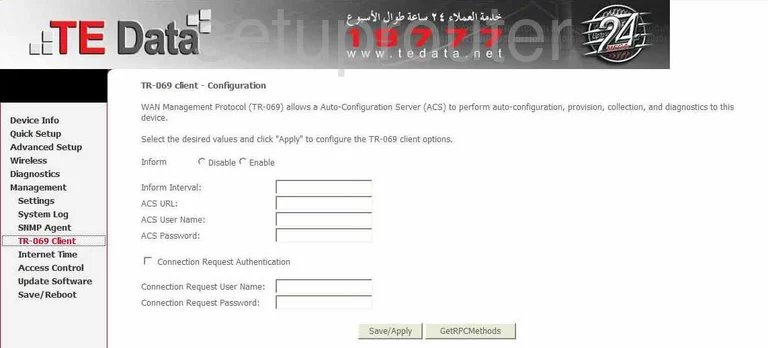
Quicktel QAR367E4W General Screenshot
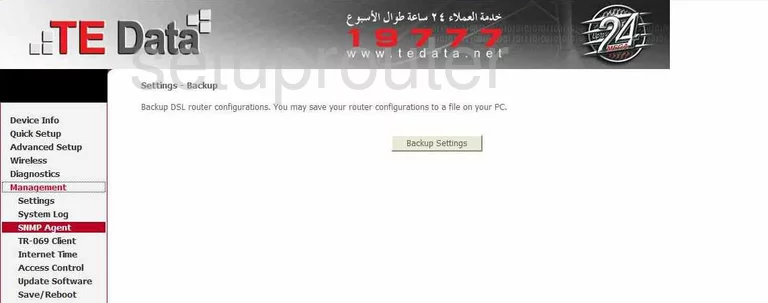
Quicktel QAR367E4W Device Image Screenshot

This is the screenshots guide for the Quicktel QAR367E4W.We also have the following guides for the same router:
- Quicktel QAR367E4W - Reset the Quicktel QAR367E4W
- Quicktel QAR367E4W - How to change the IP Address on a Quicktel QAR367E4W router
- Quicktel QAR367E4W - Quicktel QAR367E4W Login Instructions
- Quicktel QAR367E4W - Quicktel QAR367E4W User Manual
- Quicktel QAR367E4W - How to change the DNS settings on a Quicktel QAR367E4W router
- Quicktel QAR367E4W - Setup WiFi on the Quicktel QAR367E4W
- Quicktel QAR367E4W - Information About the Quicktel QAR367E4W Router