The Quicktel QAR367E4W router is considered a wireless router because it offers WiFi connectivity. WiFi, or simply wireless, allows you to connect various devices to your router, such as wireless printers, smart televisions, and WiFi enabled smartphones.
Other Quicktel QAR367E4W Guides
This is the wifi guide for the Quicktel QAR367E4W. We also have the following guides for the same router:
- Quicktel QAR367E4W - Reset the Quicktel QAR367E4W
- Quicktel QAR367E4W - How to change the IP Address on a Quicktel QAR367E4W router
- Quicktel QAR367E4W - Quicktel QAR367E4W Login Instructions
- Quicktel QAR367E4W - Quicktel QAR367E4W User Manual
- Quicktel QAR367E4W - How to change the DNS settings on a Quicktel QAR367E4W router
- Quicktel QAR367E4W - Information About the Quicktel QAR367E4W Router
- Quicktel QAR367E4W - Quicktel QAR367E4W Screenshots
WiFi Terms
Before we get started there is a little bit of background info that you should be familiar with.
Wireless Name
Your wireless network needs to have a name to uniquely identify it from other wireless networks. If you are not sure what this means we have a guide explaining what a wireless name is that you can read for more information.
Wireless Password
An important part of securing your wireless network is choosing a strong password.
Wireless Channel
Picking a WiFi channel is not always a simple task. Be sure to read about WiFi channels before making the choice.
Encryption
You should almost definitely pick WPA2 for your networks encryption. If you are unsure, be sure to read our WEP vs WPA guide first.
Login To The Quicktel QAR367E4W
To get started configuring the Quicktel QAR367E4W WiFi settings you need to login to your router. If you are already logged in you can skip this step.
To login to the Quicktel QAR367E4W, follow our Quicktel QAR367E4W Login Guide.
Find the WiFi Settings on the Quicktel QAR367E4W
If you followed our login guide above then you should see this screen.
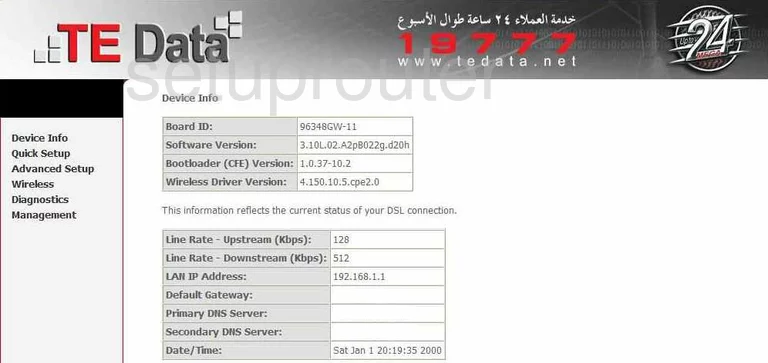
Let's start this wireless setup guide on the Device Info page of the Quicktel QAR367E4W router. Select Wireless in the left sidebar. Then be sure Basic has been chosen.
Change the WiFi Settings on the Quicktel QAR367E4W
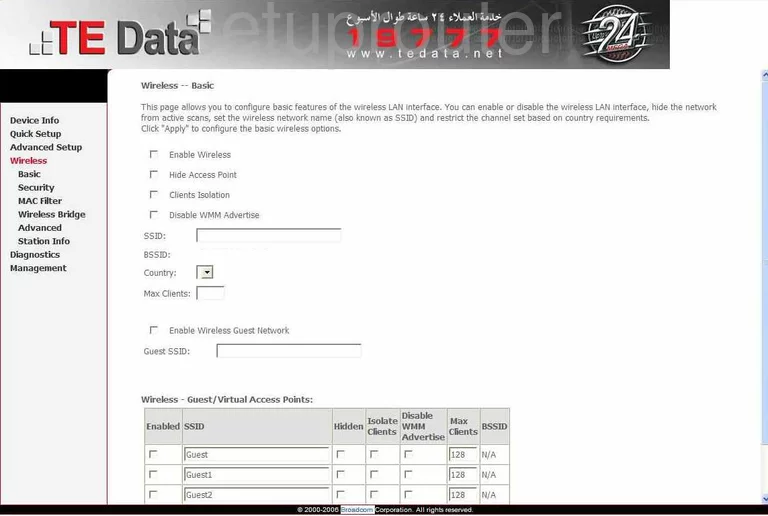
- Use the SSID space to enter a new name for your network. This name can be anything you like, be creative. It is a good idea to avoid personal information. Read more in our Wireless Names Guide.
- Select Save/Apply when you are finished.
- Now choose the Security option in the left sidebar under Wireless.
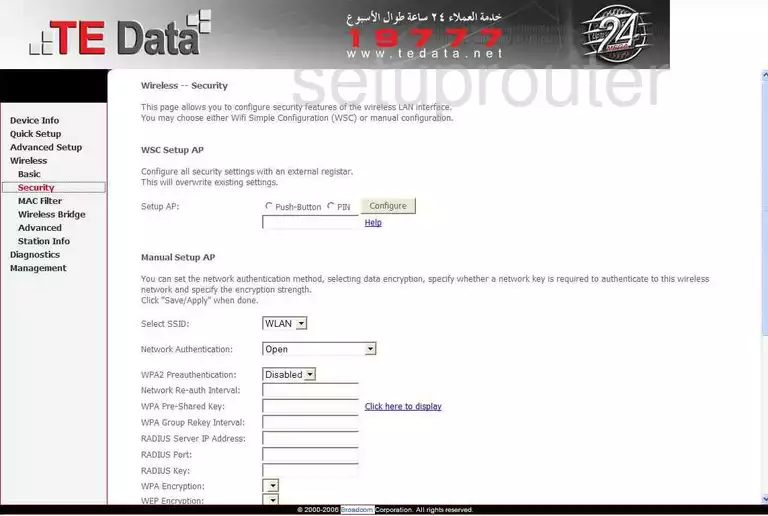
- The section titled WSC Setup AP is referring to WPS. We recommend disabling this option. Check out our What is WPS Guide for more explanation.
- Go to the section titled Manual Setup AP.
- Select the SSID you just created in the drop-down list titled Select SSID.
- Choose WPA2-PSK from the Network Authentication drop-down list. Find out why in our WEP vs. WPA Guide.
- Now locate the WPA Pre-Shared Key. This is the password to your internet. This should be strong for your security. Create a strong password of at least 20 characters. Don't forget to add some capital letters, numbers, and symbols. We have more great ideas for you in our Password Guide.
- Click Save/Apply.
That's it, congratulations!
Possible Problems when Changing your WiFi Settings
After making these changes to your router you will almost definitely have to reconnect any previously connected devices. This is usually done at the device itself and not at your computer.
Other Quicktel QAR367E4W Info
Don't forget about our other Quicktel QAR367E4W info that you might be interested in.
This is the wifi guide for the Quicktel QAR367E4W. We also have the following guides for the same router:
- Quicktel QAR367E4W - Reset the Quicktel QAR367E4W
- Quicktel QAR367E4W - How to change the IP Address on a Quicktel QAR367E4W router
- Quicktel QAR367E4W - Quicktel QAR367E4W Login Instructions
- Quicktel QAR367E4W - Quicktel QAR367E4W User Manual
- Quicktel QAR367E4W - How to change the DNS settings on a Quicktel QAR367E4W router
- Quicktel QAR367E4W - Information About the Quicktel QAR367E4W Router
- Quicktel QAR367E4W - Quicktel QAR367E4W Screenshots