Each of these screenshots was captured and submitted to us by users of this site.
Please feel free to share screenshots with us using our Router Screenshot Grabber, which is a free tool in Network Utilities. It makes the capture process easy and sends the screenshots to us automatically.
This is the screenshots guide for the Ruckus 2211-EXT. We also have the following guides for the same router:
- Ruckus 2211-EXT - Reset the Ruckus 2211-EXT
- Ruckus 2211-EXT - How to change the IP Address on a Ruckus 2211-EXT router
- Ruckus 2211-EXT - Ruckus 2211-EXT User Manual
- Ruckus 2211-EXT - Ruckus 2211-EXT Login Instructions
- Ruckus 2211-EXT - How to change the DNS settings on a Ruckus 2211-EXT router
- Ruckus 2211-EXT - Setup WiFi on the Ruckus 2211-EXT
- Ruckus 2211-EXT - Information About the Ruckus 2211-EXT Router
All Ruckus 2211-EXT Screenshots
All screenshots below were captured from a Ruckus 2211-EXT router.
Ruckus 2211-EXT Login Screenshot
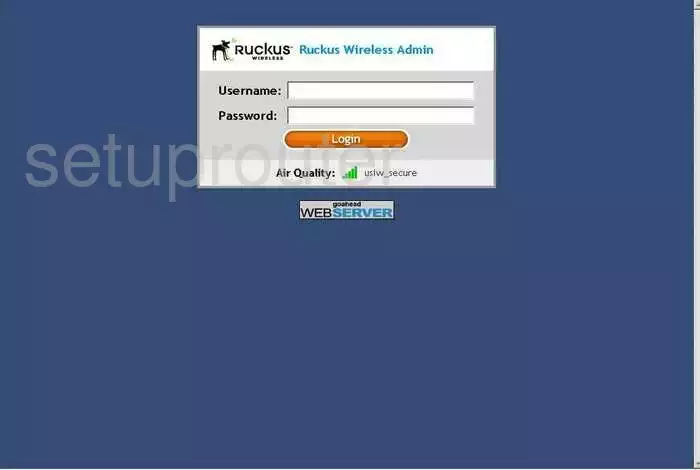
Ruckus 2211-EXT Status Screenshot
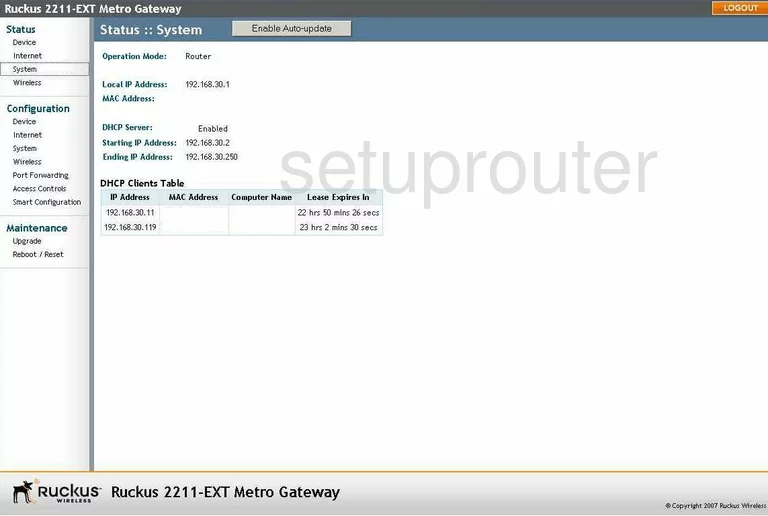
Ruckus 2211-EXT Status Screenshot
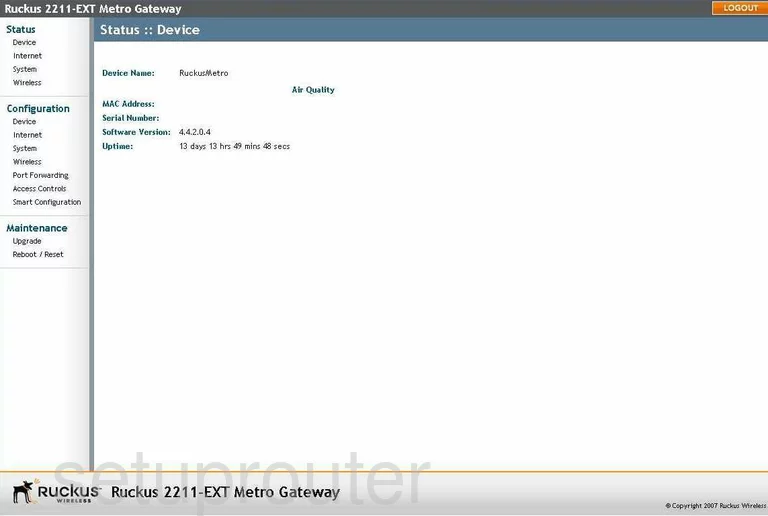
Ruckus 2211-EXT Status Screenshot
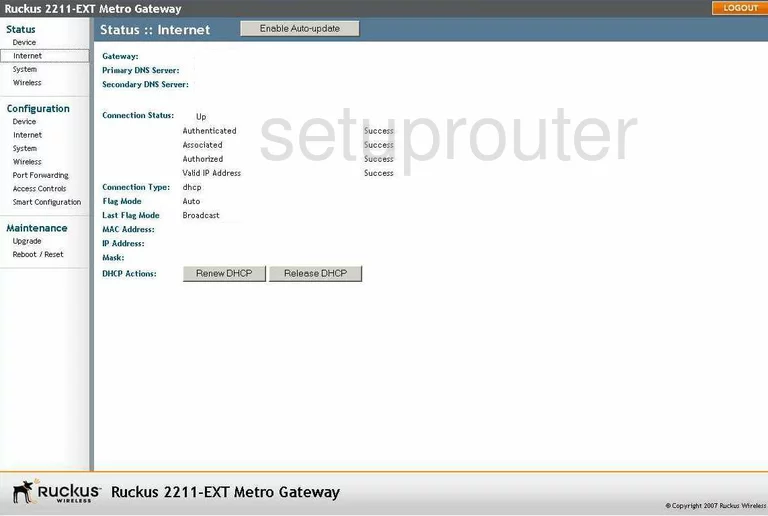
Ruckus 2211-EXT Port Forwarding Screenshot
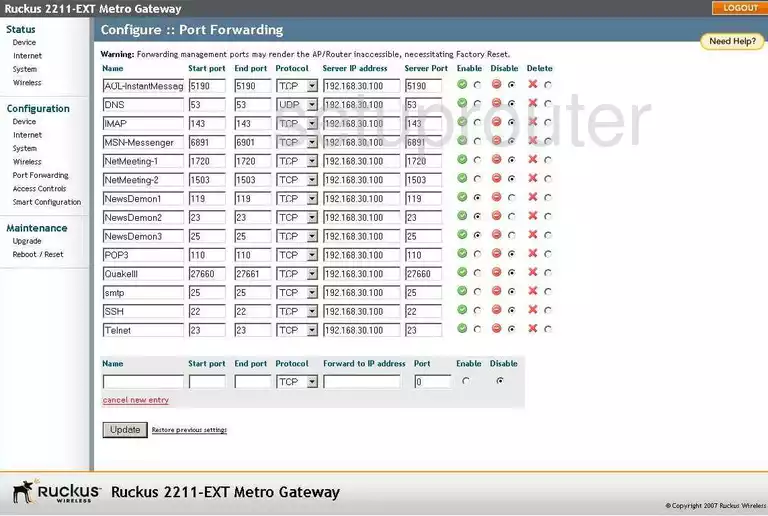
Ruckus 2211-EXT Wifi Setup Screenshot
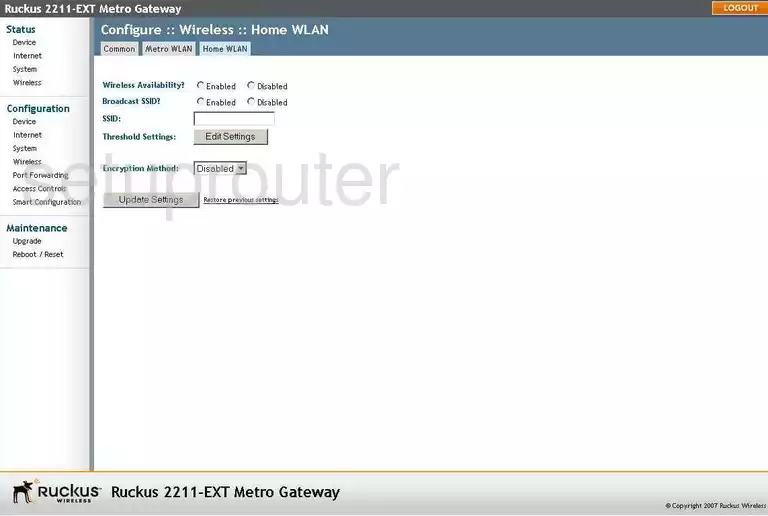
Ruckus 2211-EXT Wifi Setup Screenshot
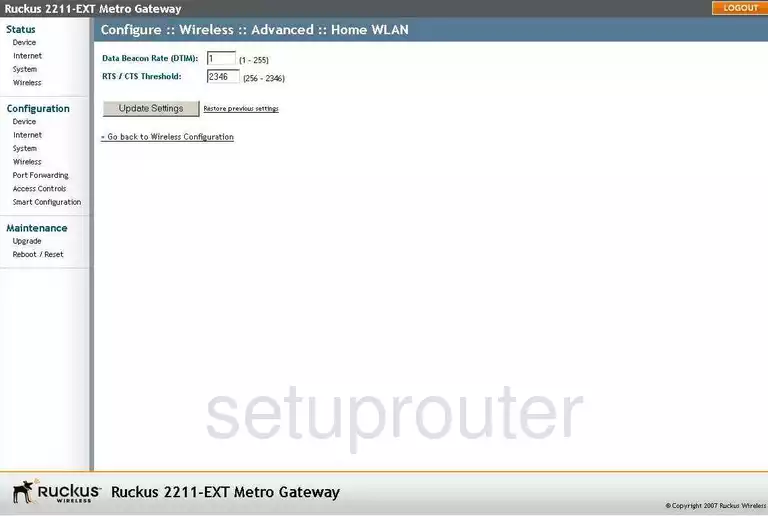
Ruckus 2211-EXT Wifi Setup Screenshot
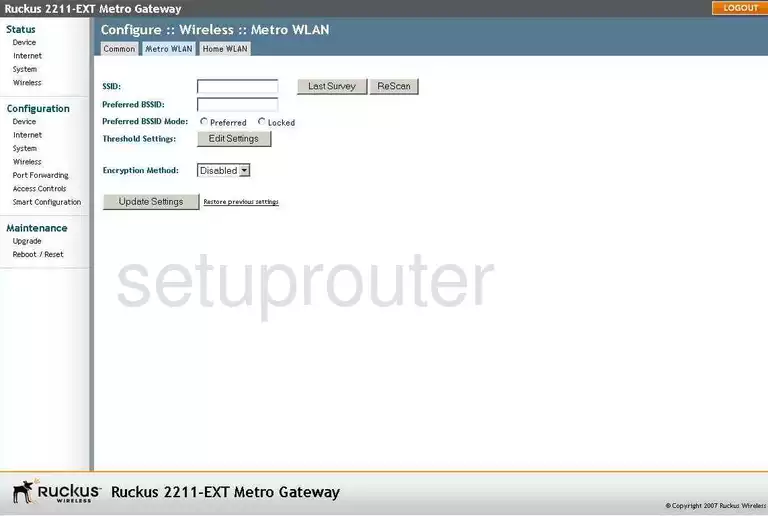
Ruckus 2211-EXT Wifi Setup Screenshot
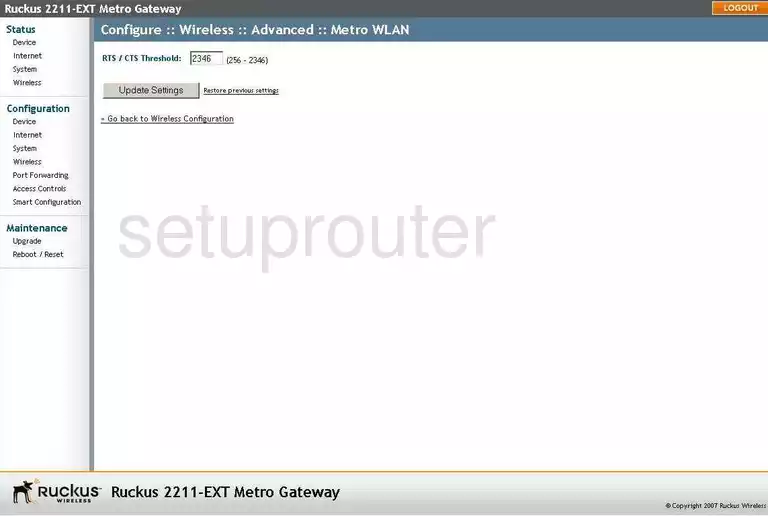
Ruckus 2211-EXT Wifi Setup Screenshot
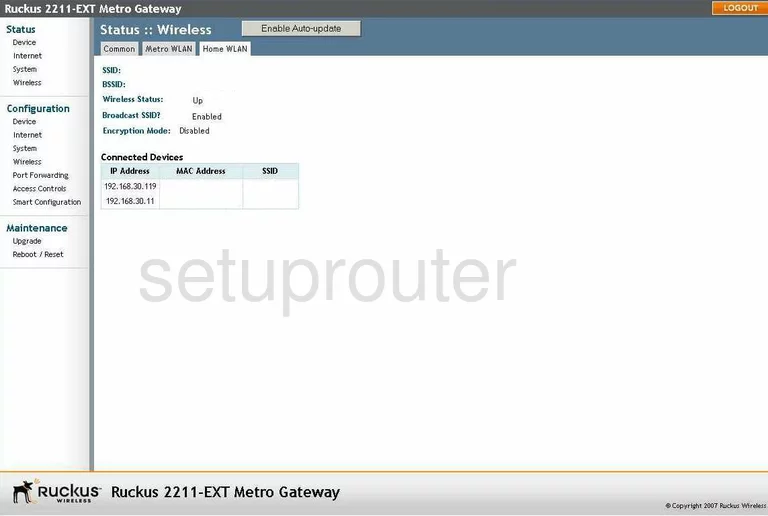
Ruckus 2211-EXT Wifi Setup Screenshot
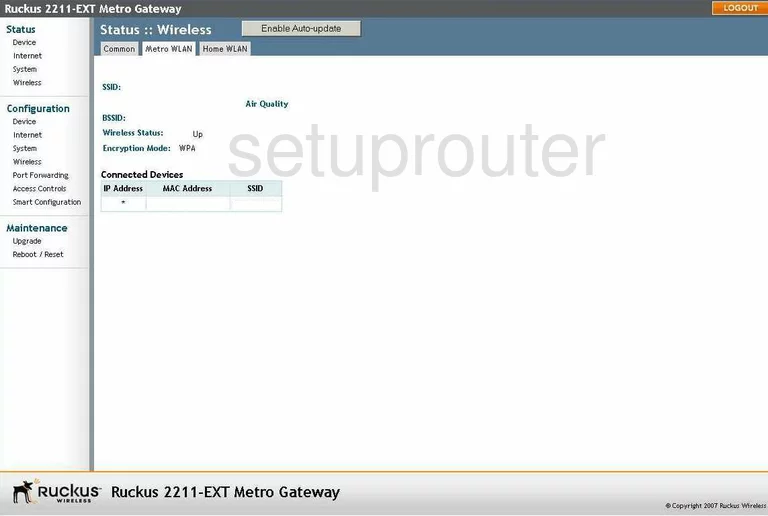
Ruckus 2211-EXT Wifi Setup Screenshot
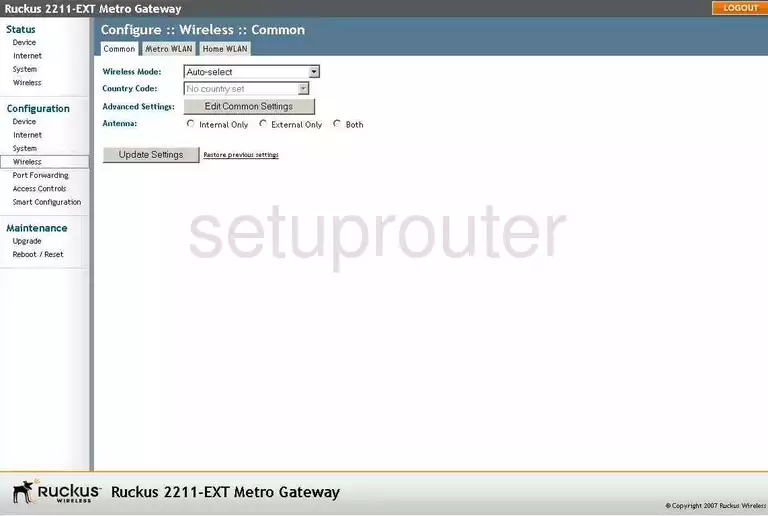
Ruckus 2211-EXT Wifi Setup Screenshot
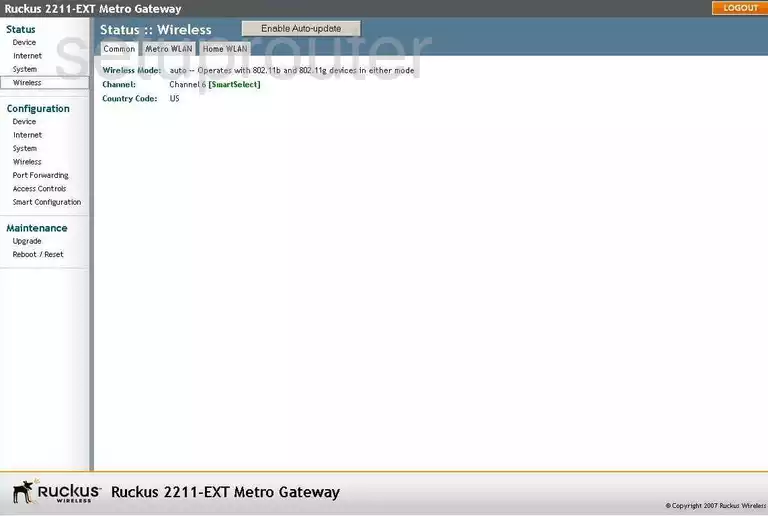
Ruckus 2211-EXT General Screenshot
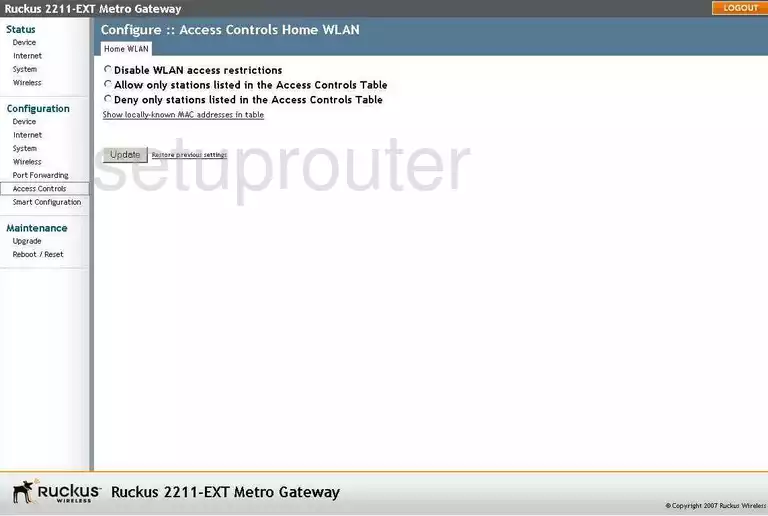
Ruckus 2211-EXT General Screenshot
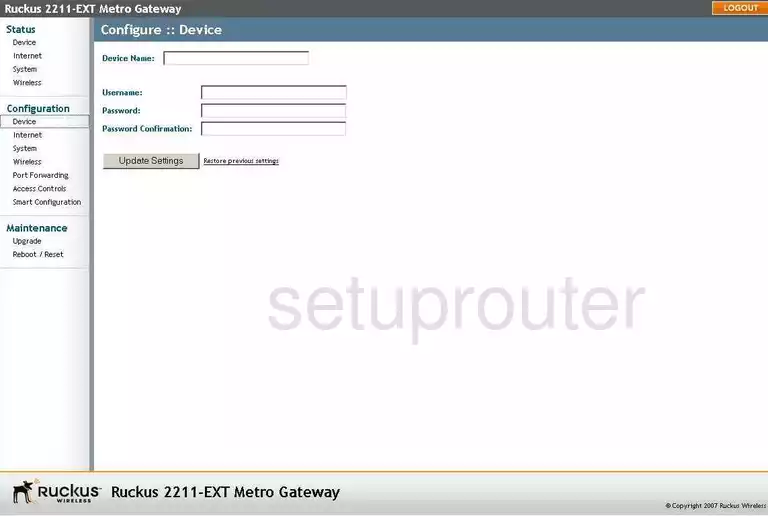
Ruckus 2211-EXT General Screenshot
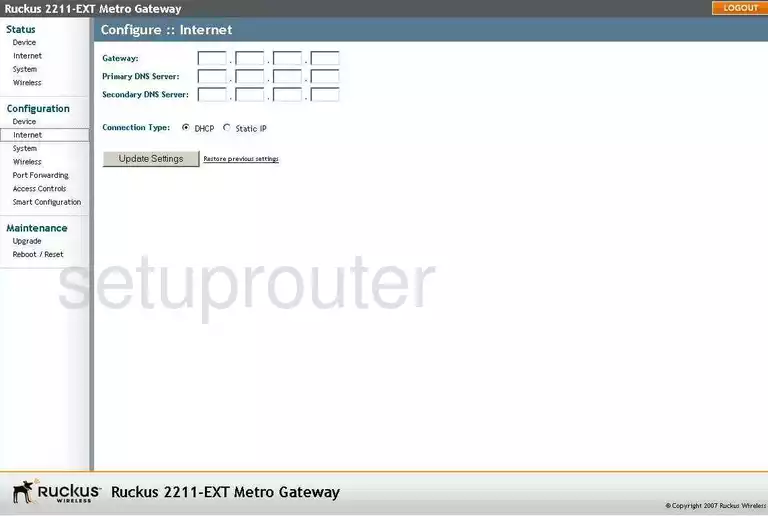
Ruckus 2211-EXT Setup Screenshot
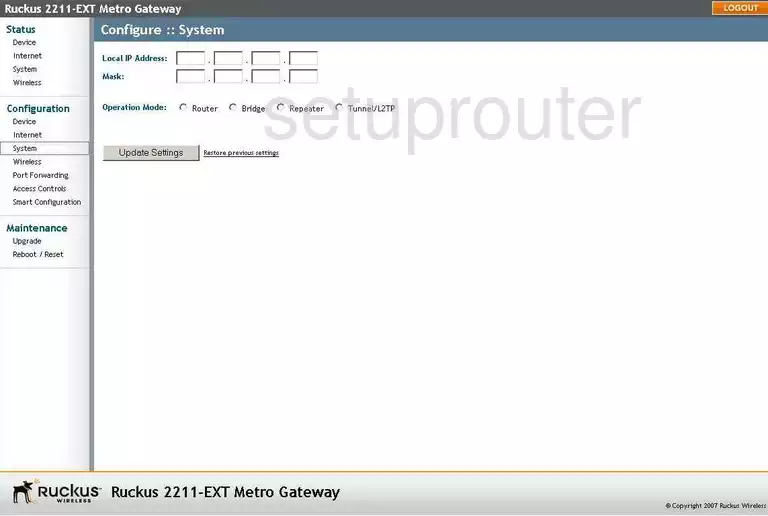
Ruckus 2211-EXT Device Image Screenshot

This is the screenshots guide for the Ruckus 2211-EXT. We also have the following guides for the same router:
- Ruckus 2211-EXT - Reset the Ruckus 2211-EXT
- Ruckus 2211-EXT - How to change the IP Address on a Ruckus 2211-EXT router
- Ruckus 2211-EXT - Ruckus 2211-EXT User Manual
- Ruckus 2211-EXT - Ruckus 2211-EXT Login Instructions
- Ruckus 2211-EXT - How to change the DNS settings on a Ruckus 2211-EXT router
- Ruckus 2211-EXT - Setup WiFi on the Ruckus 2211-EXT
- Ruckus 2211-EXT - Information About the Ruckus 2211-EXT Router