The Ruckus 2211-EXT router is considered a wireless router because it offers WiFi connectivity. WiFi, or simply wireless, allows you to connect various devices to your router, such as wireless printers, smart televisions, and WiFi enabled smartphones.
Other Ruckus 2211-EXT Guides
This is the wifi guide for the Ruckus 2211-EXT. We also have the following guides for the same router:
- Ruckus 2211-EXT - Reset the Ruckus 2211-EXT
- Ruckus 2211-EXT - How to change the IP Address on a Ruckus 2211-EXT router
- Ruckus 2211-EXT - Ruckus 2211-EXT User Manual
- Ruckus 2211-EXT - Ruckus 2211-EXT Login Instructions
- Ruckus 2211-EXT - How to change the DNS settings on a Ruckus 2211-EXT router
- Ruckus 2211-EXT - Information About the Ruckus 2211-EXT Router
- Ruckus 2211-EXT - Ruckus 2211-EXT Screenshots
WiFi Terms
Before we get started there is a little bit of background info that you should be familiar with.
Wireless Name
Your wireless network needs to have a name to uniquely identify it from other wireless networks. If you are not sure what this means we have a guide explaining what a wireless name is that you can read for more information.
Wireless Password
An important part of securing your wireless network is choosing a strong password.
Wireless Channel
Picking a WiFi channel is not always a simple task. Be sure to read about WiFi channels before making the choice.
Encryption
You should almost definitely pick WPA2 for your networks encryption. If you are unsure, be sure to read our WEP vs WPA guide first.
Login To The Ruckus 2211-EXT
To get started configuring the Ruckus 2211-EXT WiFi settings you need to login to your router. If you are already logged in you can skip this step.
To login to the Ruckus 2211-EXT, follow our Ruckus 2211-EXT Login Guide.
Find the WiFi Settings on the Ruckus 2211-EXT
If you followed our login guide above then you should see this screen.
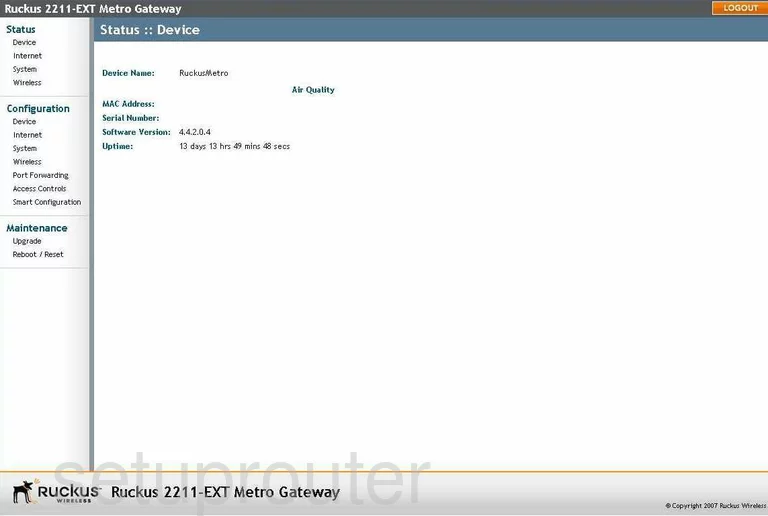
This wireless configuration guide begins on the Status page of the Ruckus 2211-EXT router. Select the option on the left titled Wireless under the heading of Configuration. Then at the top of the page, select the tab that reads Home WLAN.
Change the WiFi Settings on the Ruckus 2211-EXT
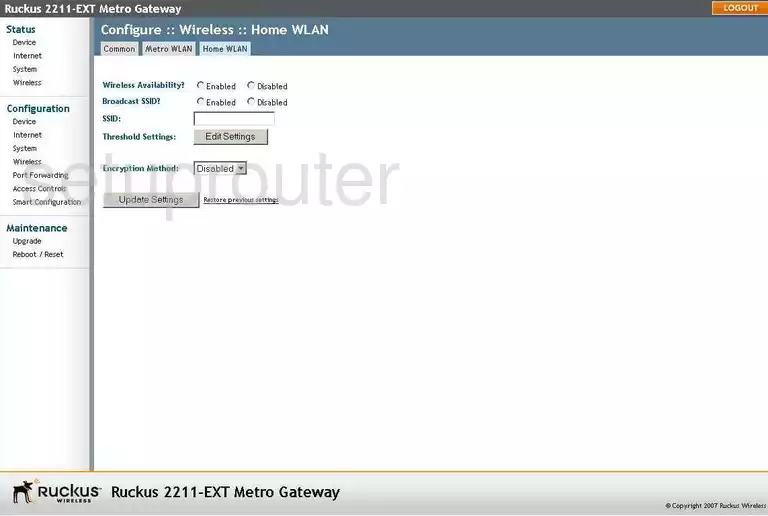
- Wireless Availability? - Select Enabled.
- Broadcast SSID? - This is asking if you want your network name to show up as an option when connecting. Some people like to hide this name for security purposes. A hacker intent on finding a hidden network can do so with very little effort. It doesn't matter what you choose here. If you are unsure, select Enabled.
- SSID - This is the network name and can be anything you like. Be creative here just avoid personal information. Learn more about the SSID in our Wireless Names Guide.
- Threshold Settings - Go ahead and skip this.
- Encryption Method - We recommend using WPA2 which this router does not offer. Updating your router firmware version is recommended to allow for WPA2. Find out the differences in WPA and WPA2 in our WPA2 Guide.
- WPA Passphrase - After you have chosen your security method you will need to enter a password for your internet. We suggest using at least 14 characters. Substitute some letters for numbers or symbols to strengthen your password even farther. We have more ideas in our Choosing a Strong Password guide.
- Update Settings - Select this option to save your changes.
That's it, congratulations.
Possible Problems when Changing your WiFi Settings
After making these changes to your router you will almost definitely have to reconnect any previously connected devices. This is usually done at the device itself and not at your computer.
Other Ruckus 2211-EXT Info
Don't forget about our other Ruckus 2211-EXT info that you might be interested in.
This is the wifi guide for the Ruckus 2211-EXT. We also have the following guides for the same router:
- Ruckus 2211-EXT - Reset the Ruckus 2211-EXT
- Ruckus 2211-EXT - How to change the IP Address on a Ruckus 2211-EXT router
- Ruckus 2211-EXT - Ruckus 2211-EXT User Manual
- Ruckus 2211-EXT - Ruckus 2211-EXT Login Instructions
- Ruckus 2211-EXT - How to change the DNS settings on a Ruckus 2211-EXT router
- Ruckus 2211-EXT - Information About the Ruckus 2211-EXT Router
- Ruckus 2211-EXT - Ruckus 2211-EXT Screenshots