Here are instructions for logging in to the Sitecom WL-350 router.
Other Sitecom WL-350 Guides
This is the login guide for the Sitecom WL-350. We also have the following guides for the same router:
- Sitecom WL-350 - How to change the IP Address on a Sitecom WL-350 router
- Sitecom WL-350 - Sitecom WL-350 User Manual
- Sitecom WL-350 - How to change the DNS settings on a Sitecom WL-350 router
- Sitecom WL-350 - Setup WiFi on the Sitecom WL-350
- Sitecom WL-350 - Information About the Sitecom WL-350 Router
- Sitecom WL-350 - Sitecom WL-350 Screenshots
- Sitecom WL-350 - Reset the Sitecom WL-350
Find Your Sitecom WL-350 Router IP Address
Before you can log in to your Sitecom WL-350 router, you need to figure out it's internal IP address.
| Known WL-350 IP Addresses |
|---|
| 192.168.1.1 |
| 192.168.0.1 |
You may have to try using a few different IP addresses from the list above. Just pick one and then follow the rest of this guide.
If you do not find your router's interface later in this guide, then try a different IP address. Keep trying different IP addresses until you find your router. I will not hurt anything to try different IP addresses.
If you try all of the above IP addresses and still cannot find your router, then you have the following options:
- Follow our Find Your Router's Internal IP Address guide.
- Use our free software called Router Detector.
After you find your router's internal IP Address, it is time to try logging in to it.
Login to the Sitecom WL-350 Router
The Sitecom WL-350 is managed through a web-based interface. In order to log in to it, you need to use a web browser, such as Chrome, Firefox, or Edge.
Enter Sitecom WL-350 Internal IP Address
Find the address bar in your web browser and type in the internal IP address of your Sitecom WL-350 router. The address bar looks like this:

Press the Enter key on your keyboard. You should see a window pop up asking you for your Sitecom WL-350 password.
Sitecom WL-350 Default Username and Password
You must know your Sitecom WL-350 username and password in order to log in. Just in case the router's username and password have never been changed, you may want to try the factory defaults. Try all of the Sitecom WL-350 factory default usernames and passwords below.
| Sitecom WL-350 Default Usernames and Passwords | |
|---|---|
| Username | Password |
| admin | admin |
In the window that pops up, enter your username and password. Put your username and password in the appropriate boxes.
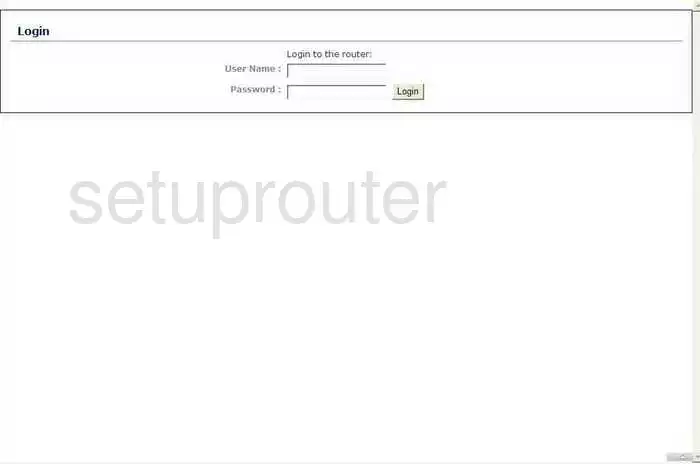
Sitecom WL-350 Home Screen
Once you are logged in you will see the Sitecom WL-350 home screen, like this:
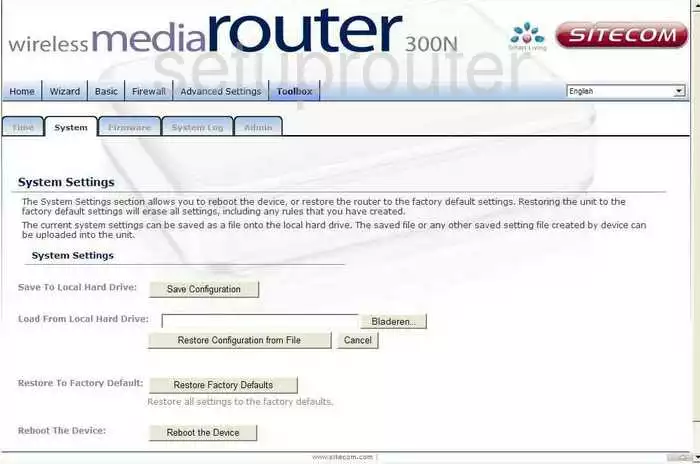
If you see this screen, then congratulations, you are now logged in to your Sitecom WL-350. At this point, you can follow any of our other guides for this router.
Solutions To Sitecom WL-350 Login Problems
Here are some other ideas that might help you get logged in to your router.
Sitecom WL-350 Password Doesn't Work
It's possible that your router's factory default password is different than what we have listed. Be sure to try other Sitecom passwords. Here is our list of all Sitecom Passwords.
Forgot Password to Sitecom WL-350 Router
If your Internet Service Provider supplied you with your router, then you might want to try giving them a call and see if they either know what your router's username and password are, or maybe they can reset it for you.
How to Reset the Sitecom WL-350 Router To Default Settings
If you still cannot get logged in, then you are probably going to have to reset your router to its default settings. You can follow our How To Reset your Router guide for help.
Other Sitecom WL-350 Guides
Here are some of our other Sitecom WL-350 info that you might be interested in.
This is the login guide for the Sitecom WL-350. We also have the following guides for the same router:
- Sitecom WL-350 - How to change the IP Address on a Sitecom WL-350 router
- Sitecom WL-350 - Sitecom WL-350 User Manual
- Sitecom WL-350 - How to change the DNS settings on a Sitecom WL-350 router
- Sitecom WL-350 - Setup WiFi on the Sitecom WL-350
- Sitecom WL-350 - Information About the Sitecom WL-350 Router
- Sitecom WL-350 - Sitecom WL-350 Screenshots
- Sitecom WL-350 - Reset the Sitecom WL-350