Thank you to the users of this site who have submitted the screenshots below.
We'd love to see your screenshots on our site. Simply use our Router Screenshot Grabber, which is a free tool in Network Utilities. It makes the capture process easy and sends the screenshots to us automatically.
This is the screenshots guide for the Sitecom WLM-5600. We also have the following guides for the same router:
- Sitecom WLM-5600 - Reset the Sitecom WLM-5600
- Sitecom WLM-5600 - Setup WiFi on the Sitecom WLM-5600
- Sitecom WLM-5600 - How to change the IP Address on a Sitecom WLM-5600 router
- Sitecom WLM-5600 - Sitecom WLM-5600 Login Instructions
- Sitecom WLM-5600 - Sitecom WLM-5600 User Manual
- Sitecom WLM-5600 - Information About the Sitecom WLM-5600 Router
All Sitecom WLM-5600 Screenshots
All screenshots below were captured from a Sitecom WLM-5600 router.
Sitecom WLM-5600 Setup Screenshot
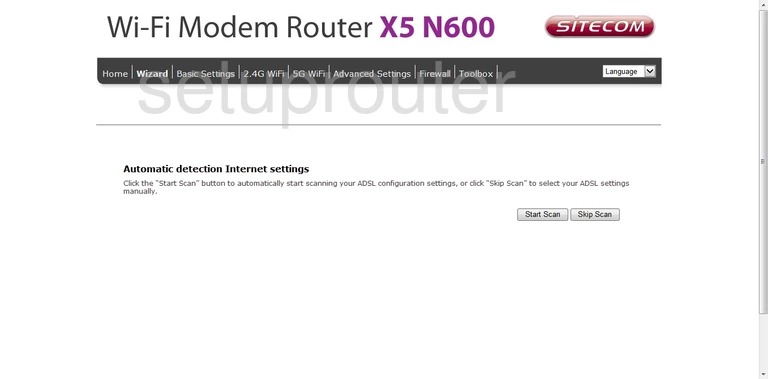
Sitecom WLM-5600 Wifi Wps Screenshot
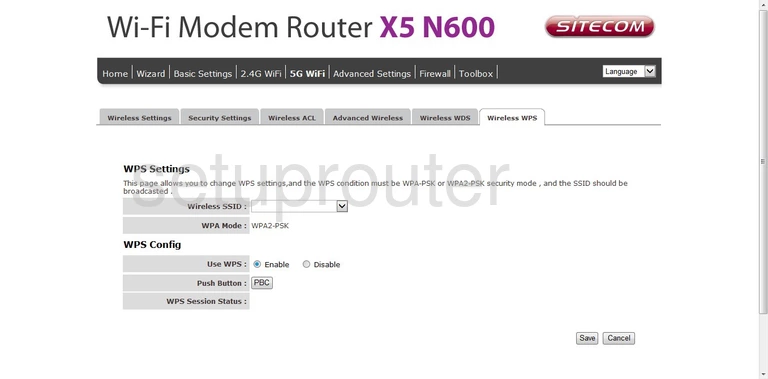
Sitecom WLM-5600 Wifi Wds Screenshot
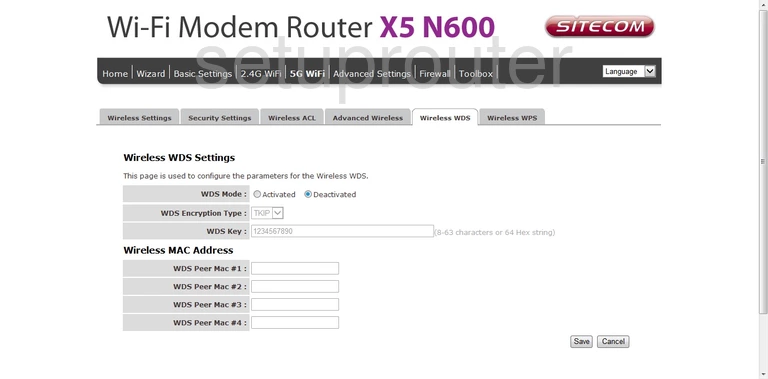
Sitecom WLM-5600 Wifi Setup Screenshot
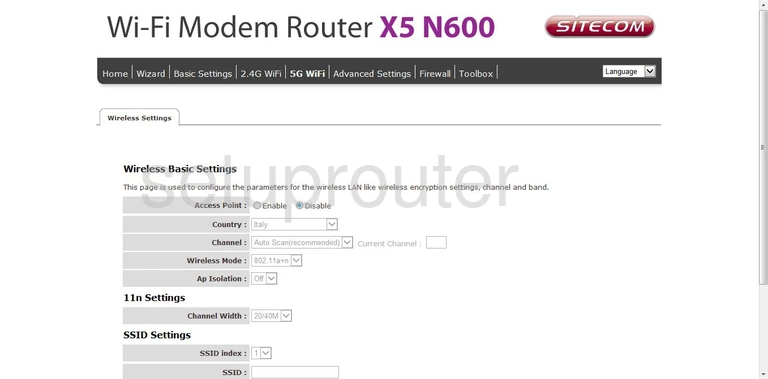
Sitecom WLM-5600 Wifi Security Screenshot
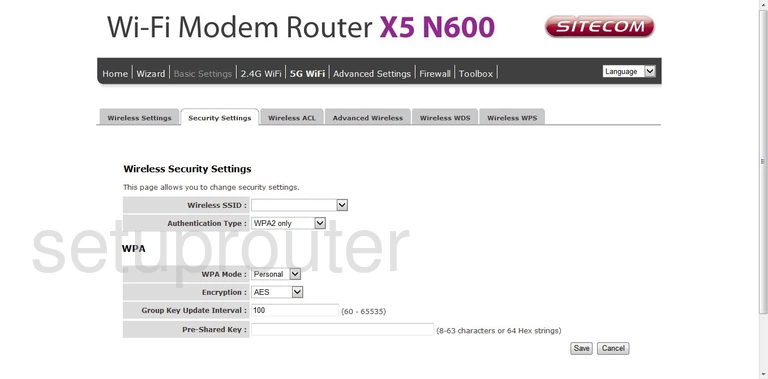
Sitecom WLM-5600 Wifi Advanced Screenshot
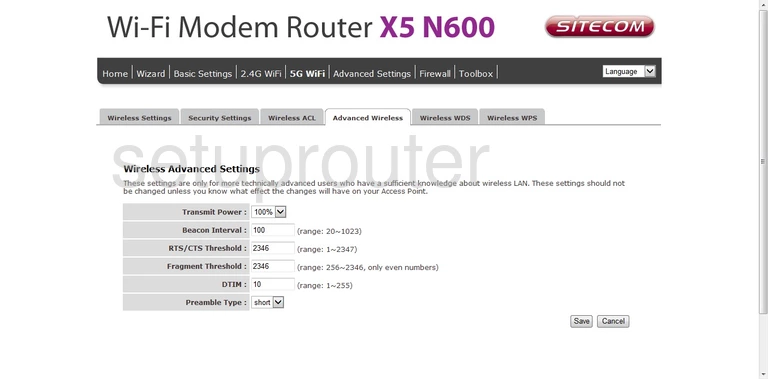
Sitecom WLM-5600 Wifi Security Screenshot
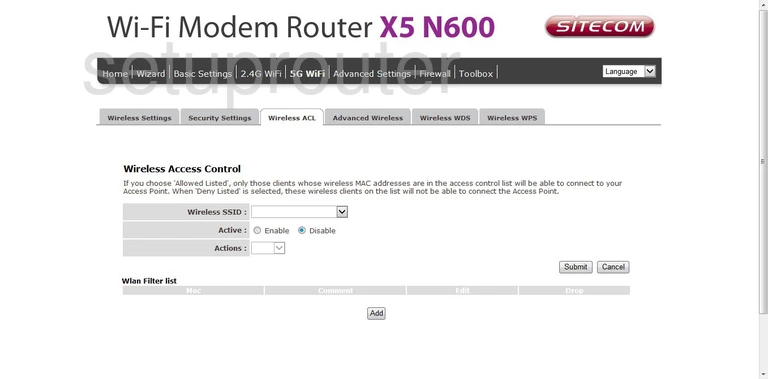
Sitecom WLM-5600 Wifi Wps Screenshot
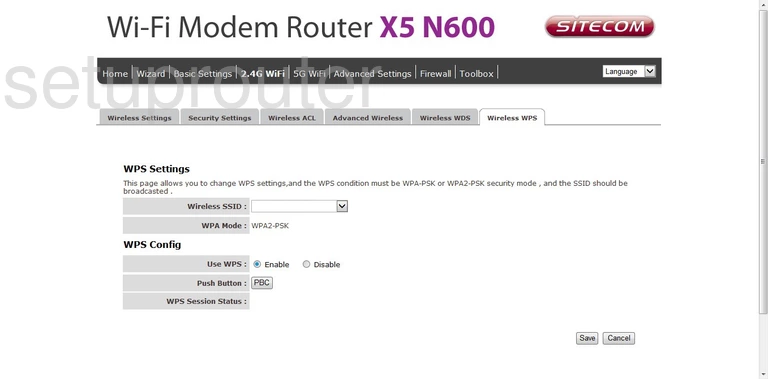
Sitecom WLM-5600 Wifi Wds Screenshot
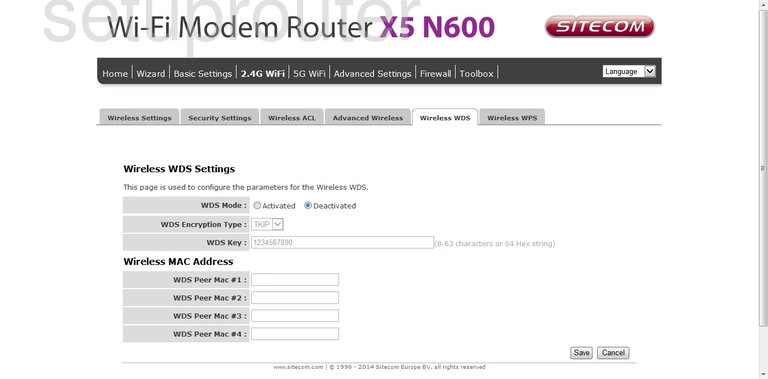
Sitecom WLM-5600 Wifi Setup Screenshot
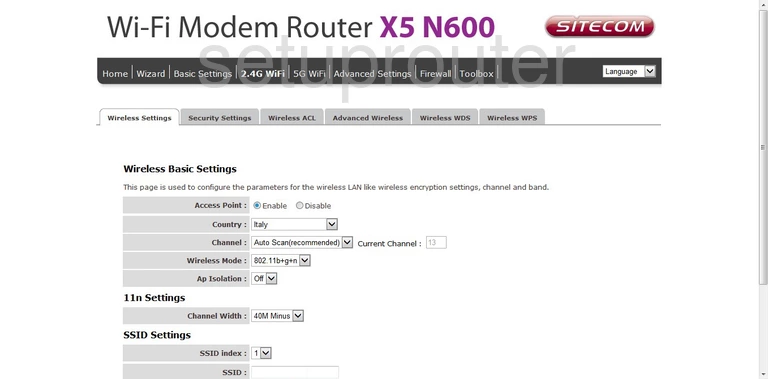
Sitecom WLM-5600 Wifi Security Screenshot
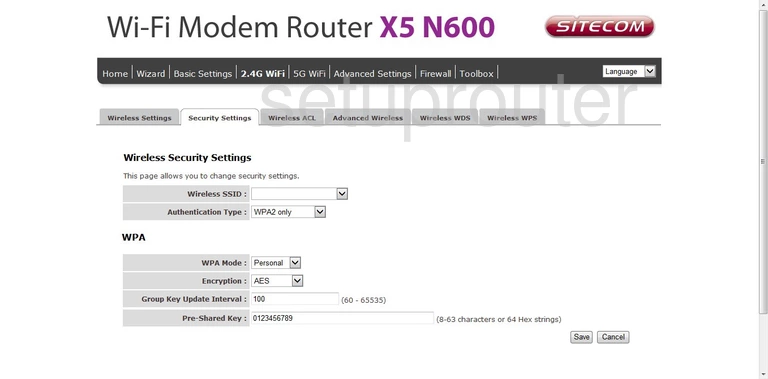
Sitecom WLM-5600 Wifi Advanced Screenshot
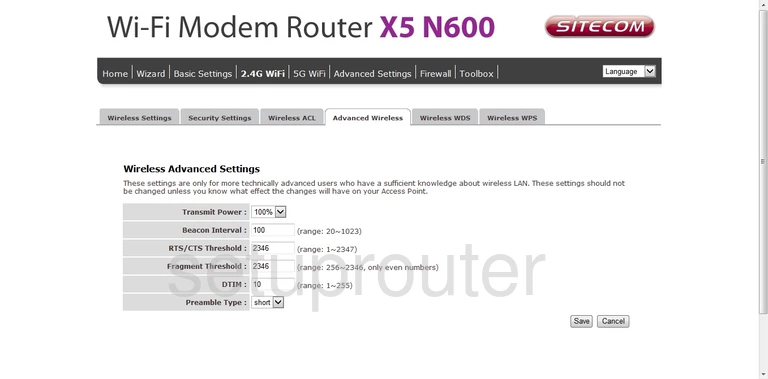
Sitecom WLM-5600 Wifi Security Screenshot
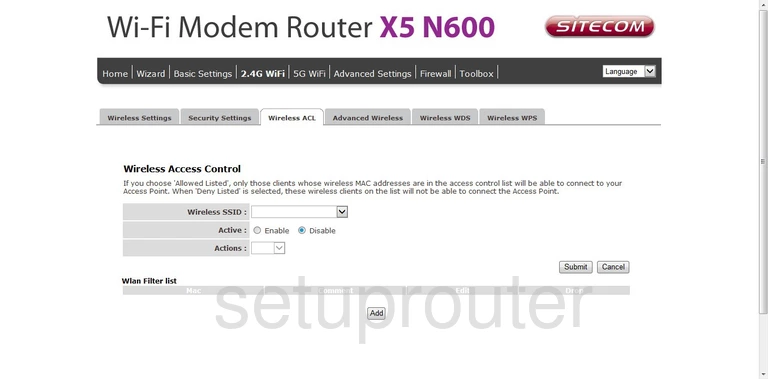
Sitecom WLM-5600 Wan Screenshot
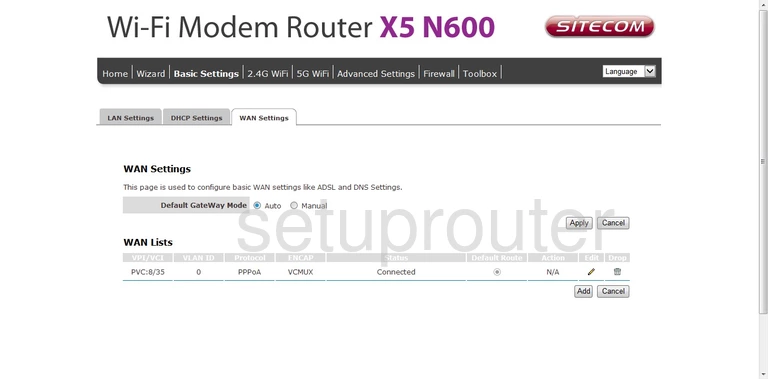
Sitecom WLM-5600 Virtual Server Screenshot
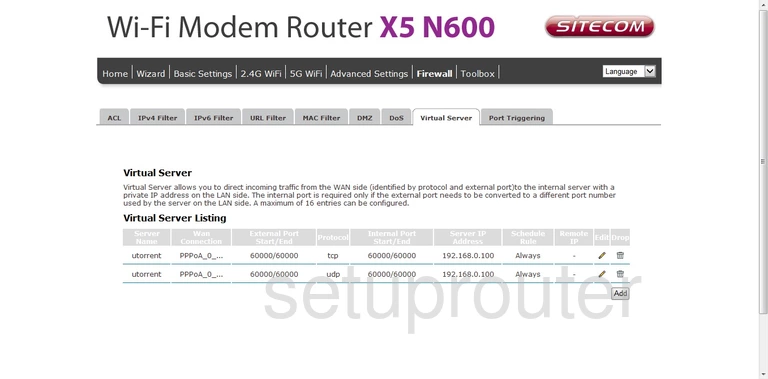
Sitecom WLM-5600 Usb Screenshot
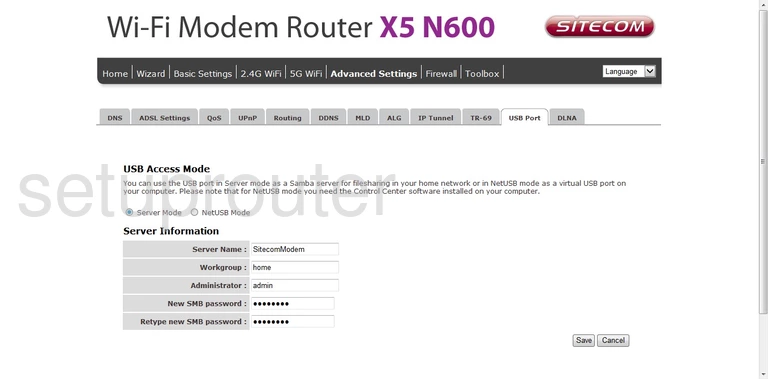
Sitecom WLM-5600 Url Filter Screenshot
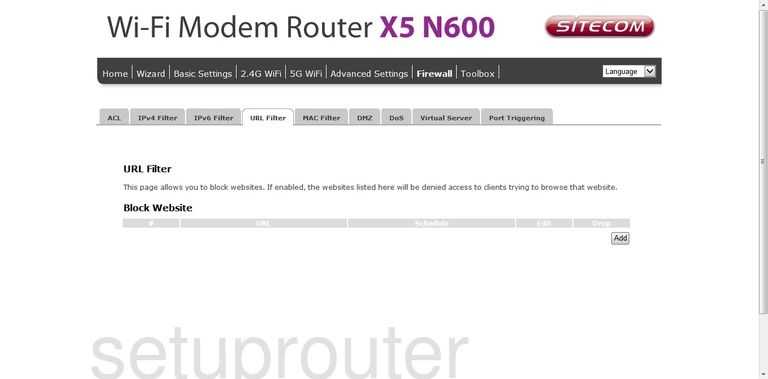
Sitecom WLM-5600 Upnp Screenshot
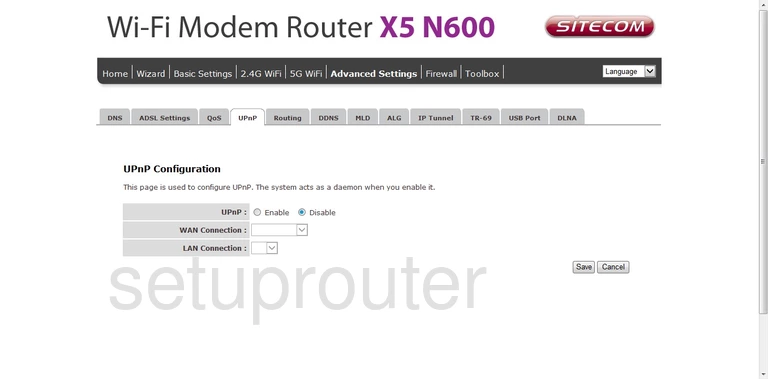
Sitecom WLM-5600 Tr-069 Screenshot
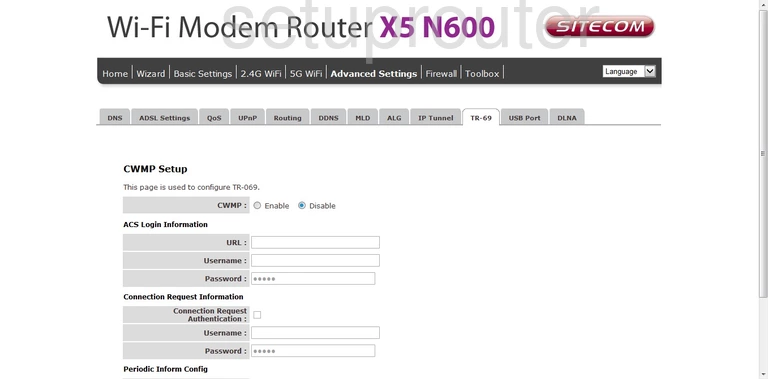
Sitecom WLM-5600 Time Setup Screenshot
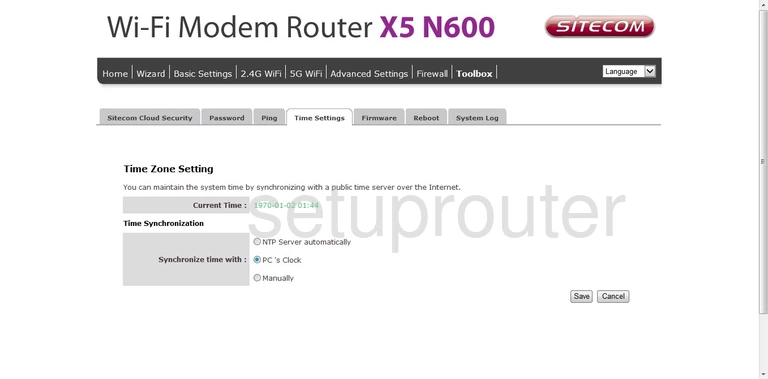
Sitecom WLM-5600 Log Screenshot
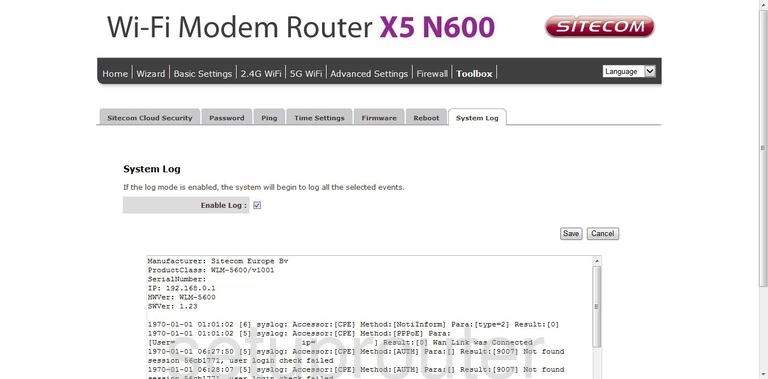
Sitecom WLM-5600 Status Screenshot
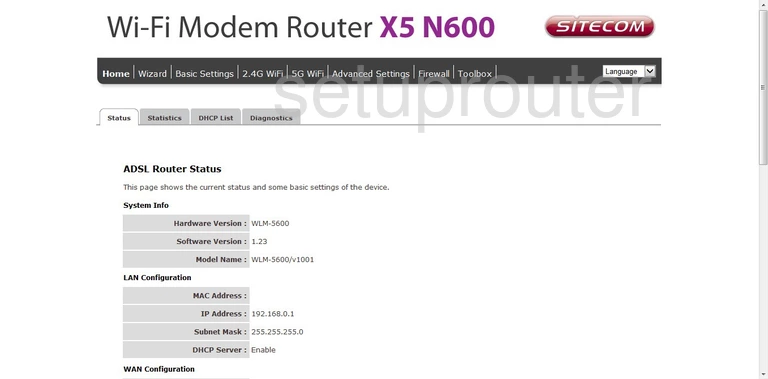
Sitecom WLM-5600 Traffic Statistics Screenshot
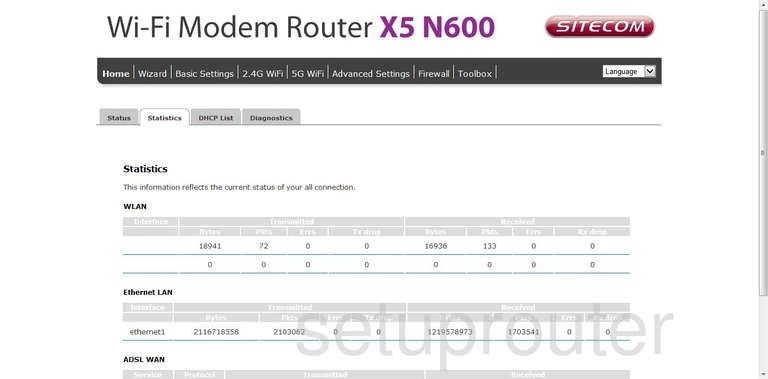
Sitecom WLM-5600 General Screenshot
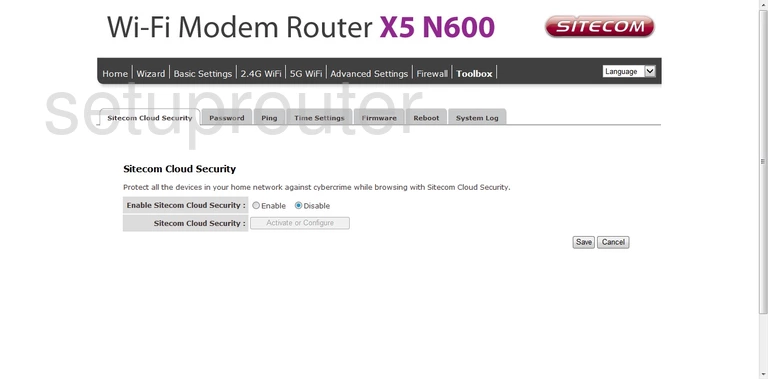
Sitecom WLM-5600 Routing Screenshot
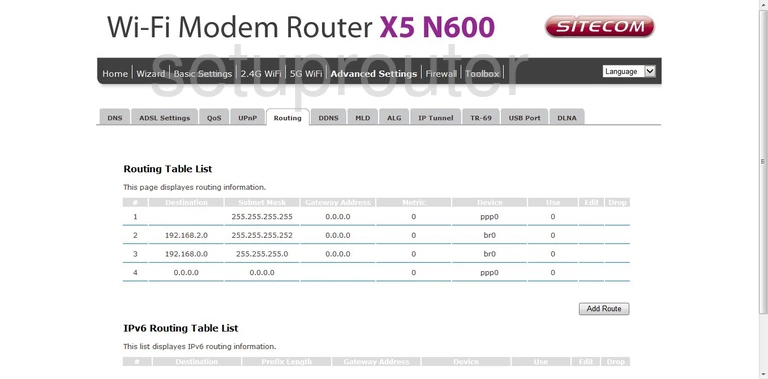
Sitecom WLM-5600 Reboot Screenshot
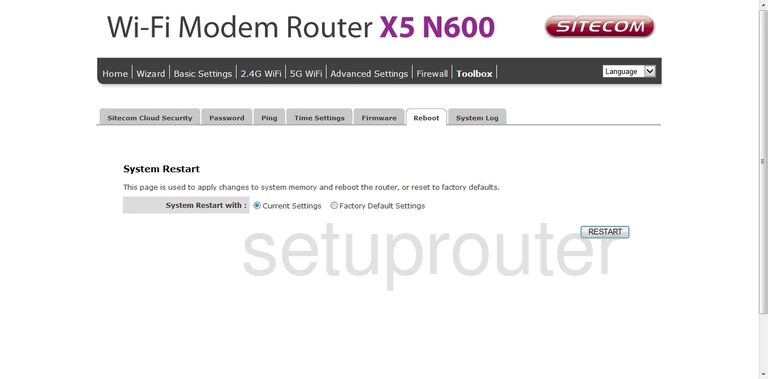
Sitecom WLM-5600 Qos Screenshot
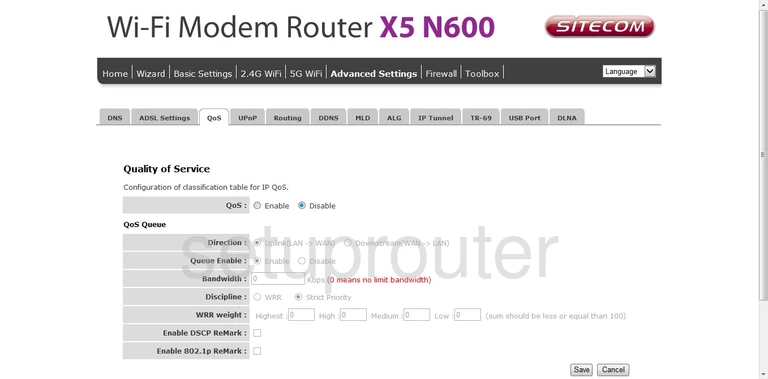
Sitecom WLM-5600 Port Triggering Screenshot
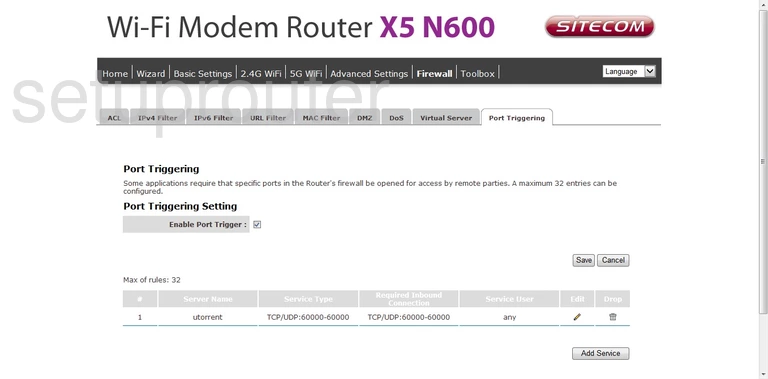
Sitecom WLM-5600 Ping Screenshot
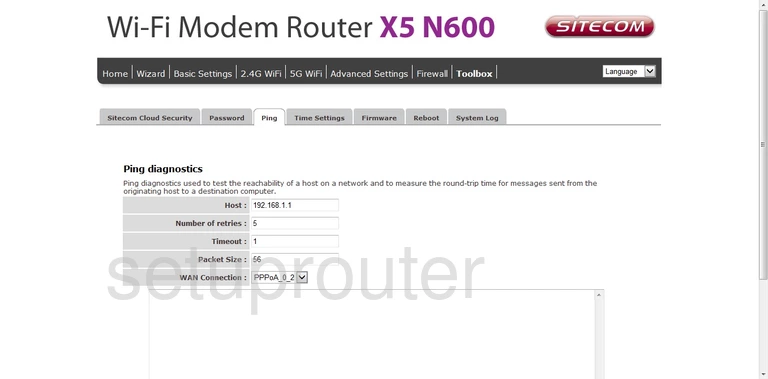
Sitecom WLM-5600 Password Screenshot
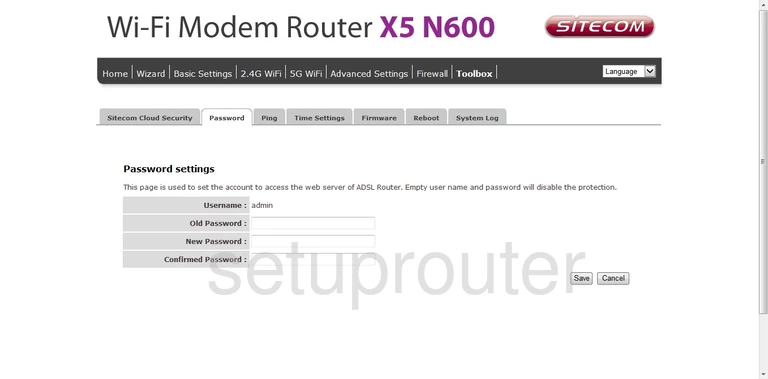
Sitecom WLM-5600 General Screenshot
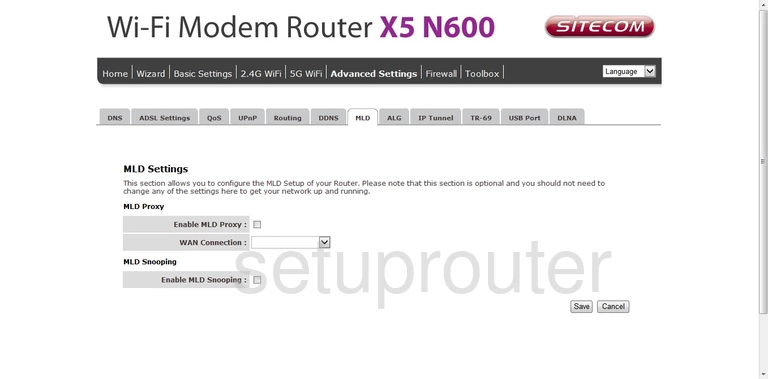
Sitecom WLM-5600 Mac Filter Screenshot
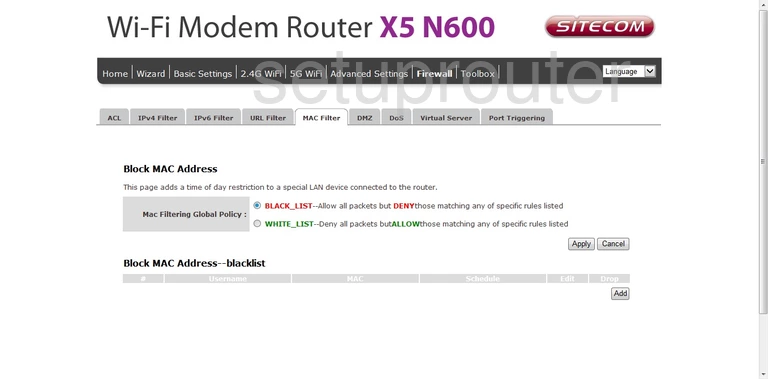
Sitecom WLM-5600 Lan Screenshot
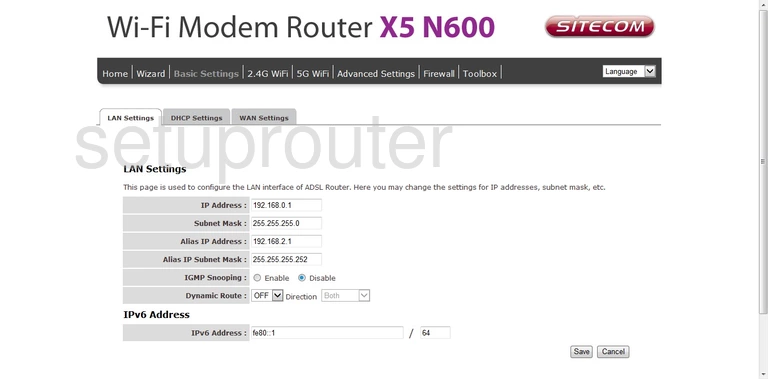
Sitecom WLM-5600 Ip Filter Screenshot
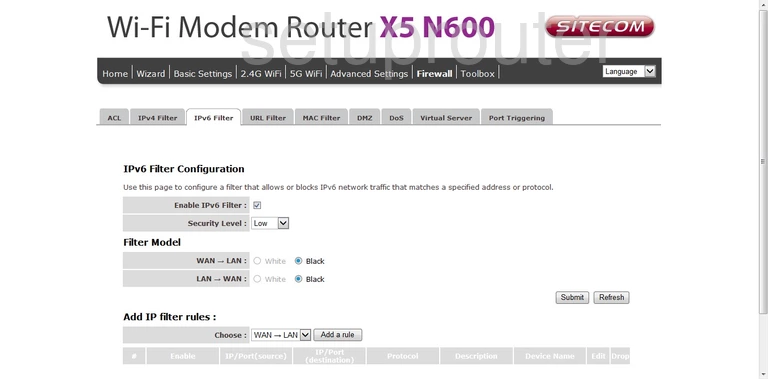
Sitecom WLM-5600 Ip Filter Screenshot
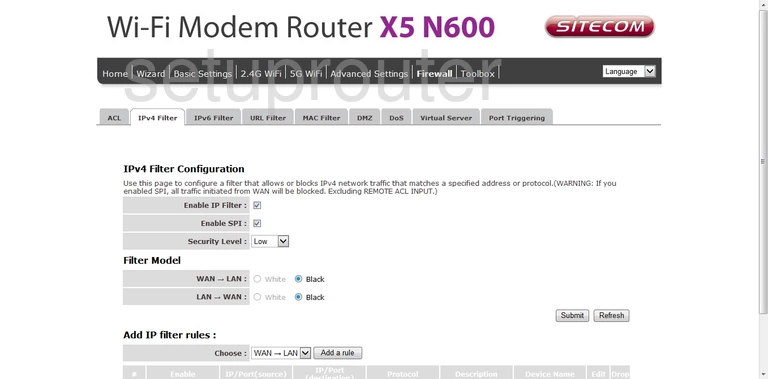
Sitecom WLM-5600 Ipv6 Screenshot
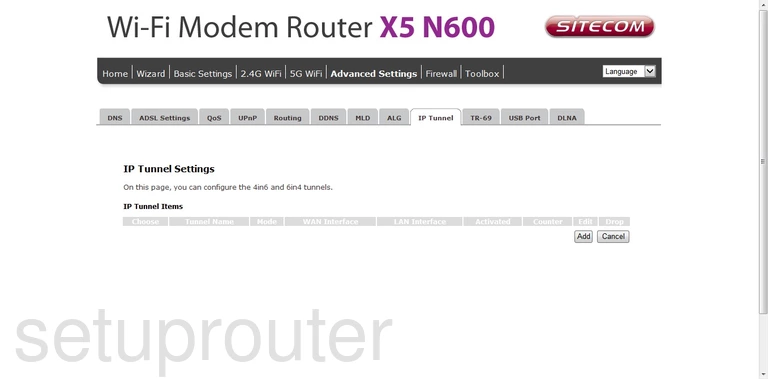
Sitecom WLM-5600 Firmware Screenshot
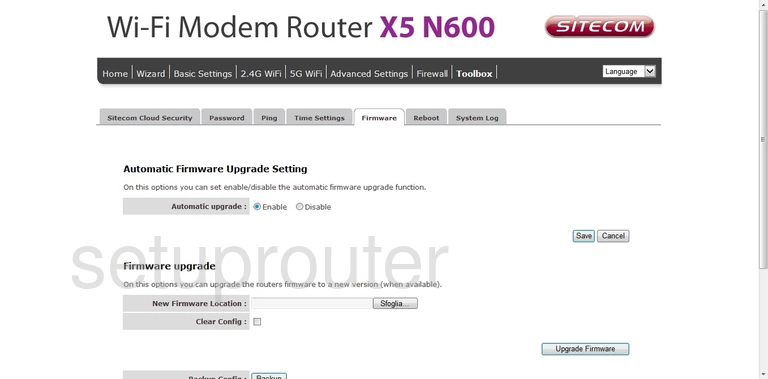
Sitecom WLM-5600 Dos Screenshot
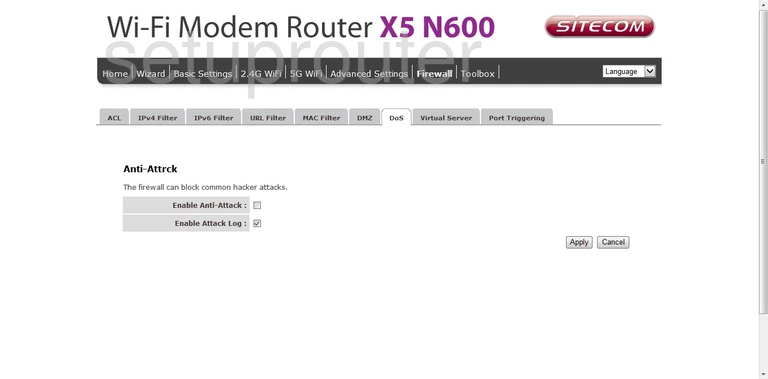
Sitecom WLM-5600 Dns Screenshot
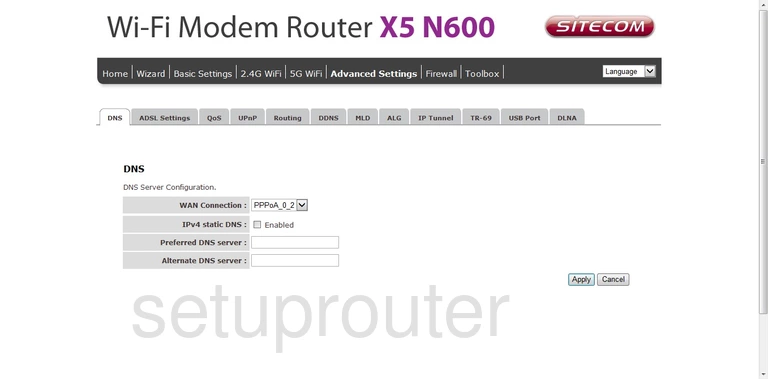
Sitecom WLM-5600 Dmz Screenshot
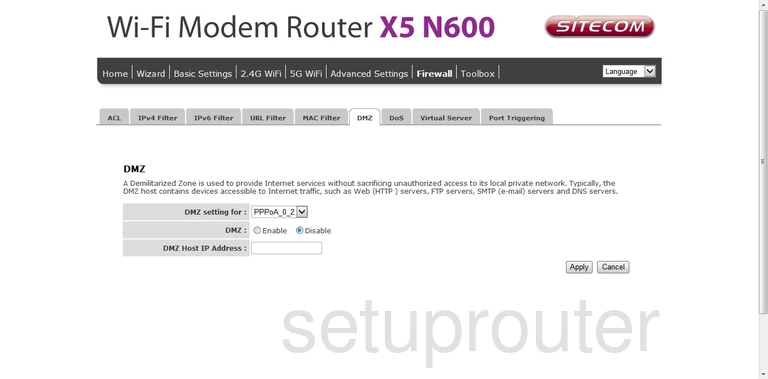
Sitecom WLM-5600 Usb Screenshot
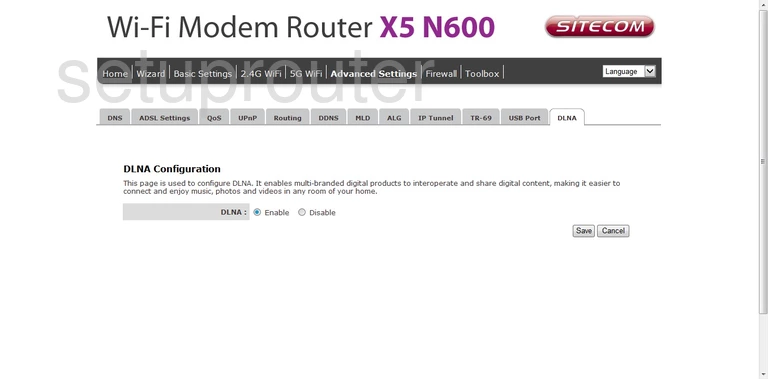
Sitecom WLM-5600 Diagnostics Screenshot
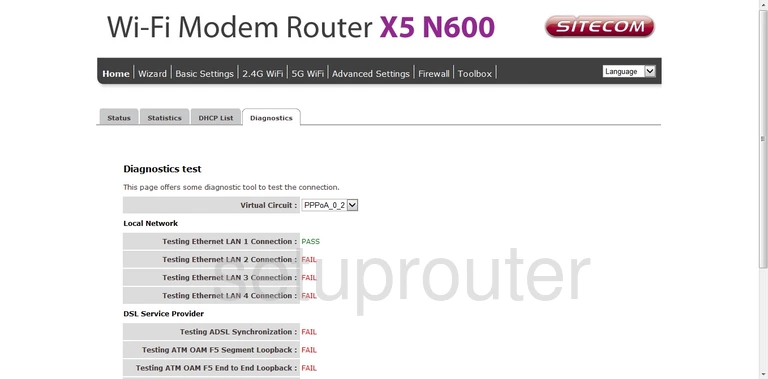
Sitecom WLM-5600 Dhcp Screenshot
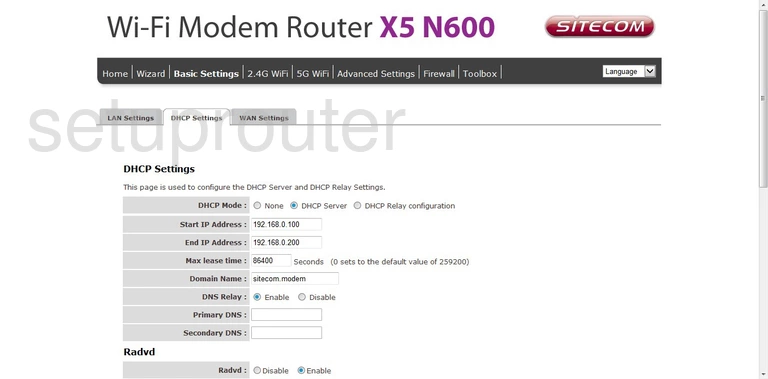
Sitecom WLM-5600 Attached Devices Screenshot
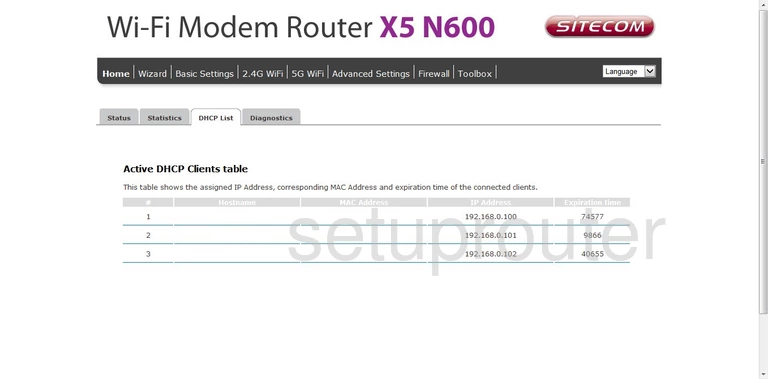
Sitecom WLM-5600 Dynamic Dns Screenshot
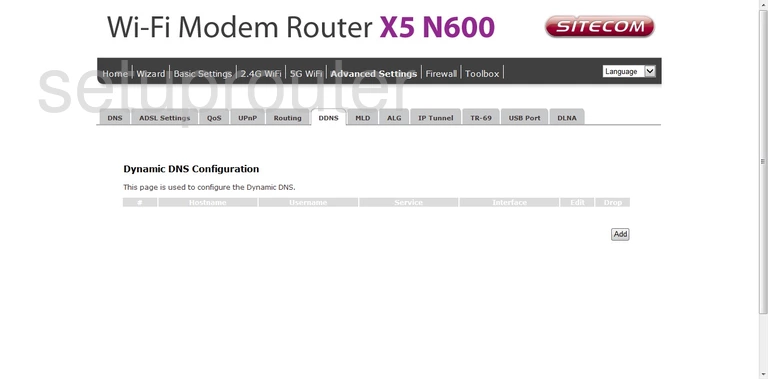
Sitecom WLM-5600 Alg Screenshot
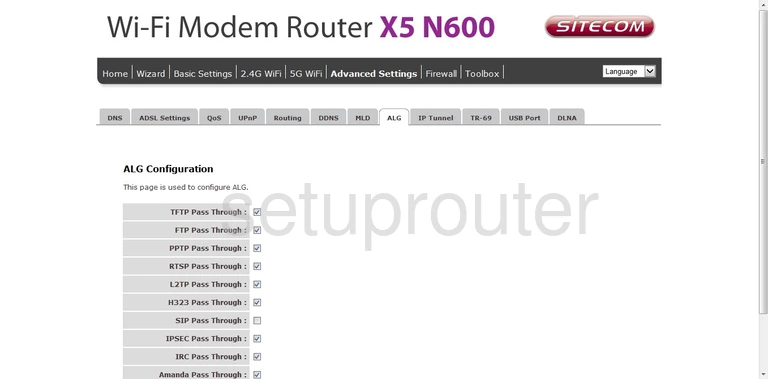
Sitecom WLM-5600 Dsl Screenshot
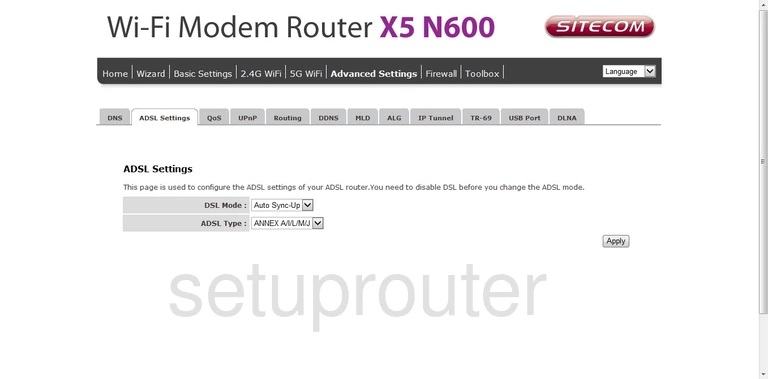
Sitecom WLM-5600 Access Control Screenshot
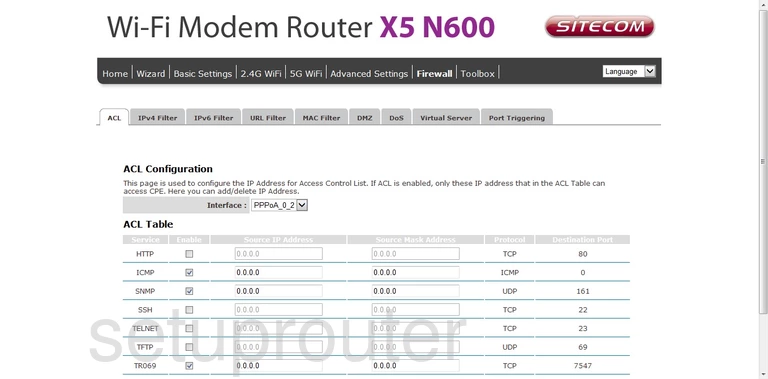
Sitecom WLM-5600 Device Image Screenshot

This is the screenshots guide for the Sitecom WLM-5600. We also have the following guides for the same router:
- Sitecom WLM-5600 - Reset the Sitecom WLM-5600
- Sitecom WLM-5600 - Setup WiFi on the Sitecom WLM-5600
- Sitecom WLM-5600 - How to change the IP Address on a Sitecom WLM-5600 router
- Sitecom WLM-5600 - Sitecom WLM-5600 Login Instructions
- Sitecom WLM-5600 - Sitecom WLM-5600 User Manual
- Sitecom WLM-5600 - Information About the Sitecom WLM-5600 Router