This guide shows you exactly how to login to the Sitecom WLM-5600 router.
Other Sitecom WLM-5600 Guides
This is the login guide for the Sitecom WLM-5600. We also have the following guides for the same router:
- Sitecom WLM-5600 - Reset the Sitecom WLM-5600
- Sitecom WLM-5600 - Setup WiFi on the Sitecom WLM-5600
- Sitecom WLM-5600 - How to change the IP Address on a Sitecom WLM-5600 router
- Sitecom WLM-5600 - Sitecom WLM-5600 User Manual
- Sitecom WLM-5600 - Sitecom WLM-5600 Screenshots
- Sitecom WLM-5600 - Information About the Sitecom WLM-5600 Router
Find Your Sitecom WLM-5600 Router IP Address
The first thing that we need to know in order to login to the Sitecom WLM-5600 router is it's internal IP address.
| Known WLM-5600 IP Addresses |
|---|
| 192.168.0.1 |
Start with the first IP address in the list and then follow the rest of this guide.
If the IP address you picked does not seem to work, then simply try a different one. I will not hurt anything to try different IP addresses.
If you try all of the above IP addresses and still cannot find your router, then try the following:
- Use our Find Your Router's Internal IP Address guide.
- Download and install our free Router Detector software.
Choose an internal IP Address using one of the above methods and then try to login to your router.
Login to the Sitecom WLM-5600 Router
The Sitecom WLM-5600 is managed through a web-based interface. You can manage it by using a web browser such as Chrome, Firefox, or Edge.
Enter Sitecom WLM-5600 Internal IP Address
Type the internal IP address that you picked above in the address bar of your web browser. Your address bar should look something like this:

Press the Enter key on your keyboard. You will see a window asking for your Sitecom WLM-5600 password.
Sitecom WLM-5600 Default Username and Password
You must know your Sitecom WLM-5600 username and password in order to log in. If you are not sure what the username and password are, then perhaps they are still set to the factory defaults. Here is a list of all known factory default usernames and passwords for the Sitecom WLM-5600 router.
| Sitecom WLM-5600 Default Usernames and Passwords | |
|---|---|
| Username | Password |
| admin | Printed on Routers Label |
In the window that pops up, enter your username and password. You should be able to try them all.

Sitecom WLM-5600 Home Screen
If your password is correct then you will be logged in and see the Sitecom WLM-5600 home screen, which looks like this:
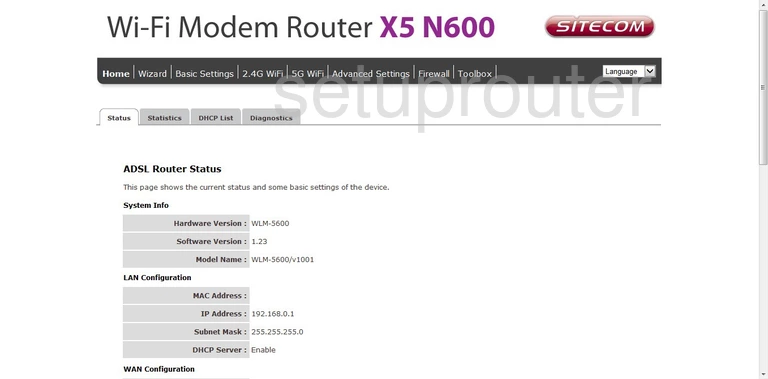
When you see this screen, then you are logged in to your Sitecom WLM-5600 router. You are now ready to follow one of our other guides.
Solutions To Sitecom WLM-5600 Login Problems
If things are not going right and you are unable to login to your router, then here are some other things that you can try.
Sitecom WLM-5600 Password Doesn't Work
It's possible that your router's factory default password is different than what we have listed. It doesn't hurt to try all of the other known Sitecom passwords. We have an extensive list of all Sitecom Passwords that you can try.
Forgot Password to Sitecom WLM-5600 Router
If your ISP provided your router, then you may have to call them and ask them if they know how to login to your router. Sometimes they will have your password on file.
How to Reset the Sitecom WLM-5600 Router To Default Settings
Your last option when you are unable to get logged in is to reset your router to factory default settings. If you decide to reset your router to factory defaults, then you can follow our How To Reset your Router guide.f you still cannot get logged in, then you are probably going to have to reset your router to its default settings.
Other Sitecom WLM-5600 Guides
Here are some of our other Sitecom WLM-5600 info that you might be interested in.
This is the login guide for the Sitecom WLM-5600. We also have the following guides for the same router:
- Sitecom WLM-5600 - Reset the Sitecom WLM-5600
- Sitecom WLM-5600 - Setup WiFi on the Sitecom WLM-5600
- Sitecom WLM-5600 - How to change the IP Address on a Sitecom WLM-5600 router
- Sitecom WLM-5600 - Sitecom WLM-5600 User Manual
- Sitecom WLM-5600 - Sitecom WLM-5600 Screenshots
- Sitecom WLM-5600 - Information About the Sitecom WLM-5600 Router