Without our users, we would not have screenshots like these to share.
If you would like to submit screenshots for us to use, please use our Router Screenshot Grabber, which is a free tool in Network Utilities. It makes the capture process easy and sends the screenshots to us automatically.
This is the screenshots guide for the TDS GT784WN. We also have the following guides for the same router:
- TDS GT784WN - How to change the IP Address on a TDS GT784WN router
- TDS GT784WN - TDS GT784WN User Manual
- TDS GT784WN - TDS GT784WN Login Instructions
- TDS GT784WN - How to change the DNS settings on a TDS GT784WN router
- TDS GT784WN - Setup WiFi on the TDS GT784WN
- TDS GT784WN - Information About the TDS GT784WN Router
- TDS GT784WN - Reset the TDS GT784WN
All TDS GT784WN Screenshots
All screenshots below were captured from a TDS GT784WN router.
TDS GT784WN Firewall Screenshot
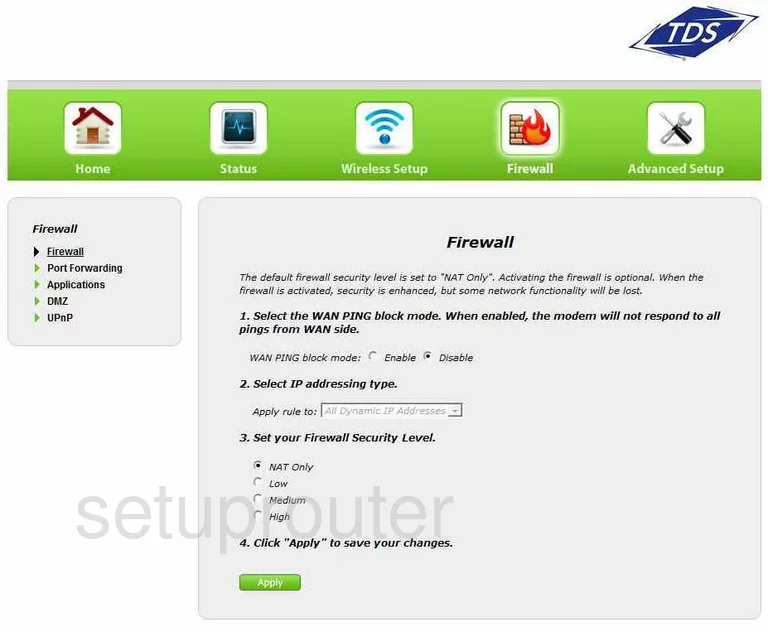
TDS GT784WN Dynamic Dns Screenshot
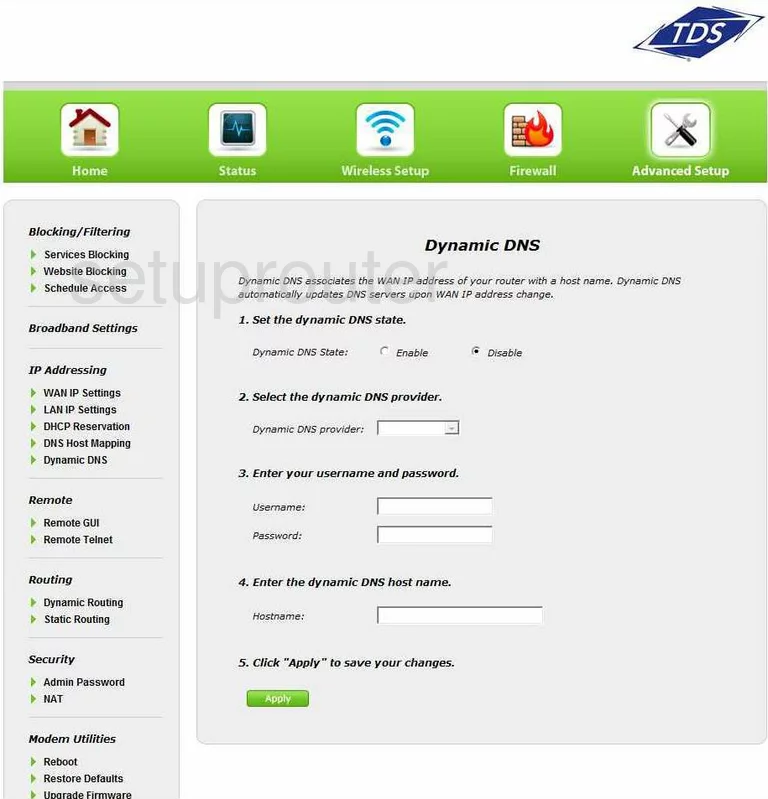
TDS GT784WN Login Screenshot
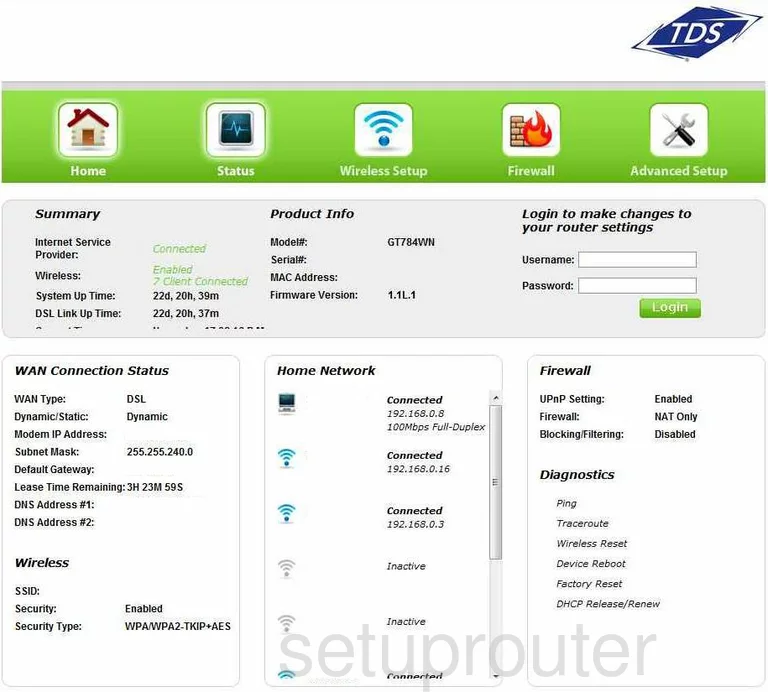
TDS GT784WN Status Screenshot
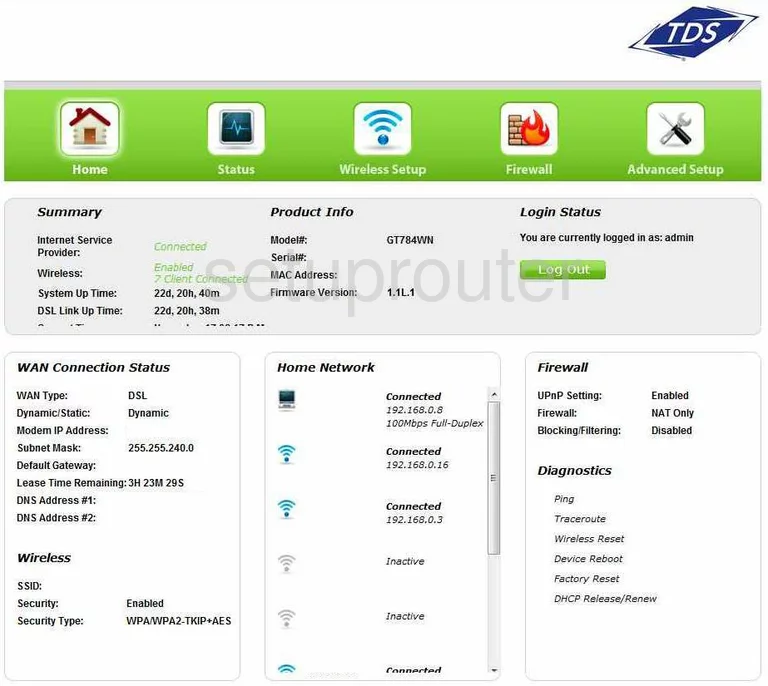
TDS GT784WN Log Screenshot
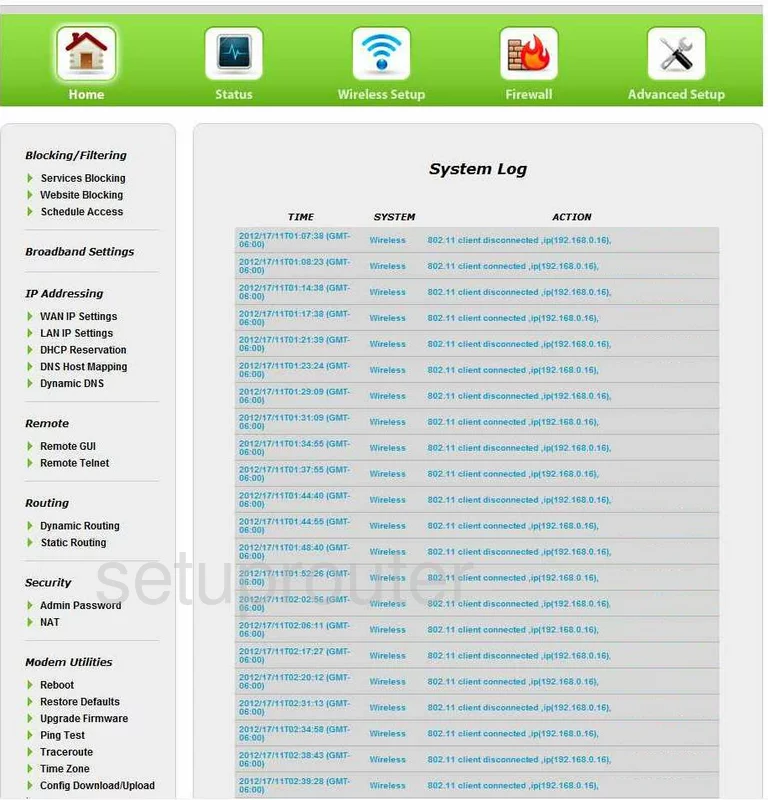
TDS GT784WN Routing Screenshot

TDS GT784WN Routing Screenshot
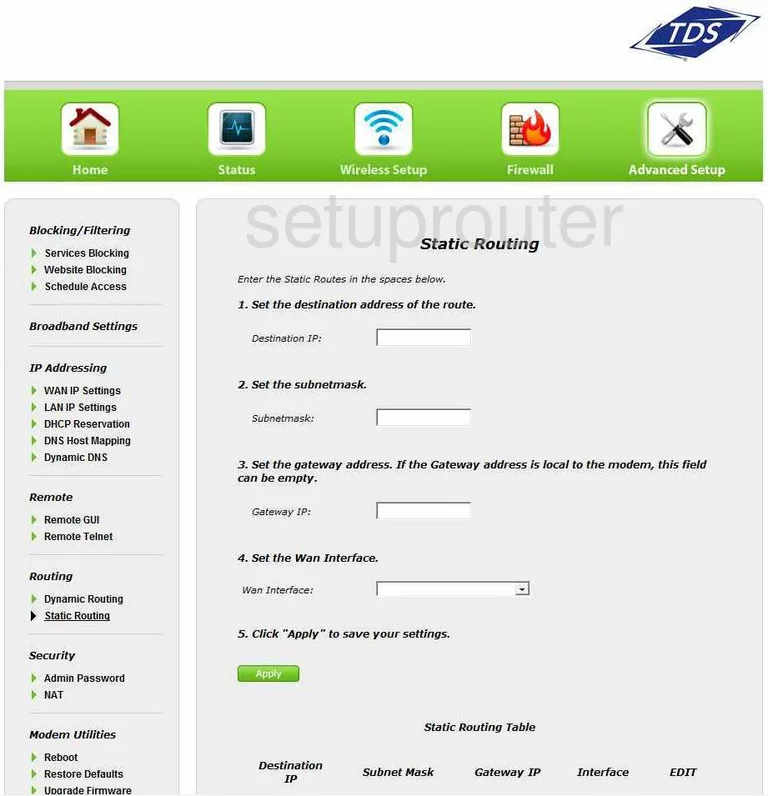
TDS GT784WN Wifi Network Screenshot
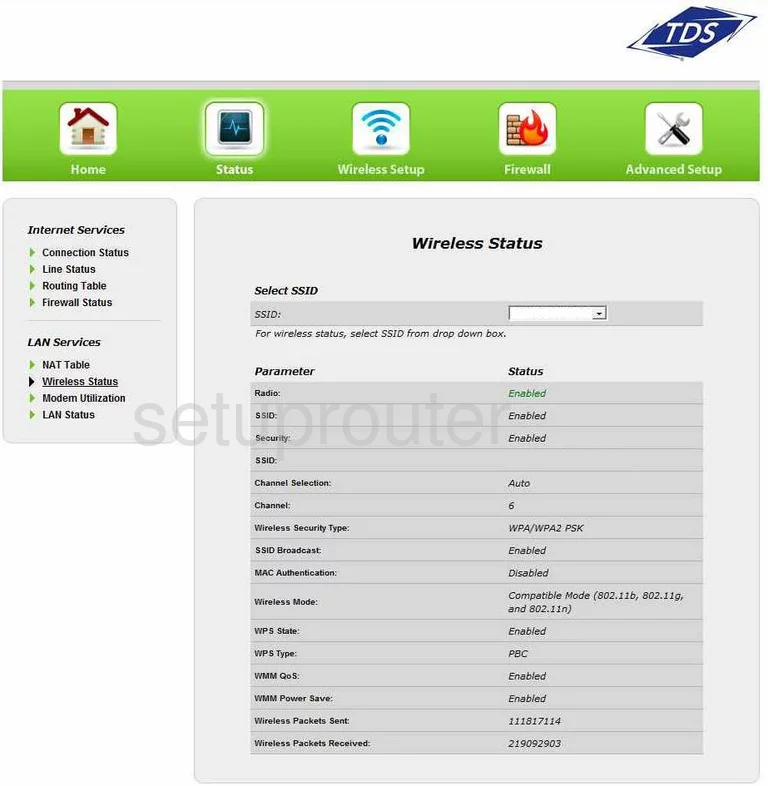
TDS GT784WN Time Setup Screenshot
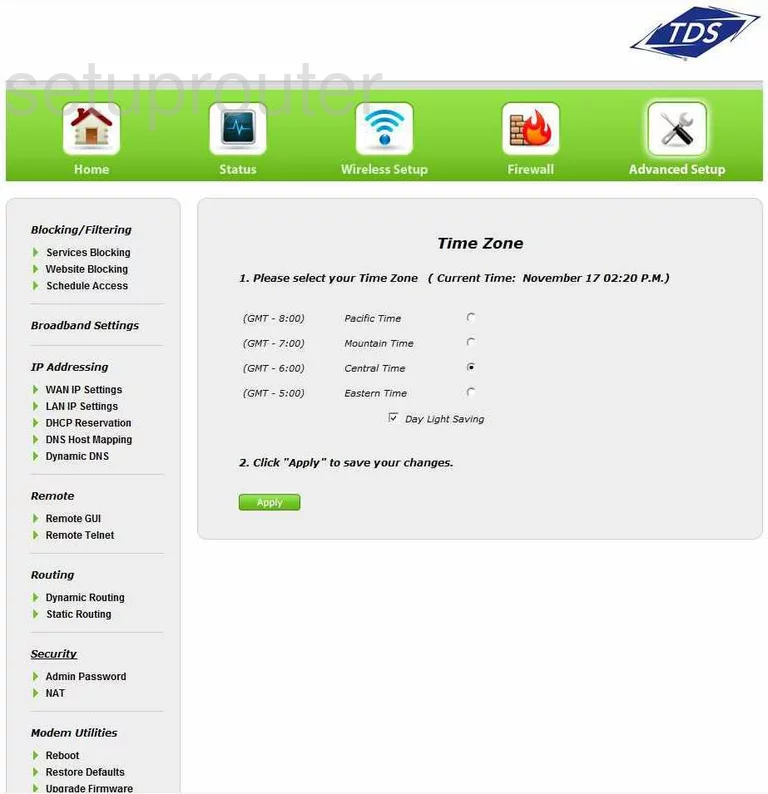
TDS GT784WN Firmware Screenshot
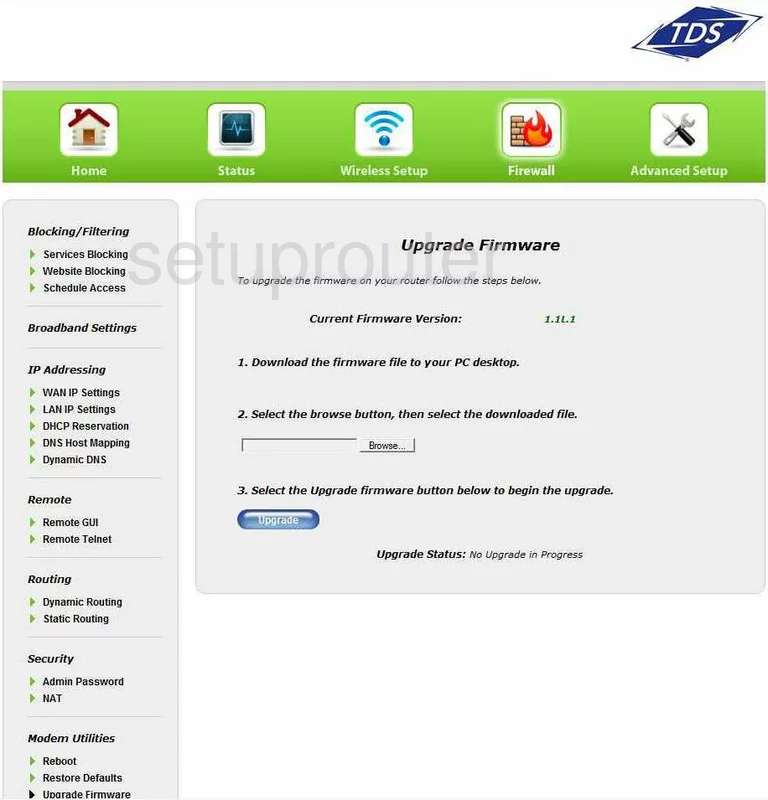
TDS GT784WN Nat Screenshot
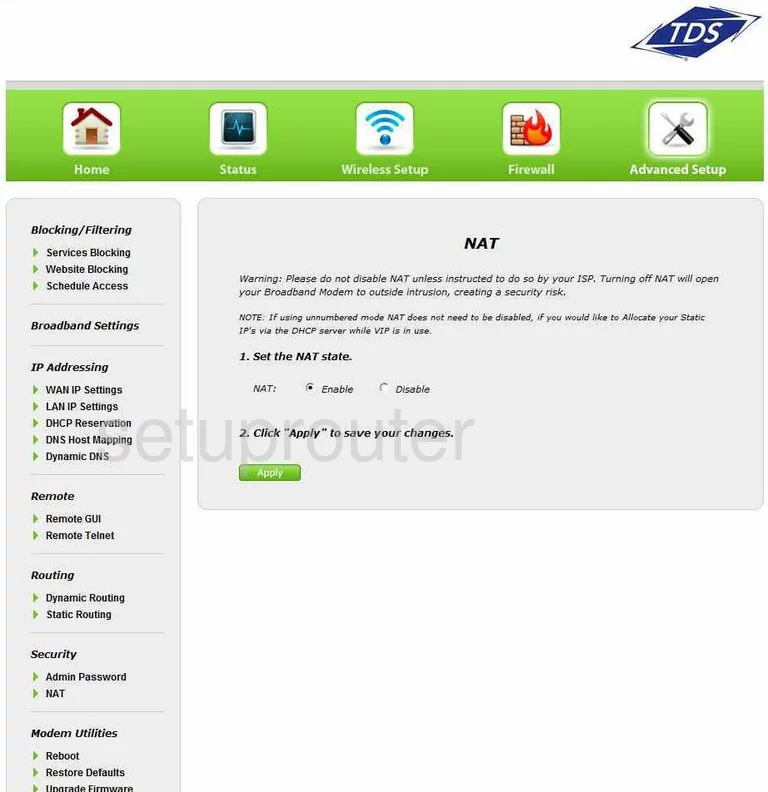
TDS GT784WN Wifi Setup Screenshot
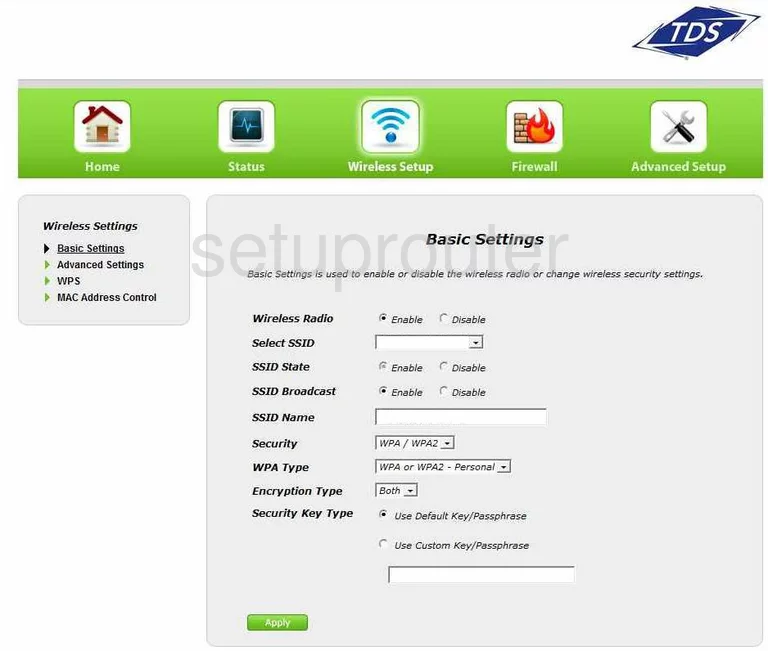
TDS GT784WN Routing Screenshot
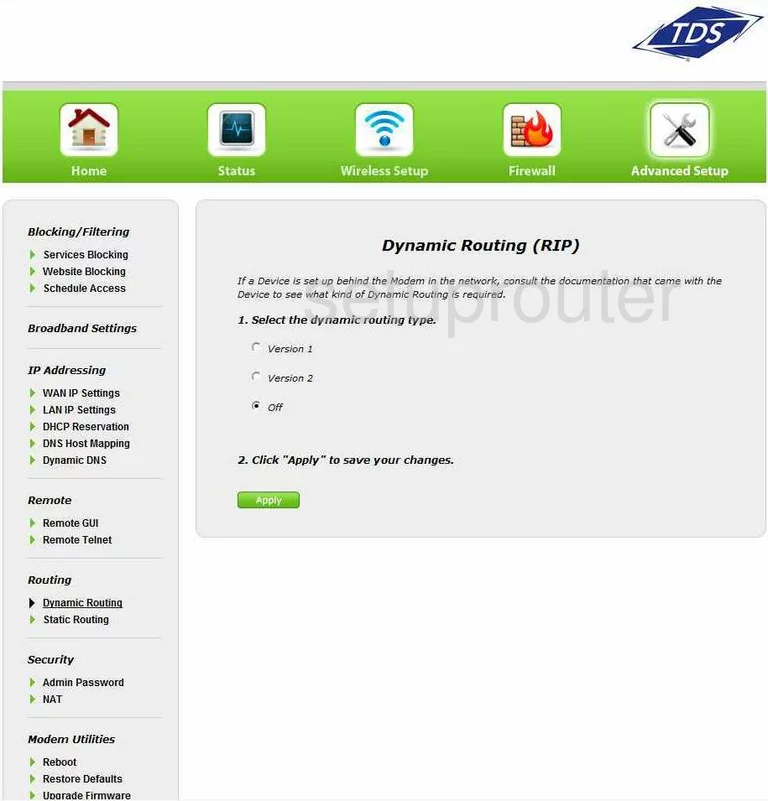
TDS GT784WN Ping Screenshot
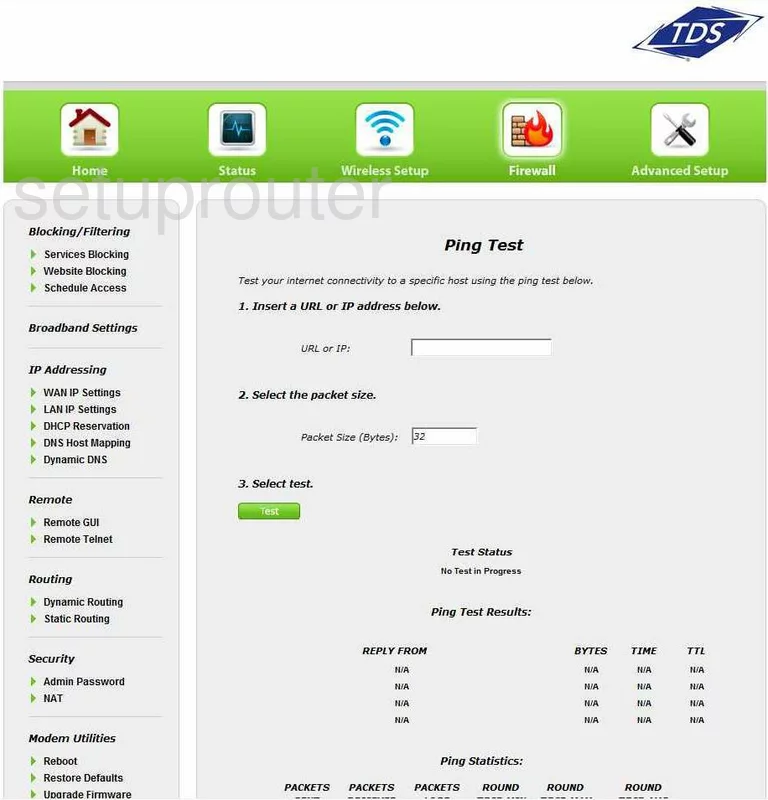
TDS GT784WN Wifi Advanced Screenshot
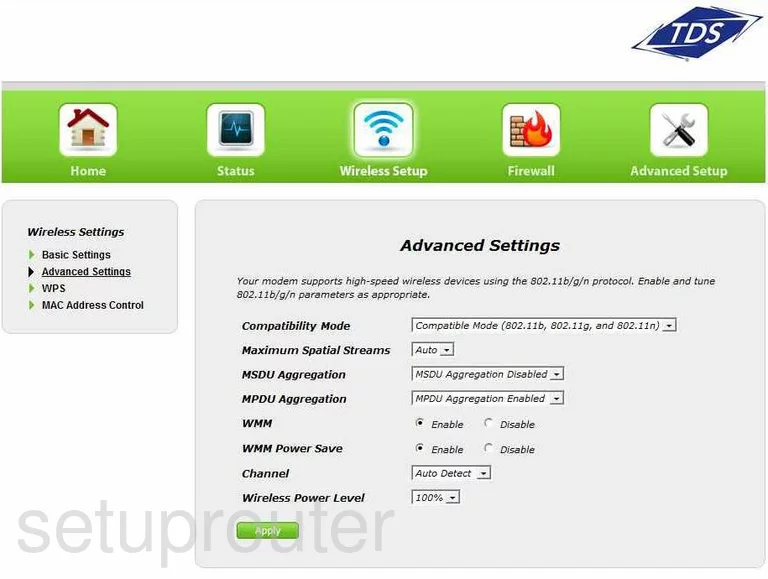
TDS GT784WN Lan Status Screenshot
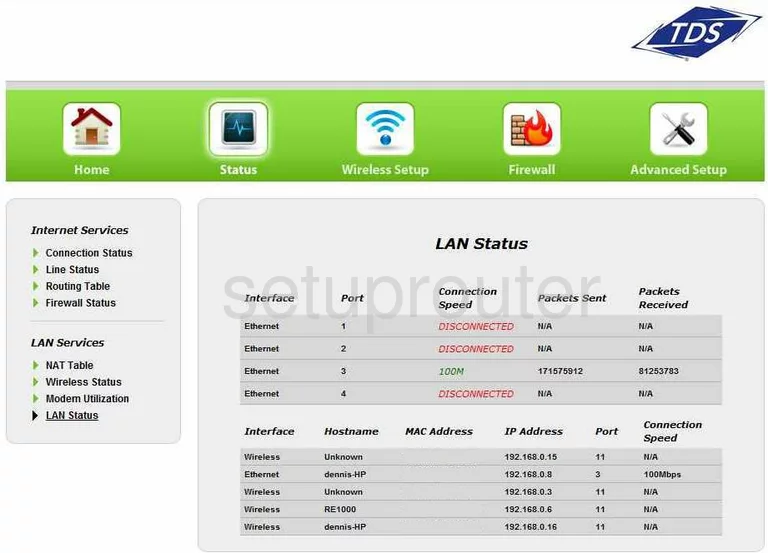
TDS GT784WN Dsl Screenshot
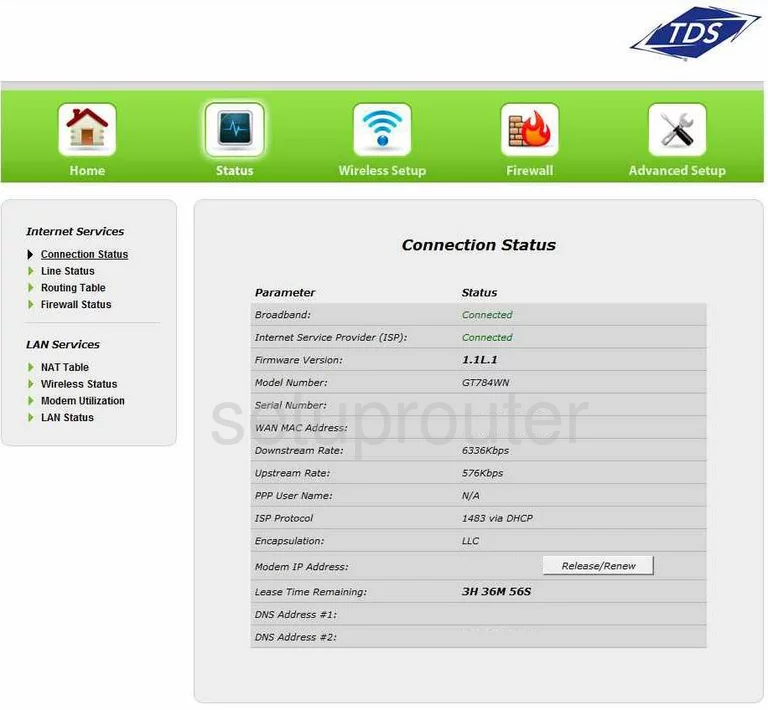
TDS GT784WN Wifi Wps Screenshot
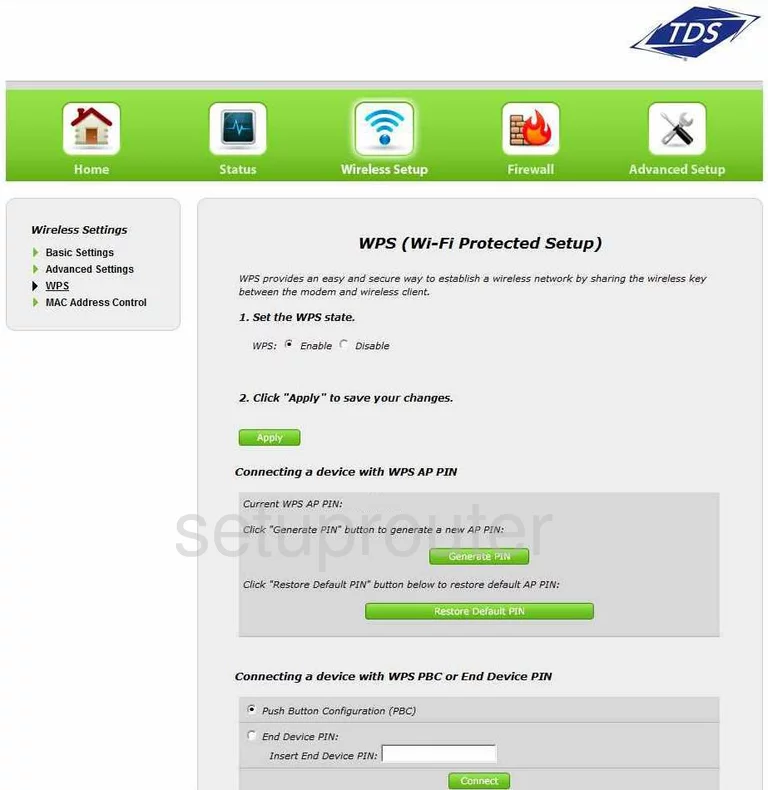
TDS GT784WN Url Filter Screenshot
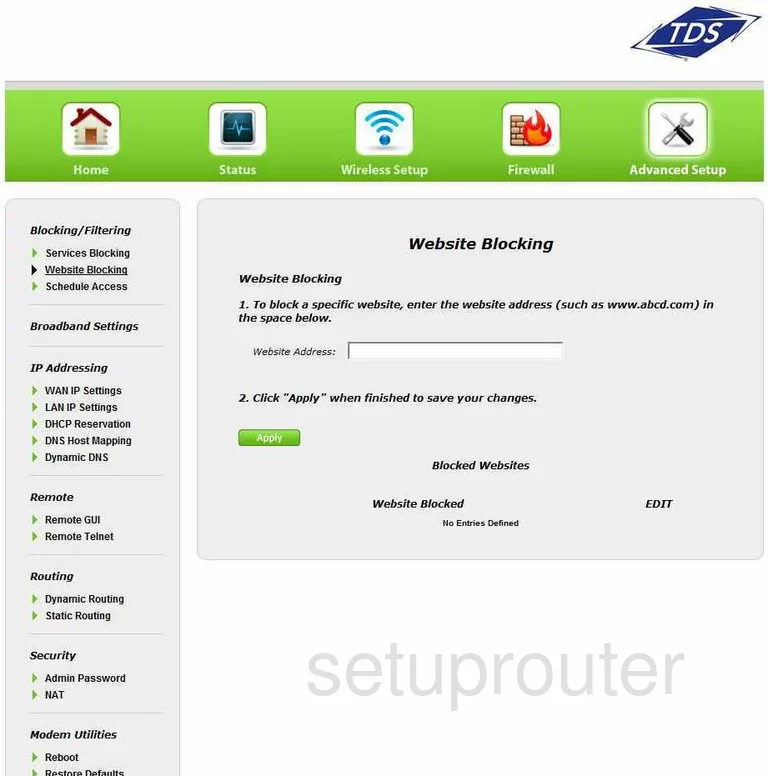
TDS GT784WN Reset Screenshot
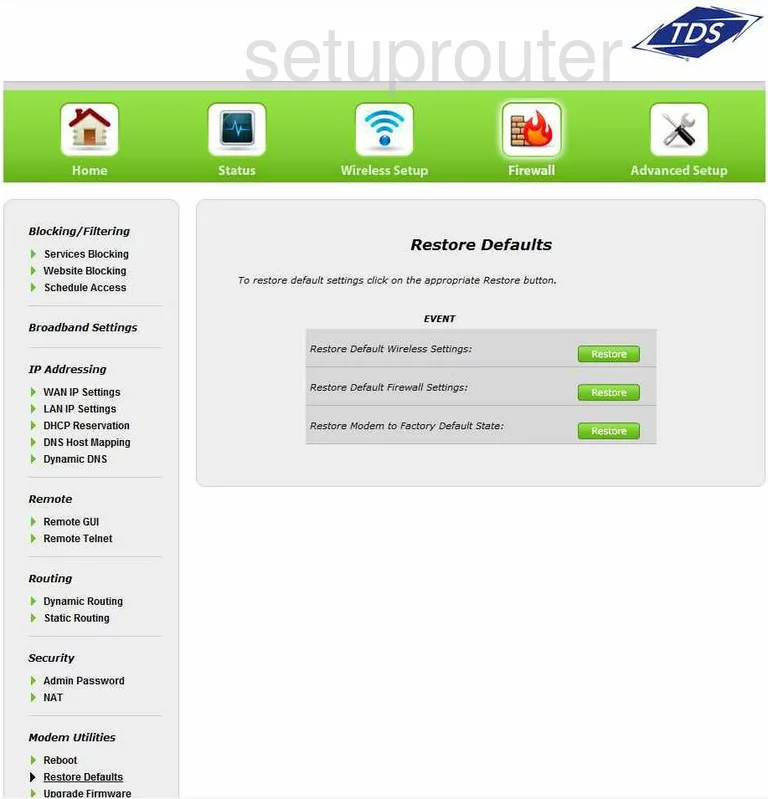
TDS GT784WN Access Control Screenshot
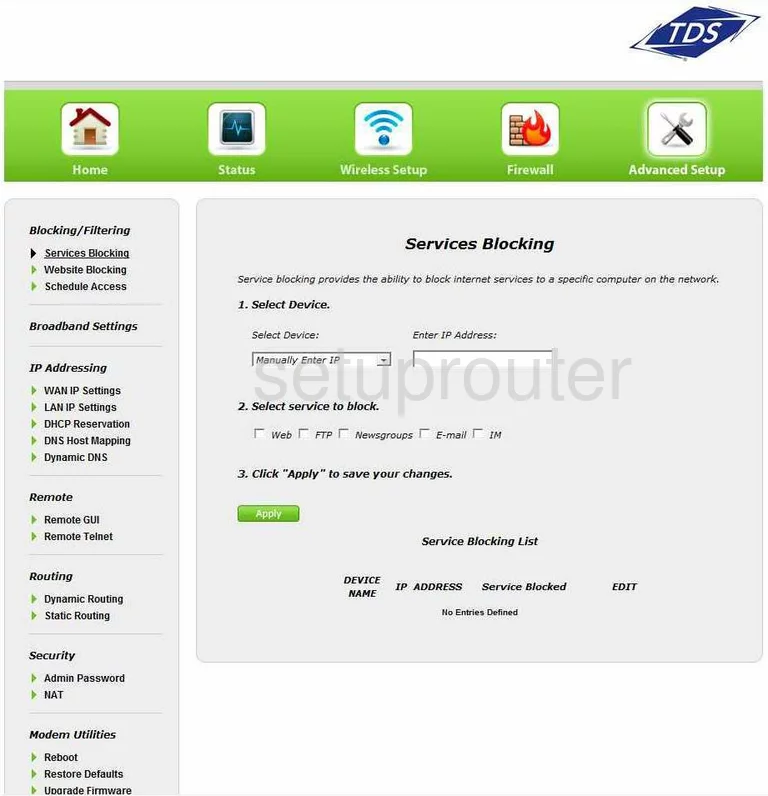
TDS GT784WN Traffic Statistics Screenshot
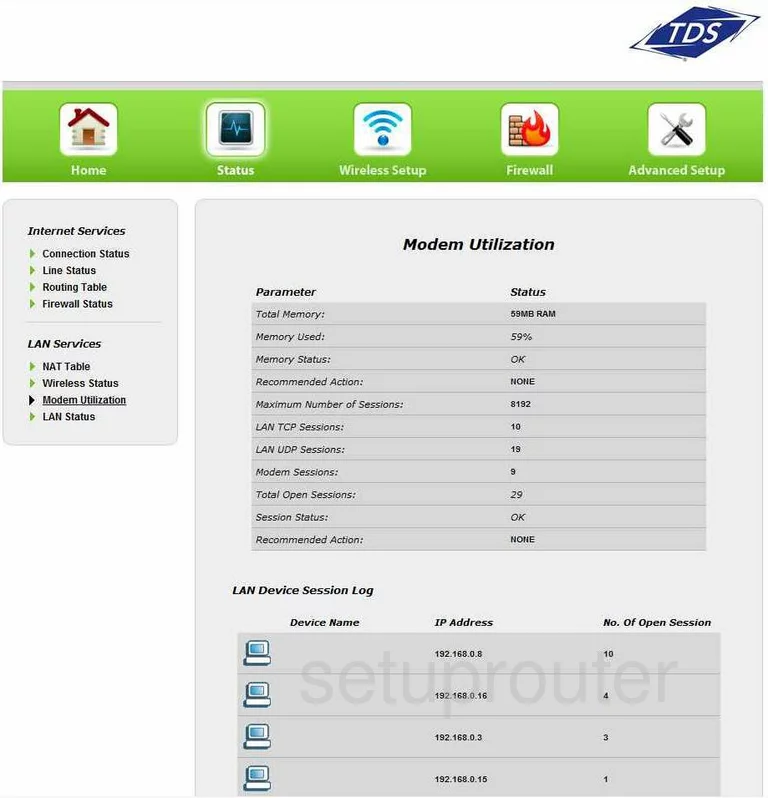
TDS GT784WN Nat Map Screenshot
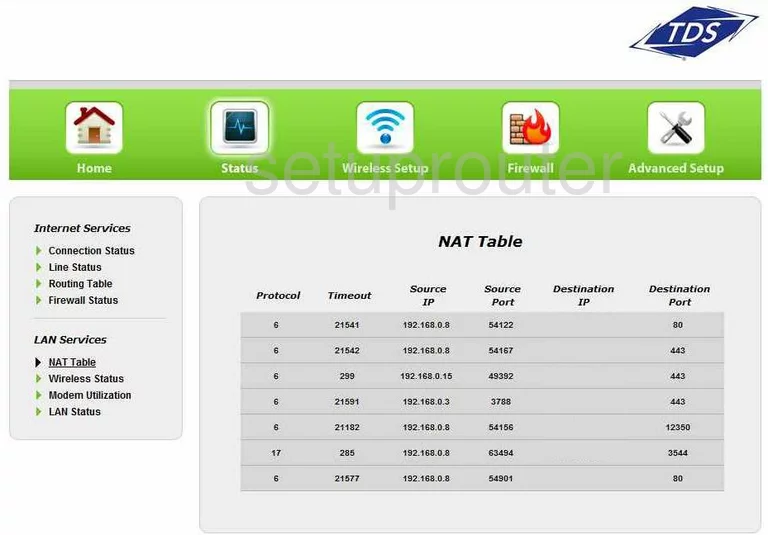
TDS GT784WN Password Screenshot
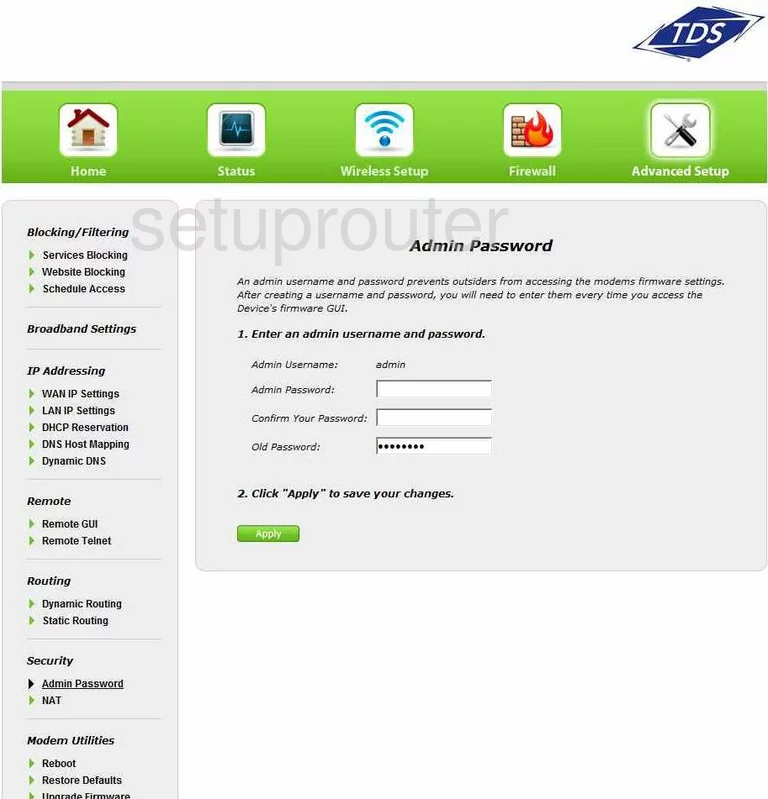
TDS GT784WN Remote Management Screenshot
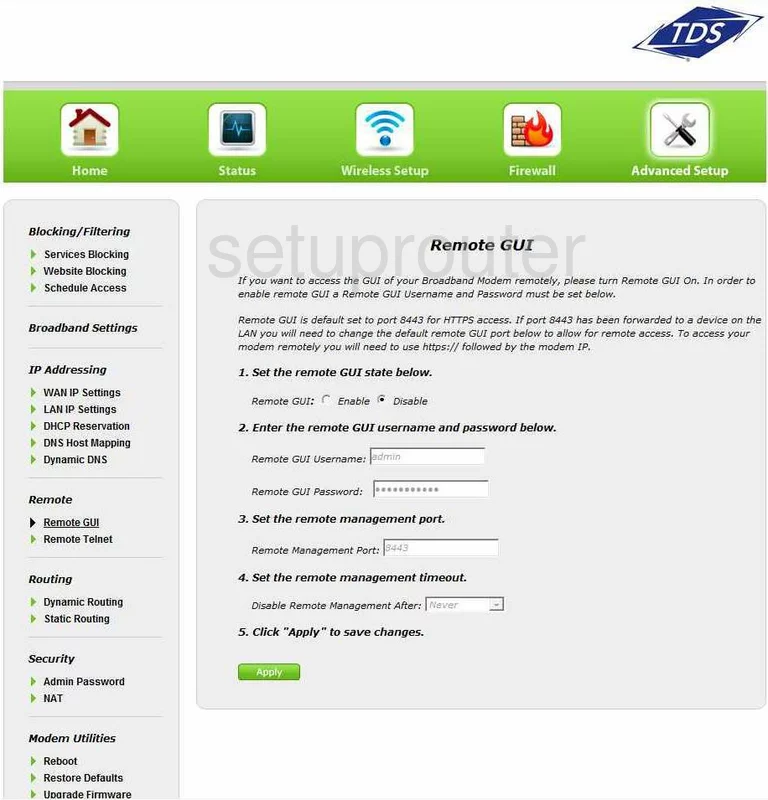
TDS GT784WN Mac Filter Screenshot
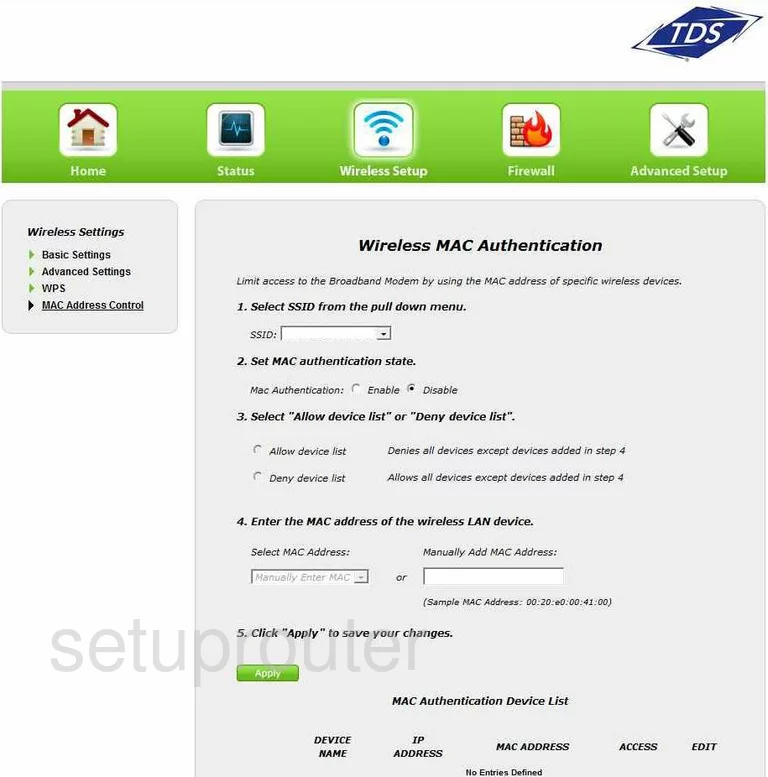
TDS GT784WN Schedule Screenshot
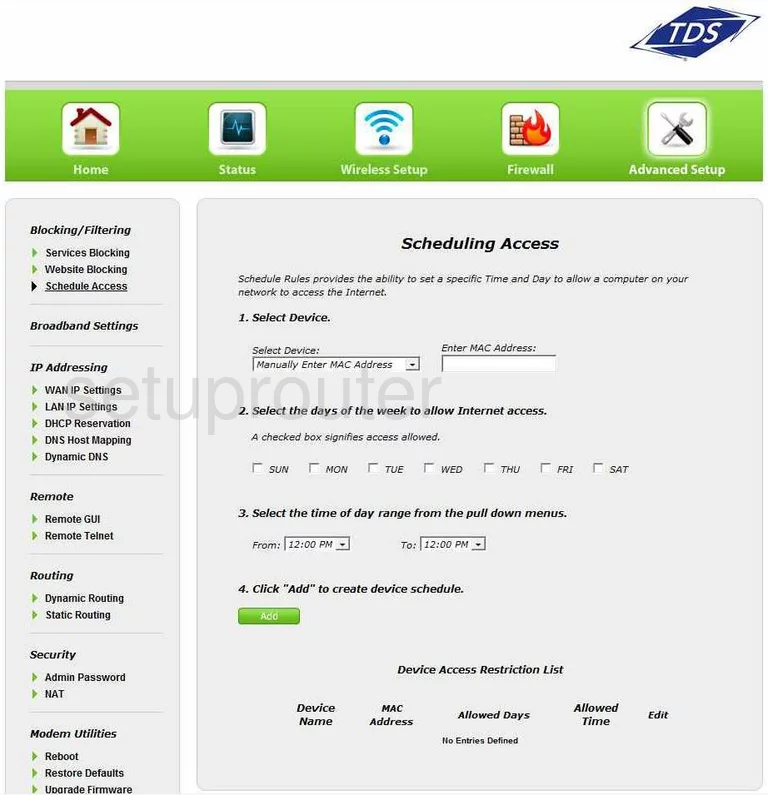
TDS GT784WN Dhcp Screenshot
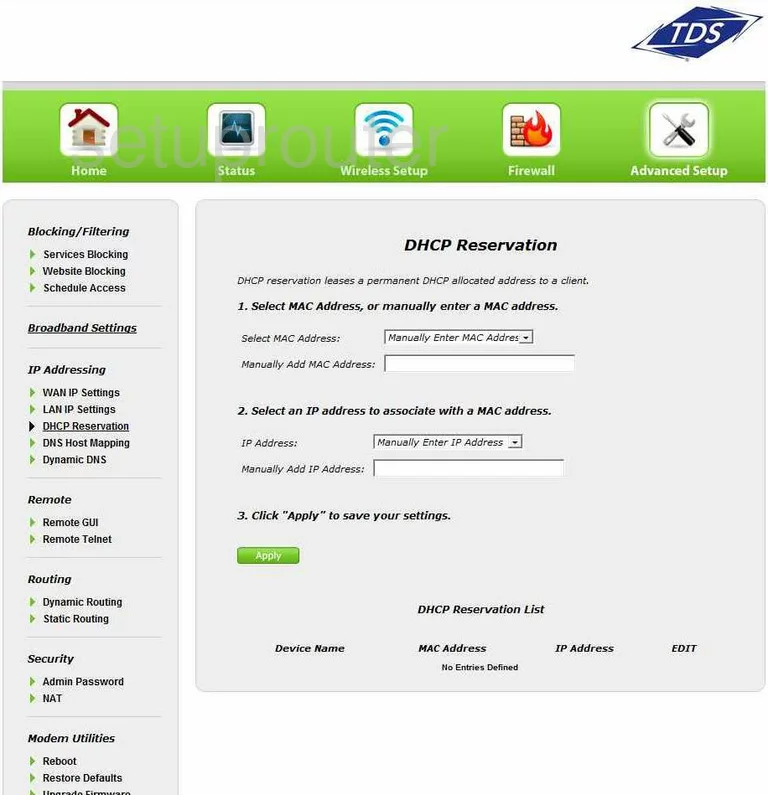
TDS GT784WN Setup Screenshot
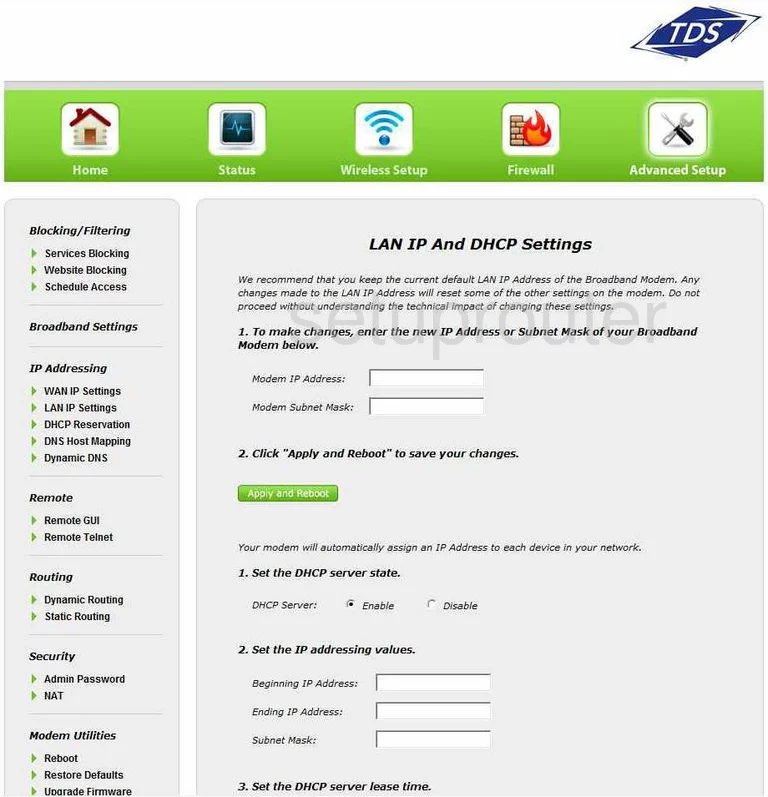
TDS GT784WN Dns Screenshot
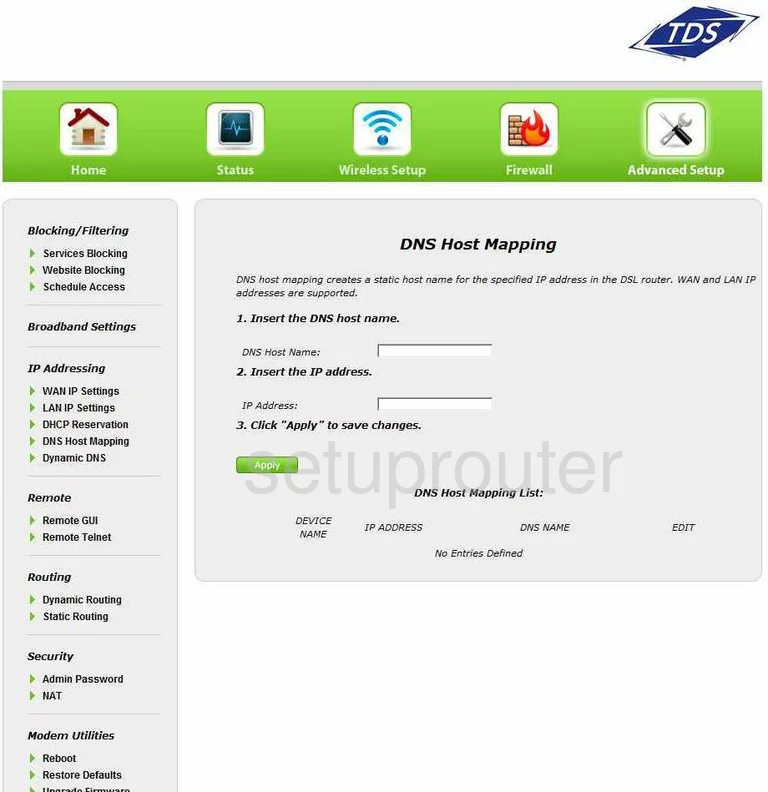
TDS GT784WN Trace Route Screenshot
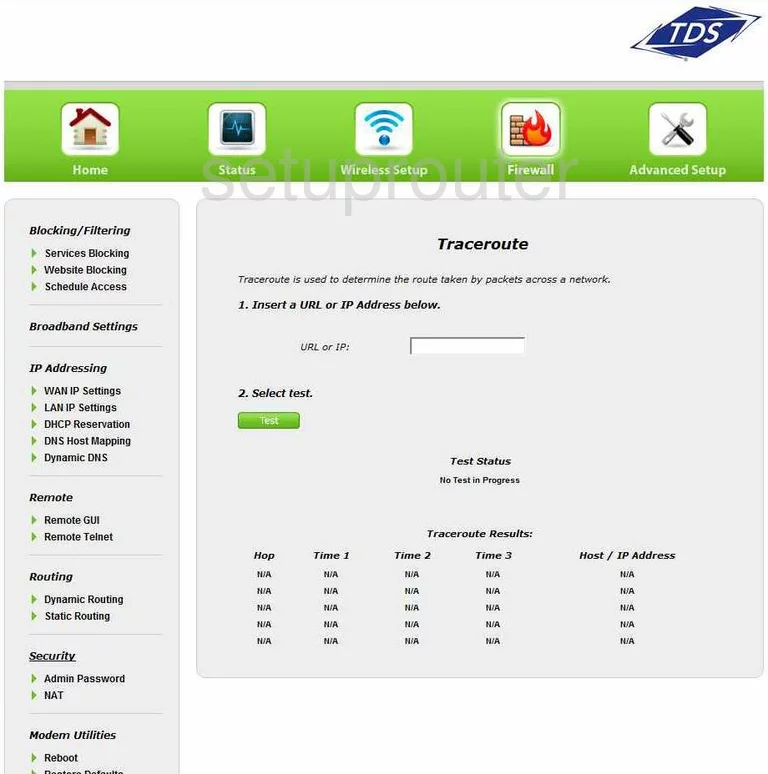
TDS GT784WN Remote Management Screenshot
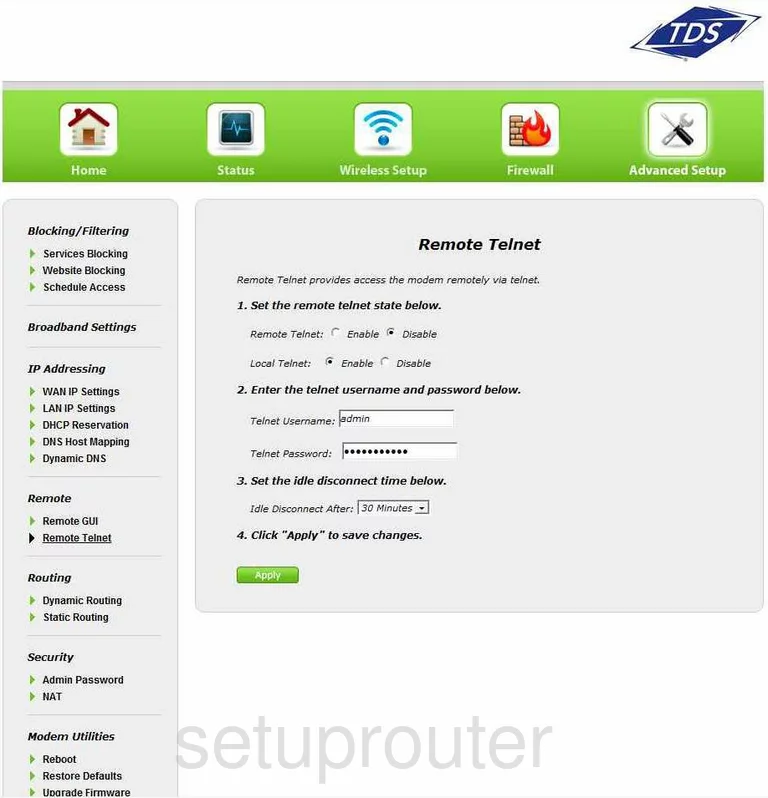
TDS GT784WN Reboot Screenshot
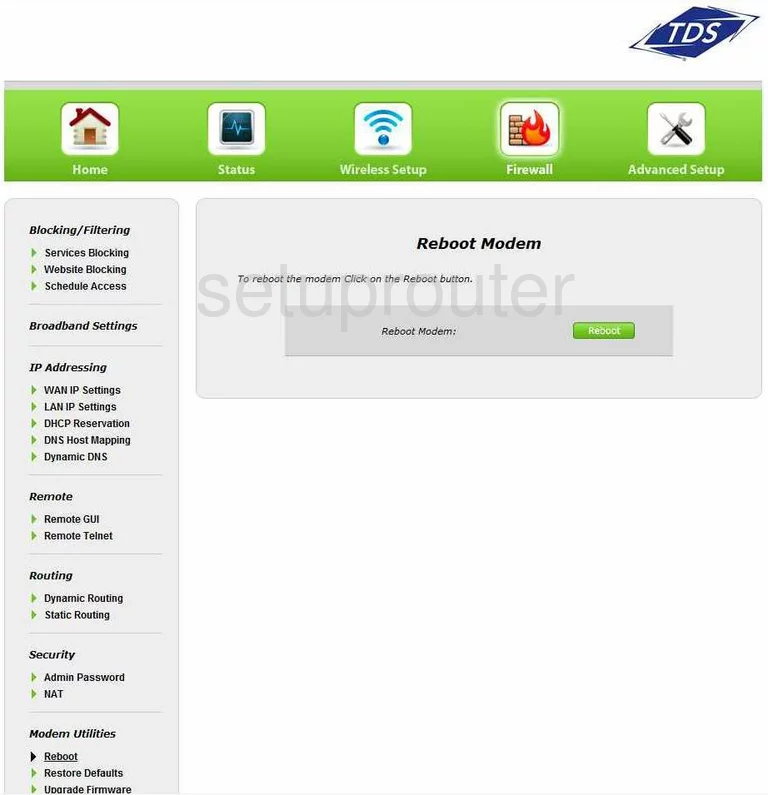
TDS GT784WN General Screenshot
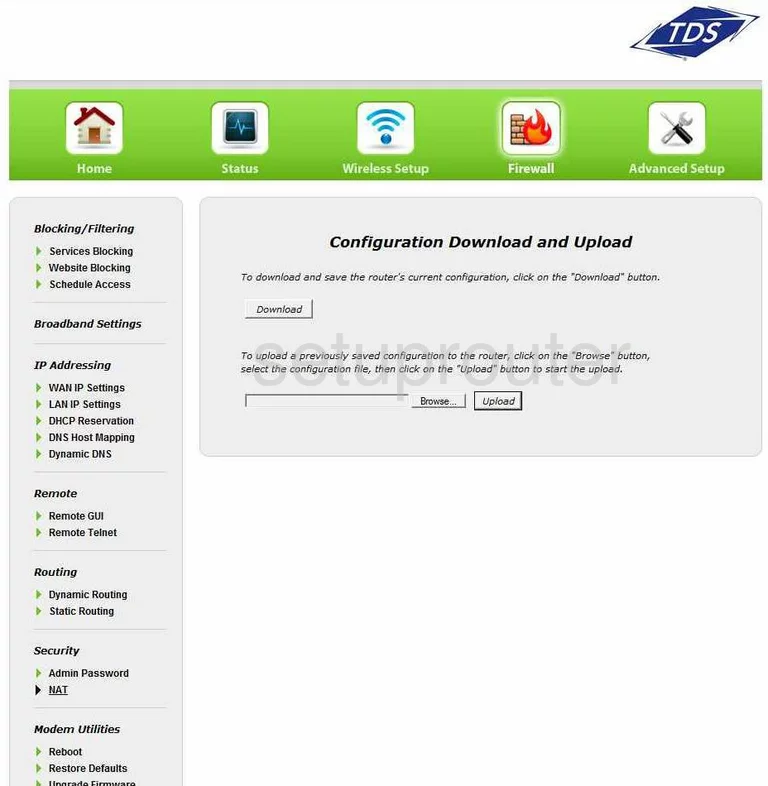
TDS GT784WN General Screenshot
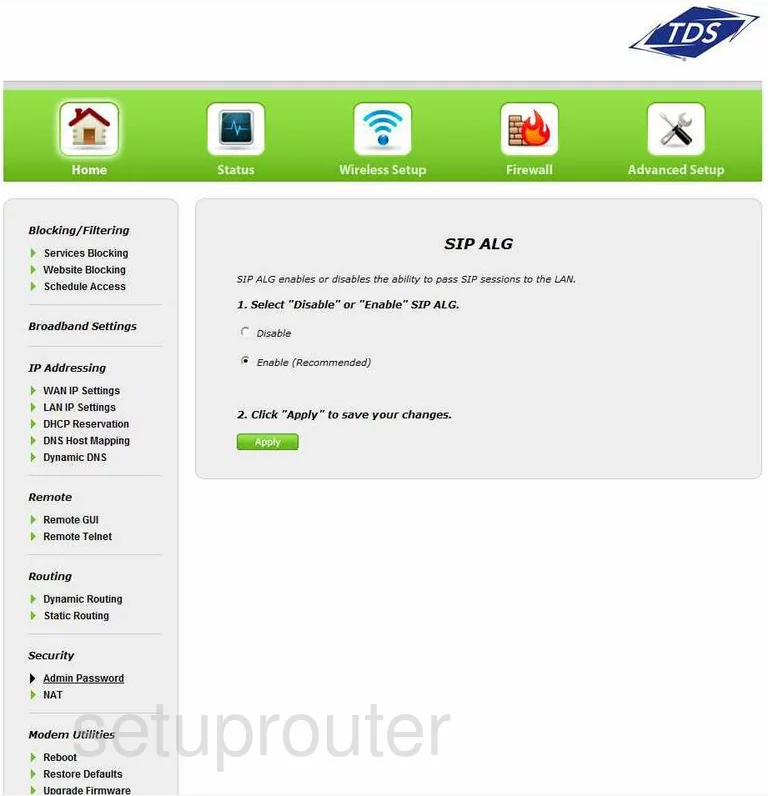
TDS GT784WN General Screenshot
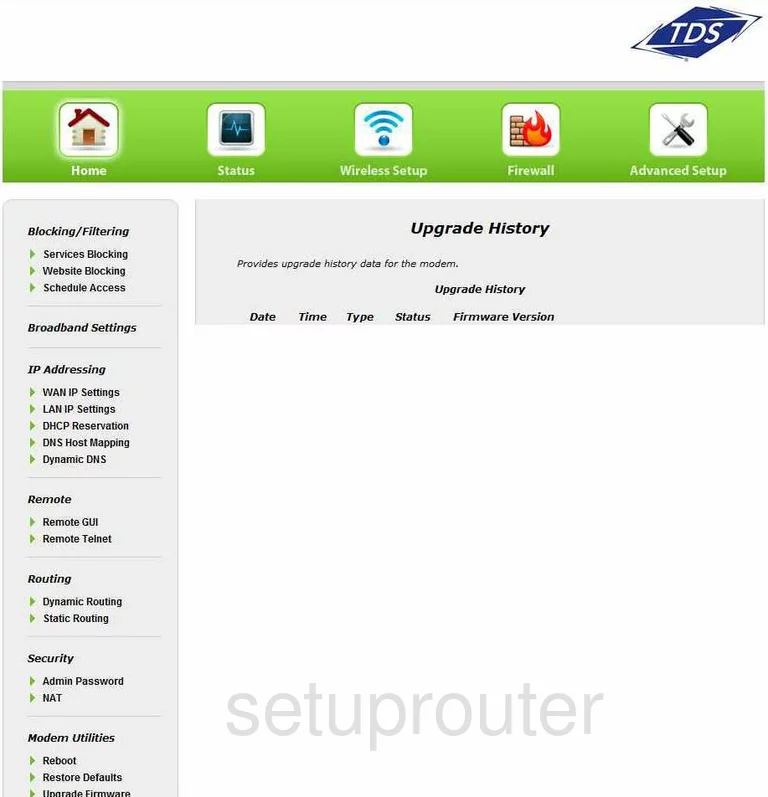
TDS GT784WN General Screenshot
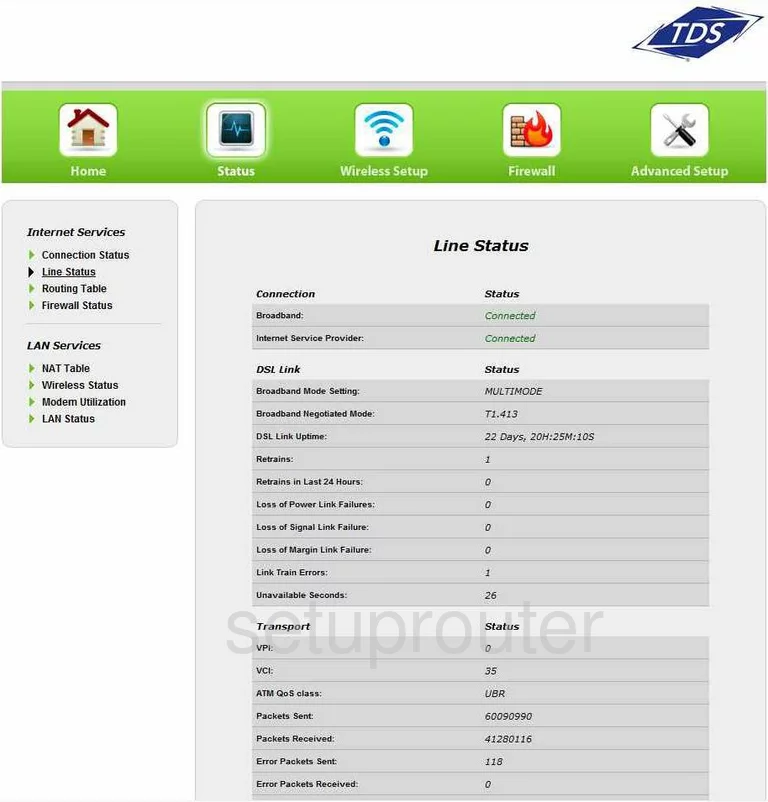
TDS GT784WN General Screenshot
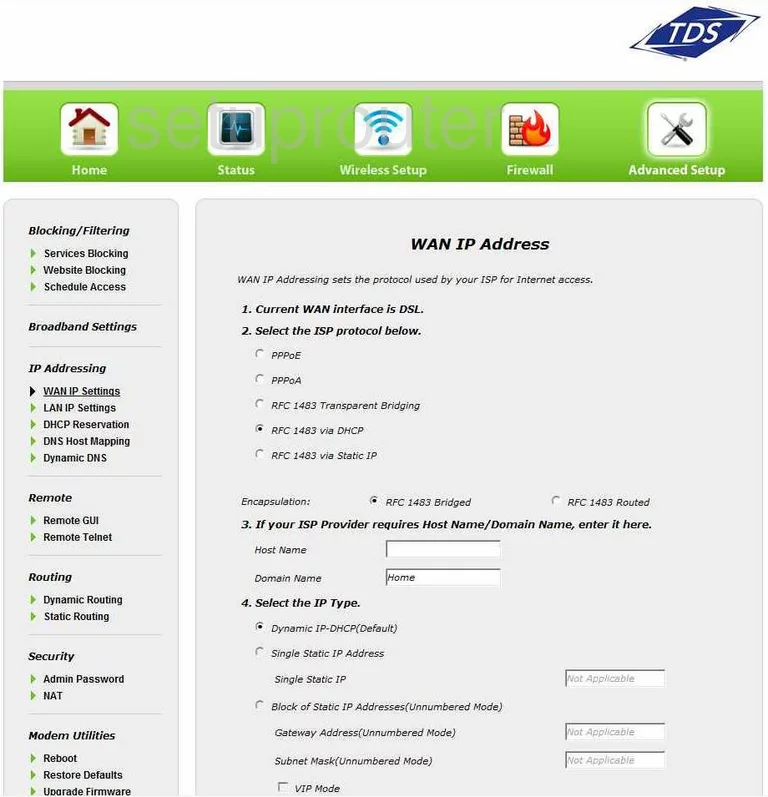
TDS GT784WN Device Image Screenshot

This is the screenshots guide for the TDS GT784WN. We also have the following guides for the same router:
- TDS GT784WN - How to change the IP Address on a TDS GT784WN router
- TDS GT784WN - TDS GT784WN User Manual
- TDS GT784WN - TDS GT784WN Login Instructions
- TDS GT784WN - How to change the DNS settings on a TDS GT784WN router
- TDS GT784WN - Setup WiFi on the TDS GT784WN
- TDS GT784WN - Information About the TDS GT784WN Router
- TDS GT784WN - Reset the TDS GT784WN