The TDS GT784WN router is considered a wireless router because it offers WiFi connectivity. WiFi, or simply wireless, allows you to connect various devices to your router, such as wireless printers, smart televisions, and WiFi enabled smartphones.
Other TDS GT784WN Guides
This is the wifi guide for the TDS GT784WN. We also have the following guides for the same router:
- TDS GT784WN - How to change the IP Address on a TDS GT784WN router
- TDS GT784WN - TDS GT784WN User Manual
- TDS GT784WN - TDS GT784WN Login Instructions
- TDS GT784WN - How to change the DNS settings on a TDS GT784WN router
- TDS GT784WN - Information About the TDS GT784WN Router
- TDS GT784WN - TDS GT784WN Screenshots
- TDS GT784WN - Reset the TDS GT784WN
WiFi Terms
Before we get started there is a little bit of background info that you should be familiar with.
Wireless Name
Your wireless network needs to have a name to uniquely identify it from other wireless networks. If you are not sure what this means we have a guide explaining what a wireless name is that you can read for more information.
Wireless Password
An important part of securing your wireless network is choosing a strong password.
Wireless Channel
Picking a WiFi channel is not always a simple task. Be sure to read about WiFi channels before making the choice.
Encryption
You should almost definitely pick WPA2 for your networks encryption. If you are unsure, be sure to read our WEP vs WPA guide first.
Login To The TDS GT784WN
To get started configuring the TDS GT784WN WiFi settings you need to login to your router. If you are already logged in you can skip this step.
To login to the TDS GT784WN, follow our TDS GT784WN Login Guide.
Find the WiFi Settings on the TDS GT784WN
If you followed our login guide above then you should see this screen.
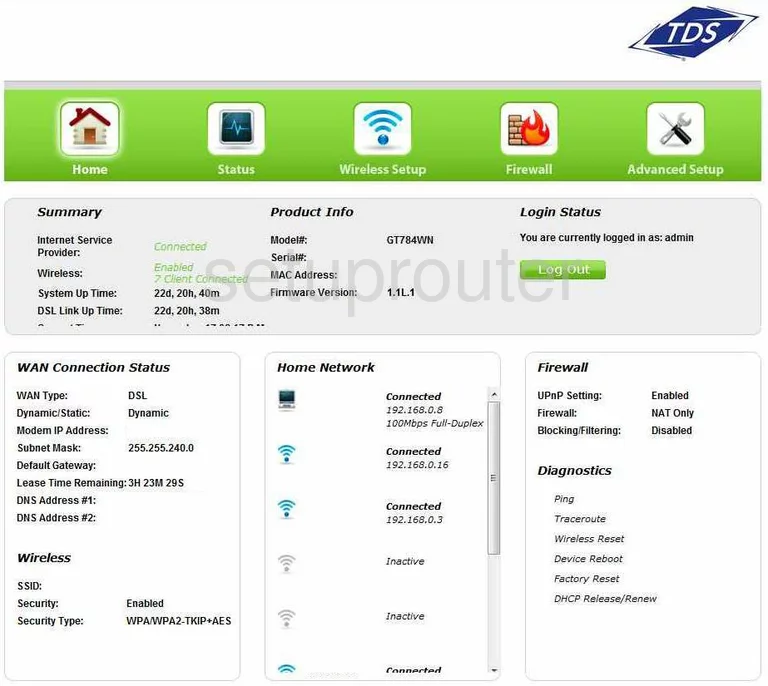
This wireless setup guide begins on the Home page of the TDS GT784WN router. First, click the option in the middle of the green bar labeled Wireless Setup. Then on the left side of the page click the option of Basic Settings.
Change the WiFi Settings on the TDS GT784WN
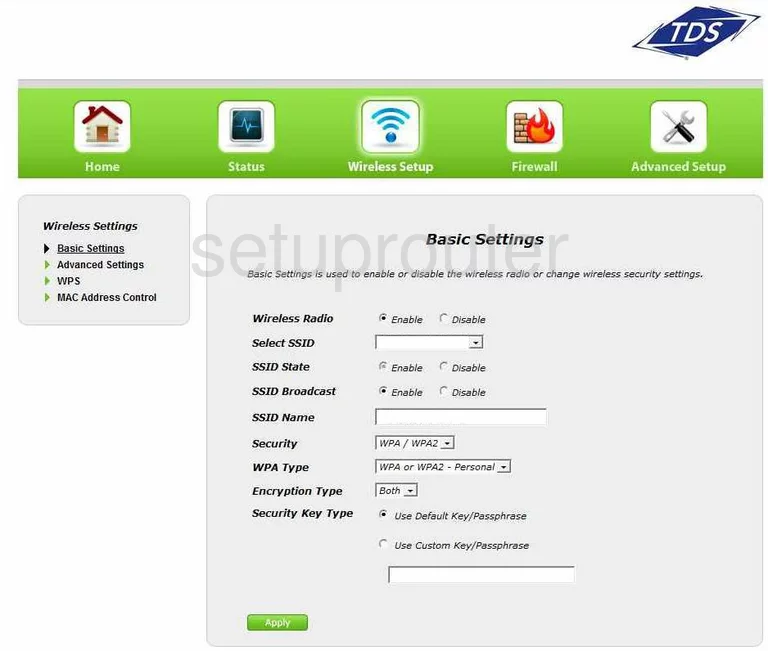
You should now be on a page like the one you see above.
- Make sure the Wireless Radio is Enabled.
- Scroll down to the box labeled SSID Name and enter a new name for your network. This is your identification so make it something you will remember. We recommend staying away from personal information. For more on SSID's check out this guide.
- Below that is the Security. For maximum security select WPA/WPA2.
- Then for the WPA Type pick WPA2-Personal. For more information read our guide on WPA2.
- Set the Encryption Type to AES.
- The last setting that needs to be changed is the Security Key Type. First select the radio button of Use Custom Key/Passphrase. Then in the box below enter a new password for your internet. It is important that you make this password strong. Check out our guide for ideas on how to do that.
- When you are finished, click the green Apply button to save yur changes.
Possible Problems when Changing your WiFi Settings
After making these changes to your router you will almost definitely have to reconnect any previously connected devices. This is usually done at the device itself and not at your computer.
Other TDS GT784WN Info
Don't forget about our other TDS GT784WN info that you might be interested in.
This is the wifi guide for the TDS GT784WN. We also have the following guides for the same router:
- TDS GT784WN - How to change the IP Address on a TDS GT784WN router
- TDS GT784WN - TDS GT784WN User Manual
- TDS GT784WN - TDS GT784WN Login Instructions
- TDS GT784WN - How to change the DNS settings on a TDS GT784WN router
- TDS GT784WN - Information About the TDS GT784WN Router
- TDS GT784WN - TDS GT784WN Screenshots
- TDS GT784WN - Reset the TDS GT784WN