This guide shows you exactly how to login to the Teracom TDSL300W2 router.
Other Teracom TDSL300W2 Guides
This is the login guide for the Teracom TDSL300W2. We also have the following guides for the same router:
Find Your Teracom TDSL300W2 Router IP Address
The first thing that we need to know in order to login to the Teracom TDSL300W2 router is it's internal IP address.
| Known TDSL300W2 IP Addresses |
|---|
| 192.168.1.1 |
Choose an IP address from the list above and then follow the rest of this guide.
If later on in this guide you do not find your router using the IP address that you pick, then you can try different IP addresses until you get logged in. I will not hurt anything to try different IP addresses.
If you try all of the above IP addresses and still cannot find your router, then you have the following options:
- Use our Find Your Router's Internal IP Address guide.
- Use our free Router Detector software.
Once you have the internal IP Address of your router, you can log in to it.
Login to the Teracom TDSL300W2 Router
The Teracom TDSL300W2 router has a web-based interface. You need to use a web browser to manage it, such as Chrome, Edge, or Firefox.
Enter Teracom TDSL300W2 Internal IP Address
Type the internal IP address that you picked above in the address bar of your web browser. Your address bar should look something like this:

Press the Enter key on your keyboard. You should see a window pop up asking you for your Teracom TDSL300W2 password.
Teracom TDSL300W2 Default Username and Password
You need to know your username and password to login to your Teracom TDSL300W2. It's possible that the router's password is still set to the factory default. Try all of the Teracom TDSL300W2 factory default usernames and passwords below.
| Teracom TDSL300W2 Default Usernames and Passwords | |
|---|---|
| Username | Password |
| admin | admin |
Enter your username and password in the window that pops up. You should be able to try them all.

Teracom TDSL300W2 Home Screen
You should now see the Teracom TDSL300W2 home Screen, which looks similar to this:
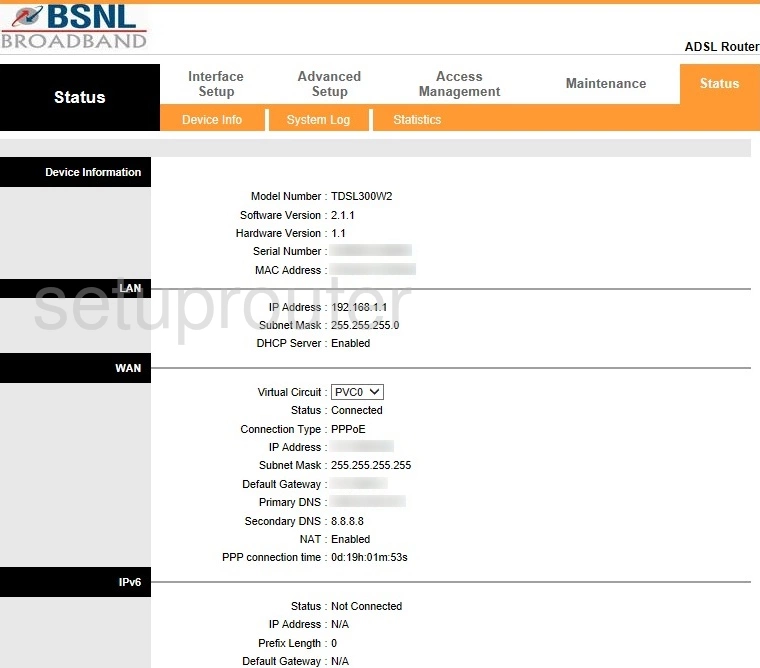
If you see this screen, then congratulations, you are now logged in to your Teracom TDSL300W2. At this point, you can follow any of our other guides for this router.
Solutions To Teracom TDSL300W2 Login Problems
If things are not going right and you are unable to login to your router, then here are some other things that you can try.
Teracom TDSL300W2 Password Doesn't Work
It's possible that your router's factory default password is different than what we have listed. You can try other Teracom passwords. We have a large list of all Teracom Passwords that you can try.
Forgot Password to Teracom TDSL300W2 Router
If your ISP provided your router, then you may have to call them and ask them if they know how to login to your router. Sometimes they will have your password on file.
How to Reset the Teracom TDSL300W2 Router To Default Settings
If all else fails and you are unable to login to your router, then you may have to reset it to its factory default settings. Your last option when you are unable to get logged in is to reset your router to factory default settings.
Other Teracom TDSL300W2 Guides
Here are some of our other Teracom TDSL300W2 info that you might be interested in.
This is the login guide for the Teracom TDSL300W2. We also have the following guides for the same router: