The Teracom TDSL300W2 router is considered a wireless router because it offers WiFi connectivity. WiFi, or simply wireless, allows you to connect various devices to your router, such as wireless printers, smart televisions, and WiFi enabled smartphones.
Other Teracom TDSL300W2 Guides
This is the wifi guide for the Teracom TDSL300W2. We also have the following guides for the same router:
- Teracom TDSL300W2 - How to change the IP Address on a Teracom TDSL300W2 router
- Teracom TDSL300W2 - Teracom TDSL300W2 Login Instructions
- Teracom TDSL300W2 - Teracom TDSL300W2 Screenshots
- Teracom TDSL300W2 - Information About the Teracom TDSL300W2 Router
- Teracom TDSL300W2 - Reset the Teracom TDSL300W2
WiFi Terms
Before we get started there is a little bit of background info that you should be familiar with.
Wireless Name
Your wireless network needs to have a name to uniquely identify it from other wireless networks. If you are not sure what this means we have a guide explaining what a wireless name is that you can read for more information.
Wireless Password
An important part of securing your wireless network is choosing a strong password.
Wireless Channel
Picking a WiFi channel is not always a simple task. Be sure to read about WiFi channels before making the choice.
Encryption
You should almost definitely pick WPA2 for your networks encryption. If you are unsure, be sure to read our WEP vs WPA guide first.
Login To The Teracom TDSL300W2
To get started configuring the Teracom TDSL300W2 WiFi settings you need to login to your router. If you are already logged in you can skip this step.
To login to the Teracom TDSL300W2, follow our Teracom TDSL300W2 Login Guide.
Find the WiFi Settings on the Teracom TDSL300W2
If you followed our login guide above then you should see this screen.
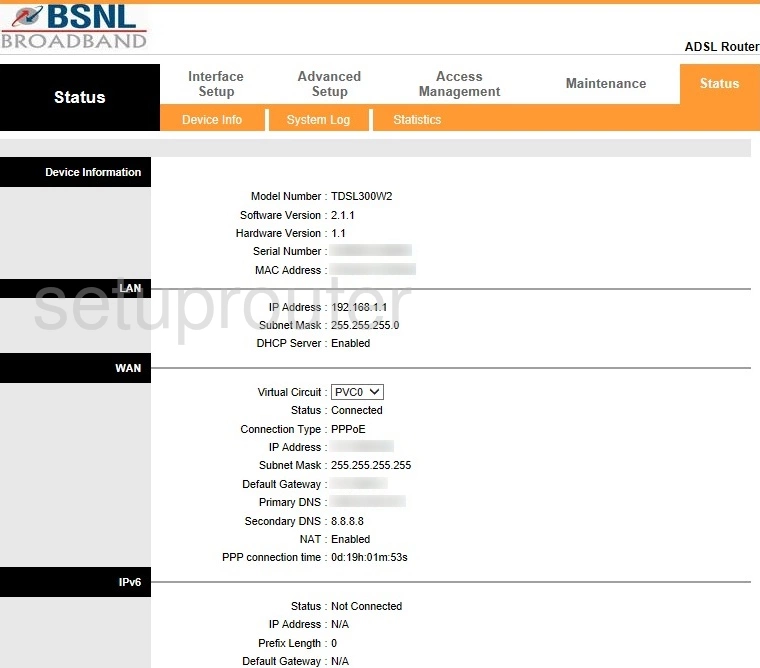
We begin this guide on the Home page of the Teracom Limited TDSL300W2 router. Start off by clicking Interface Setup near the top of the page and then Wireless just beneath that.
Change the WiFi Settings on the Teracom TDSL300W2
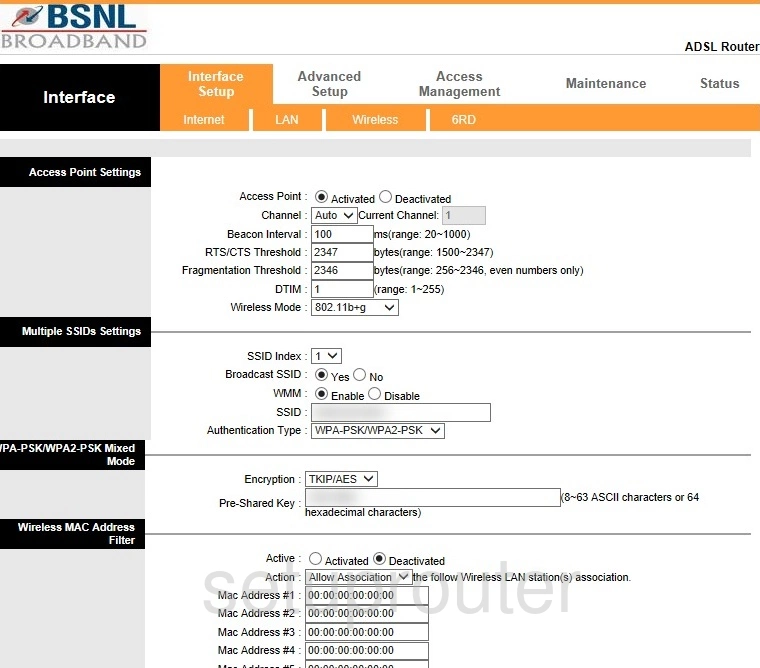
This takes you to the page shown above.
Firstly open the drop down list marked Channel and choose either 1, 6, or 11. Want to know why these are the best options? Read our WiFi Channels Guide to find out.
After that you'll need to set an SSID. This will be your network name and can be anything you like. Due to security reasons, however, we strongly recommend avoiding the use of any personal information. For more on this subject check out our Wireless Names Guide.
Now set the Authentication Type to WPA2-PSK. This option will provide you with the best security. For more information visit our WEP vs. WPA Guide.
Be sure that the Encryption is set to AES.
Finally you'll set a Pre-Shared Key. This will serve as your network password and can be anything you like. Keep in mind that a strong password is made up of 14-20 characters and includes no personal information. For more help check out our Choosing a Strong Password Guide.
That's it! You're finished. Just don't forget to save your changes before leaving the page.
Possible Problems when Changing your WiFi Settings
After making these changes to your router you will almost definitely have to reconnect any previously connected devices. This is usually done at the device itself and not at your computer.
Other Teracom TDSL300W2 Info
Don't forget about our other Teracom TDSL300W2 info that you might be interested in.
This is the wifi guide for the Teracom TDSL300W2. We also have the following guides for the same router:
- Teracom TDSL300W2 - How to change the IP Address on a Teracom TDSL300W2 router
- Teracom TDSL300W2 - Teracom TDSL300W2 Login Instructions
- Teracom TDSL300W2 - Teracom TDSL300W2 Screenshots
- Teracom TDSL300W2 - Information About the Teracom TDSL300W2 Router
- Teracom TDSL300W2 - Reset the Teracom TDSL300W2