We have a collection of user-submitted screenshots to share.
Please feel free to share screenshots with us using our Router Screenshot Grabber, which is a free tool in Network Utilities. It makes the capture process easy and sends the screenshots to us automatically.
This is the screenshots guide for the Teracom TDSL300W2. We also have the following guides for the same router:
- Teracom TDSL300W2 - How to change the IP Address on a Teracom TDSL300W2 router
- Teracom TDSL300W2 - Teracom TDSL300W2 Login Instructions
- Teracom TDSL300W2 - Setup WiFi on the Teracom TDSL300W2
- Teracom TDSL300W2 - Information About the Teracom TDSL300W2 Router
- Teracom TDSL300W2 - Reset the Teracom TDSL300W2
All Teracom TDSL300W2 Screenshots
All screenshots below were captured from a Teracom TDSL300W2 router.
Teracom TDSL300W2 Wifi Setup Screenshot
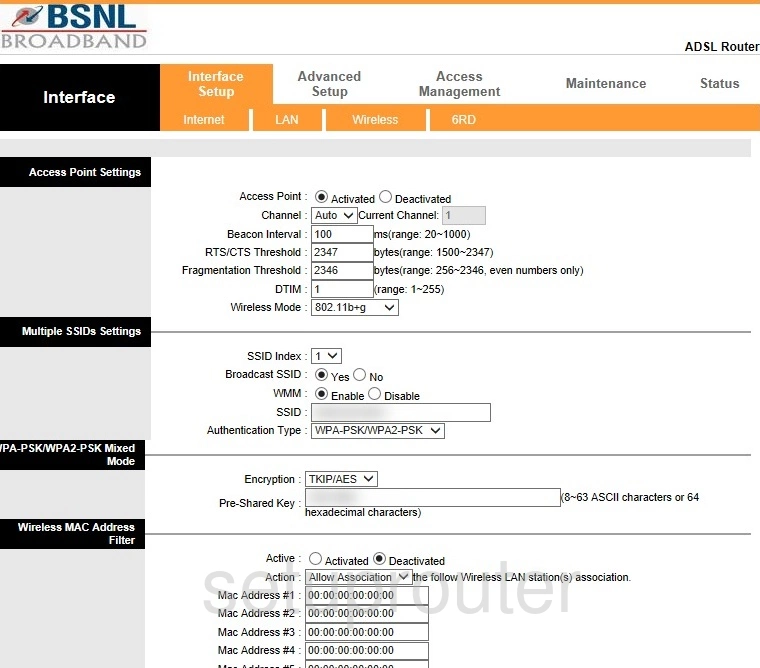
Teracom TDSL300W2 Vlan Screenshot
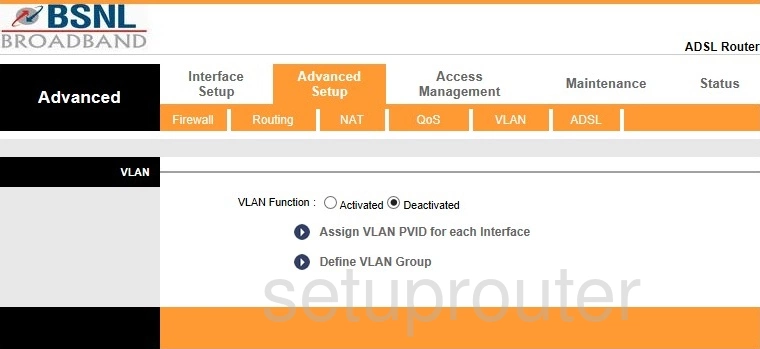
Teracom TDSL300W2 Upnp Screenshot
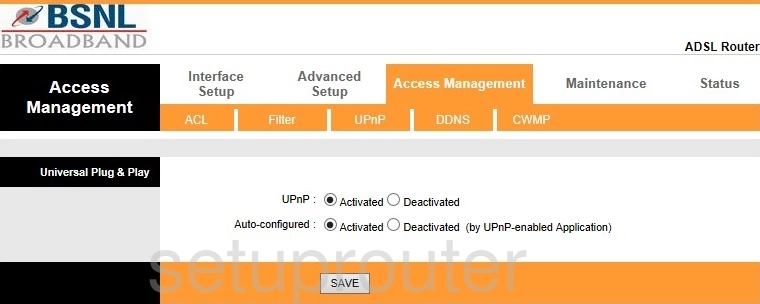
Teracom TDSL300W2 Traffic Statistics Screenshot
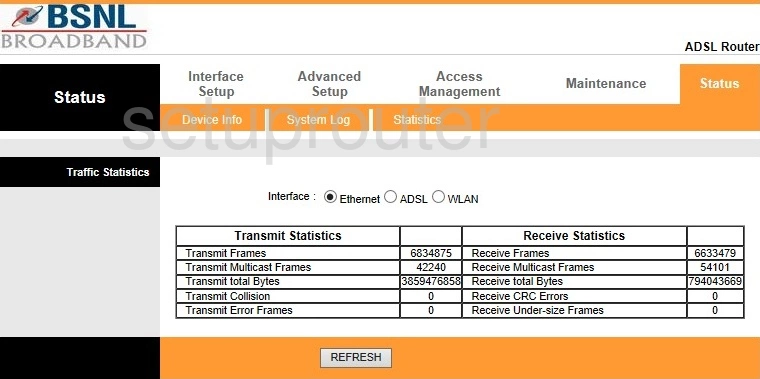
Teracom TDSL300W2 Time Setup Screenshot
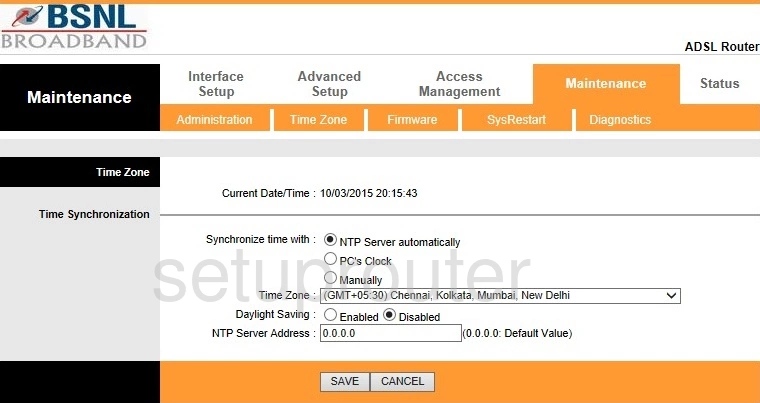
Teracom TDSL300W2 Reboot Screenshot
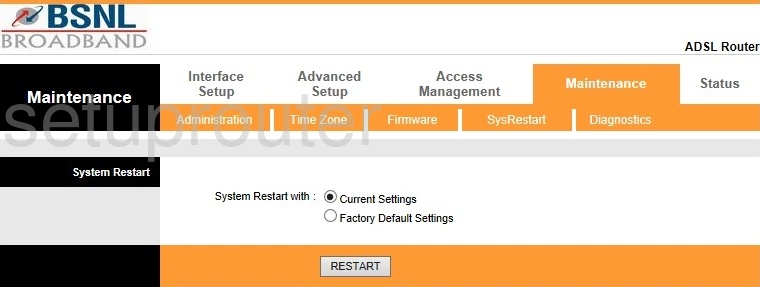
Teracom TDSL300W2 Log Screenshot
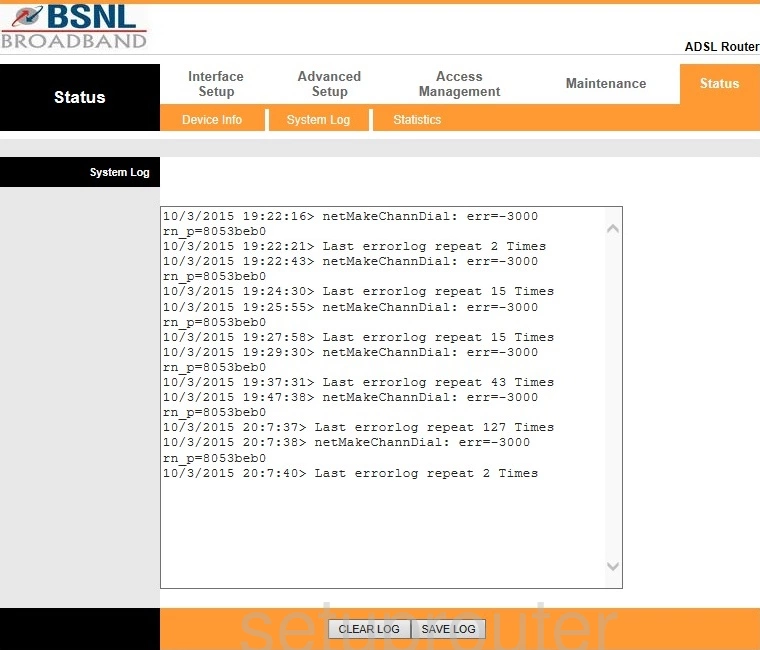
Teracom TDSL300W2 Routing Screenshot
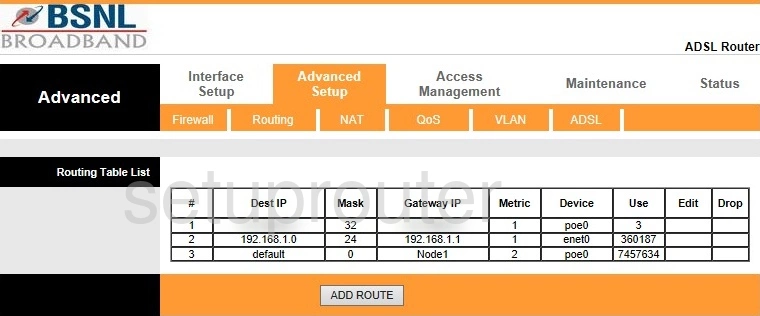
Teracom TDSL300W2 Qos Screenshot
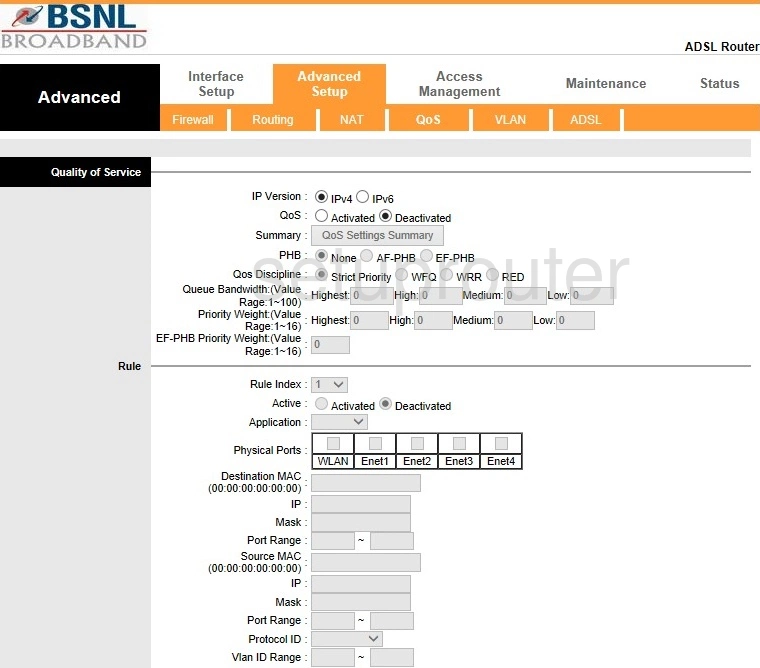
Teracom TDSL300W2 Nat Screenshot
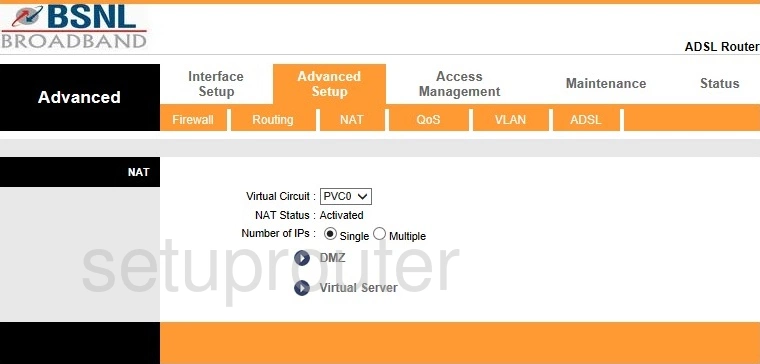
Teracom TDSL300W2 Lan Screenshot
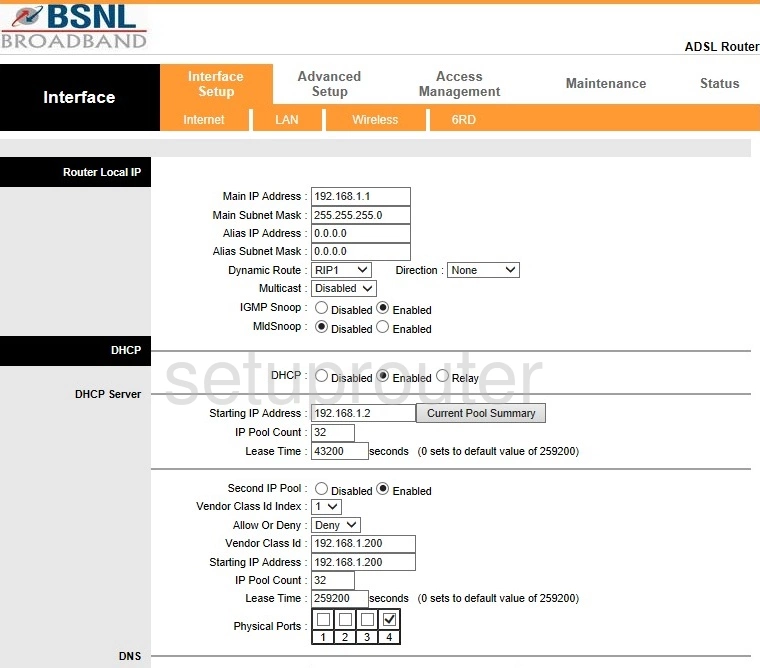
Teracom TDSL300W2 Wan Screenshot
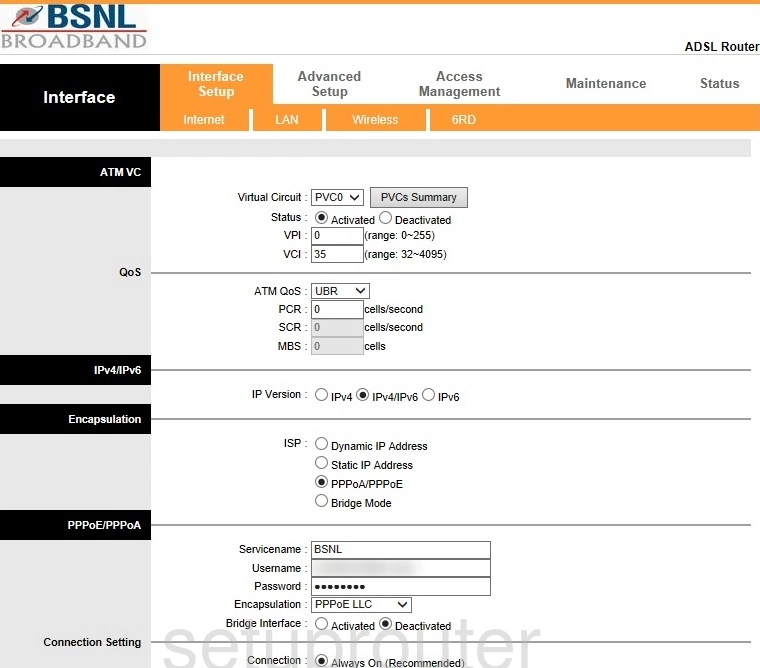
Teracom TDSL300W2 Firmware Screenshot
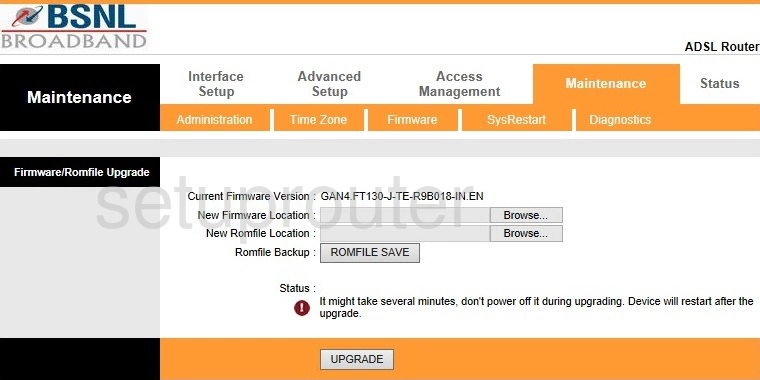
Teracom TDSL300W2 Firewall Screenshot
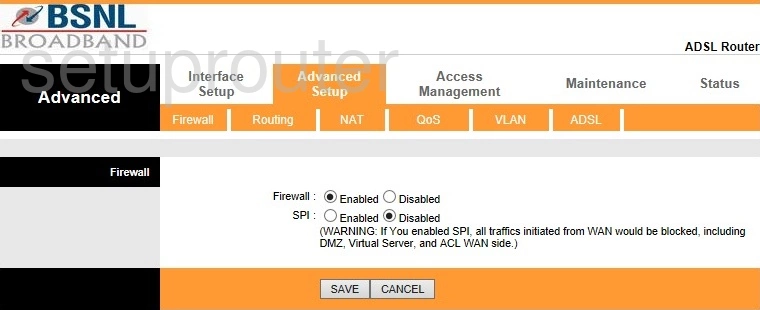
Teracom TDSL300W2 Ip Filter Screenshot
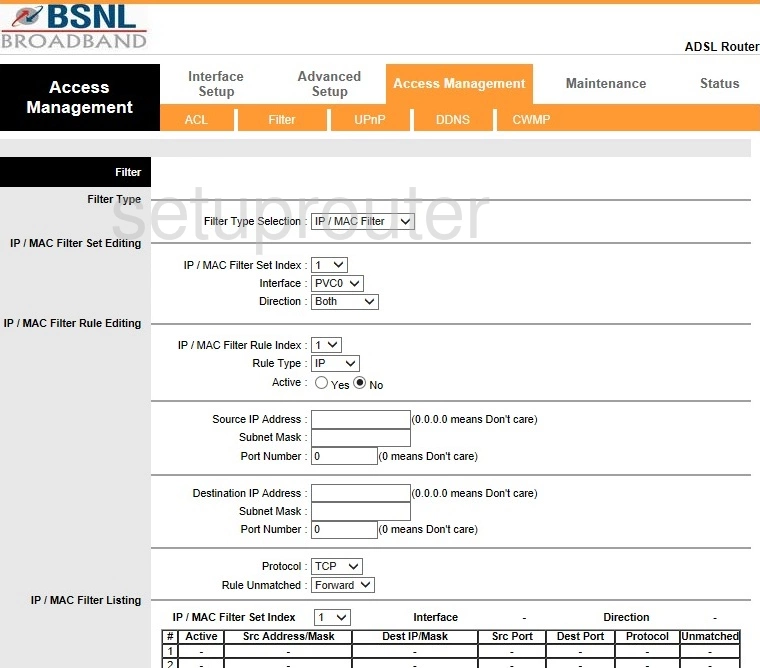
Teracom TDSL300W2 Status Screenshot
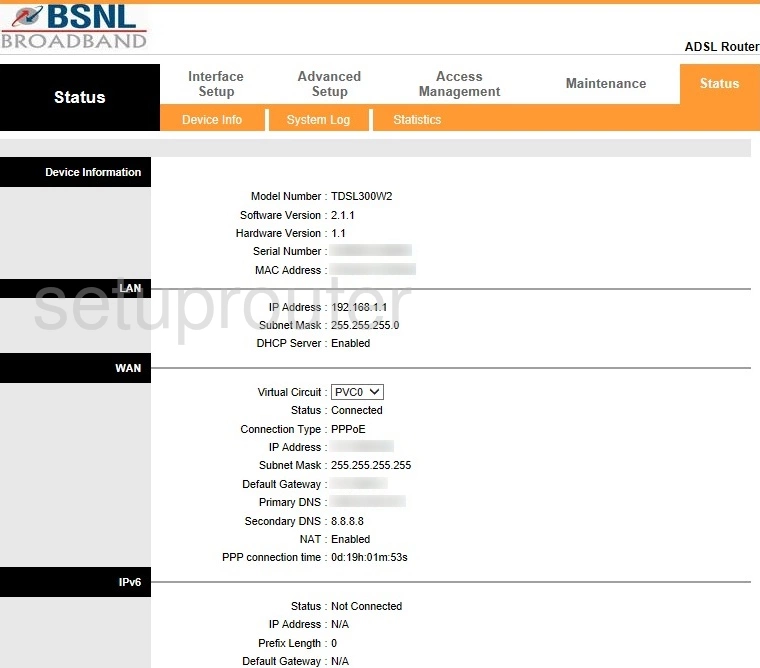
Teracom TDSL300W2 Dynamic Dns Screenshot
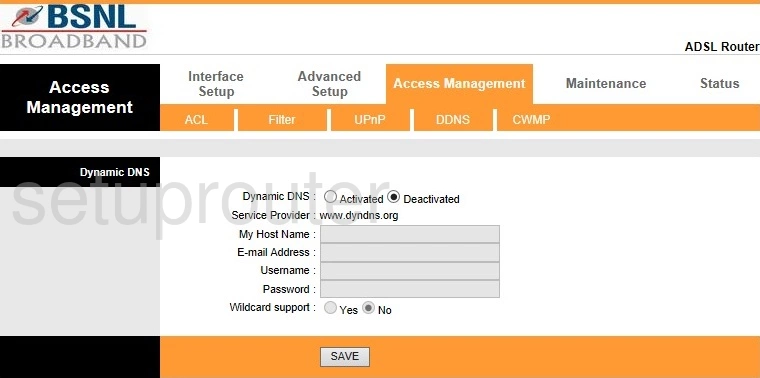
Teracom TDSL300W2 Tr-069 Screenshot
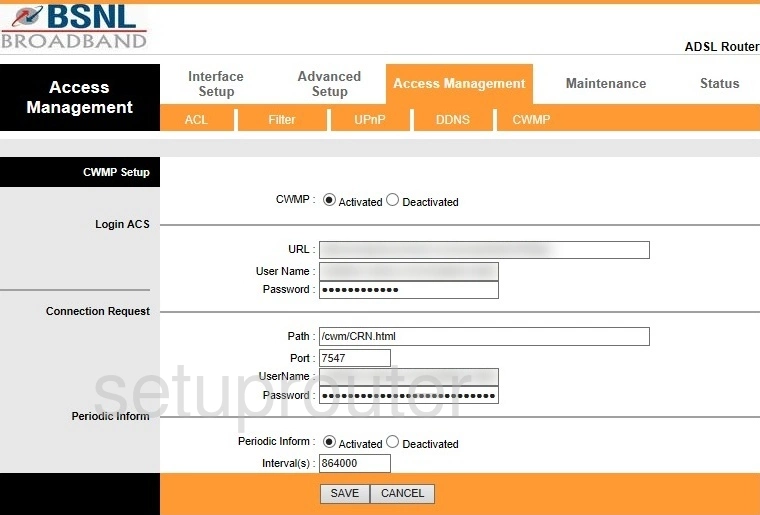
Teracom TDSL300W2 Dsl Screenshot
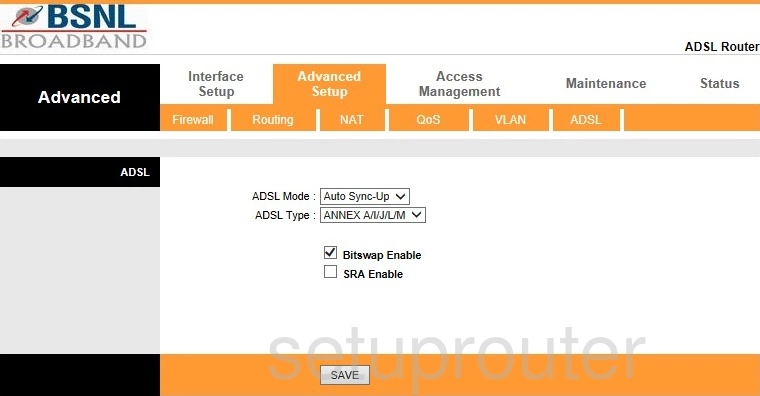
Teracom TDSL300W2 Password Screenshot
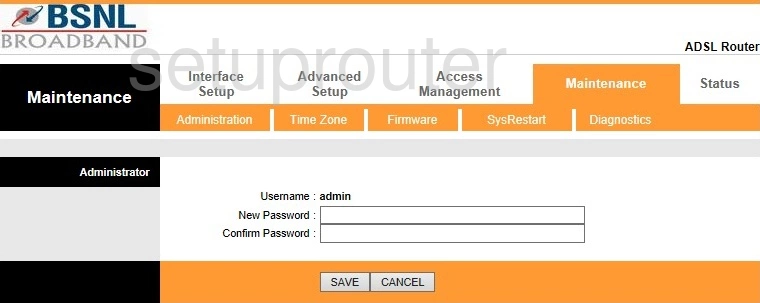
Teracom TDSL300W2 Access Control Screenshot
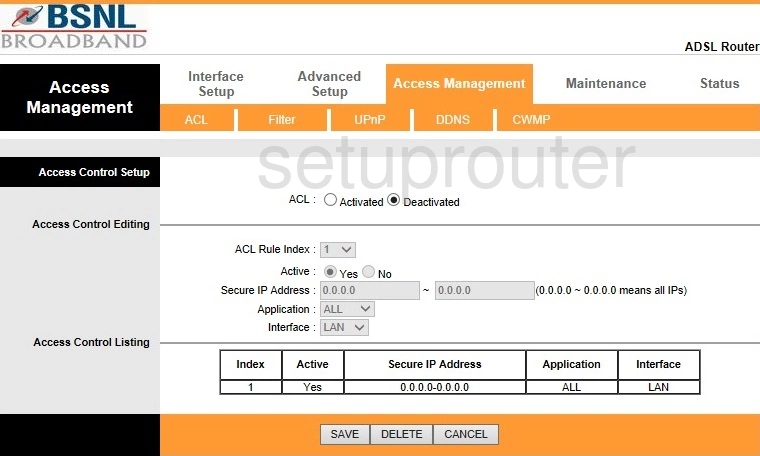
Teracom TDSL300W2 Ipv6 Screenshot
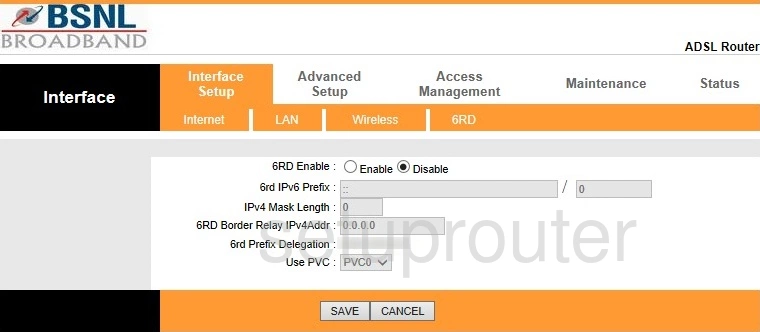
Teracom TDSL300W2 Device Image Screenshot

This is the screenshots guide for the Teracom TDSL300W2. We also have the following guides for the same router:
- Teracom TDSL300W2 - How to change the IP Address on a Teracom TDSL300W2 router
- Teracom TDSL300W2 - Teracom TDSL300W2 Login Instructions
- Teracom TDSL300W2 - Setup WiFi on the Teracom TDSL300W2
- Teracom TDSL300W2 - Information About the Teracom TDSL300W2 Router
- Teracom TDSL300W2 - Reset the Teracom TDSL300W2