This page shows you how to login to the TP-Link Archer D9 router.
Other TP-Link Archer D9 Guides
This is the login guide for the TP-Link Archer D9 0.9.1 0.1 v0041.0. We also have the following guides for the same router:
- TP-Link Archer D9 0.9.1 0.1 v0041.0 - How to change the IP Address on a TP-Link Archer D9 router
- TP-Link Archer D9 0.9.1 0.1 v0041.0 - TP-Link Archer D9 User Manual
- TP-Link Archer D9 0.9.1 0.1 v0041.0 - Setup WiFi on the TP-Link Archer D9
- TP-Link Archer D9 0.9.1 0.1 v0041.0 - TP-Link Archer D9 Screenshots
- TP-Link Archer D9 0.9.1 0.1 v0041.0 - Information About the TP-Link Archer D9 Router
- TP-Link Archer D9 0.9.1 0.1 v0041.0 - Reset the TP-Link Archer D9
Find Your TP-Link Archer D9 Router IP Address
We need to find your TP-Link Archer D9 router's internal IP address before we can log in to it.
| Known Archer D9 IP Addresses |
|---|
| 192.168.1.1 |
Choose an IP address from the list above and then follow the rest of this guide.
If the IP address you picked does not seem to work, then simply try a different one. It is harmless to try different IP addresses.
If, after trying all of the above IP addresses, you still cannot find your router, then you can try one of the following steps:
- Follow our Find Your Router's Internal IP Address guide.
- Use our free Router Detector software.
The next step is to try logging in to your router.
Login to the TP-Link Archer D9 Router
The TP-Link Archer D9 is managed through a web-based interface. You need to use a web browser to manage it, such as Chrome, Edge, or Firefox.
Enter TP-Link Archer D9 Internal IP Address
Put the internal IP Address of your TP-Link Archer D9 in the address bar of your web browser. Your address bar should look something like this:

Press the Enter key on your keyboard. A window will show asking for your TP-Link Archer D9 password.
TP-Link Archer D9 Default Username and Password
You must know your TP-Link Archer D9 username and password in order to log in. If you are not sure what the username and password are, then perhaps they are still set to the factory defaults. Try all of the TP-Link Archer D9 factory default usernames and passwords below.
| TP-Link Archer D9 Default Usernames and Passwords | |
|---|---|
| Username | Password |
| admin | admin |
Enter your username and password in the window that pops up. Keep trying them all until you get logged in.
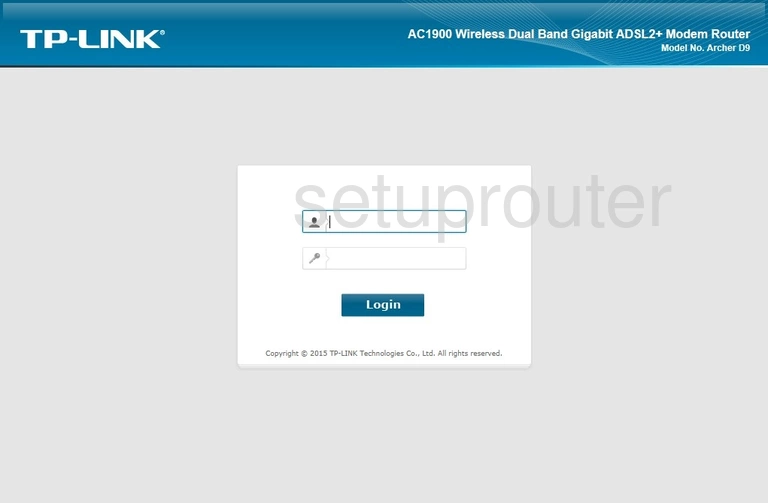
TP-Link Archer D9 Home Screen
Once you are logged in you will see the TP-Link Archer D9 home screen, like this:
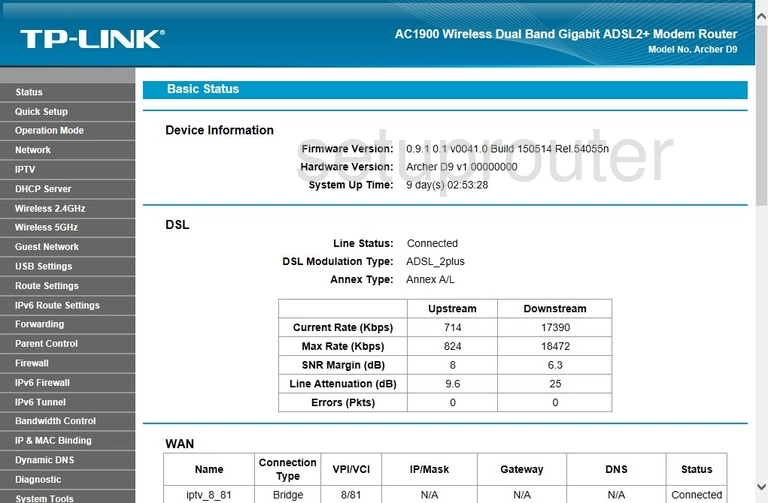
If you see this screen, then congratulations, you are now logged in to your TP-Link Archer D9. You are ready to follow any of our other guides for this router.
Solutions To TP-Link Archer D9 Login Problems
Here are some other ideas that might help you get logged in to your router.
TP-Link Archer D9 Password Doesn't Work
It's possible that your router's factory default password is different than what we have listed. Be sure to try other TP-Link passwords. Here is our list of all TP-Link Passwords.
Forgot Password to TP-Link Archer D9 Router
If your Internet Service Provider supplied you with your router, then you might want to try giving them a call and see if they either know what your router's username and password are, or maybe they can reset it for you.
How to Reset the TP-Link Archer D9 Router To Default Settings
The last option when you are unable to get logged in to your router is to reset it to the factory defaults. For help resetting your router, follow our How To Reset your Router guide.
Other TP-Link Archer D9 Guides
Here are some of our other TP-Link Archer D9 info that you might be interested in.
This is the login guide for the TP-Link Archer D9 0.9.1 0.1 v0041.0. We also have the following guides for the same router:
- TP-Link Archer D9 0.9.1 0.1 v0041.0 - How to change the IP Address on a TP-Link Archer D9 router
- TP-Link Archer D9 0.9.1 0.1 v0041.0 - TP-Link Archer D9 User Manual
- TP-Link Archer D9 0.9.1 0.1 v0041.0 - Setup WiFi on the TP-Link Archer D9
- TP-Link Archer D9 0.9.1 0.1 v0041.0 - TP-Link Archer D9 Screenshots
- TP-Link Archer D9 0.9.1 0.1 v0041.0 - Information About the TP-Link Archer D9 Router
- TP-Link Archer D9 0.9.1 0.1 v0041.0 - Reset the TP-Link Archer D9