Each of these screenshots was captured and submitted to us by users of this site.
If you would like to share screenshots for us to use, please use our Router Screenshot Grabber, which is a free tool in Network Utilities. It makes the capture process easy and sends the screenshots to us automatically.
This is the screenshots guide for the Trendnet TEW-452BRP v4. We also have the following guides for the same router:
- Trendnet TEW-452BRP - Reset the Trendnet TEW-452BRP
- Trendnet TEW-452BRP - How to change the IP Address on a Trendnet TEW-452BRP router
- Trendnet TEW-452BRP - Trendnet TEW-452BRP User Manual
- Trendnet TEW-452BRP - Trendnet TEW-452BRP Login Instructions
- Trendnet TEW-452BRP - How to change the DNS settings on a Trendnet TEW-452BRP router
- Trendnet TEW-452BRP - Setup WiFi on the Trendnet TEW-452BRP
- Trendnet TEW-452BRP - Information About the Trendnet TEW-452BRP Router
- Trendnet TEW-452BRP - Trendnet TEW-452BRP Screenshots
- Trendnet TEW-452BRP v4 - How to change the IP Address on a Trendnet TEW-452BRP router
- Trendnet TEW-452BRP v4 - Trendnet TEW-452BRP User Manual
- Trendnet TEW-452BRP v4 - Trendnet TEW-452BRP Login Instructions
- Trendnet TEW-452BRP v4 - How to change the DNS settings on a Trendnet TEW-452BRP router
- Trendnet TEW-452BRP v4 - Setup WiFi on the Trendnet TEW-452BRP
- Trendnet TEW-452BRP v4 - Information About the Trendnet TEW-452BRP Router
- Trendnet TEW-452BRP v4 - Reset the Trendnet TEW-452BRP
- Trendnet TEW-452BRP v5 - Reset the Trendnet TEW-452BRP
- Trendnet TEW-452BRP v5 - How to change the IP Address on a Trendnet TEW-452BRP router
- Trendnet TEW-452BRP v5 - Trendnet TEW-452BRP User Manual
- Trendnet TEW-452BRP v5 - Trendnet TEW-452BRP Login Instructions
- Trendnet TEW-452BRP v5 - How to change the DNS settings on a Trendnet TEW-452BRP router
- Trendnet TEW-452BRP v5 - Setup WiFi on the Trendnet TEW-452BRP
- Trendnet TEW-452BRP v5 - Information About the Trendnet TEW-452BRP Router
- Trendnet TEW-452BRP v5 - Trendnet TEW-452BRP Screenshots
All Trendnet TEW-452BRP Screenshots
All screenshots below were captured from a Trendnet TEW-452BRP router.
Trendnet TEW-452BRP Firmware Screenshot
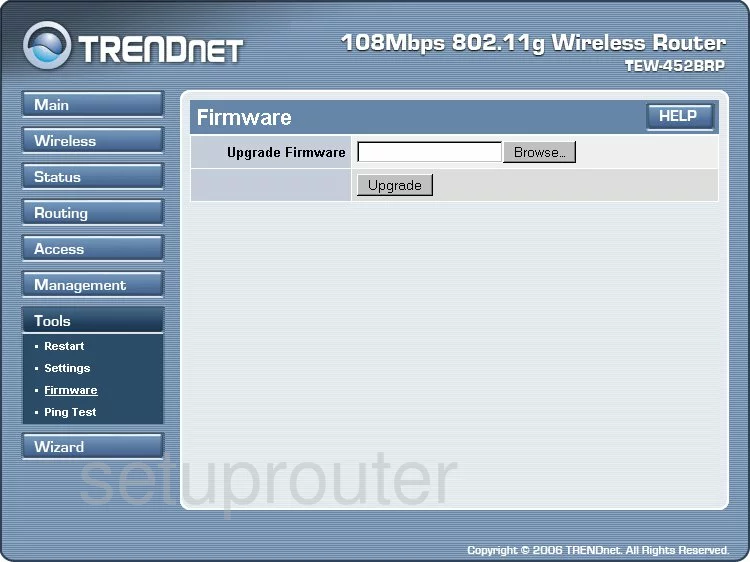
Trendnet TEW-452BRP Dmz Screenshot
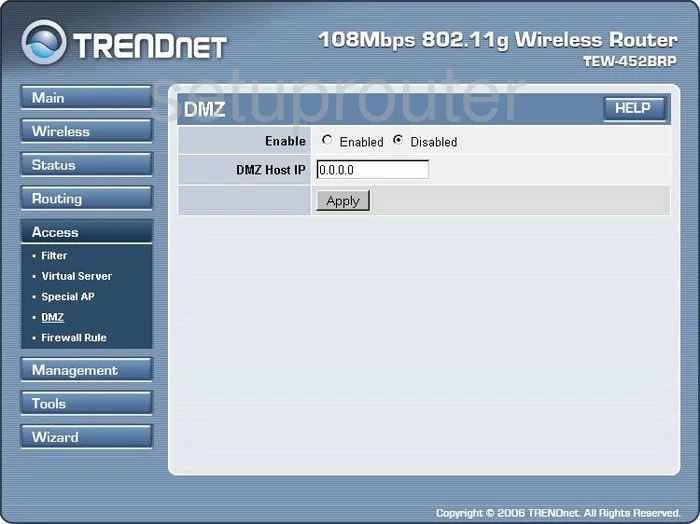
Trendnet TEW-452BRP Dynamic Dns Screenshot
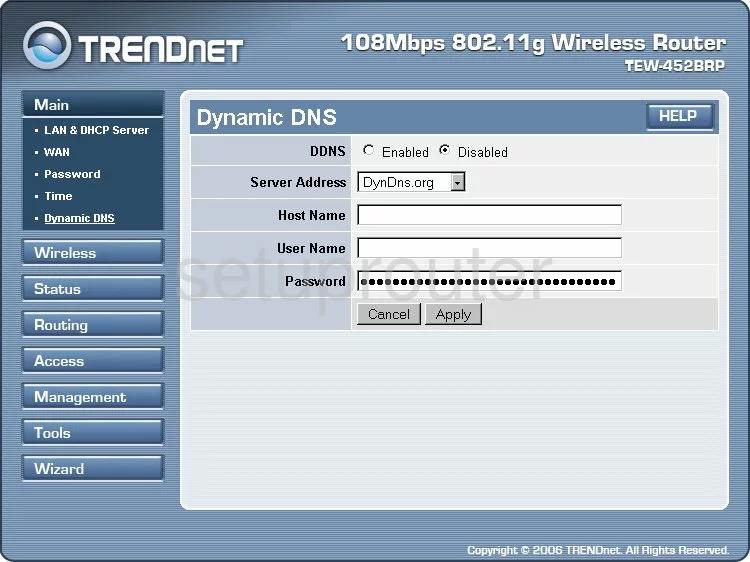
Trendnet TEW-452BRP Wifi Security Screenshot
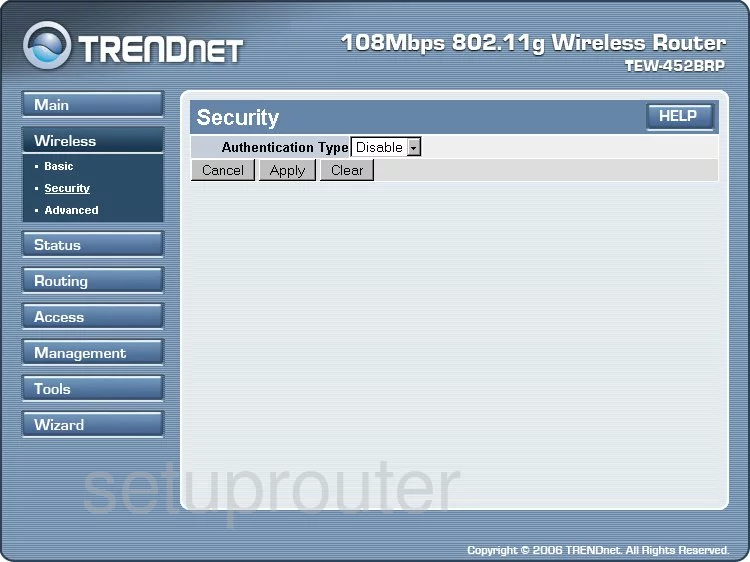
Trendnet TEW-452BRP Log Screenshot
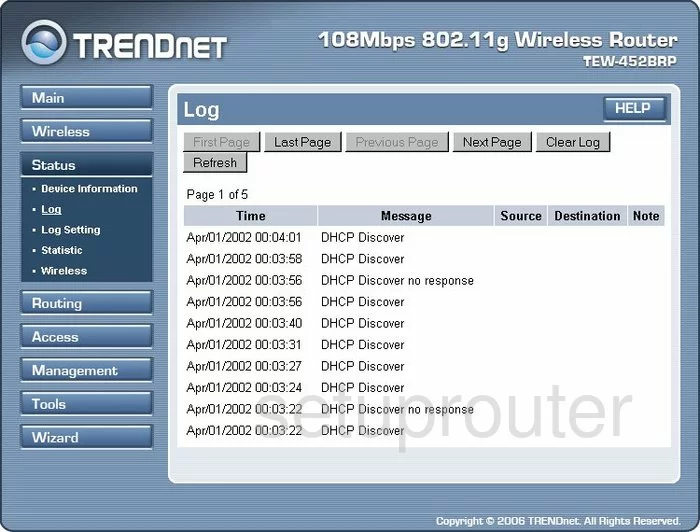
Trendnet TEW-452BRP Port Forwarding Screenshot
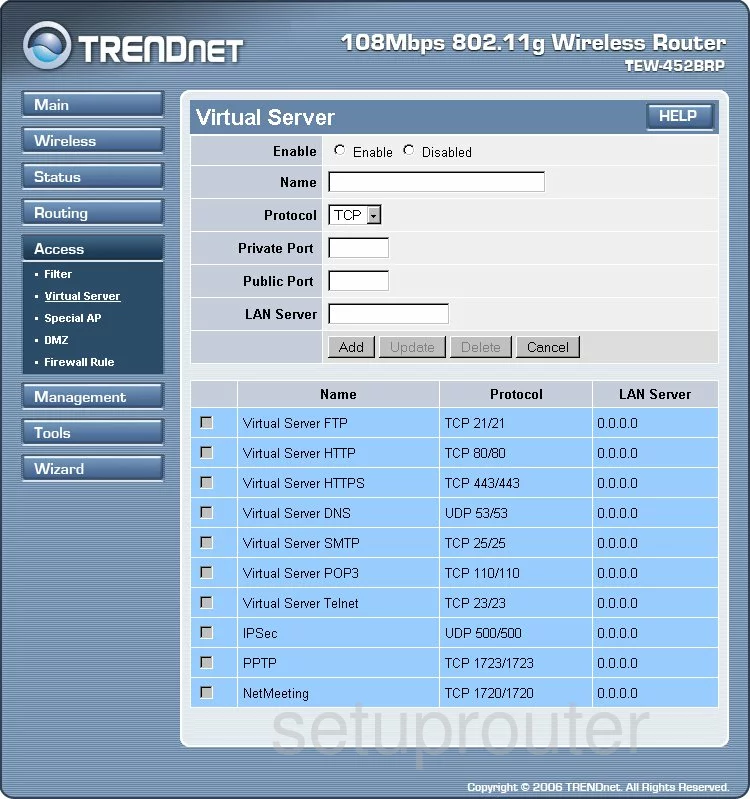
Trendnet TEW-452BRP Status Screenshot
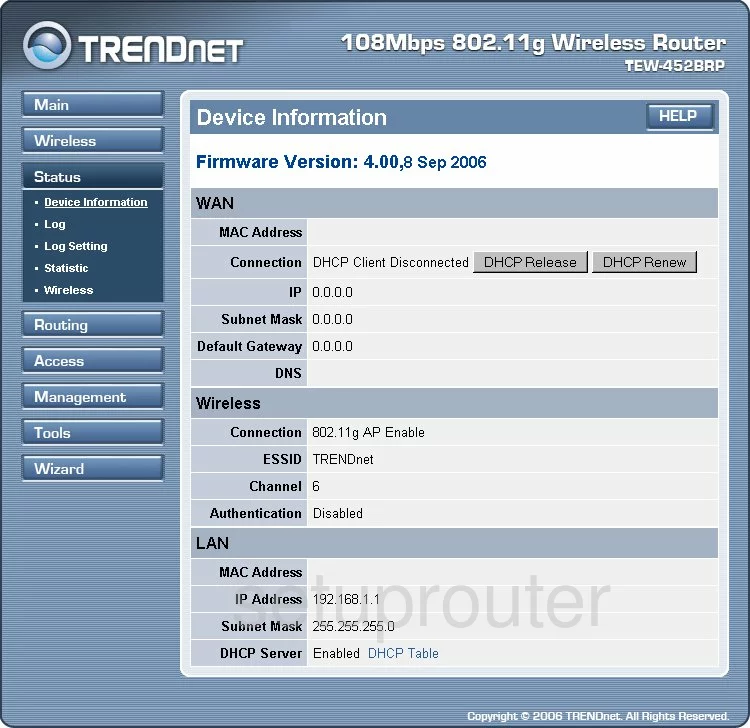
Trendnet TEW-452BRP Remote Management Screenshot
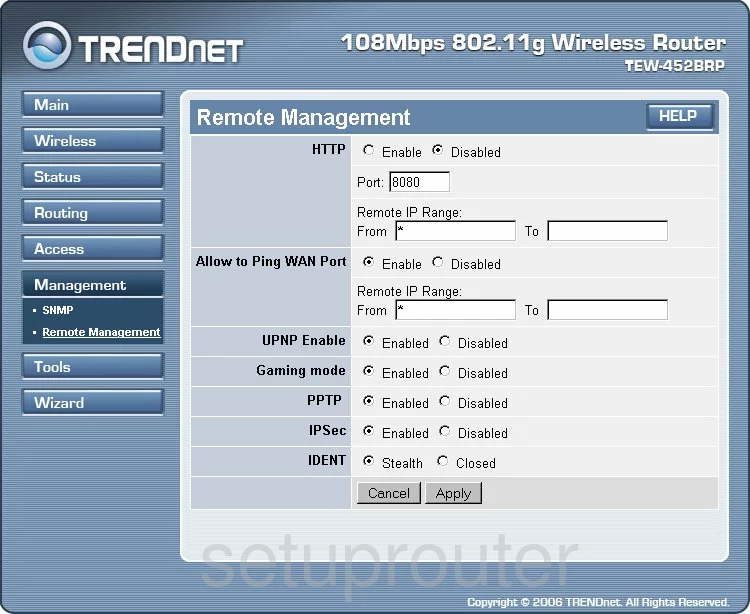
Trendnet TEW-452BRP Password Screenshot
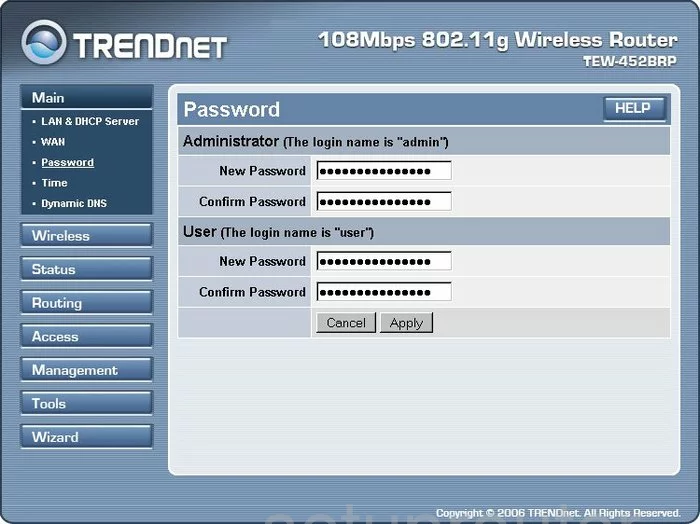
Trendnet TEW-452BRP Routing Screenshot
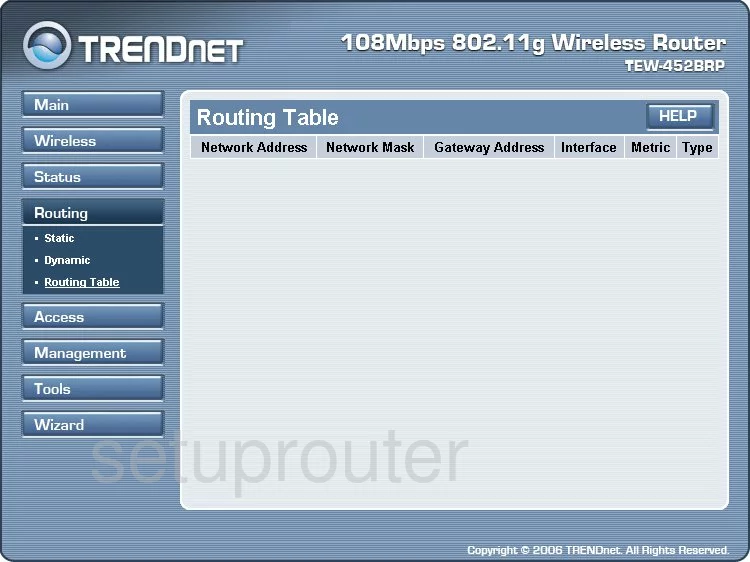
Trendnet TEW-452BRP Snmp Screenshot
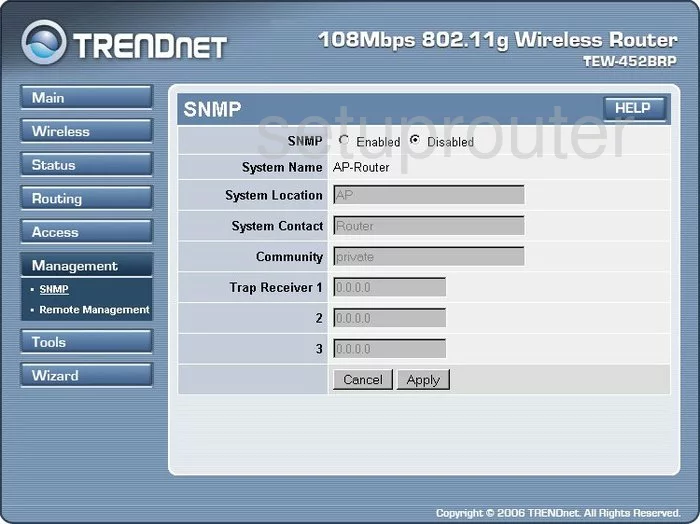
Trendnet TEW-452BRP Wifi Network Screenshot
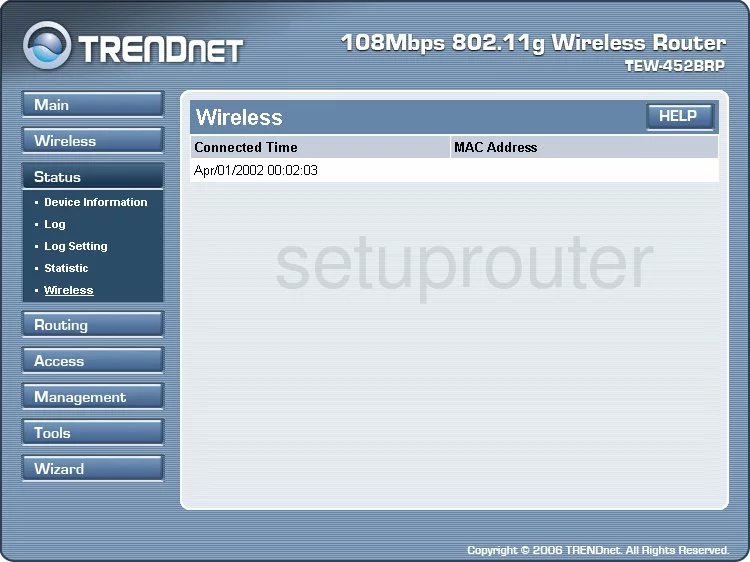
Trendnet TEW-452BRP Wifi Advanced Screenshot
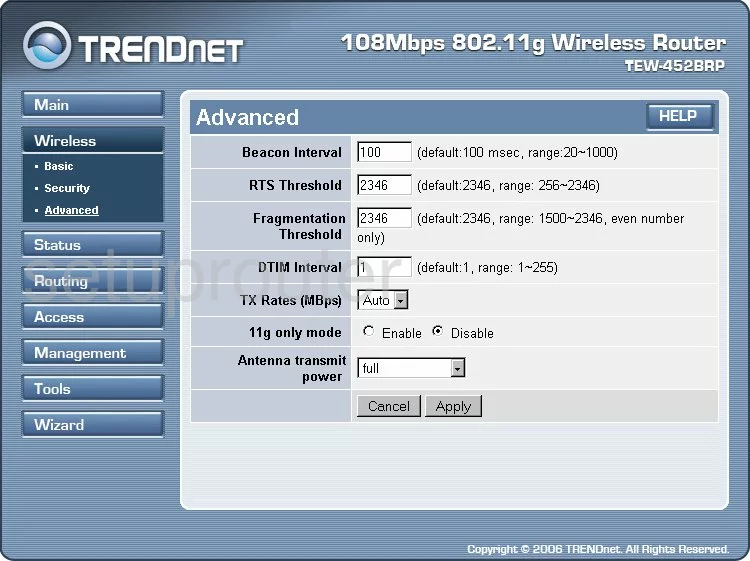
Trendnet TEW-452BRP Wifi Setup Screenshot
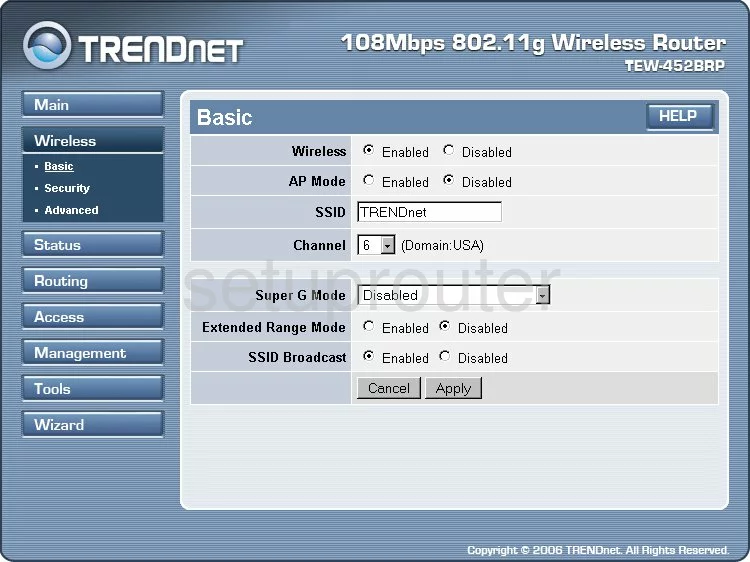
Trendnet TEW-452BRP Wan Screenshot
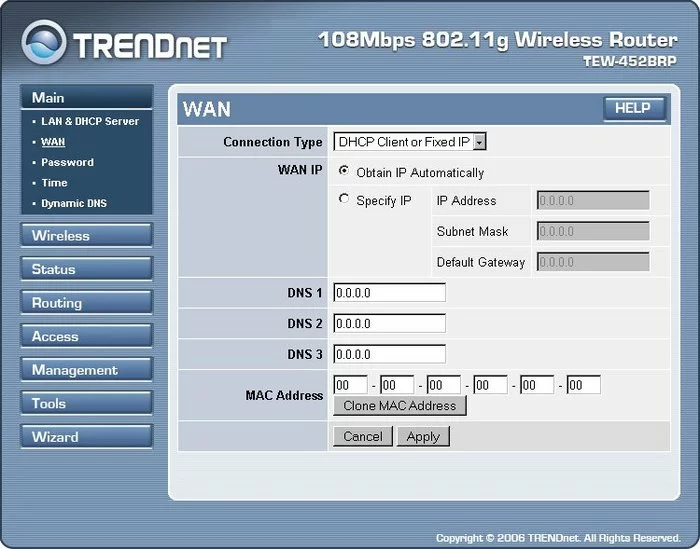
Trendnet TEW-452BRP Ip Filter Screenshot
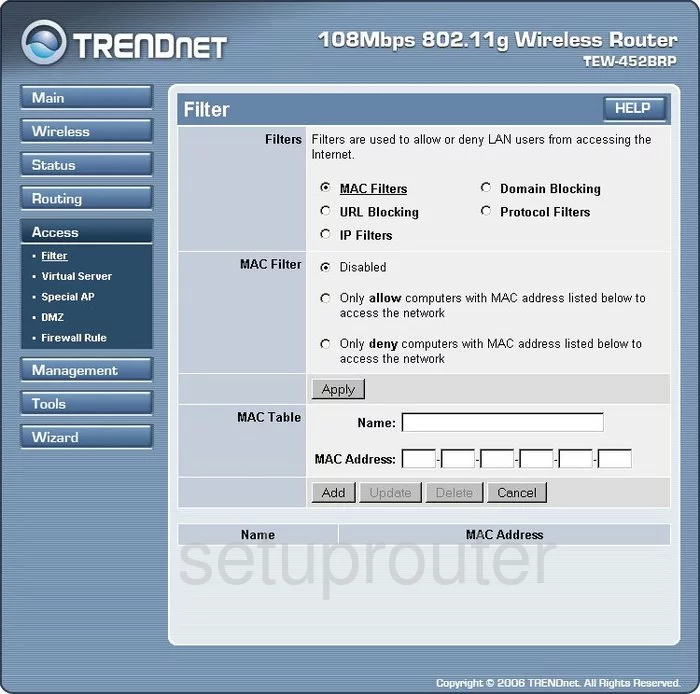
Trendnet TEW-452BRP Time Setup Screenshot
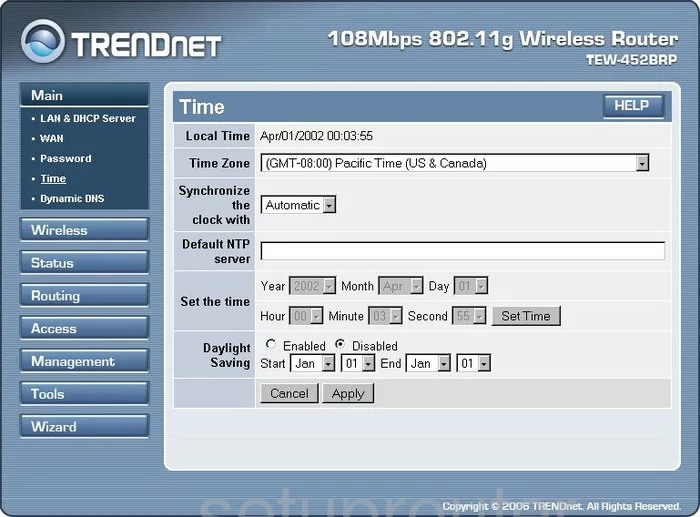
Trendnet TEW-452BRP Reboot Screenshot
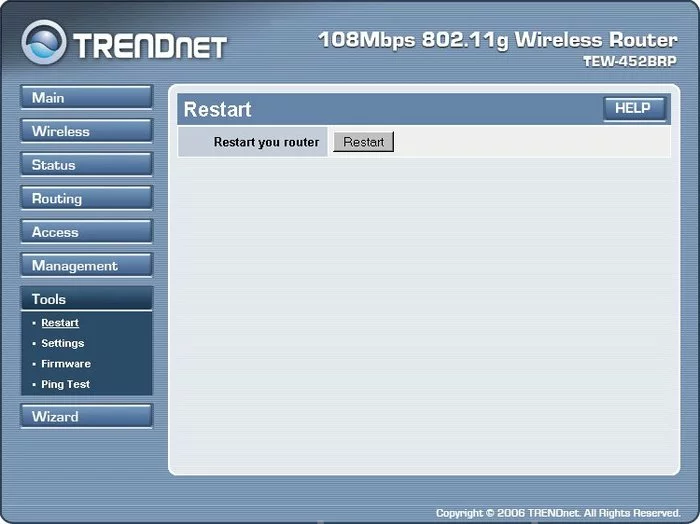
Trendnet TEW-452BRP Ping Screenshot
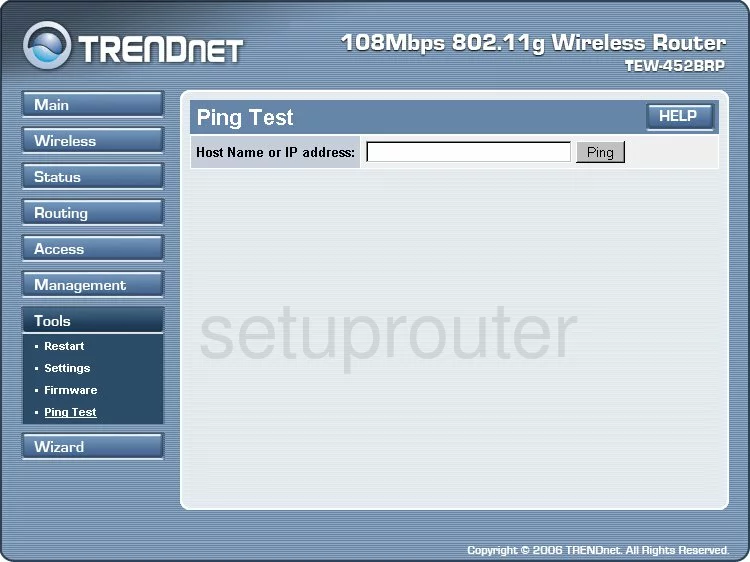
Trendnet TEW-452BRP Log Screenshot
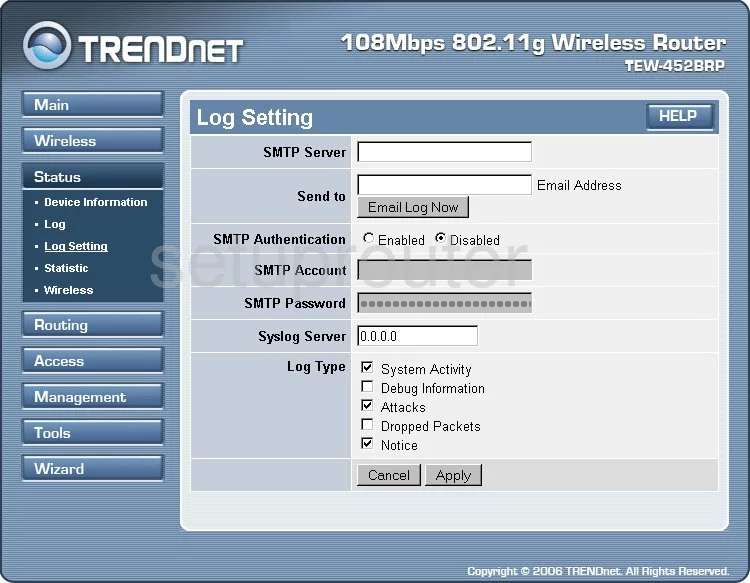
Trendnet TEW-452BRP Reset Screenshot
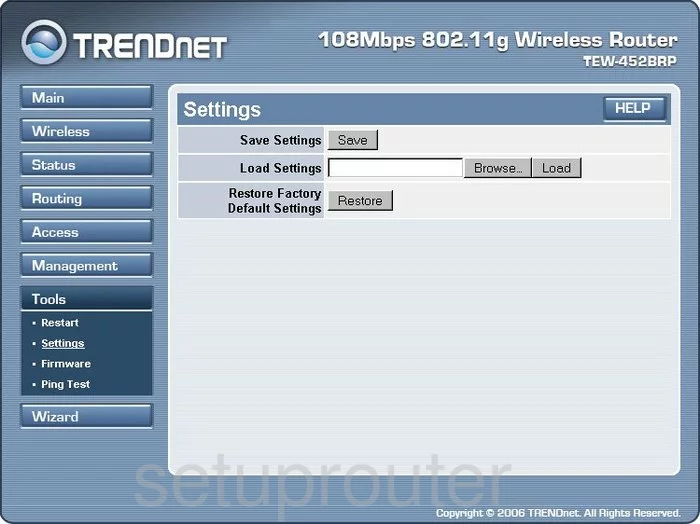
Trendnet TEW-452BRP Open Port Screenshot
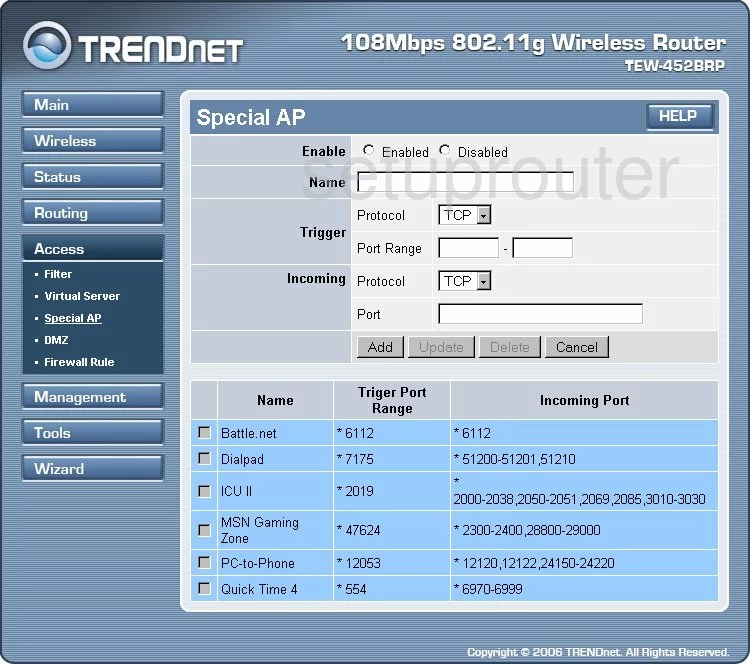
Trendnet TEW-452BRP Routing Screenshot
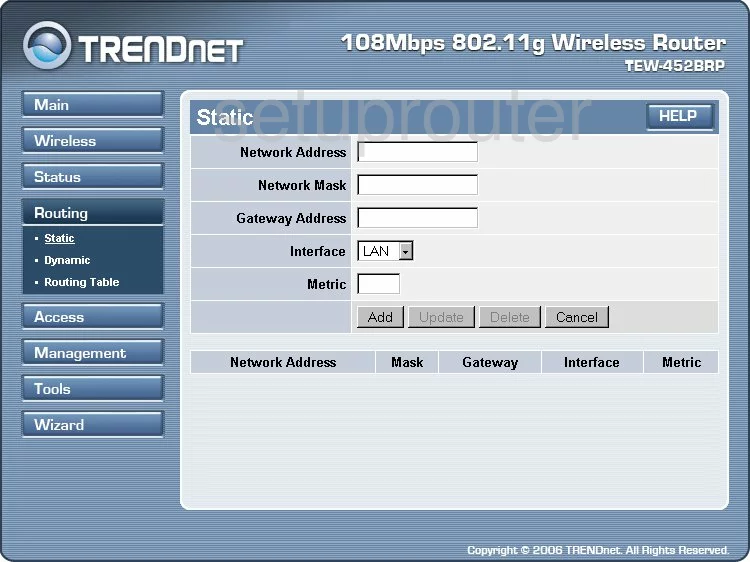
Trendnet TEW-452BRP Traffic Statistics Screenshot
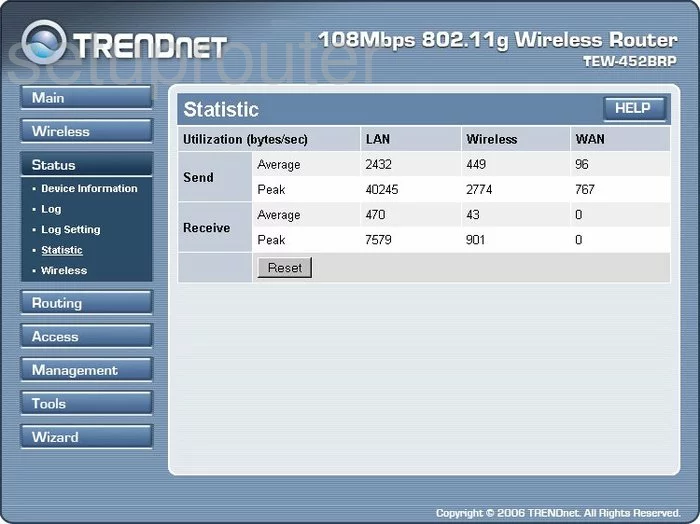
Trendnet TEW-452BRP Setup Screenshot
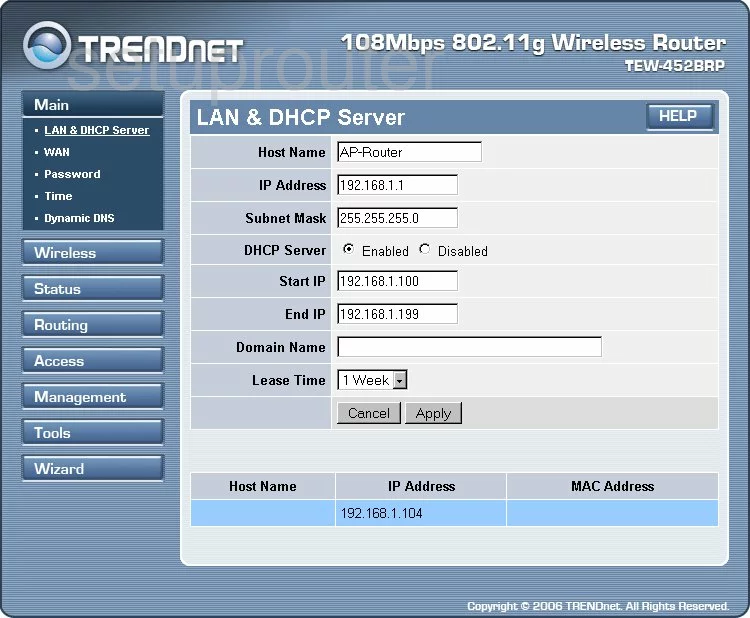
Trendnet TEW-452BRP Routing Screenshot
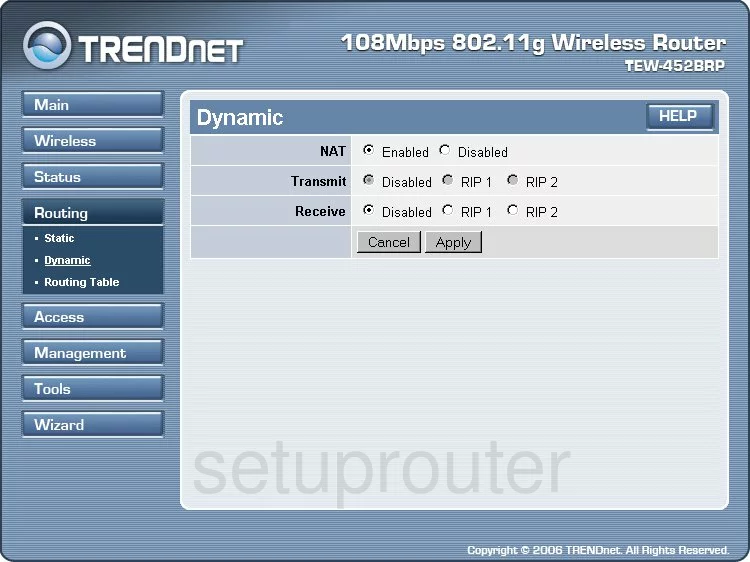
Trendnet TEW-452BRP Firewall Screenshot
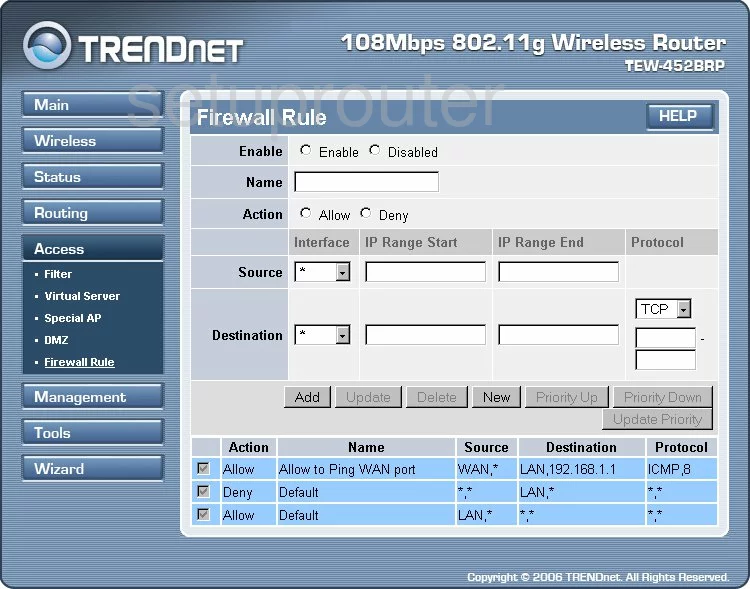
Trendnet TEW-452BRP Device Image Screenshot

This is the screenshots guide for the Trendnet TEW-452BRP v4. We also have the following guides for the same router:
- Trendnet TEW-452BRP - Reset the Trendnet TEW-452BRP
- Trendnet TEW-452BRP - How to change the IP Address on a Trendnet TEW-452BRP router
- Trendnet TEW-452BRP - Trendnet TEW-452BRP User Manual
- Trendnet TEW-452BRP - Trendnet TEW-452BRP Login Instructions
- Trendnet TEW-452BRP - How to change the DNS settings on a Trendnet TEW-452BRP router
- Trendnet TEW-452BRP - Setup WiFi on the Trendnet TEW-452BRP
- Trendnet TEW-452BRP - Information About the Trendnet TEW-452BRP Router
- Trendnet TEW-452BRP - Trendnet TEW-452BRP Screenshots
- Trendnet TEW-452BRP v4 - How to change the IP Address on a Trendnet TEW-452BRP router
- Trendnet TEW-452BRP v4 - Trendnet TEW-452BRP User Manual
- Trendnet TEW-452BRP v4 - Trendnet TEW-452BRP Login Instructions
- Trendnet TEW-452BRP v4 - How to change the DNS settings on a Trendnet TEW-452BRP router
- Trendnet TEW-452BRP v4 - Setup WiFi on the Trendnet TEW-452BRP
- Trendnet TEW-452BRP v4 - Information About the Trendnet TEW-452BRP Router
- Trendnet TEW-452BRP v4 - Reset the Trendnet TEW-452BRP
- Trendnet TEW-452BRP v5 - Reset the Trendnet TEW-452BRP
- Trendnet TEW-452BRP v5 - How to change the IP Address on a Trendnet TEW-452BRP router
- Trendnet TEW-452BRP v5 - Trendnet TEW-452BRP User Manual
- Trendnet TEW-452BRP v5 - Trendnet TEW-452BRP Login Instructions
- Trendnet TEW-452BRP v5 - How to change the DNS settings on a Trendnet TEW-452BRP router
- Trendnet TEW-452BRP v5 - Setup WiFi on the Trendnet TEW-452BRP
- Trendnet TEW-452BRP v5 - Information About the Trendnet TEW-452BRP Router
- Trendnet TEW-452BRP v5 - Trendnet TEW-452BRP Screenshots