The Trendnet TEW-452BRP router is considered a wireless router because it offers WiFi connectivity. WiFi, or simply wireless, allows you to connect various devices to your router, such as wireless printers, smart televisions, and WiFi enabled smartphones.
Other Trendnet TEW-452BRP Guides
This is the wifi guide for the Trendnet TEW-452BRP v4. We also have the following guides for the same router:
- Trendnet TEW-452BRP - Reset the Trendnet TEW-452BRP
- Trendnet TEW-452BRP - How to change the IP Address on a Trendnet TEW-452BRP router
- Trendnet TEW-452BRP - Trendnet TEW-452BRP User Manual
- Trendnet TEW-452BRP - Trendnet TEW-452BRP Login Instructions
- Trendnet TEW-452BRP - How to change the DNS settings on a Trendnet TEW-452BRP router
- Trendnet TEW-452BRP - Setup WiFi on the Trendnet TEW-452BRP
- Trendnet TEW-452BRP - Information About the Trendnet TEW-452BRP Router
- Trendnet TEW-452BRP - Trendnet TEW-452BRP Screenshots
- Trendnet TEW-452BRP v4 - How to change the IP Address on a Trendnet TEW-452BRP router
- Trendnet TEW-452BRP v4 - Trendnet TEW-452BRP User Manual
- Trendnet TEW-452BRP v4 - Trendnet TEW-452BRP Login Instructions
- Trendnet TEW-452BRP v4 - How to change the DNS settings on a Trendnet TEW-452BRP router
- Trendnet TEW-452BRP v4 - Information About the Trendnet TEW-452BRP Router
- Trendnet TEW-452BRP v4 - Trendnet TEW-452BRP Screenshots
- Trendnet TEW-452BRP v4 - Reset the Trendnet TEW-452BRP
- Trendnet TEW-452BRP v5 - Reset the Trendnet TEW-452BRP
- Trendnet TEW-452BRP v5 - How to change the IP Address on a Trendnet TEW-452BRP router
- Trendnet TEW-452BRP v5 - Trendnet TEW-452BRP User Manual
- Trendnet TEW-452BRP v5 - Trendnet TEW-452BRP Login Instructions
- Trendnet TEW-452BRP v5 - How to change the DNS settings on a Trendnet TEW-452BRP router
- Trendnet TEW-452BRP v5 - Setup WiFi on the Trendnet TEW-452BRP
- Trendnet TEW-452BRP v5 - Information About the Trendnet TEW-452BRP Router
- Trendnet TEW-452BRP v5 - Trendnet TEW-452BRP Screenshots
WiFi Terms
Before we get started there is a little bit of background info that you should be familiar with.
Wireless Name
Your wireless network needs to have a name to uniquely identify it from other wireless networks. If you are not sure what this means we have a guide explaining what a wireless name is that you can read for more information.
Wireless Password
An important part of securing your wireless network is choosing a strong password.
Wireless Channel
Picking a WiFi channel is not always a simple task. Be sure to read about WiFi channels before making the choice.
Encryption
You should almost definitely pick WPA2 for your networks encryption. If you are unsure, be sure to read our WEP vs WPA guide first.
Login To The Trendnet TEW-452BRP
To get started configuring the Trendnet TEW-452BRP WiFi settings you need to login to your router. If you are already logged in you can skip this step.
To login to the Trendnet TEW-452BRP, follow our Trendnet TEW-452BRP Login Guide.
Find the WiFi Settings on the Trendnet TEW-452BRP
If you followed our login guide above then you should see this screen.
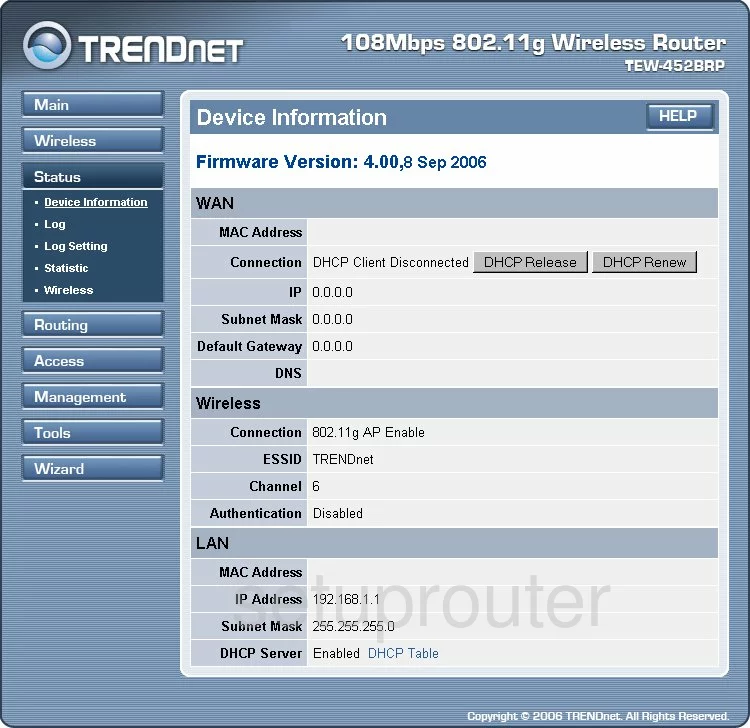
We begin this wireless setup guide on the Home page of the TRENDnet TEW-452BRPv4 router. To begin setting up your router, click the option labeled Wireless on the left hand side of the page.
Change the WiFi Settings on the Trendnet TEW-452BRP
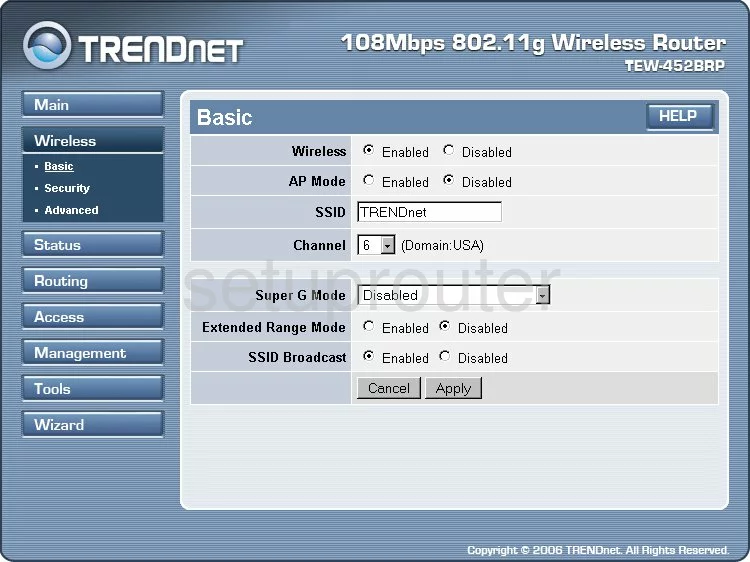
On this new page, you'll need to do two things: set an SSID and choose a Channel. We'll start by setting an SSID.
In the box labeled SSID, you'll enter your desired network name. This can be anything you like, though we recommend avoiding any personal information. For more information, see our Wireless Names Guide.
Now open the drop down list marked Channel and select either 1, 6, or 11. To learn why this is important, check our our WiFi Channels Guide.
When you're happy with these settings, click Apply at the bottom of hte page.
Now click the option marked Security under Wireless on the left hand side of the page.
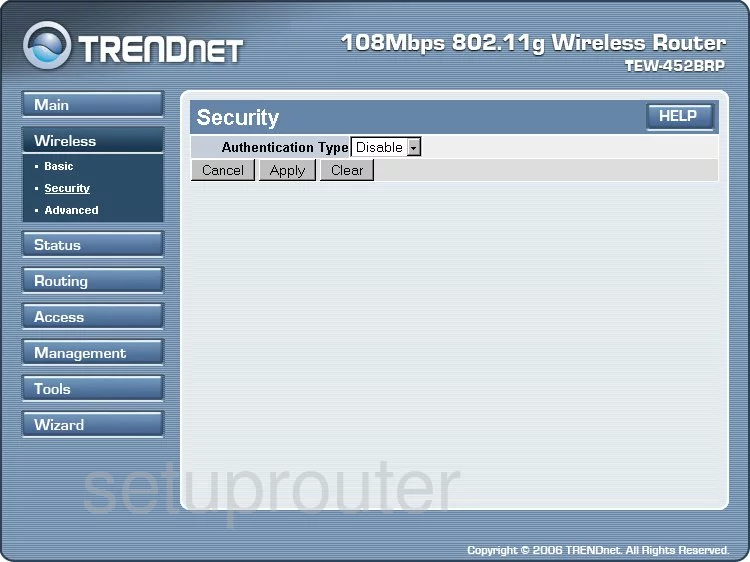
This takes you to the page you see above.
First, use the drop down list titled Authentication Type to choose the type of security you want to use. We recommend picking WPA2 for maximum security. To learn more, check out this guide.
Make sure the Cipher type is set to AES.
You must now enter a strong password for your network. This should contain at least 14 to 20 characters. Help in doing this can be found in this Password Guide.
Don't forget to re-type this password in the box labeled Confirmed Passphrase. Then click Apply to save your changes.
Your network is now more secure, congratulations!
Possible Problems when Changing your WiFi Settings
After making these changes to your router you will almost definitely have to reconnect any previously connected devices. This is usually done at the device itself and not at your computer.
Other Trendnet TEW-452BRP Info
Don't forget about our other Trendnet TEW-452BRP info that you might be interested in.
This is the wifi guide for the Trendnet TEW-452BRP v4. We also have the following guides for the same router:
- Trendnet TEW-452BRP - Reset the Trendnet TEW-452BRP
- Trendnet TEW-452BRP - How to change the IP Address on a Trendnet TEW-452BRP router
- Trendnet TEW-452BRP - Trendnet TEW-452BRP User Manual
- Trendnet TEW-452BRP - Trendnet TEW-452BRP Login Instructions
- Trendnet TEW-452BRP - How to change the DNS settings on a Trendnet TEW-452BRP router
- Trendnet TEW-452BRP - Setup WiFi on the Trendnet TEW-452BRP
- Trendnet TEW-452BRP - Information About the Trendnet TEW-452BRP Router
- Trendnet TEW-452BRP - Trendnet TEW-452BRP Screenshots
- Trendnet TEW-452BRP v4 - How to change the IP Address on a Trendnet TEW-452BRP router
- Trendnet TEW-452BRP v4 - Trendnet TEW-452BRP User Manual
- Trendnet TEW-452BRP v4 - Trendnet TEW-452BRP Login Instructions
- Trendnet TEW-452BRP v4 - How to change the DNS settings on a Trendnet TEW-452BRP router
- Trendnet TEW-452BRP v4 - Information About the Trendnet TEW-452BRP Router
- Trendnet TEW-452BRP v4 - Trendnet TEW-452BRP Screenshots
- Trendnet TEW-452BRP v4 - Reset the Trendnet TEW-452BRP
- Trendnet TEW-452BRP v5 - Reset the Trendnet TEW-452BRP
- Trendnet TEW-452BRP v5 - How to change the IP Address on a Trendnet TEW-452BRP router
- Trendnet TEW-452BRP v5 - Trendnet TEW-452BRP User Manual
- Trendnet TEW-452BRP v5 - Trendnet TEW-452BRP Login Instructions
- Trendnet TEW-452BRP v5 - How to change the DNS settings on a Trendnet TEW-452BRP router
- Trendnet TEW-452BRP v5 - Setup WiFi on the Trendnet TEW-452BRP
- Trendnet TEW-452BRP v5 - Information About the Trendnet TEW-452BRP Router
- Trendnet TEW-452BRP v5 - Trendnet TEW-452BRP Screenshots