This page shows how to change the LAN IP Address on the Virgin Media Super Hub 2 router.
Other Virgin Media Super Hub 2 Guides
This is the ip address guide for the Virgin Media Super Hub 2. We also have the following guides for the same router:
- Virgin Media Super Hub 2 - Virgin Media Super Hub 2 User Manual
- Virgin Media Super Hub 2 - Virgin Media Super Hub 2 Login Instructions
- Virgin Media Super Hub 2 - Setup WiFi on the Virgin Media Super Hub 2
- Virgin Media Super Hub 2 - Information About the Virgin Media Super Hub 2 Router
- Virgin Media Super Hub 2 - Virgin Media Super Hub 2 Screenshots
- Virgin Media Super Hub 2 - Reset the Virgin Media Super Hub 2
What is the LAN IP Address of a Router
The LAN IP Address of a router is also known as its internal IP address. It is also the IP address that you connect to when you want to configure your router. It is only useful from inside your network and has no use from the Internet side.
Routers have 2 IP addresses: an internal ip address and an external ip address. The external IP address is assigned to you by your Internet Service Provider, or ISP, and is generally not something that you can change. The internal IP address is set to a default value at the factory but can be changed if you want.
Common internal IP addresses for routers are:
- 192.168.0.1
- 192.168.1.1
- 10.0.0.1
It is generally a good idea to make the last number of your router's internal IP address a '1', as in 192.168.0.1 or 10.0.0.1. This is not necessary, but many people do it and it makes it a bit easier to remember which IP address is assigned to your router. If you want to change the internal IP address of your router, this guide shows you how.
Login To The Virgin Media Super Hub 2
To get started configuring the Virgin Media Super Hub 2 LAN page you need to login to your router. If you are already logged in you can skip this step.
To login to the Virgin Media Super Hub 2, follow our Virgin Media Super Hub 2 Login Guide.
Change the LAN IP Address on a Virgin Media Super Hub 2
If you followed our login guide above then you should see this screen.
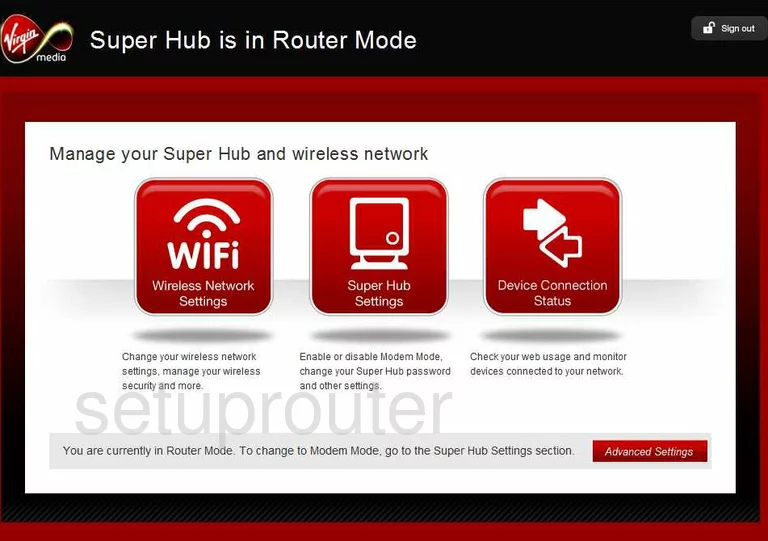
After you have logged into the Virgin-Media Super-Hub-2 you begin on the Home page of your Router. To change your IP Address, the address you see while inside your local network, click the small red button near the bottom labeled Advanced Settings. Next, click DHCP and DHCP Settings.
Configure the LAN section of your Virgin Media Super Hub 2
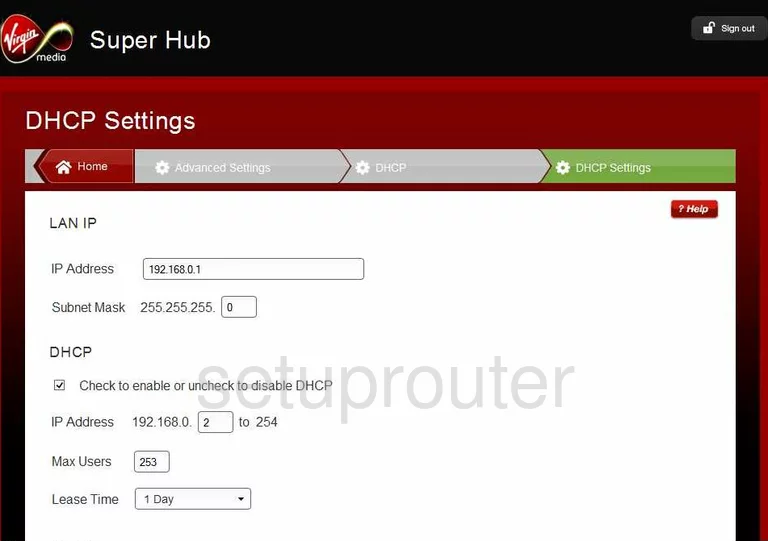
On this new page enter your new address in the box labeled IP Address. One good choice is the address of 192.168.1.1
Don't change anything else on this page, simply save before exiting.
Possible Problems when Changing your LAN IP Address
When you change your LAN IP Address you are making a fundamental change to how your network functions and all computers on your network will be affected. You will lose your Internet connection when you apply these changes. Your router may reboot and require a couple of minutes to start responding again.
Also note that some computers may need to be rebooted after you make this change before they can talk to the router or on the Internet again.
Other Virgin Media Super Hub 2 Info
Don't forget about our other Virgin Media Super Hub 2 info that you might be interested in.
This is the ip address guide for the Virgin Media Super Hub 2. We also have the following guides for the same router:
- Virgin Media Super Hub 2 - Virgin Media Super Hub 2 User Manual
- Virgin Media Super Hub 2 - Virgin Media Super Hub 2 Login Instructions
- Virgin Media Super Hub 2 - Setup WiFi on the Virgin Media Super Hub 2
- Virgin Media Super Hub 2 - Information About the Virgin Media Super Hub 2 Router
- Virgin Media Super Hub 2 - Virgin Media Super Hub 2 Screenshots
- Virgin Media Super Hub 2 - Reset the Virgin Media Super Hub 2