Here are instructions for logging in to the Virgin Media Super Hub 2 router.
Other Virgin Media Super Hub 2 Guides
This is the login guide for the Virgin Media Super Hub 2. We also have the following guides for the same router:
- Virgin Media Super Hub 2 - Virgin Media Super Hub 2 User Manual
- Virgin Media Super Hub 2 - How to change the IP Address on a Virgin Media Super Hub 2 router
- Virgin Media Super Hub 2 - Setup WiFi on the Virgin Media Super Hub 2
- Virgin Media Super Hub 2 - Information About the Virgin Media Super Hub 2 Router
- Virgin Media Super Hub 2 - Virgin Media Super Hub 2 Screenshots
- Virgin Media Super Hub 2 - Reset the Virgin Media Super Hub 2
Find Your Virgin Media Super Hub 2 Router IP Address
We need to find your Virgin Media Super Hub 2 router's internal IP address before we can log in to it.
| Known Super Hub 2 IP Addresses |
|---|
| 192.168.0.1 |
Start with the first IP address in the list and then follow the rest of this guide.
If you do not find your router's interface later in this guide, then try a different IP address. Keep trying different IP addresses until you find your router. It should be completely harmless to try different IP addresses.
If you try all of the above IP addresses and still cannot find your router, then do one of the following:
- Use our Find Your Router's Internal IP Address guide.
- Use our free software called Router Detector.
The next step is to try logging in to your router.
Login to the Virgin Media Super Hub 2 Router
Your Virgin Media Super Hub 2 is managed through a web-based interface. In order to log in to it, you need to use a web browser, such as Chrome, Firefox, or Edge.
Enter Virgin Media Super Hub 2 Internal IP Address
Put the internal IP Address of your Virgin Media Super Hub 2 in the address bar of your web browser. Your address bar should look something like this:

Press the Enter key on your keyboard. You will be prompted for your Virgin Media Super Hub 2 password.
Virgin Media Super Hub 2 Default Username and Password
You need to know your username and password to login to your Virgin Media Super Hub 2. Just in case the router's username and password have never been changed, you may want to try the factory defaults. All of the default usernames and passwords for the Virgin Media Super Hub 2 are listed below.
| Virgin Media Super Hub 2 Default Usernames and Passwords | |
|---|---|
| Username | Password |
| found on label | found on label |
| unknown | unknown |
Put your username and password in the appropriate boxes. You can try them all.
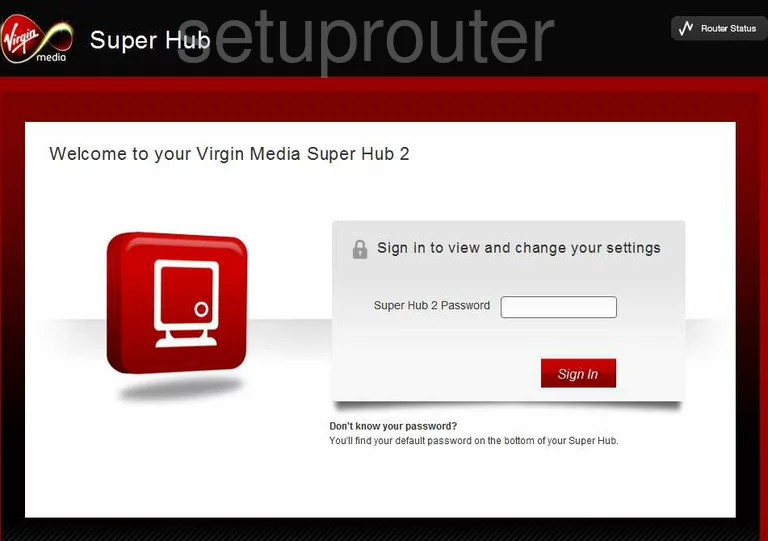
Virgin Media Super Hub 2 Home Screen
Once you are logged in you will see the Virgin Media Super Hub 2 home screen, like this:
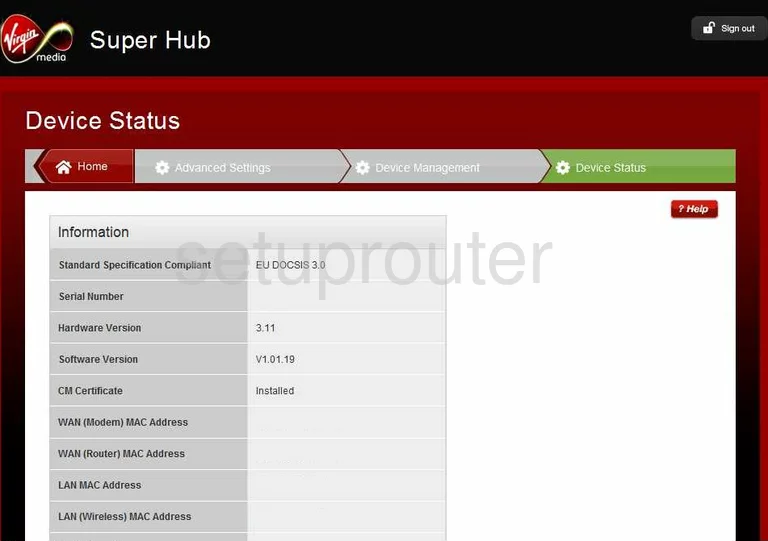
If you see this screen, then congratulations, you are now logged in to your Virgin Media Super Hub 2. Now you can follow any of our other guides for this router.
Solutions To Virgin Media Super Hub 2 Login Problems
If you cannot get logged in to your router, here a few possible solutions you can try.
Virgin Media Super Hub 2 Password Doesn't Work
It's possible that your router's factory default password is different than what we have listed. Start by trying all of the other known Virgin Media passwords. We have a large list of all Virgin Media Passwords that you can try.
Forgot Password to Virgin Media Super Hub 2 Router
If you are using an ISP provided router, then you may need to call their support desk and ask for your login information. Most of the time they will have it on file for you.
How to Reset the Virgin Media Super Hub 2 Router To Default Settings
The last option when you are unable to get logged in to your router is to reset it to the factory defaults. Your last option when you are unable to get logged in is to reset your router to factory default settings.
Other Virgin Media Super Hub 2 Guides
Here are some of our other Virgin Media Super Hub 2 info that you might be interested in.
This is the login guide for the Virgin Media Super Hub 2. We also have the following guides for the same router:
- Virgin Media Super Hub 2 - Virgin Media Super Hub 2 User Manual
- Virgin Media Super Hub 2 - How to change the IP Address on a Virgin Media Super Hub 2 router
- Virgin Media Super Hub 2 - Setup WiFi on the Virgin Media Super Hub 2
- Virgin Media Super Hub 2 - Information About the Virgin Media Super Hub 2 Router
- Virgin Media Super Hub 2 - Virgin Media Super Hub 2 Screenshots
- Virgin Media Super Hub 2 - Reset the Virgin Media Super Hub 2