Thank you to the users of this site who have submitted the screenshots below.
If you would like to upload screenshots for us to use, please use our Router Screenshot Grabber, which is a free tool in Network Utilities. It makes the capture process easy and sends the screenshots to us automatically.
This is the screenshots guide for the Zhone 6519-A2.We also have the following guides for the same router:
- Zhone 6519-A2 - How to change the IP Address on a Zhone 6519-A2 router
- Zhone 6519-A2 - Zhone 6519-A2 Login Instructions
- Zhone 6519-A2 - Zhone 6519-A2 User Manual
- Zhone 6519-A2 - Setup WiFi on the Zhone 6519-A2
- Zhone 6519-A2 - Information About the Zhone 6519-A2 Router
- Zhone 6519-A2 v2 - How to change the IP Address on a Zhone 6519-A2 router
- Zhone 6519-A2 v2 - Zhone 6519-A2 Login Instructions
- Zhone 6519-A2 v2 - Zhone 6519-A2 User Manual
- Zhone 6519-A2 v2 - Setup WiFi on the Zhone 6519-A2
- Zhone 6519-A2 v2 - Zhone 6519-A2 Screenshots
- Zhone 6519-A2 v2 - Information About the Zhone 6519-A2 Router
- Zhone 6519-A2 v2 - Reset the Zhone 6519-A2
All Zhone 6519-A2 Screenshots
All screenshots below were captured from a Zhone 6519-A2 router.
Zhone 6519-A2 Traffic Statistics Screenshot
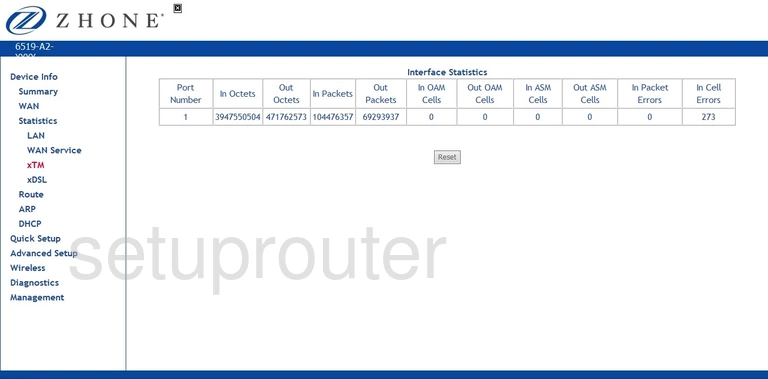
Zhone 6519-A2 Traffic Statistics Screenshot
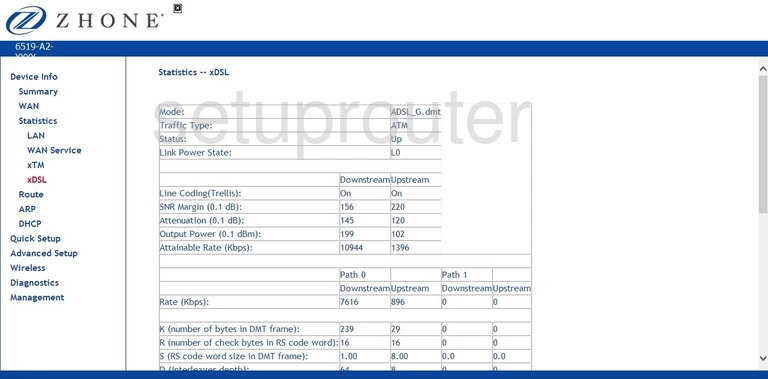
Zhone 6519-A2 Wifi Status Screenshot
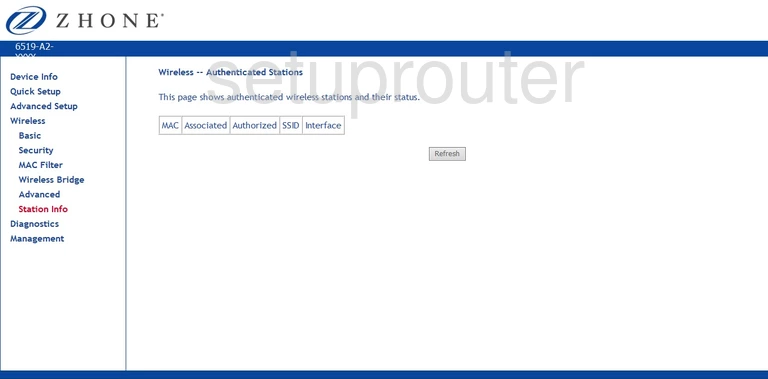
Zhone 6519-A2 Wifi Security Screenshot
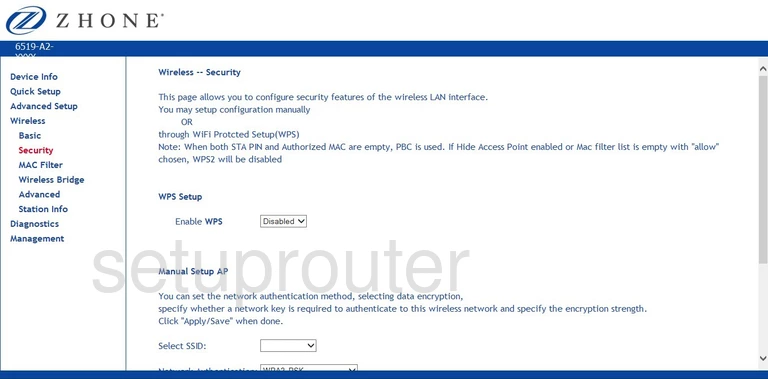
Zhone 6519-A2 Wifi Security Screenshot
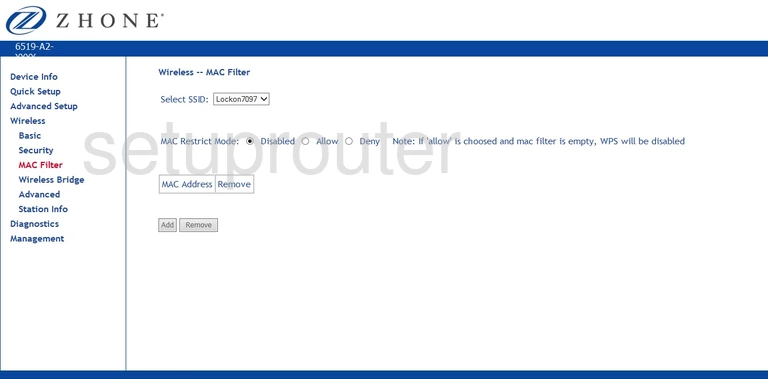
Zhone 6519-A2 Wireless Bridge Screenshot
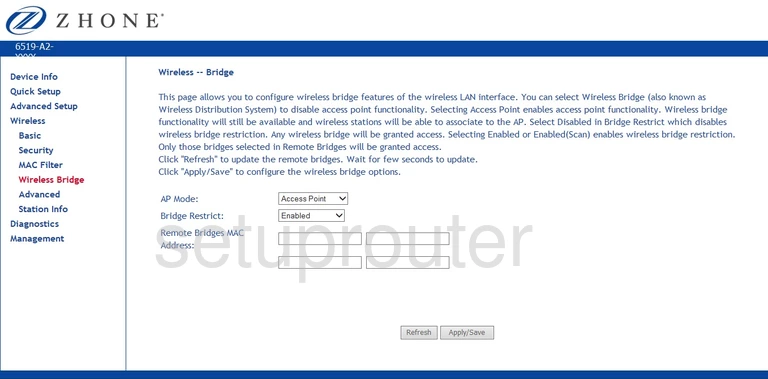
Zhone 6519-A2 Wifi Setup Screenshot
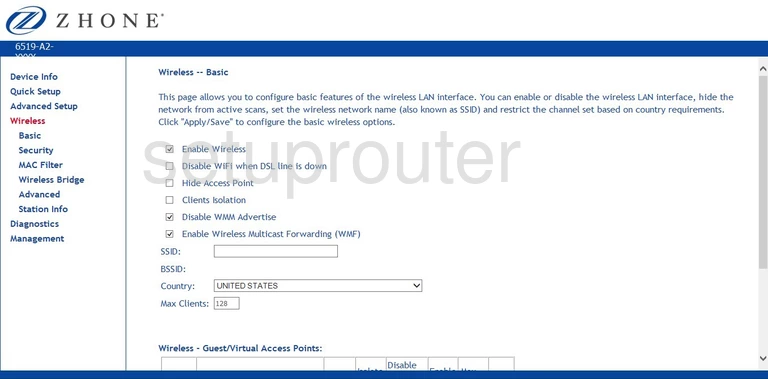
Zhone 6519-A2 Wifi Advanced Screenshot
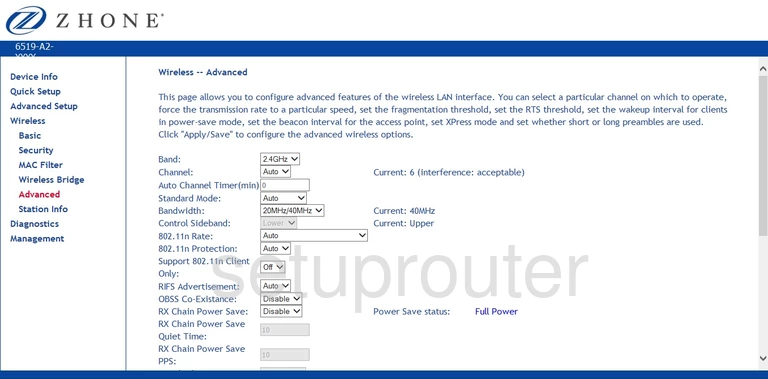
Zhone 6519-A2 Traffic Statistics Screenshot
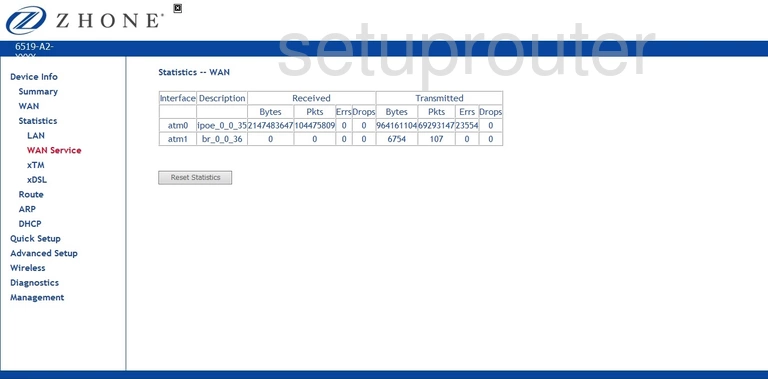
Zhone 6519-A2 Wan Screenshot
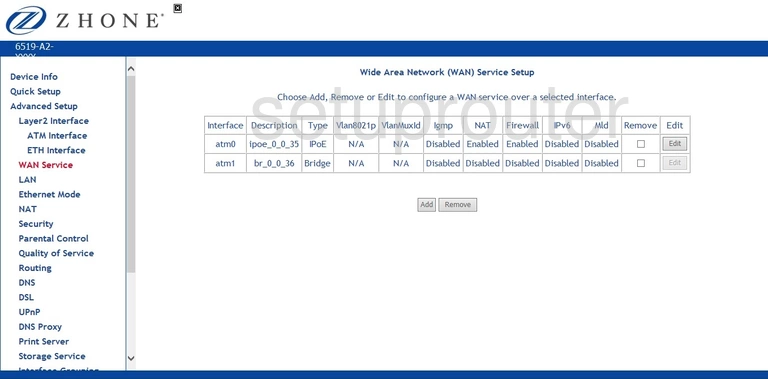
Zhone 6519-A2 Status Screenshot
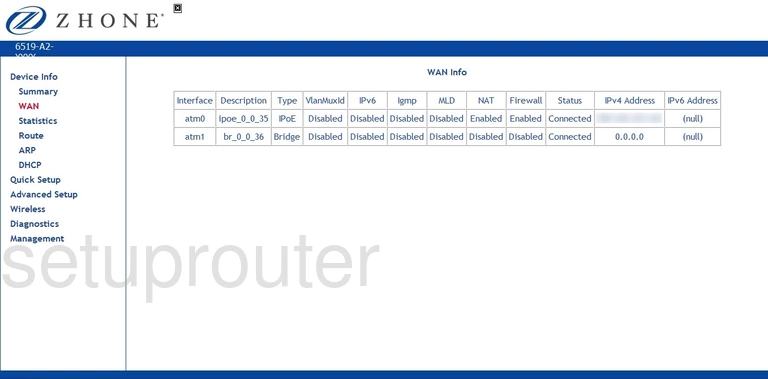
Zhone 6519-A2 Virtual Server Screenshot
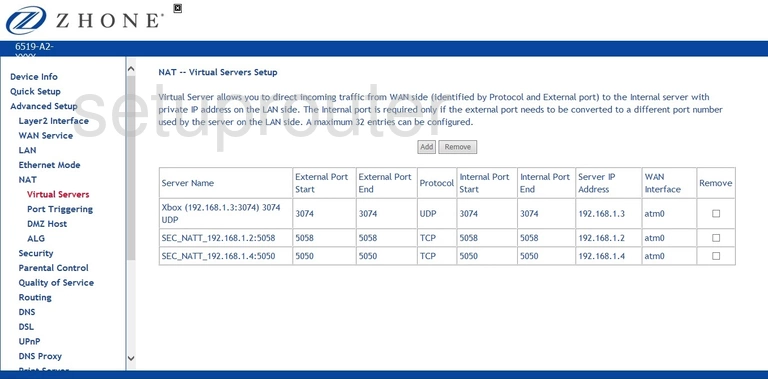
Zhone 6519-A2 Url Filter Screenshot
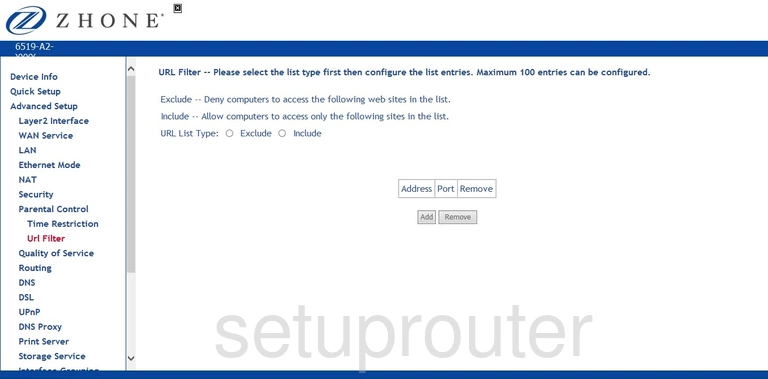
Zhone 6519-A2 Upnp Screenshot
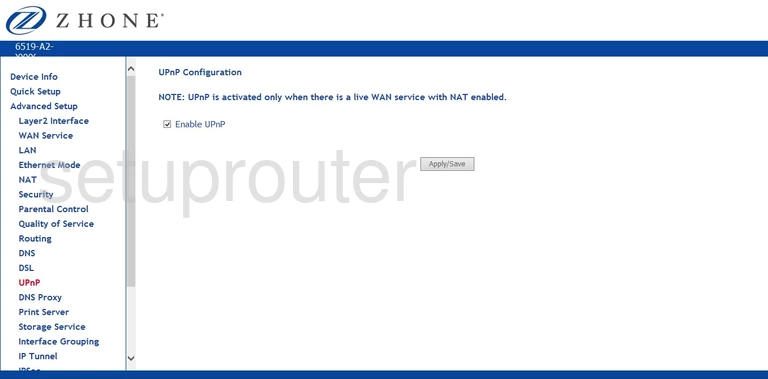
Zhone 6519-A2 Firmware Screenshot
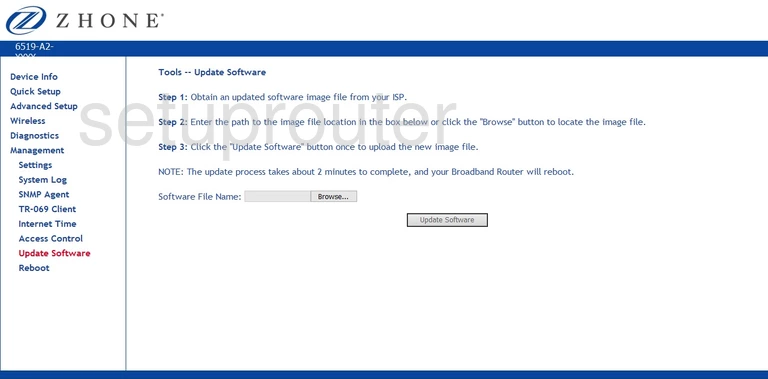
Zhone 6519-A2 Backup Screenshot
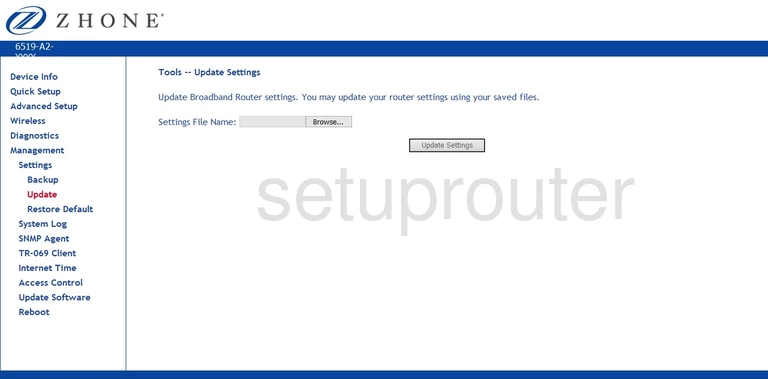
Zhone 6519-A2 Certificates Screenshot
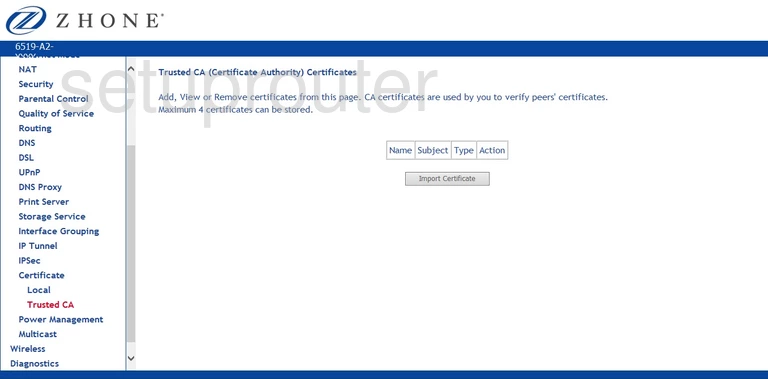
Zhone 6519-A2 Tr-069 Screenshot
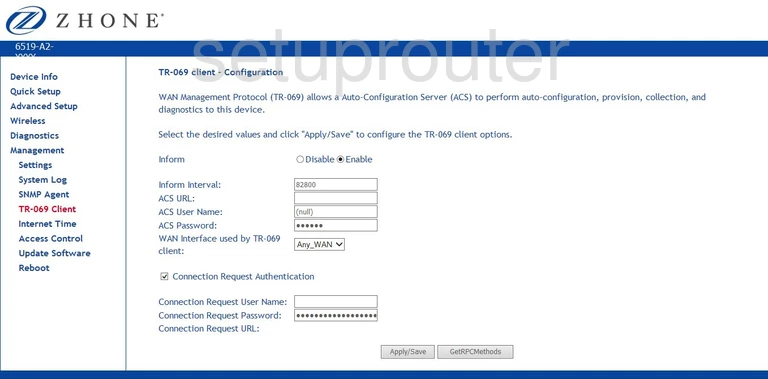
Zhone 6519-A2 Log Screenshot
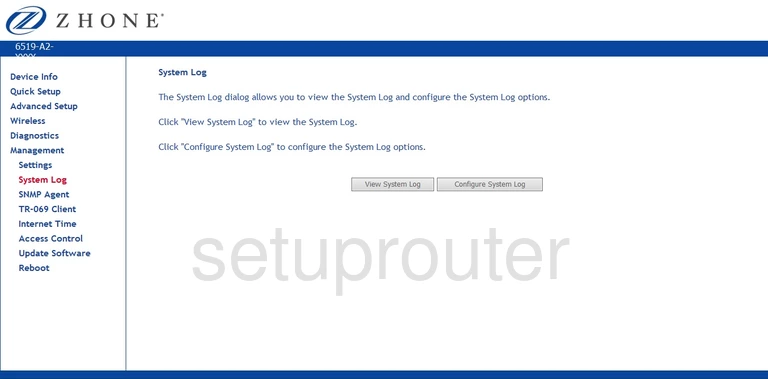
Zhone 6519-A2 Usb Screenshot
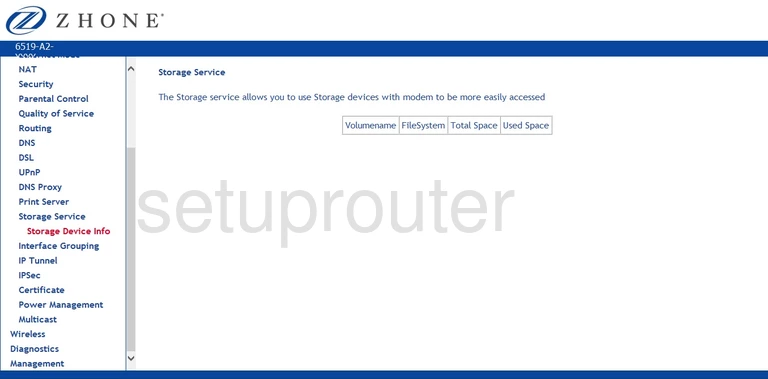
Zhone 6519-A2 Routing Screenshot
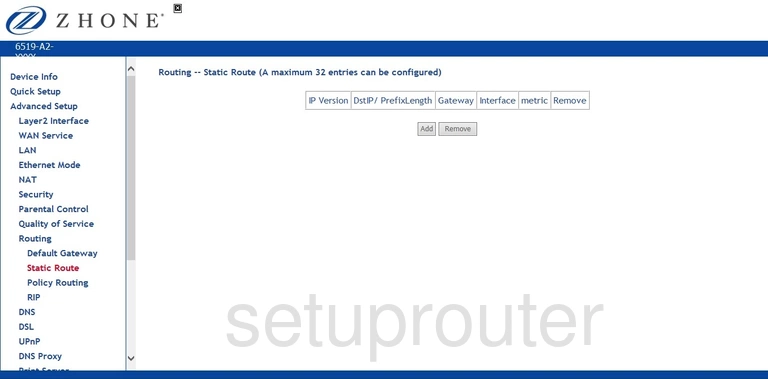
Zhone 6519-A2 Snmp Screenshot
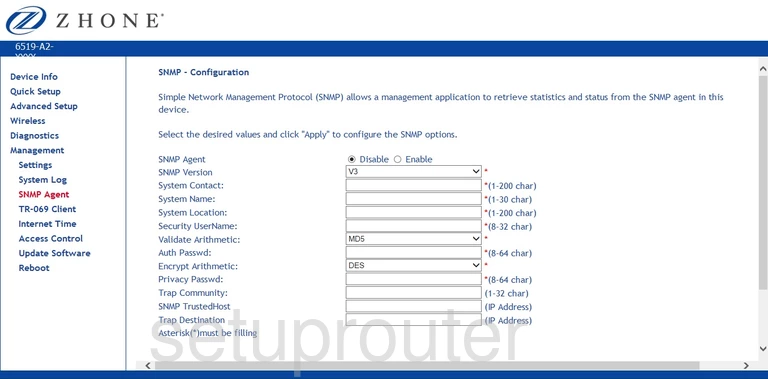
Zhone 6519-A2 Routing Screenshot
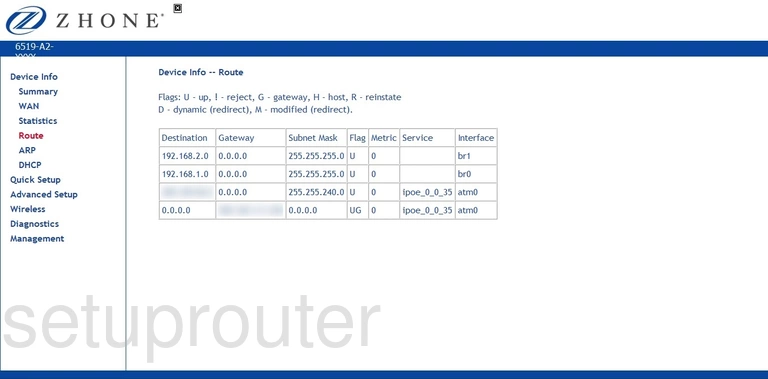
Zhone 6519-A2 Rip Screenshot
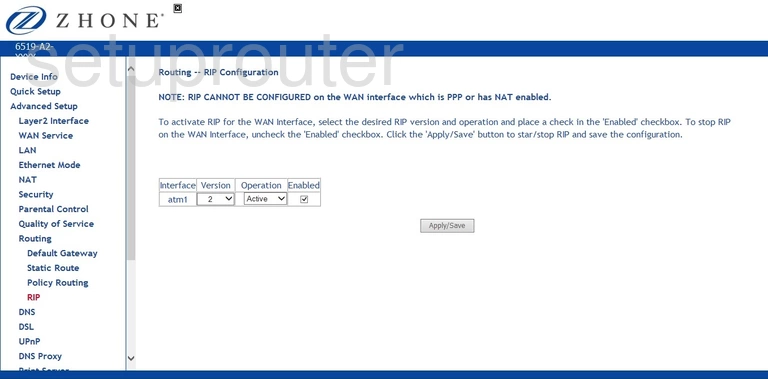
Zhone 6519-A2 Reboot Screenshot
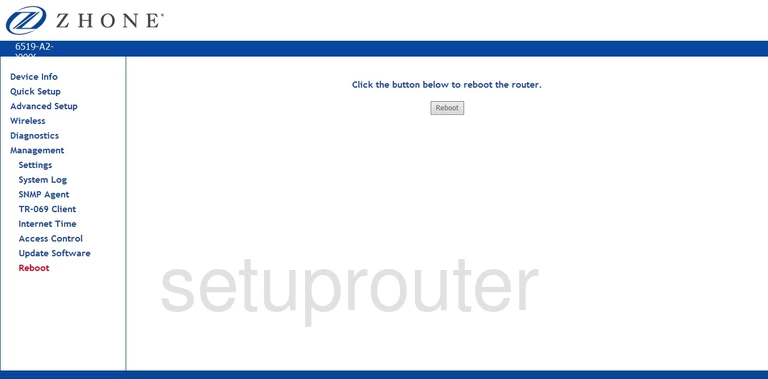
Zhone 6519-A2 Setup Screenshot
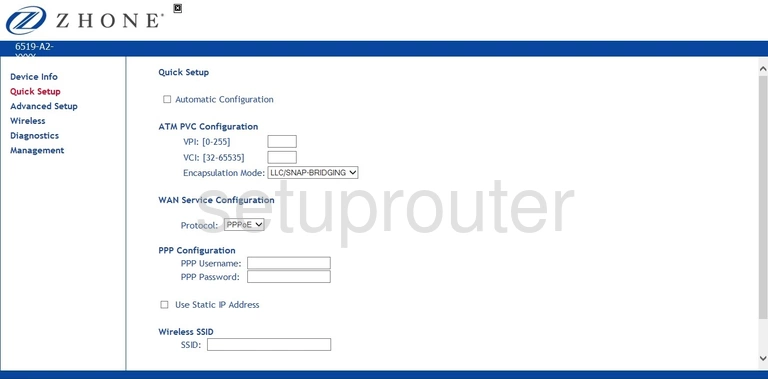
Zhone 6519-A2 Qos Screenshot
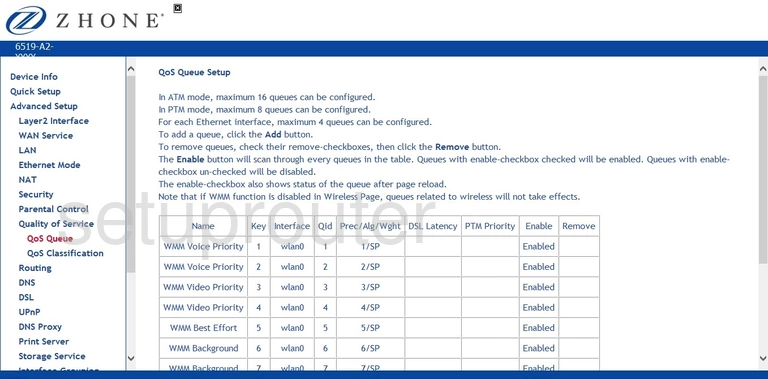
Zhone 6519-A2 Qos Screenshot
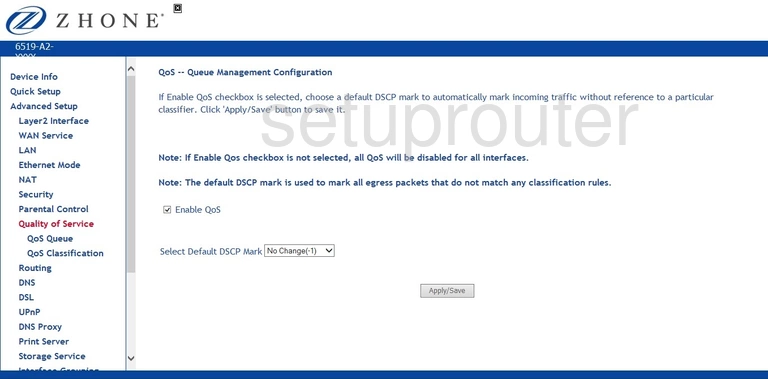
Zhone 6519-A2 Qos Screenshot
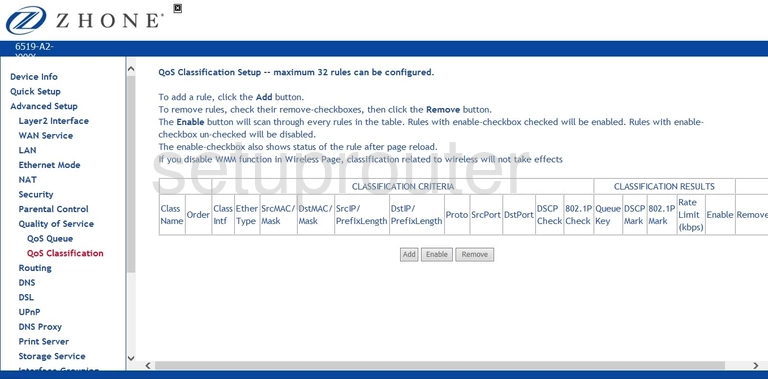
Zhone 6519-A2 Usb Screenshot
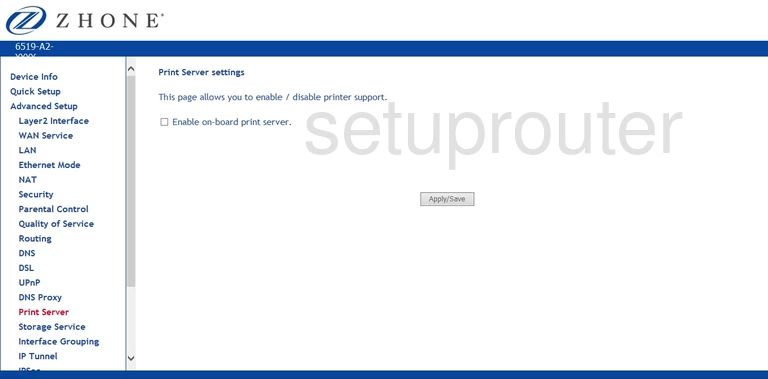
Zhone 6519-A2 General Screenshot
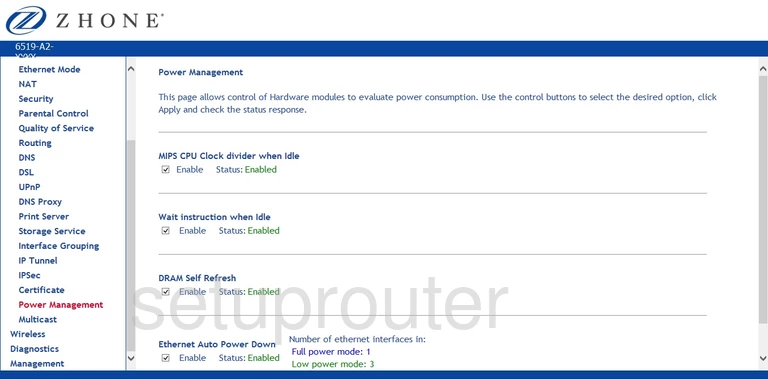
Zhone 6519-A2 Port Triggering Screenshot
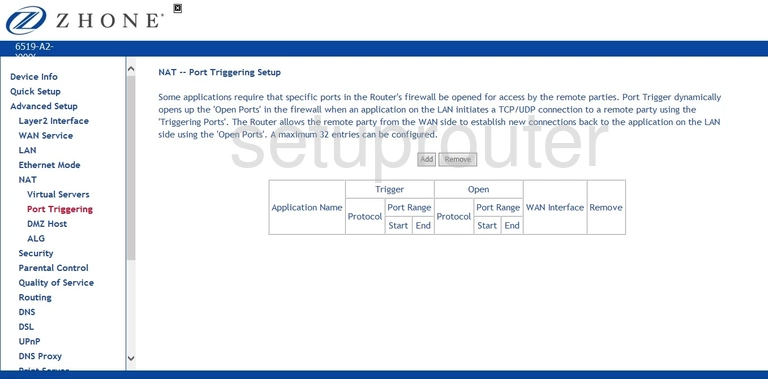
Zhone 6519-A2 Port Triggering Screenshot
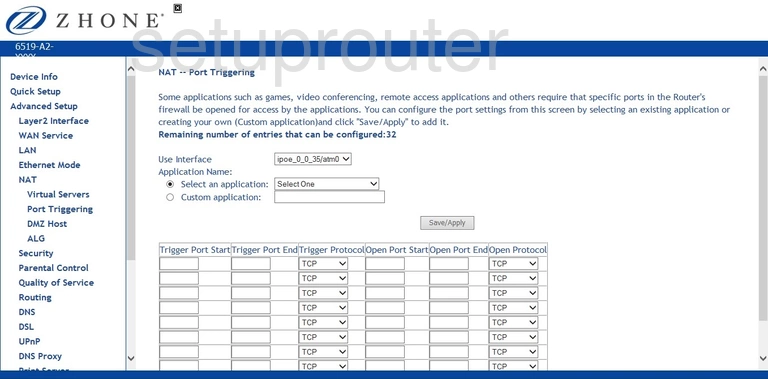
Zhone 6519-A2 Routing Screenshot
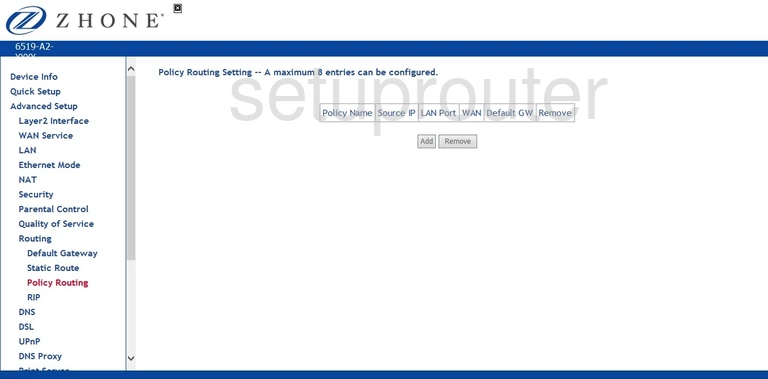
Zhone 6519-A2 Ip Filter Screenshot
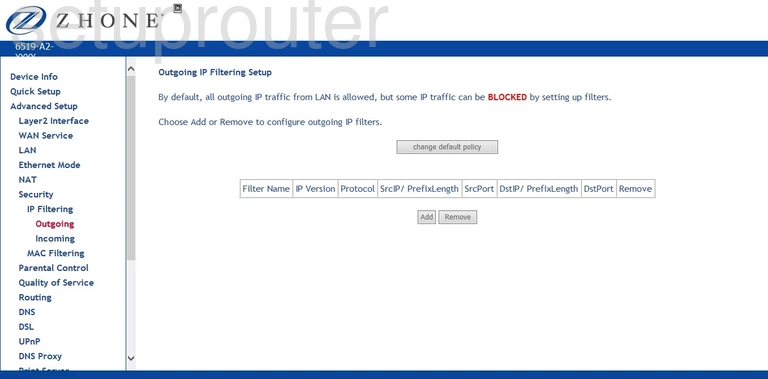
Zhone 6519-A2 Igmp Screenshot
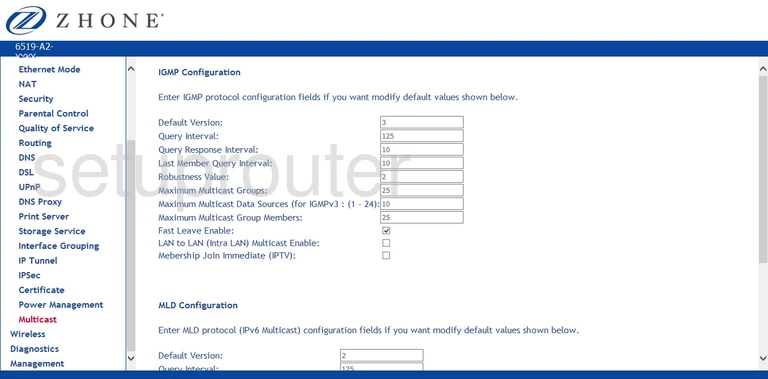
Zhone 6519-A2 Mac Filter Screenshot
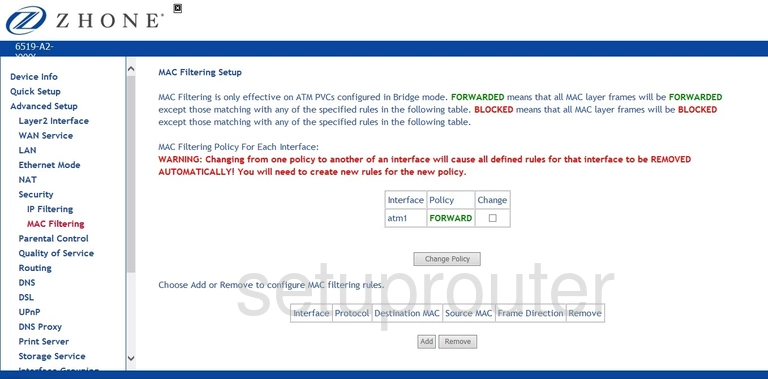
Zhone 6519-A2 Certificates Screenshot
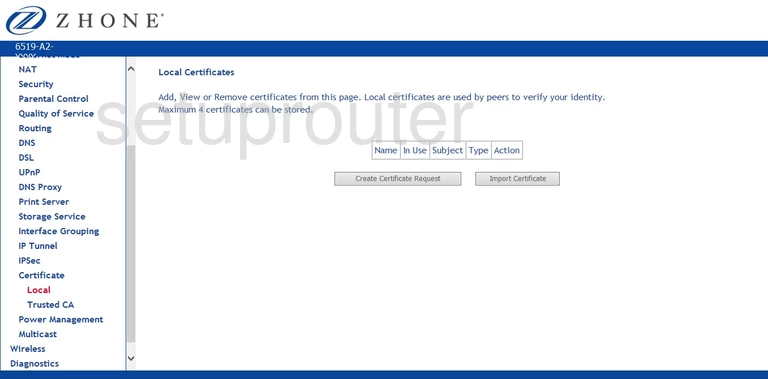
Zhone 6519-A2 Traffic Statistics Screenshot
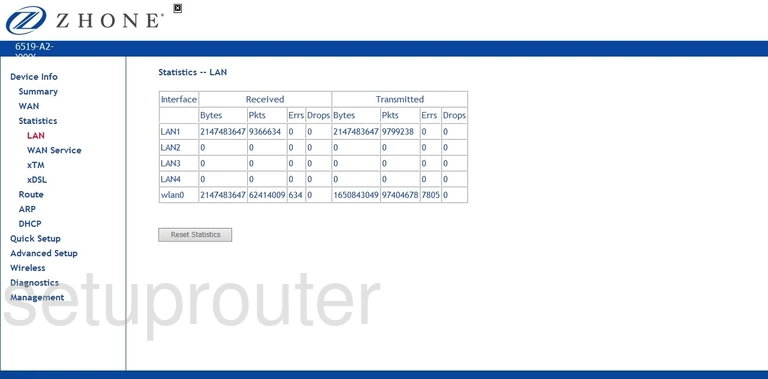
Zhone 6519-A2 Lan Screenshot
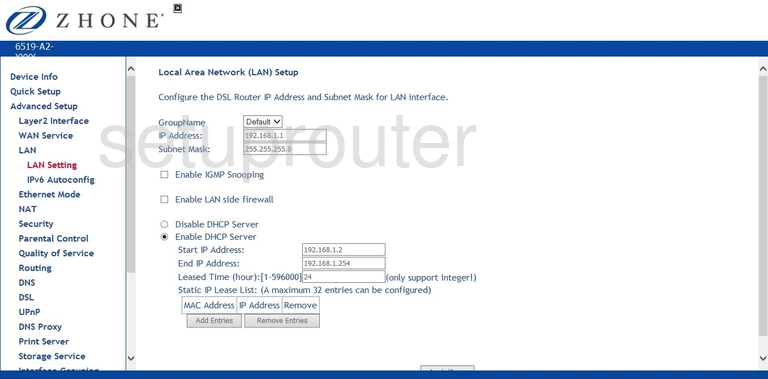
Zhone 6519-A2 Ipv6 Screenshot
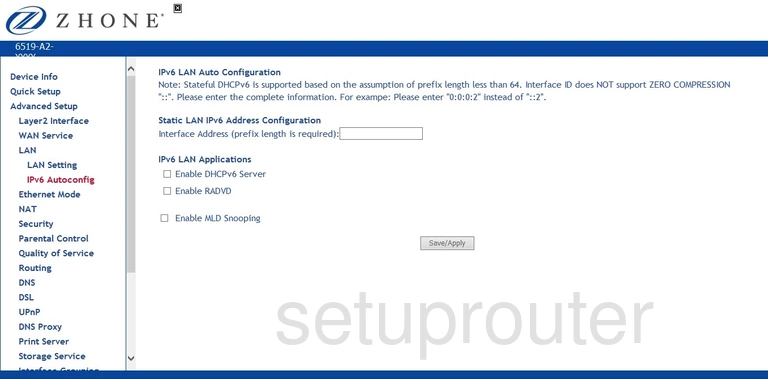
Zhone 6519-A2 Vpn Screenshot
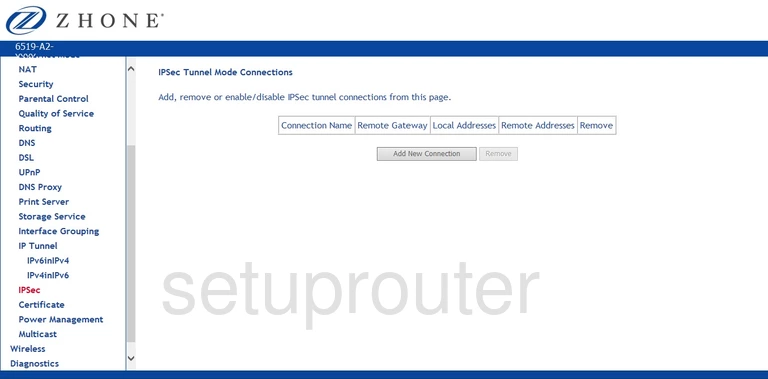
Zhone 6519-A2 General Screenshot
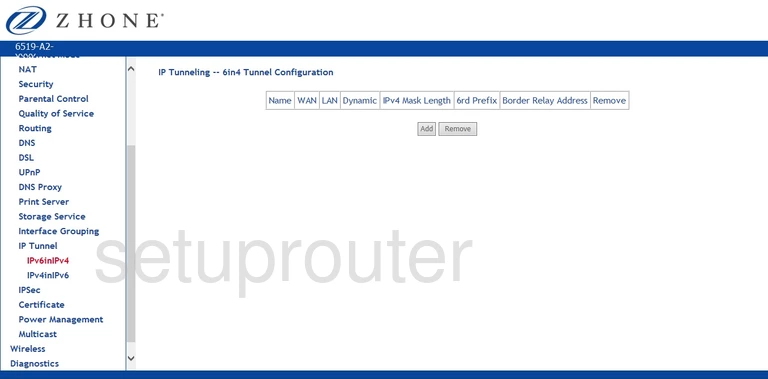
Zhone 6519-A2 General Screenshot
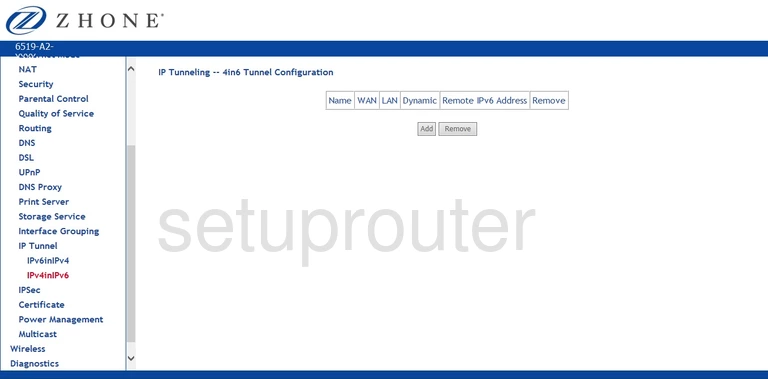
Zhone 6519-A2 Time Setup Screenshot
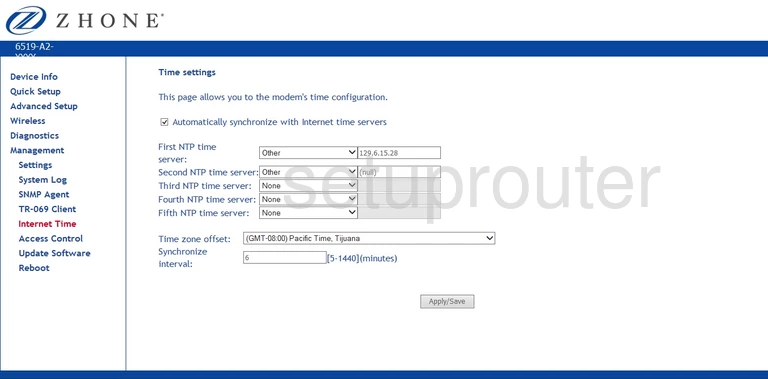
Zhone 6519-A2 Port Setting Screenshot
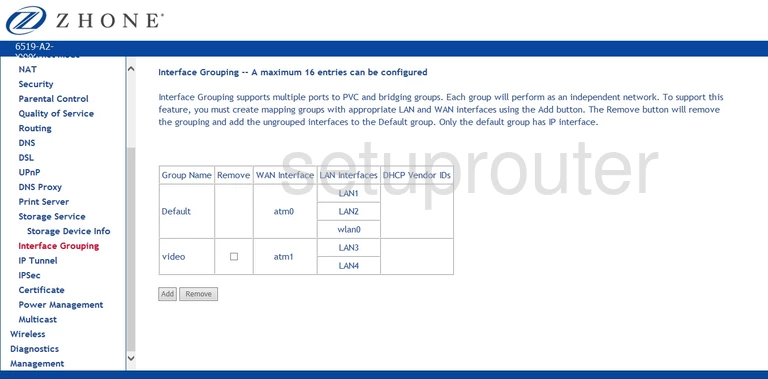
Zhone 6519-A2 Ip Filter Screenshot
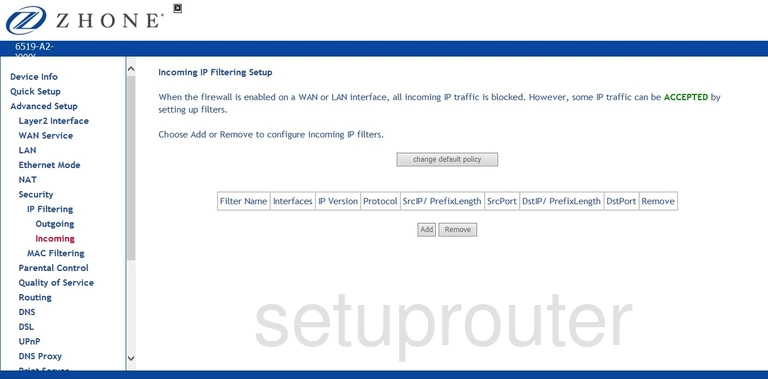
Zhone 6519-A2 Port Setting Screenshot
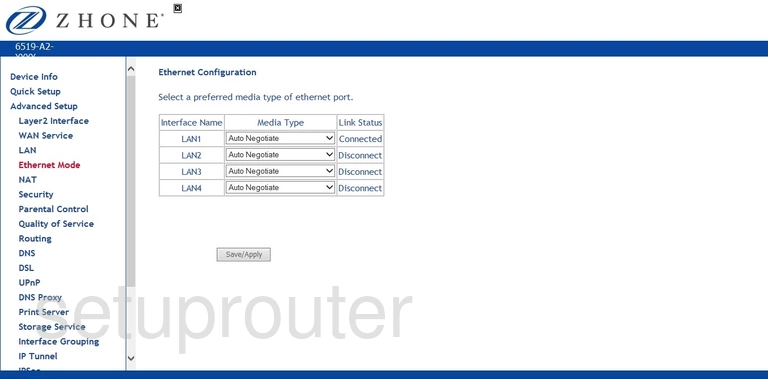
Zhone 6519-A2 Wan Screenshot
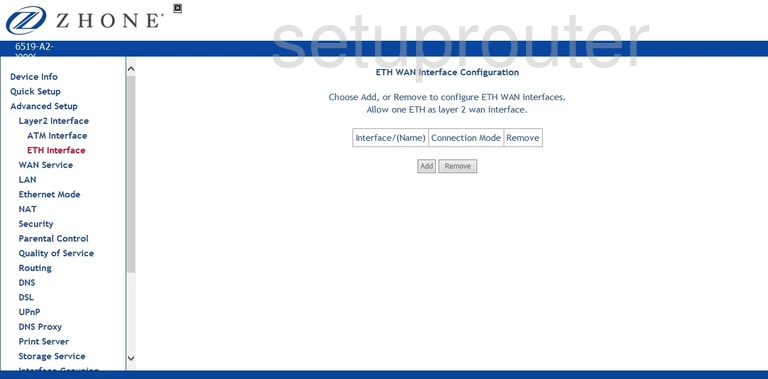
Zhone 6519-A2 Dynamic Dns Screenshot
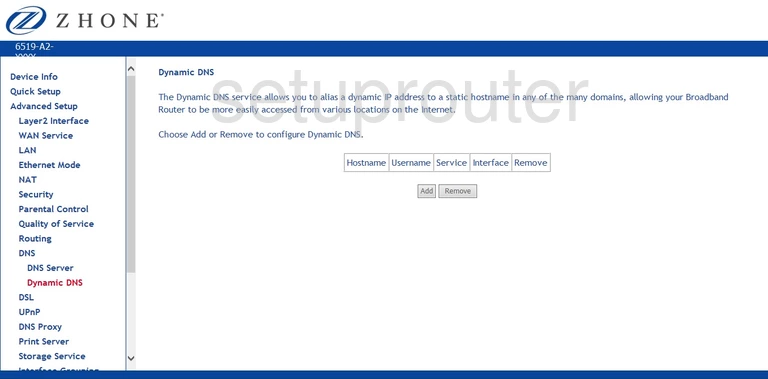
Zhone 6519-A2 Dsl Screenshot
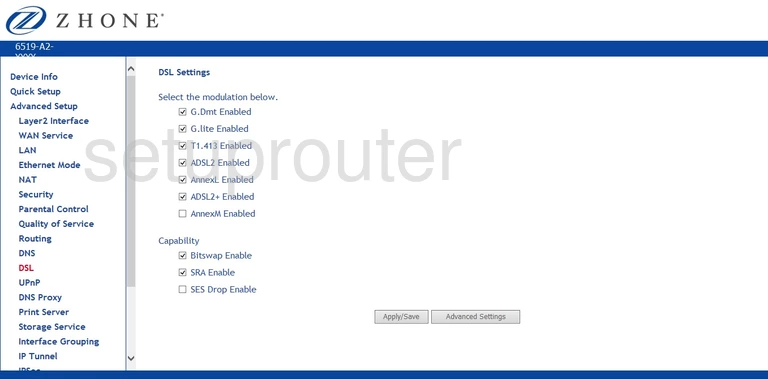
Zhone 6519-A2 Dsl Screenshot
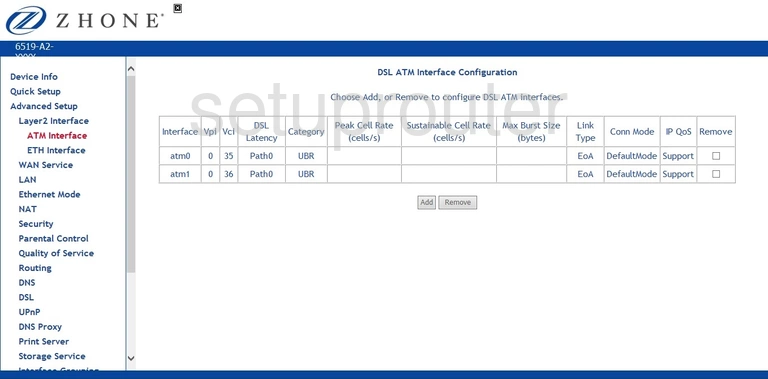
Zhone 6519-A2 Dsl Screenshot
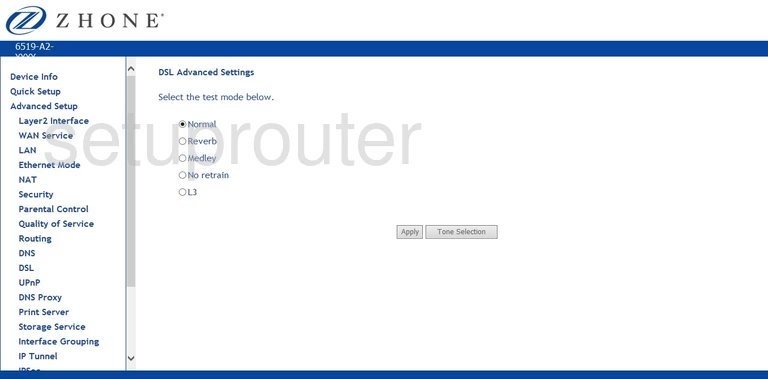
Zhone 6519-A2 Dns Screenshot

Zhone 6519-A2 Dns Screenshot
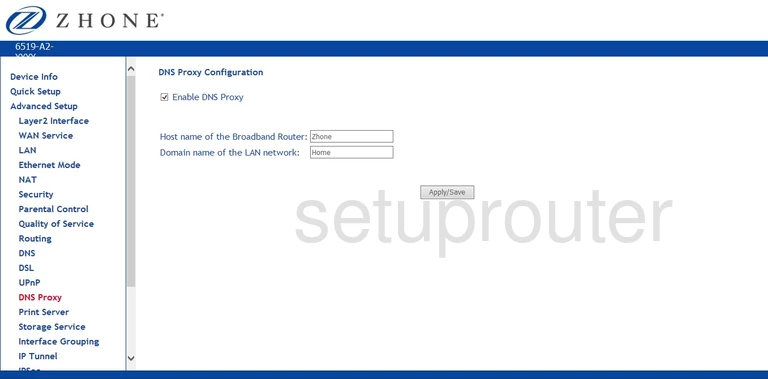
Zhone 6519-A2 Dmz Screenshot
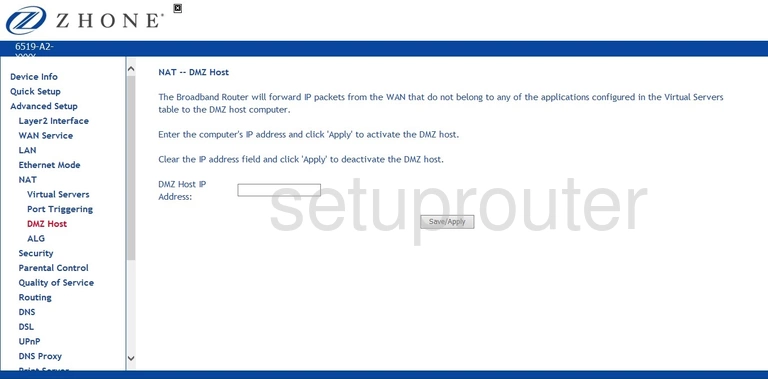
Zhone 6519-A2 Diagnostics Screenshot
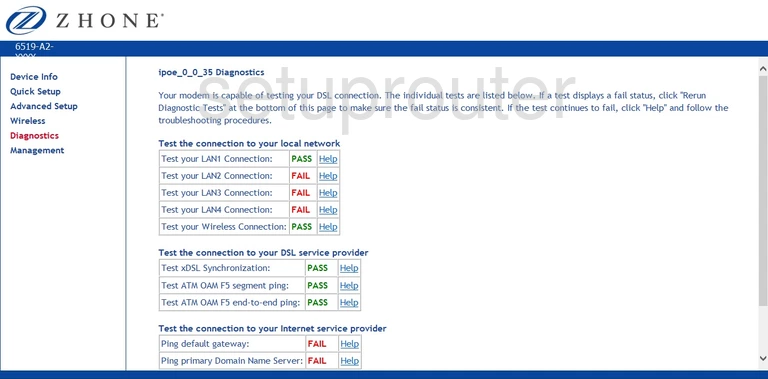
Zhone 6519-A2 Attached Devices Screenshot

Zhone 6519-A2 Status Screenshot
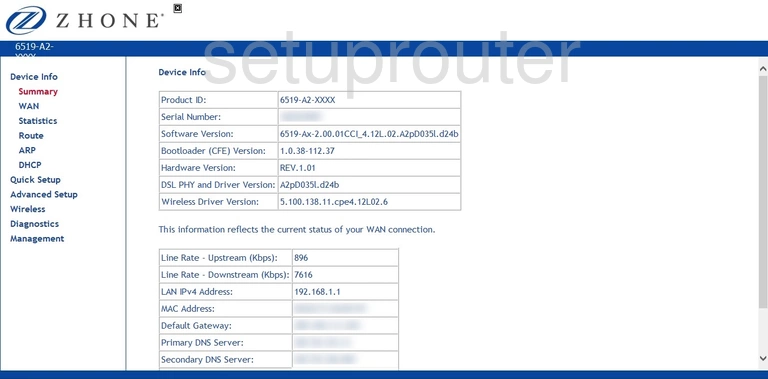
Zhone 6519-A2 Routing Screenshot
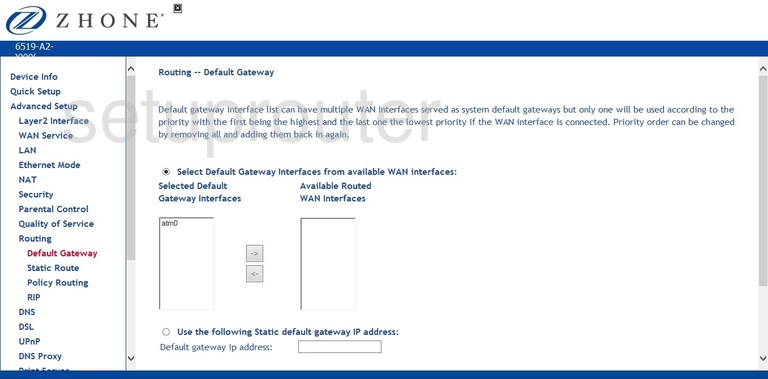
Zhone 6519-A2 Backup Screenshot
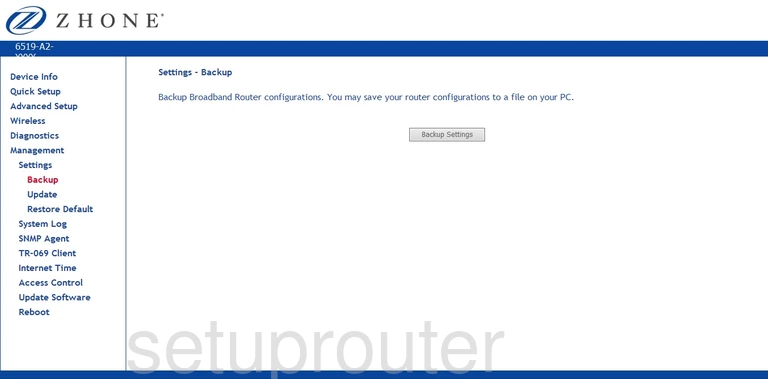
Zhone 6519-A2 Arp Table Screenshot
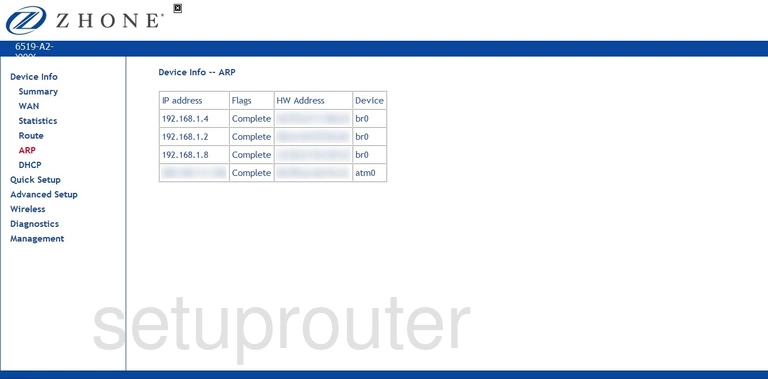
Zhone 6519-A2 Alg Screenshot
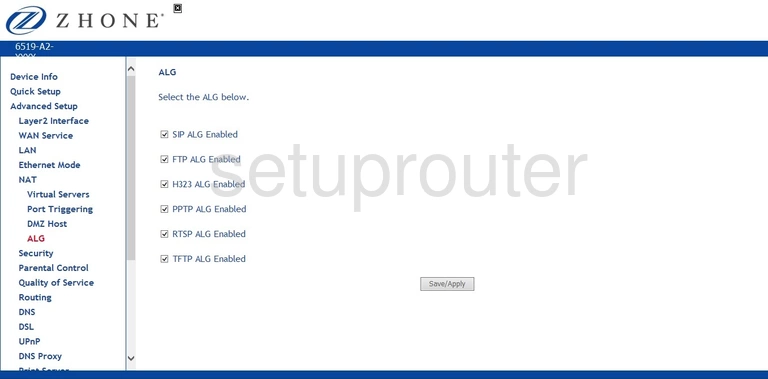
Zhone 6519-A2 Access Control Screenshot
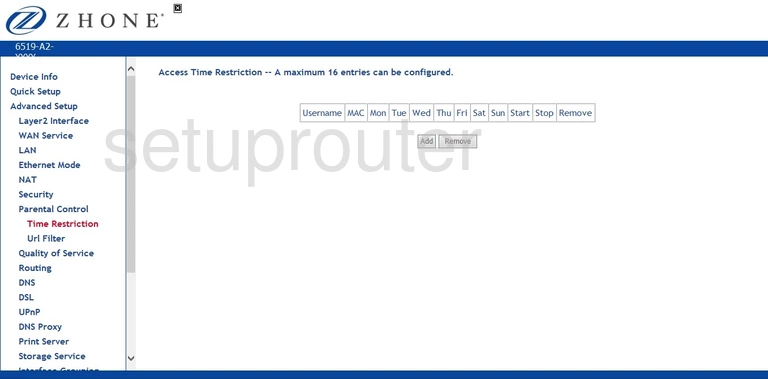
Zhone 6519-A2 Access Control Screenshot
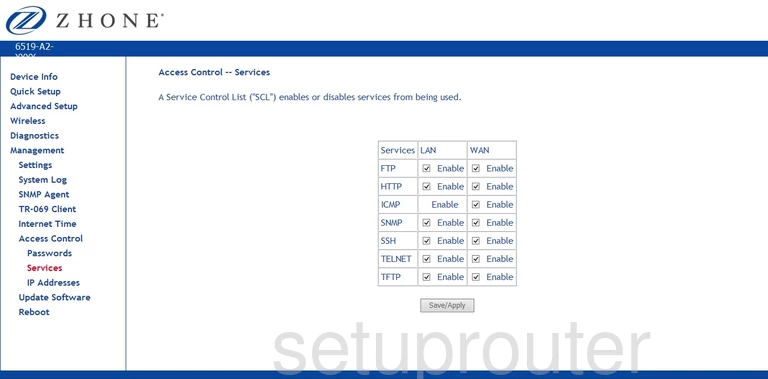
Zhone 6519-A2 Password Screenshot
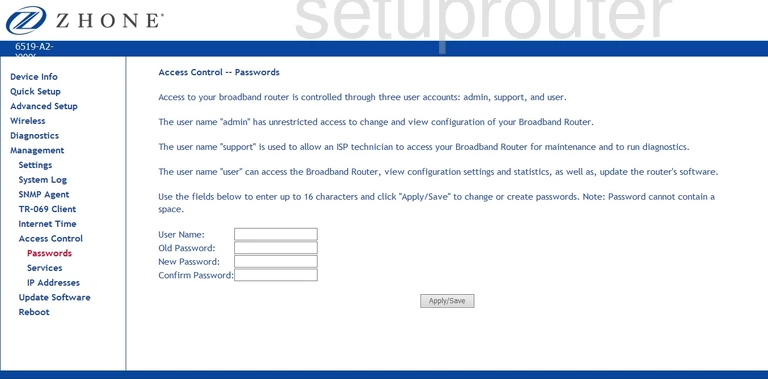
Zhone 6519-A2 Access Control Screenshot
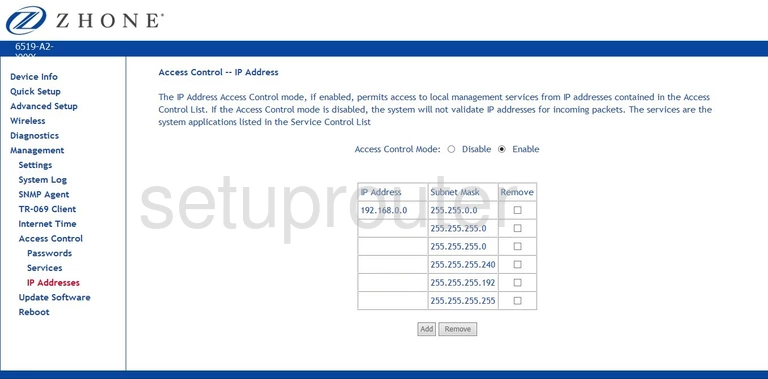
Zhone 6519-A2 Device Image Screenshot

This is the screenshots guide for the Zhone 6519-A2.We also have the following guides for the same router:
- Zhone 6519-A2 - How to change the IP Address on a Zhone 6519-A2 router
- Zhone 6519-A2 - Zhone 6519-A2 Login Instructions
- Zhone 6519-A2 - Zhone 6519-A2 User Manual
- Zhone 6519-A2 - Setup WiFi on the Zhone 6519-A2
- Zhone 6519-A2 - Information About the Zhone 6519-A2 Router
- Zhone 6519-A2 v2 - How to change the IP Address on a Zhone 6519-A2 router
- Zhone 6519-A2 v2 - Zhone 6519-A2 Login Instructions
- Zhone 6519-A2 v2 - Zhone 6519-A2 User Manual
- Zhone 6519-A2 v2 - Setup WiFi on the Zhone 6519-A2
- Zhone 6519-A2 v2 - Zhone 6519-A2 Screenshots
- Zhone 6519-A2 v2 - Information About the Zhone 6519-A2 Router
- Zhone 6519-A2 v2 - Reset the Zhone 6519-A2