These screenshots were submitted by our users.
When you want to share screenshots for us to use, please use our Router Screenshot Grabber, which is a free tool in Network Utilities. It makes the capture process easy and sends the screenshots to us automatically.
This is the screenshots guide for the ZTE F609 v7.0.10P1T11. We also have the following guides for the same router:
- ZTE F609 v5.2.10P3T12 - Reset the ZTE F609
- ZTE F609 v5.2.10P3T12 - ZTE F609 Login Instructions
- ZTE F609 v5.2.10P3T12 - ZTE F609 Screenshots
- ZTE F609 v5.2.10P3T12 - Information About the ZTE F609 Router
All ZTE F609 Screenshots
All screenshots below were captured from a ZTE F609 router.
Screenshot of ZTE F609 Router
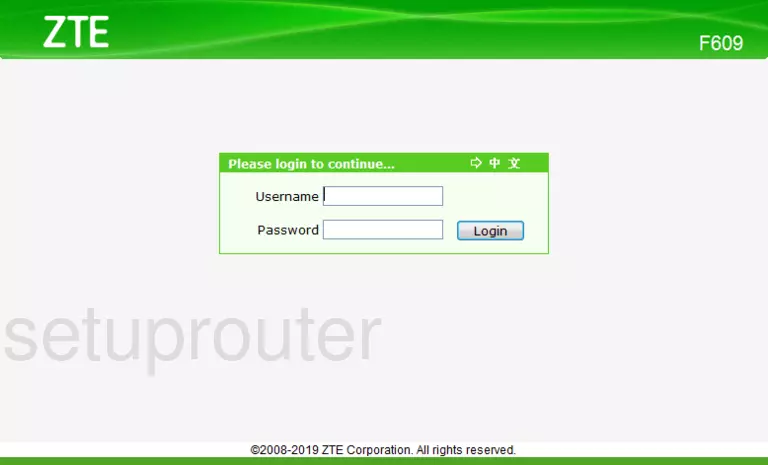
ZTE F609 Home Screenshot
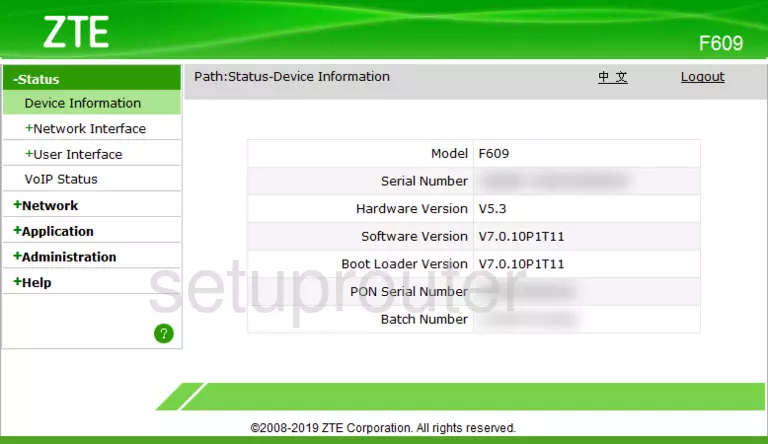
This is the screenshots guide for the ZTE F609 v7.0.10P1T11. We also have the following guides for the same router:
- ZTE F609 v5.2.10P3T12 - Reset the ZTE F609
- ZTE F609 v5.2.10P3T12 - ZTE F609 Login Instructions
- ZTE F609 v5.2.10P3T12 - ZTE F609 Screenshots
- ZTE F609 v5.2.10P3T12 - Information About the ZTE F609 Router