Here are instructions for logging in to the ZTE F609 router.
Other ZTE F609 Guides
This is the login guide for the ZTE F609 v5.2.10P3T12. We also have the following guides for the same router:
- ZTE F609 v5.2.10P3T12 - Reset the ZTE F609
- ZTE F609 v5.2.10P3T12 - ZTE F609 Screenshots
- ZTE F609 v5.2.10P3T12 - Information About the ZTE F609 Router
Find Your ZTE F609 Router IP Address
The first thing that we need to know in order to login to the ZTE F609 router is it's internal IP address.
| Known F609 IP Addresses |
|---|
| 192.168.1.1 |
You may have to try using a few different IP addresses from the list above. Just pick one and then follow the rest of this guide.
If the IP address you picked does not seem to work, then simply try a different one. I will not hurt anything to try different IP addresses.
If you try all of the above IP addresses and still cannot find your router, then you can try one of the following steps:
- Check our out Find Your Router's Internal IP Address guide.
- Download and install our free Router Detector software.
Choose an internal IP Address using one of the above methods and then try to login to your router.
Login to the ZTE F609 Router
The ZTE F609 router has a web-based interface. The way you manage it is by using a web browser like Firefox, Edge, or Chrome.
Enter ZTE F609 Internal IP Address
Put the internal IP Address of your ZTE F609 in the address bar of your web browser. The address bar will look like this:

Press the Enter key on your keyboard. You should see a window asking for your ZTE F609 password.
ZTE F609 Default Username and Password
In order to login to your ZTE F609 you are going to need to know your username and password. Just in case the router's username and password have never been changed, you may want to try the factory defaults. Below is a list of all known ZTE F609 default usernames and passwords.
| ZTE F609 Default Usernames and Passwords | |
|---|---|
| Username | Password |
| admin | admin |
Enter your username and password in the window that pops up. Put your username and password in the appropriate boxes.
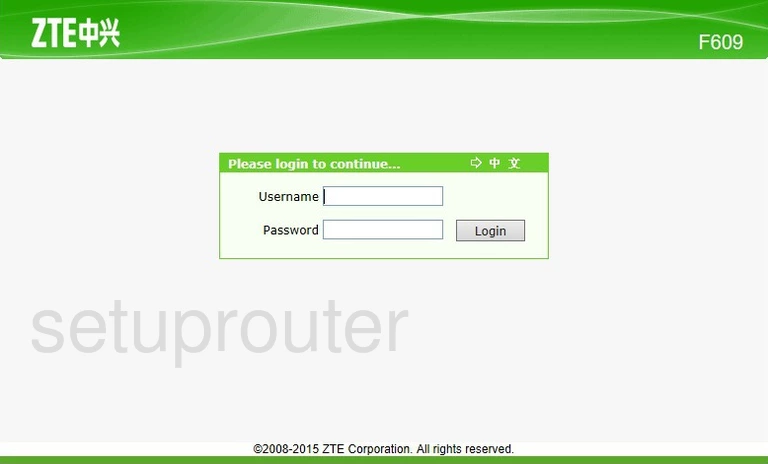
ZTE F609 Home Screen
When you get logged in you should be at the ZTE F609 home screen, which looks similar to this:
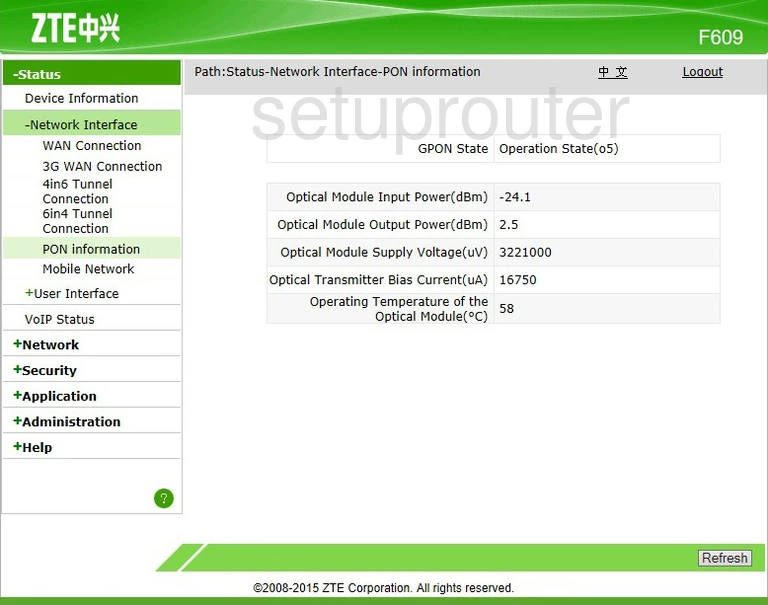
If you see this screen, then you know that you are logged in to your ZTE F609 router. Now you can follow any of our other guides for this router.
Solutions To ZTE F609 Login Problems
Here are some things that you can try if you are having problems getting logged in to your router.
ZTE F609 Password Doesn't Work
It's possible that your router's factory default password is different than what we have listed. You can try other ZTE passwords. Here is our list of all ZTE Passwords.
Forgot Password to ZTE F609 Router
If you are using an ISP provided router, then you may need to call their support desk and ask for your login information. Most of the time they will have it on file for you.
How to Reset the ZTE F609 Router To Default Settings
The last option when you are unable to get logged in to your router is to reset it to the factory defaults. If you decide to reset your router to factory defaults, then you can follow our How To Reset your Router guide.f you still cannot get logged in, then you are probably going to have to reset your router to its default settings.
Other ZTE F609 Guides
Here are some of our other ZTE F609 info that you might be interested in.
This is the login guide for the ZTE F609 v5.2.10P3T12. We also have the following guides for the same router:
- ZTE F609 v5.2.10P3T12 - Reset the ZTE F609
- ZTE F609 v5.2.10P3T12 - ZTE F609 Screenshots
- ZTE F609 v5.2.10P3T12 - Information About the ZTE F609 Router