Here are instructions for logging in to the ZTE F609 router.
Other ZTE F609 Guides
This is the login guide for the ZTE F609 v7.0.10P1T5. We also have the following guides for the same router:
- ZTE F609 v5.2.10P3T12 - Reset the ZTE F609
- ZTE F609 v5.2.10P3T12 - ZTE F609 Login Instructions
- ZTE F609 v5.2.10P3T12 - ZTE F609 Screenshots
- ZTE F609 v5.2.10P3T12 - Information About the ZTE F609 Router
Find Your ZTE F609 Router IP Address
In order to login to the ZTE F609 router, we need to know it's internal IP address.
| Known F609 IP Addresses |
|---|
| 192.168.1.1 |
You may have to try using a few different IP addresses from the list above. Just pick one and then follow the rest of this guide.
If the IP address you picked does not seem to work, then simply try a different one. It should be completely harmless to try different IP addresses.
If, after trying all of the above IP addresses, you still cannot find your router, then do one of the following:
- Use our Find Your Router's Internal IP Address guide.
- Use our free Router Detector software.
Once you have the internal IP Address of your router, you can log in to it.
Login to the ZTE F609 Router
The ZTE F609 is managed through a web-based interface. You need to use a web browser to manage it, such as Chrome, Edge, or Firefox.
Enter ZTE F609 Internal IP Address
Put the internal IP Address of your ZTE F609 in the address bar of your web browser. The address bar looks like this:

Press the Enter key on your keyboard. A window will show asking for your ZTE F609 password.
ZTE F609 Default Username and Password
You must know your ZTE F609 username and password in order to log in. Just in case the router's username and password have never been changed, you may want to try the factory defaults. Here is a list of all known factory default usernames and passwords for the ZTE F609 router.
| ZTE F609 Default Usernames and Passwords | |
|---|---|
| Username | Password |
| admin | admin |
In the window that pops up, enter your username and password. Keep trying them all until you get logged in.
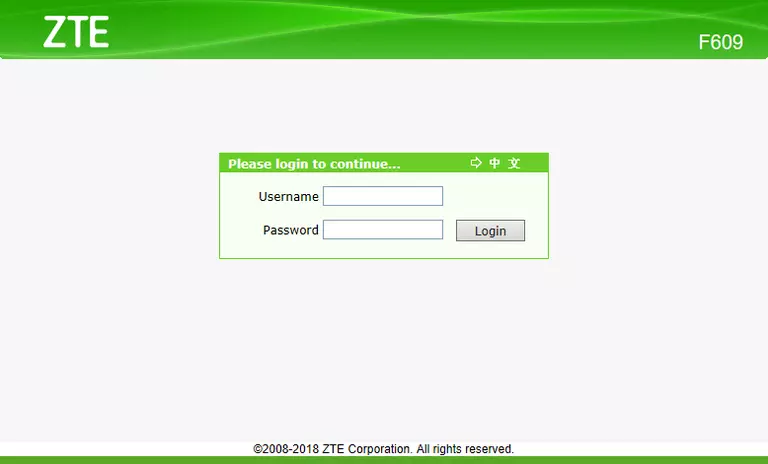
ZTE F609 Home Screen
You should now see the ZTE F609 home Screen, which looks similar to this:
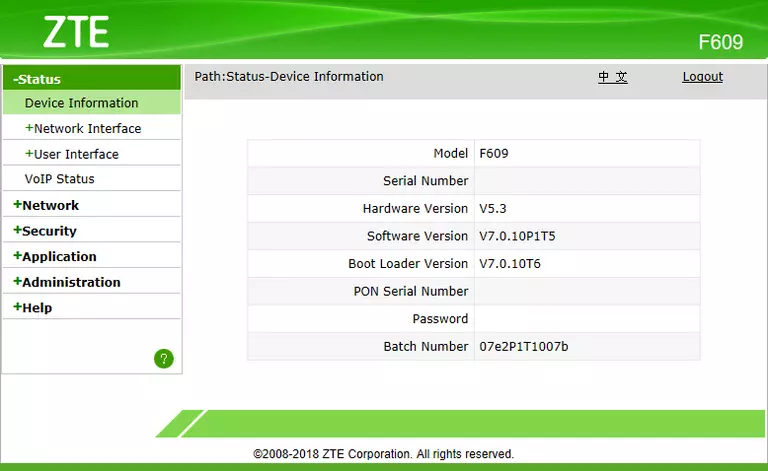
If you see this screen, then congratulations, you are now logged in to your ZTE F609. You are now ready to follow one of our other guides.
Solutions To ZTE F609 Login Problems
If you cannot get logged in to your router, here a few possible solutions you can try.
ZTE F609 Password Doesn't Work
Perhaps your router's default password is different than what we have listed here. Be sure to try other ZTE passwords. Head over to our list of all ZTE Passwords.
Forgot Password to ZTE F609 Router
If your ISP provided your router, then you may have to call them and ask them if they know how to login to your router. Sometimes they will have your password on file.
How to Reset the ZTE F609 Router To Default Settings
If all else fails and you are unable to login to your router, then you may have to reset it to its factory default settings. Your last option when you are unable to get logged in is to reset your router to factory default settings.
Other ZTE F609 Guides
Here are some of our other ZTE F609 info that you might be interested in.
This is the login guide for the ZTE F609 v7.0.10P1T5. We also have the following guides for the same router:
- ZTE F609 v5.2.10P3T12 - Reset the ZTE F609
- ZTE F609 v5.2.10P3T12 - ZTE F609 Login Instructions
- ZTE F609 v5.2.10P3T12 - ZTE F609 Screenshots
- ZTE F609 v5.2.10P3T12 - Information About the ZTE F609 Router