This page shows you how to login to the ZTE F670 router.
Other ZTE F670 Guides
This is the login guide for the ZTE F670 v1.0.10P1T22 ZEOP. We also have the following guides for the same router:
- ZTE F670 v1.0.10P1T22 ZEOP - ZTE F670 Screenshots
- ZTE F670 v1.0.10P1T22 ZEOP - Information About the ZTE F670 Router
- ZTE F670 v1.0.10P1T22 ZEOP - Reset the ZTE F670
Find Your ZTE F670 Router IP Address
Before you can log in to your ZTE F670 router, you need to figure out it's internal IP address.
| Known F670 IP Addresses |
|---|
| 192.168.1.1 |
You may have to try using a few different IP addresses from the list above. Just pick one and then follow the rest of this guide.
If you do not find your router's interface later in this guide, then try a different IP address. Keep trying different IP addresses until you find your router. It is harmless to try different IP addresses.
If, after trying all of the above IP addresses, you still cannot find your router, then try the following:
- Follow our Find Your Router's Internal IP Address guide.
- Download and install our free Router Detector software.
The next step is to try logging in to your router.
Login to the ZTE F670 Router
The ZTE F670 is managed through a web-based interface. The way you manage it is by using a web browser like Firefox, Edge, or Chrome.
Enter ZTE F670 Internal IP Address
Find the address bar in your web browser and type in the internal IP address of your ZTE F670 router. The address bar looks like this:

Press the Enter key on your keyboard. A window will show asking for your ZTE F670 password.
ZTE F670 Default Username and Password
In order to login to your ZTE F670 you are going to need to know your username and password. Just in case the router's username and password have never been changed, you may want to try the factory defaults. Below is a list of all known ZTE F670 default usernames and passwords.
| ZTE F670 Default Usernames and Passwords | |
|---|---|
| Username | Password |
| admin | admin |
In the window that pops up, enter your username and password. You can try them all.
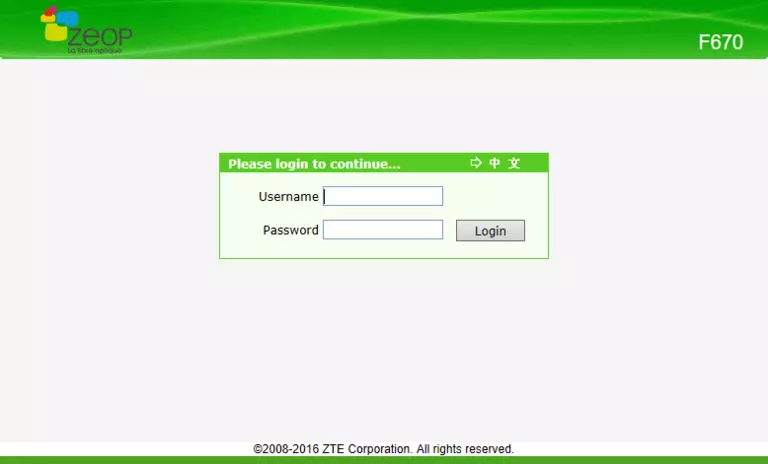
ZTE F670 Home Screen
You should now see the ZTE F670 home Screen, which looks similar to this:
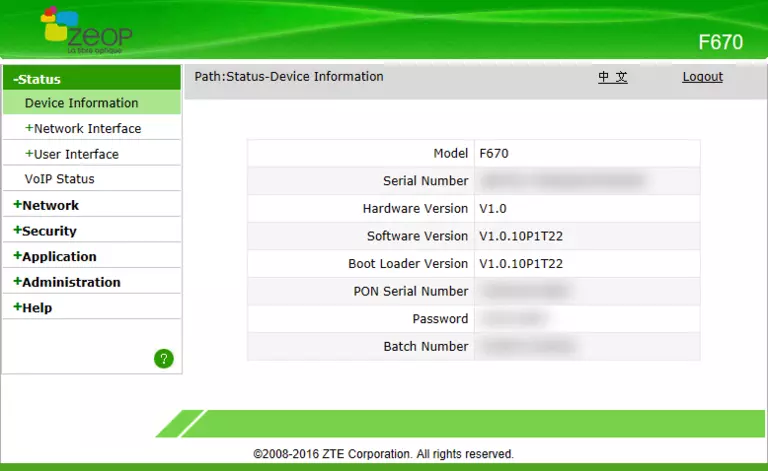
If you see this screen, then congratulations, you are now logged in to your ZTE F670. Now you can follow any of our other guides for this router.
Solutions To ZTE F670 Login Problems
If you cannot get logged in to your router, here a few possible solutions you can try.
ZTE F670 Password Doesn't Work
It's possible that your router's factory default password is different than what we have listed. You should try other ZTE passwords. Here is our list of all ZTE Passwords.
Forgot Password to ZTE F670 Router
If your ISP provided your router, then you may have to call them and ask them if they know how to login to your router. Sometimes they will have your password on file.
How to Reset the ZTE F670 Router To Default Settings
The last option when you are unable to get logged in to your router is to reset it to the factory defaults. For help resetting your router, follow our How To Reset your Router guide.
Other ZTE F670 Guides
Here are some of our other ZTE F670 info that you might be interested in.
This is the login guide for the ZTE F670 v1.0.10P1T22 ZEOP. We also have the following guides for the same router:
- ZTE F670 v1.0.10P1T22 ZEOP - ZTE F670 Screenshots
- ZTE F670 v1.0.10P1T22 ZEOP - Information About the ZTE F670 Router
- ZTE F670 v1.0.10P1T22 ZEOP - Reset the ZTE F670