If you need to login to the ZTE F670 router, then this guide shows you how.
Other ZTE F670 Guides
This is the login guide for the ZTE F670 v1.0.10P1T50. We also have the following guides for the same router:
- ZTE F670 v1.0.10P1T22 ZEOP - ZTE F670 Screenshots
- ZTE F670 v1.0.10P1T22 ZEOP - Information About the ZTE F670 Router
- ZTE F670 v1.0.10P1T22 ZEOP - Reset the ZTE F670
- ZTE F670 v1.0.10P1T22 ZEOP - Login to the ZTE F670
Find Your ZTE F670 Router IP Address
The first thing that we need to know in order to login to the ZTE F670 router is it's internal IP address.
| Known F670 IP Addresses |
|---|
| 192.168.1.1 |
Start with the first IP address in the list and then follow the rest of this guide.
If the IP address you picked does not seem to work, then simply try a different one. I will not hurt anything to try different IP addresses.
If, after trying all of the above IP addresses, you still cannot find your router, then you have the following options:
- Follow our guide called Find Your Router's Internal IP Address.
- Use our free software called Router Detector.
Now that you have your router's internal IP Address, we are ready to login to it.
Login to the ZTE F670 Router
The ZTE F670 is managed through a web-based interface. In order to log in to it, you need to use a web browser, such as Chrome, Firefox, or Edge.
Enter ZTE F670 Internal IP Address
Either copy/paste or type the internal IP address of your ZTE F670 router into the address bar of your web browser. The address bar will look like this:

Press the Enter key on your keyboard. You will be prompted for your ZTE F670 password.
ZTE F670 Default Username and Password
In order to login to your ZTE F670 you are going to need to know your username and password. Just in case the router's username and password have never been changed, you may want to try the factory defaults. All of the default usernames and passwords for the ZTE F670 are listed below.
| ZTE F670 Default Usernames and Passwords | |
|---|---|
| Username | Password |
| admin | admin |
Enter your username and password in the dialog box that pops up. You can try them all.
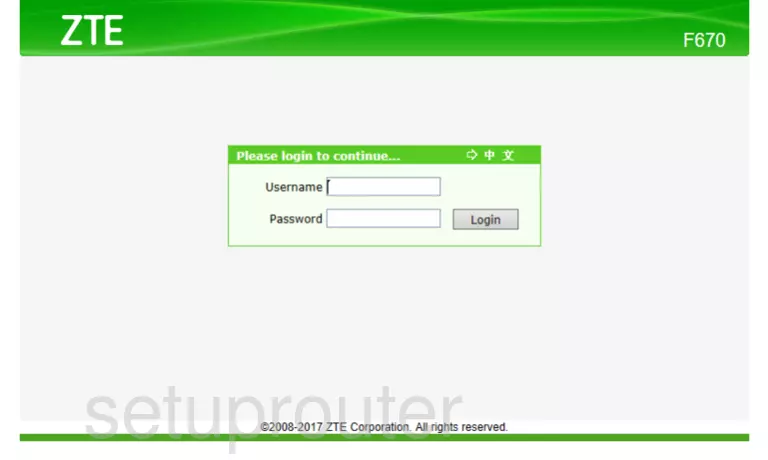
ZTE F670 Home Screen
You should now see the ZTE F670 home Screen, which looks similar to this:
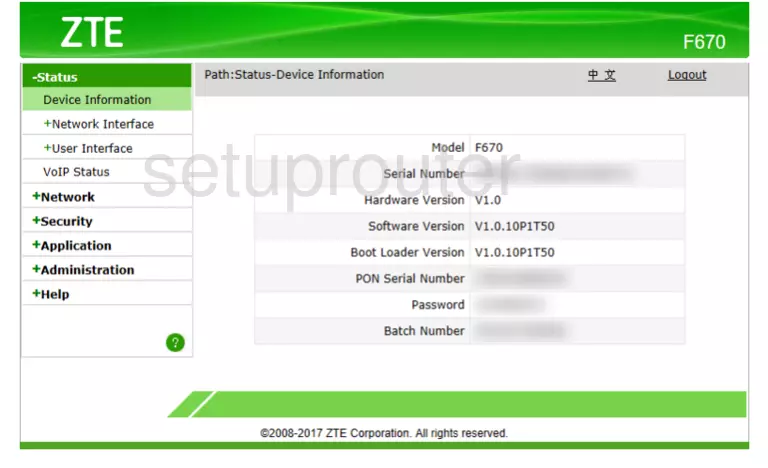
If you see this screen, then good job, you are now logged in to your ZTE F670 router. You are now ready to follow one of our other guides.
Solutions To ZTE F670 Login Problems
If you are having problems getting logged in to your router, here are a few ideas for you to try.
ZTE F670 Password Doesn't Work
Your router's factory default password might be different than what we have listed here. You can try other ZTE passwords. Head over to our list of all ZTE Passwords.
Forgot Password to ZTE F670 Router
If your Internet Service Provider supplied you with your router, then you might want to try giving them a call and see if they either know what your router's username and password are, or maybe they can reset it for you.
How to Reset the ZTE F670 Router To Default Settings
If you still cannot get logged in, then you are probably going to have to reset your router to its default settings. Our How To Reset your Router guide can help you reset your router to factory defaults.
Other ZTE F670 Guides
Here are some of our other ZTE F670 info that you might be interested in.
This is the login guide for the ZTE F670 v1.0.10P1T50. We also have the following guides for the same router:
- ZTE F670 v1.0.10P1T22 ZEOP - ZTE F670 Screenshots
- ZTE F670 v1.0.10P1T22 ZEOP - Information About the ZTE F670 Router
- ZTE F670 v1.0.10P1T22 ZEOP - Reset the ZTE F670
- ZTE F670 v1.0.10P1T22 ZEOP - Login to the ZTE F670