This page shows you how to login to the ZTE F670 router.
Other ZTE F670 Guides
This is the login guide for the ZTE F670 v1.1.10P3T21. We also have the following guides for the same router:
- ZTE F670 v1.0.10P1T22 ZEOP - ZTE F670 Screenshots
- ZTE F670 v1.0.10P1T22 ZEOP - Information About the ZTE F670 Router
- ZTE F670 v1.0.10P1T22 ZEOP - Reset the ZTE F670
- ZTE F670 v1.0.10P1T22 ZEOP - Login to the ZTE F670
Find Your ZTE F670 Router IP Address
The first thing that we need to know in order to login to the ZTE F670 router is it's internal IP address.
| Known F670 IP Addresses |
|---|
| 192.168.1.1 |
You may have to try using a few different IP addresses from the list above. Just pick one and then follow the rest of this guide.
If the IP address you picked does not seem to work, then simply try a different one. It should be completely harmless to try different IP addresses.
If you try all of the above IP addresses and still cannot find your router, then you can try one of the following steps:
- Follow our guide called Find Your Router's Internal IP Address.
- Download and install our free Router Detector software.
Once you have the internal IP Address of your router, you can log in to it.
Login to the ZTE F670 Router
Your ZTE F670 is managed through a web-based interface. In order to log in to it, you need to use a web browser, such as Chrome, Firefox, or Edge.
Enter ZTE F670 Internal IP Address
Either copy/paste or type the internal IP address of your ZTE F670 router into the address bar of your web browser. The address bar will look like this:

Press the Enter key on your keyboard. You should see a window pop up asking you for your ZTE F670 password.
ZTE F670 Default Username and Password
In order to login to your ZTE F670 you are going to need to know your username and password. It's possible that the router's password is still set to the factory default. Here is a list of all known factory default usernames and passwords for the ZTE F670 router.
| ZTE F670 Default Usernames and Passwords | |
|---|---|
| Username | Password |
| user | user |
Enter your username and password in the dialog box that pops up. Keep trying them all until you get logged in.
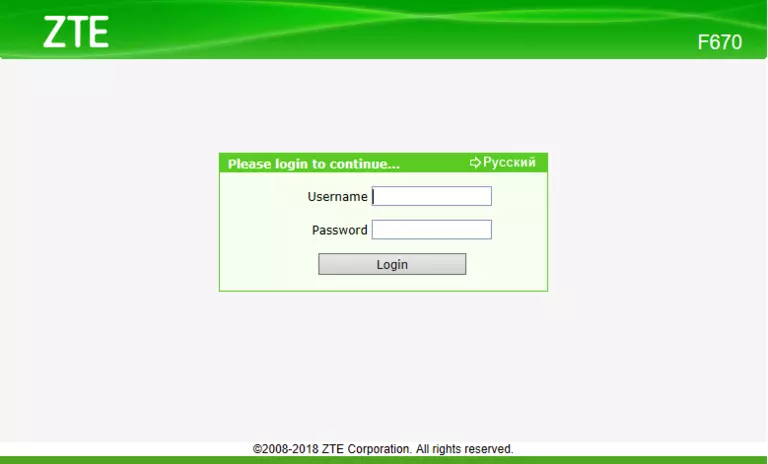
ZTE F670 Home Screen
After you get logged in you should see the ZTE F670 home screen, which looks like this:
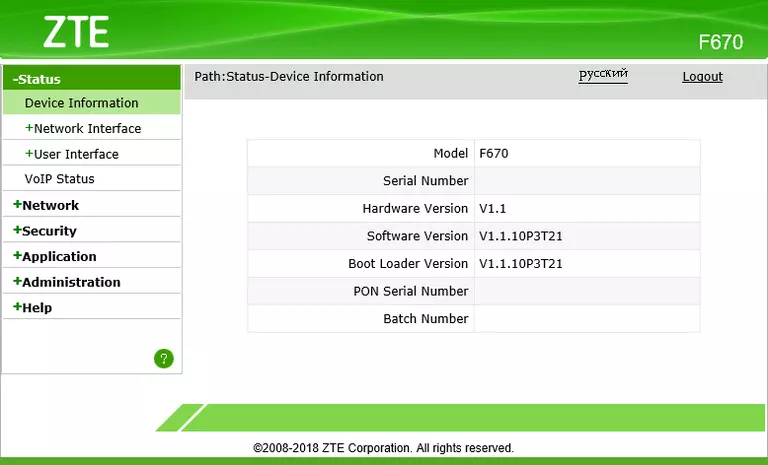
If you see this screen, then you know that you are logged in to your ZTE F670 router. Now you can follow any of our other guides for this router.
Solutions To ZTE F670 Login Problems
Here are some ideas to help if you are having problems getting logged in to your router.
ZTE F670 Password Doesn't Work
Perhaps your router's default password is different than what we have listed here. You should try other ZTE passwords. Here is our list of all ZTE Passwords.
Forgot Password to ZTE F670 Router
If your ISP provided your router, then you may have to call them to get your login information. They will most likely have it on file.
How to Reset the ZTE F670 Router To Default Settings
If you still cannot get logged in, then you are probably going to have to reset your router to its default settings. The last option when you are unable to get logged in to your router is to reset it to the factory defaults.
Other ZTE F670 Guides
Here are some of our other ZTE F670 info that you might be interested in.
This is the login guide for the ZTE F670 v1.1.10P3T21. We also have the following guides for the same router:
- ZTE F670 v1.0.10P1T22 ZEOP - ZTE F670 Screenshots
- ZTE F670 v1.0.10P1T22 ZEOP - Information About the ZTE F670 Router
- ZTE F670 v1.0.10P1T22 ZEOP - Reset the ZTE F670
- ZTE F670 v1.0.10P1T22 ZEOP - Login to the ZTE F670