This guide shows you exactly how to login to the ZTE F670L router.
Other ZTE F670L Guides
This is the login guide for the ZTE F670L v10P.0.11P2N2 PLDT. We also have the following guides for the same router:
- ZTE F670L v1.1.20P1T1 - Login to the ZTE F670L
- ZTE F670L v1.1.20P1T1 - Information About the ZTE F670L Router
- ZTE F670L v1.1.20P1T1 - Reset the ZTE F670L
- ZTE F670L v10P.0.11P2N2 PLDT - Information About the ZTE F670L Router
- ZTE F670L v10P.0.11P2N2 PLDT - Reset the ZTE F670L
Find Your ZTE F670L Router IP Address
Before you can log in to your ZTE F670L router, you need to figure out it's internal IP address.
| Known F670L IP Addresses |
|---|
| https://192.168.1.1/PLDTadminLogin |
Pick one of these IP addresses and then follow the rest of this guide.
If later on in this guide you do not find your router using the IP address that you pick, then you can try different IP addresses until you get logged in. I will not hurt anything to try different IP addresses.
If, after trying all of the above IP addresses, you still cannot find your router, then do one of the following:
- Follow our guide called Find Your Router's Internal IP Address.
- Use our free Router Detector software.
Now that you have your router's internal IP Address, we are ready to login to it.
Login to the ZTE F670L Router
Your ZTE F670L is managed through a web-based interface. In order to log in to it, you need to use a web browser, such as Chrome, Firefox, or Edge.
Enter ZTE F670L Internal IP Address
Type the internal IP address that you picked above in the address bar of your web browser. The address bar looks like this:

Press the Enter key on your keyboard. You will see a window asking for your ZTE F670L password.
ZTE F670L Default Username and Password
You need to know your username and password to login to your ZTE F670L. Just in case the router's username and password have never been changed, you may want to try the factory defaults. Try all of the ZTE F670L factory default usernames and passwords below.
| ZTE F670L Default Usernames and Passwords | |
|---|---|
| Username | Password |
| adminpldt | HL1EU9804BKjTa6734uP370 |
In the window that pops up, enter your username and password. Keep trying them all until you get logged in.
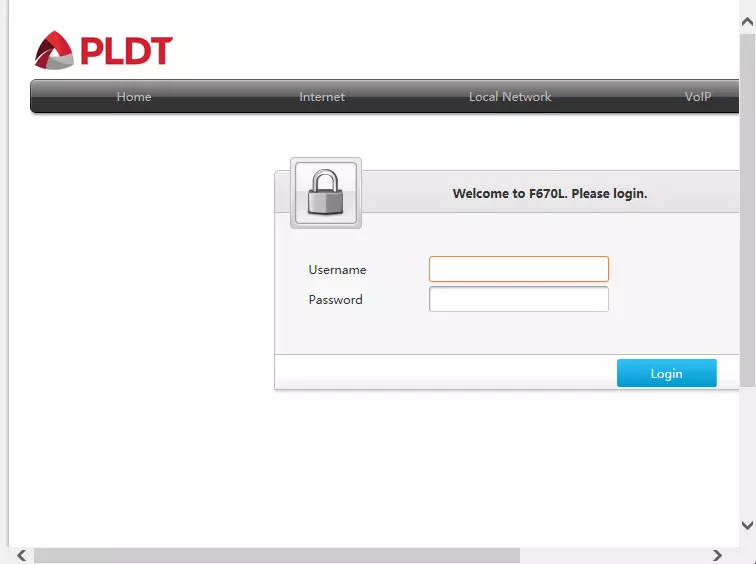
ZTE F670L Home Screen
Once you are logged in you will see the ZTE F670L home screen, like this:
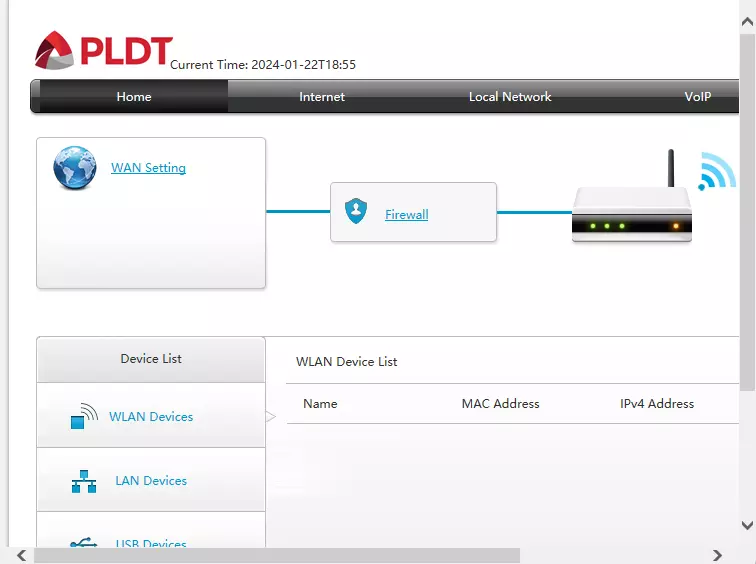
If you see this screen, then good job, you are now logged in to your ZTE F670L router. You are ready to follow any of our other guides for this router.
Solutions To ZTE F670L Login Problems
Here are some things that you can try if you are having problems getting logged in to your router.
ZTE F670L Password Doesn't Work
It's possible that your router's factory default password is different than what we have listed. Be sure to try other ZTE passwords. We have a large list of all ZTE Passwords that you can try.
Forgot Password to ZTE F670L Router
If your ISP provided your router, then you may have to call them and ask them if they know how to login to your router. Sometimes they will have your password on file.
How to Reset the ZTE F670L Router To Default Settings
If you still cannot get logged in, then you are probably going to have to reset your router to its default settings. The last option when you are unable to get logged in to your router is to reset it to the factory defaults.
Other ZTE F670L Guides
Here are some of our other ZTE F670L info that you might be interested in.
This is the login guide for the ZTE F670L v10P.0.11P2N2 PLDT. We also have the following guides for the same router:
- ZTE F670L v1.1.20P1T1 - Login to the ZTE F670L
- ZTE F670L v1.1.20P1T1 - Information About the ZTE F670L Router
- ZTE F670L v1.1.20P1T1 - Reset the ZTE F670L
- ZTE F670L v10P.0.11P2N2 PLDT - Information About the ZTE F670L Router
- ZTE F670L v10P.0.11P2N2 PLDT - Reset the ZTE F670L