Here are instructions for logging in to the ZTE F670L router.
Other ZTE F670L Guides
This is the login guide for the ZTE F670L v9.0.11P1N30. We also have the following guides for the same router:
- ZTE F670L v1.1.20P1T1 - Login to the ZTE F670L
- ZTE F670L v1.1.20P1T1 - Information About the ZTE F670L Router
- ZTE F670L v1.1.20P1T1 - Reset the ZTE F670L
- ZTE F670L v10P.0.11P2N2 PLDT - Login to the ZTE F670L
- ZTE F670L v10P.0.11P2N2 PLDT - Information About the ZTE F670L Router
- ZTE F670L v10P.0.11P2N2 PLDT - Reset the ZTE F670L
Find Your ZTE F670L Router IP Address
Before you can log in to your ZTE F670L router, you need to figure out it's internal IP address.
| Known F670L IP Addresses |
|---|
| 192.168.1.1 |
Choose an IP address from the list above and then follow the rest of this guide.
If the IP address you picked does not seem to work, then simply try a different one. It is harmless to try different IP addresses.
If you try all of the above IP addresses and still cannot find your router, then you have the following options:
- Use our Find Your Router's Internal IP Address guide.
- Use our free software called Router Detector.
Once you have the internal IP Address of your router, you can log in to it.
Login to the ZTE F670L Router
Your ZTE F670L router has a web interface. You need to use a web browser to manage it, such as Chrome, Edge, or Firefox.
Enter ZTE F670L Internal IP Address
Put the internal IP Address of your ZTE F670L in the address bar of your web browser. Your address bar should look something like this:

Press the Enter key on your keyboard. A window will show asking for your ZTE F670L password.
ZTE F670L Default Username and Password
In order to login to your ZTE F670L you are going to need to know your username and password. It's possible that the router's password is still set to the factory default. All of the default usernames and passwords for the ZTE F670L are listed below.
| ZTE F670L Default Usernames and Passwords | |
|---|---|
| Username | Password |
| user | user |
Enter your username and password in the window that pops up. Keep trying them all until you get logged in.
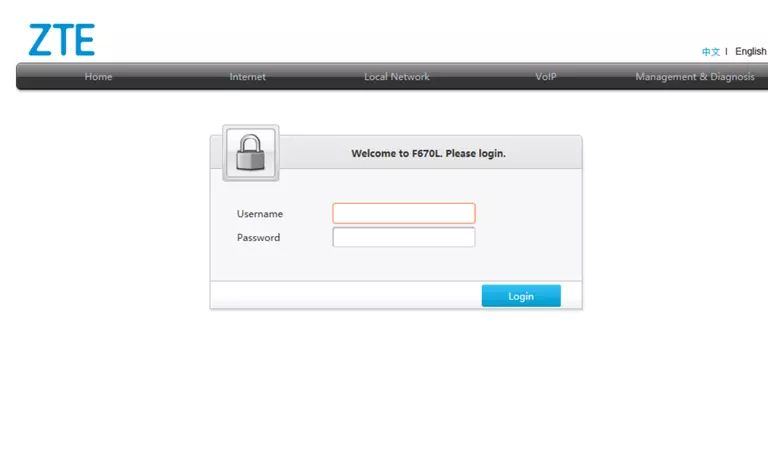
ZTE F670L Home Screen
If your password is correct then you will be logged in and see the ZTE F670L home screen, which looks like this:
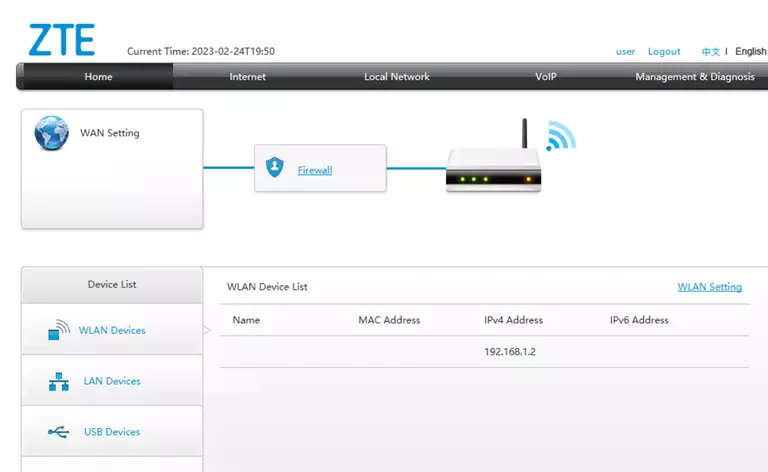
If you see this screen, then good job, you are now logged in to your ZTE F670L router. At this point, you can follow any of our other guides for this router.
Solutions To ZTE F670L Login Problems
If you are having problems getting logged in to your router, here are a few ideas for you to try.
ZTE F670L Password Doesn't Work
Your router's factory default password might be different than what we have listed here. You can try other ZTE passwords. Here is our list of all ZTE Passwords.
Forgot Password to ZTE F670L Router
If you are using an ISP provided router, then you may need to call their support desk and ask for your login information. Most of the time they will have it on file for you.
How to Reset the ZTE F670L Router To Default Settings
As a last resort, you can reset your router to factory defaults. Our How To Reset your Router guide can help you reset your router to factory defaults.
Other ZTE F670L Guides
Here are some of our other ZTE F670L info that you might be interested in.
This is the login guide for the ZTE F670L v9.0.11P1N30. We also have the following guides for the same router:
- ZTE F670L v1.1.20P1T1 - Login to the ZTE F670L
- ZTE F670L v1.1.20P1T1 - Information About the ZTE F670L Router
- ZTE F670L v1.1.20P1T1 - Reset the ZTE F670L
- ZTE F670L v10P.0.11P2N2 PLDT - Login to the ZTE F670L
- ZTE F670L v10P.0.11P2N2 PLDT - Information About the ZTE F670L Router
- ZTE F670L v10P.0.11P2N2 PLDT - Reset the ZTE F670L