This guide shows you exactly how to login to the ZTE F670L router.
Other ZTE F670L Guides
This is the login guide for the ZTE F670L v1.1.20P1T1. We also have the following guides for the same router:
- ZTE F670L v1.1.20P1T1 - Information About the ZTE F670L Router
- ZTE F670L v1.1.20P1T1 - Reset the ZTE F670L
- ZTE F670L v10P.0.11P2N2 PLDT - Login to the ZTE F670L
- ZTE F670L v10P.0.11P2N2 PLDT - Information About the ZTE F670L Router
- ZTE F670L v10P.0.11P2N2 PLDT - Reset the ZTE F670L
Find Your ZTE F670L Router IP Address
In order to login to the ZTE F670L router, we need to know it's internal IP address.
| Known F670L IP Addresses |
|---|
| 192.168.1.1 |
Start with the first IP address in the list and then follow the rest of this guide.
If the IP address you picked does not seem to work, then simply try a different one. It should be completely harmless to try different IP addresses.
If, after trying all of the above IP addresses, you still cannot find your router, then you can try one of the following steps:
- Check our out Find Your Router's Internal IP Address guide.
- Download and install our free Router Detector software.
Choose an internal IP Address using one of the above methods and then try to login to your router.
Login to the ZTE F670L Router
The ZTE F670L is managed through a web-based interface. The way you manage it is by using a web browser like Firefox, Edge, or Chrome.
Enter ZTE F670L Internal IP Address
Find the address bar in your web browser and type in the internal IP address of your ZTE F670L router. The address bar will look like this:

Press the Enter key on your keyboard. You will be prompted for your ZTE F670L password.
ZTE F670L Default Username and Password
You need to know your username and password to login to your ZTE F670L. Just in case the router's username and password have never been changed, you may want to try the factory defaults. All of the default usernames and passwords for the ZTE F670L are listed below.
| ZTE F670L Default Usernames and Passwords | |
|---|---|
| Username | Password |
| user | user |
Enter your username and password in the dialog box that pops up. You should be able to try them all.
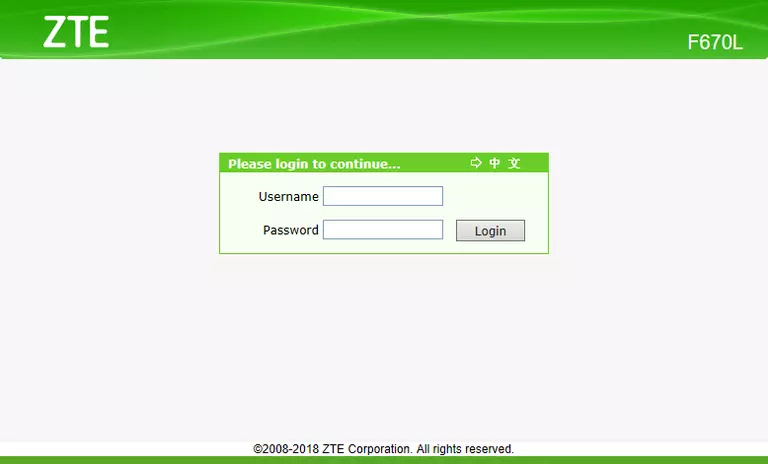
ZTE F670L Home Screen
Once you are logged in you will see the ZTE F670L home screen, like this:
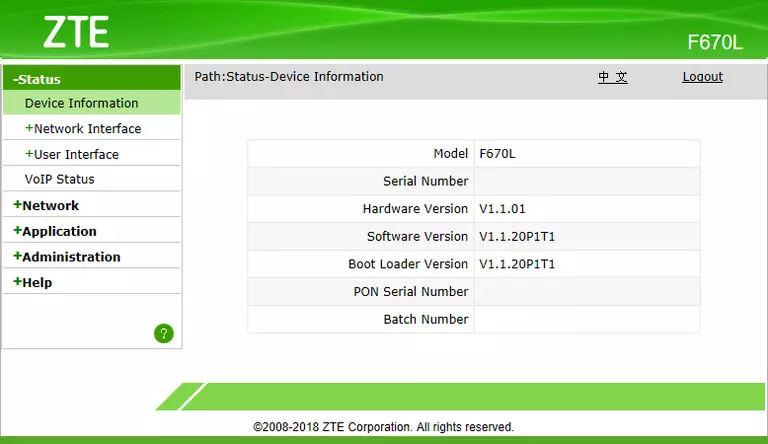
If you see this screen, then congratulations, you are now logged in to your ZTE F670L. At this point, you can follow any of our other guides for this router.
Solutions To ZTE F670L Login Problems
Here are some ideas to help if you are having problems getting logged in to your router.
ZTE F670L Password Doesn't Work
Your router's factory default password might be different than what we have listed here. Start by trying all of the other known ZTE passwords. Here is our list of all ZTE Passwords.
Forgot Password to ZTE F670L Router
If your ISP provided your router, then you may have to call them and ask them if they know how to login to your router. Sometimes they will have your password on file.
How to Reset the ZTE F670L Router To Default Settings
As a last resort, you can reset your router to factory defaults. If all else fails and you are unable to login to your router, then you may have to reset it to its factory default settings.
Other ZTE F670L Guides
Here are some of our other ZTE F670L info that you might be interested in.
This is the login guide for the ZTE F670L v1.1.20P1T1. We also have the following guides for the same router:
- ZTE F670L v1.1.20P1T1 - Information About the ZTE F670L Router
- ZTE F670L v1.1.20P1T1 - Reset the ZTE F670L
- ZTE F670L v10P.0.11P2N2 PLDT - Login to the ZTE F670L
- ZTE F670L v10P.0.11P2N2 PLDT - Information About the ZTE F670L Router
- ZTE F670L v10P.0.11P2N2 PLDT - Reset the ZTE F670L