This page shows you how to login to the ZTE F670L router.
Other ZTE F670L Guides
This is the login guide for the ZTE F670L v9.0.11P2N21. We also have the following guides for the same router:
- ZTE F670L v1.1.20P1T1 - Login to the ZTE F670L
- ZTE F670L v1.1.20P1T1 - Information About the ZTE F670L Router
- ZTE F670L v1.1.20P1T1 - Reset the ZTE F670L
- ZTE F670L v10P.0.11P2N2 PLDT - Login to the ZTE F670L
- ZTE F670L v10P.0.11P2N2 PLDT - Information About the ZTE F670L Router
- ZTE F670L v10P.0.11P2N2 PLDT - Reset the ZTE F670L
Find Your ZTE F670L Router IP Address
We need to find your ZTE F670L router's internal IP address before we can log in to it.
| Known F670L IP Addresses |
|---|
| 192.168.1.1 |
Pick one of these IP addresses and then follow the rest of this guide.
If later on in this guide you do not find your router using the IP address that you pick, then you can try different IP addresses until you get logged in. I will not hurt anything to try different IP addresses.
If you try all of the above IP addresses and still cannot find your router, then you can try one of the following steps:
- Follow our guide called Find Your Router's Internal IP Address.
- Use our free Router Detector software.
Choose an internal IP Address using one of the above methods and then try to login to your router.
Login to the ZTE F670L Router
Your ZTE F670L is managed through a web-based interface. In order to log in to it, you need to use a web browser, such as Chrome, Firefox, or Edge.
Enter ZTE F670L Internal IP Address
Type the internal IP address that you picked above in the address bar of your web browser. Your address bar should look something like this:

Press the Enter key on your keyboard. You should see a window asking for your ZTE F670L password.
ZTE F670L Default Username and Password
In order to login to your ZTE F670L you are going to need to know your username and password. Just in case the router's username and password have never been changed, you may want to try the factory defaults. All of the default usernames and passwords for the ZTE F670L are listed below.
| ZTE F670L Default Usernames and Passwords | |
|---|---|
| Username | Password |
| user | user |
In the window that pops up, enter your username and password. You can try them all.
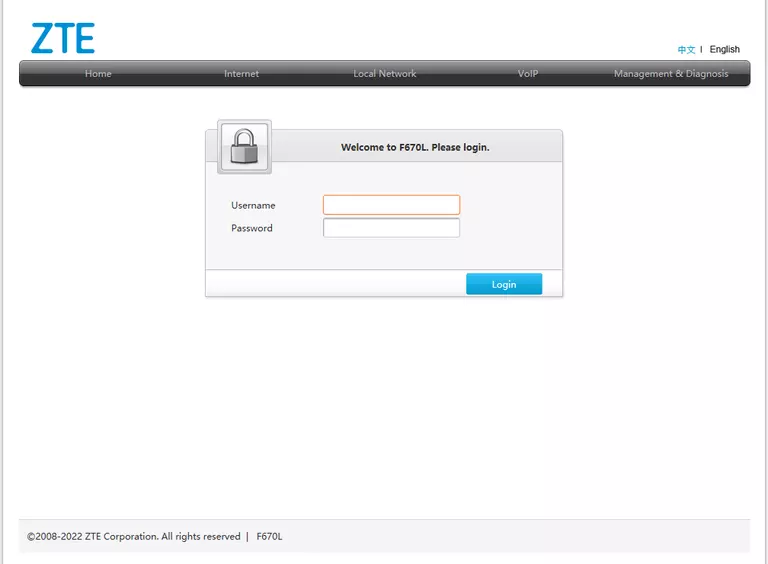
ZTE F670L Home Screen
If your password is correct then you will be logged in and see the ZTE F670L home screen, which looks like this:
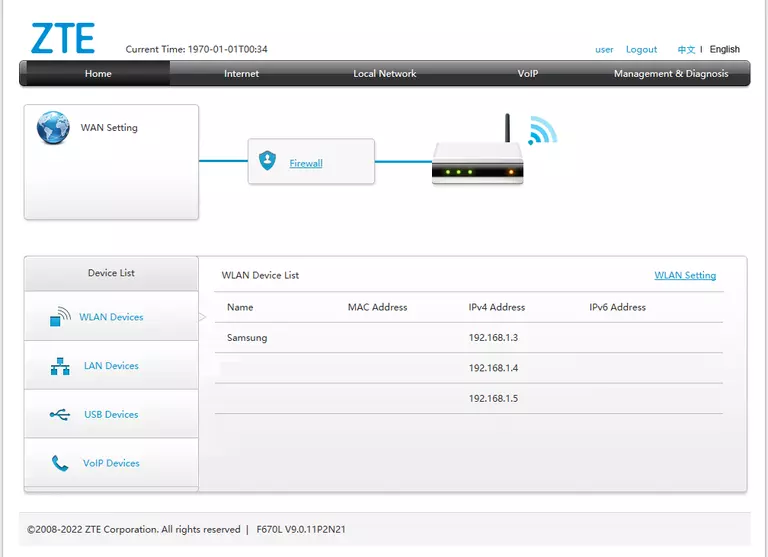
If you see this screen, then good job, you are now logged in to your ZTE F670L router. You are now ready to follow one of our other guides.
Solutions To ZTE F670L Login Problems
Here are some ideas to help if you are having problems getting logged in to your router.
ZTE F670L Password Doesn't Work
Perhaps your router's default password is different than what we have listed here. You can try other ZTE passwords. We have an extensive list of all ZTE Passwords that you can try.
Forgot Password to ZTE F670L Router
If your ISP provided your router, then you may have to call them and ask them if they know how to login to your router. Sometimes they will have your password on file.
How to Reset the ZTE F670L Router To Default Settings
The last option when you are unable to get logged in to your router is to reset it to the factory defaults. Your last option when you are unable to get logged in is to reset your router to factory default settings.
Other ZTE F670L Guides
Here are some of our other ZTE F670L info that you might be interested in.
This is the login guide for the ZTE F670L v9.0.11P2N21. We also have the following guides for the same router:
- ZTE F670L v1.1.20P1T1 - Login to the ZTE F670L
- ZTE F670L v1.1.20P1T1 - Information About the ZTE F670L Router
- ZTE F670L v1.1.20P1T1 - Reset the ZTE F670L
- ZTE F670L v10P.0.11P2N2 PLDT - Login to the ZTE F670L
- ZTE F670L v10P.0.11P2N2 PLDT - Information About the ZTE F670L Router
- ZTE F670L v10P.0.11P2N2 PLDT - Reset the ZTE F670L