This page shows you how to login to the ZTE MF29A router.
Other ZTE MF29A Guides
This is the login guide for the ZTE MF29A. We also have the following guides for the same router:
Find Your ZTE MF29A Router IP Address
We need to find your ZTE MF29A router's internal IP address before we can log in to it.
| Known MF29A IP Addresses |
|---|
| 192.168.0.1 |
Pick one of these IP addresses and then follow the rest of this guide.
If later on in this guide you do not find your router using the IP address that you pick, then you can try different IP addresses until you get logged in. It should be completely harmless to try different IP addresses.
If, after trying all of the above IP addresses, you still cannot find your router, then try the following:
- Check our out Find Your Router's Internal IP Address guide.
- Download and install our free Router Detector software.
The next step is to try logging in to your router.
Login to the ZTE MF29A Router
The ZTE MF29A router has a web-based interface. You can manage it by using a web browser such as Chrome, Firefox, or Edge.
Enter ZTE MF29A Internal IP Address
Either copy/paste or type the internal IP address of your ZTE MF29A router into the address bar of your web browser. Your address bar should look something like this:

Press the Enter key on your keyboard. You should see a window pop up asking you for your ZTE MF29A password.
ZTE MF29A Default Username and Password
In order to login to your ZTE MF29A you are going to need to know your username and password. It's possible that the router's password is still set to the factory default. All of the default usernames and passwords for the ZTE MF29A are listed below.
| ZTE MF29A Default Usernames and Passwords | |
|---|---|
| Username | Password |
| none | admin |
Put your username and password in the appropriate boxes. Keep trying them all until you get logged in.
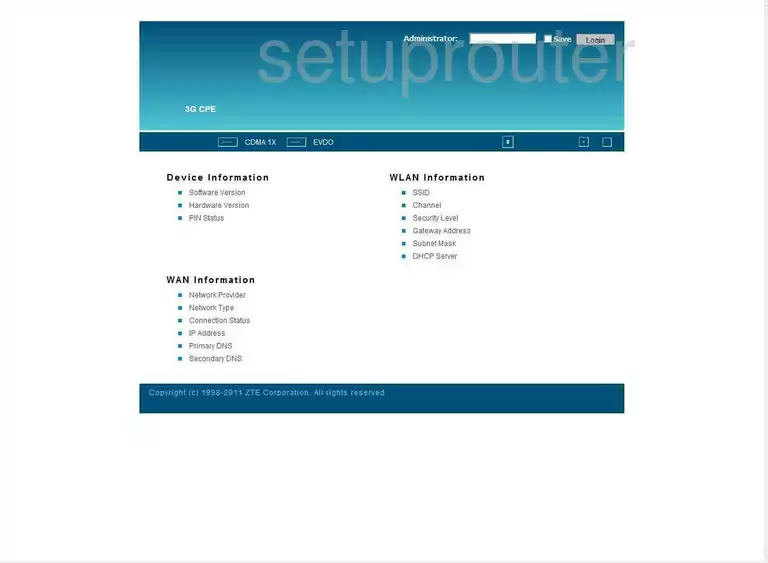
ZTE MF29A Home Screen
After you get logged in you should see the ZTE MF29A home screen, which looks like this:
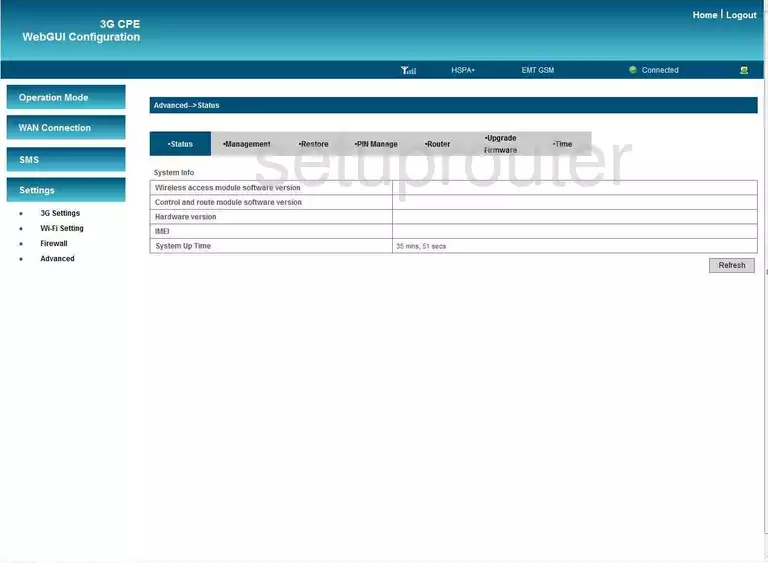
If you see this screen, then good job, you are now logged in to your ZTE MF29A router. You are now ready to follow one of our other guides.
Solutions To ZTE MF29A Login Problems
If you cannot get logged in to your router, here a few possible solutions you can try.
ZTE MF29A Password Doesn't Work
Perhaps your router's default password is different than what we have listed here. You can try other ZTE passwords. Here is our list of all ZTE Passwords.
Forgot Password to ZTE MF29A Router
If your ISP provided your router, then you may have to call them to get your login information. They will most likely have it on file.
How to Reset the ZTE MF29A Router To Default Settings
As a last resort, you can reset your router to factory defaults. You can follow our How To Reset your Router guide for help.
Other ZTE MF29A Guides
Here are some of our other ZTE MF29A info that you might be interested in.
This is the login guide for the ZTE MF29A. We also have the following guides for the same router: